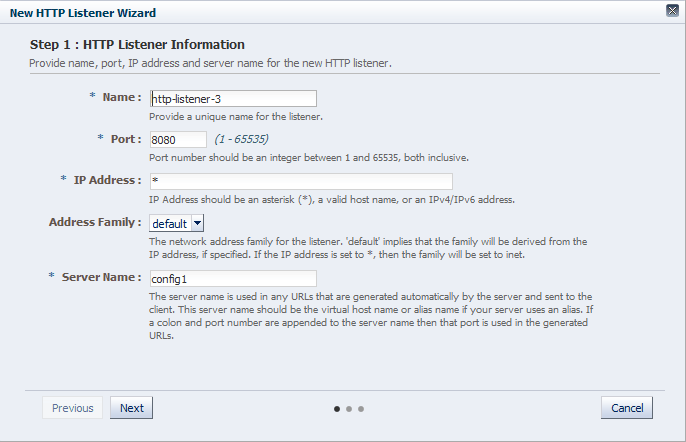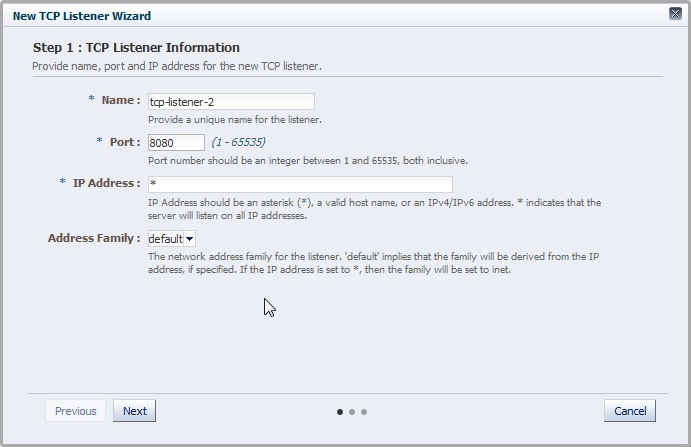10.1 Creating a Listener
You can create listeners by using either the administration console or the CLI.
Note:
-
When you create a listener, you are, in effect, modifying a configuration. So for the new listener settings to take effect in the Oracle Traffic Director instances, you should redeploy the configuration as described in Section 4.3, "Deploying a Configuration."
-
The CLI examples in this section are shown in shell mode (
tadm>). For information about invoking the CLI shell, see Section 2.3.1, "Accessing the Command-Line Interface."
Before you begin creating an listener, decide the following:
-
A unique name for the listener. Choose the name carefully; after creating a listener, you cannot change its name.
-
A unique IP address (or host name) and port number combinations for the listener.
You can define multiple listeners with the same IP address combined with different port numbers, or with a single port number combined with different IP addresses. So each of the following IP address and port number combinations would be considered a unique listener:
10.10.10.1:80 10.10.10.1:81 10.10.10.2:80 10.10.10.2:81
-
For HTTP listeners: The default virtual server for the listener.
Oracle Traffic Director routes requests to the default virtual server if it cannot match the
Hostvalue in the request header with the host patterns specified for any of the virtual servers bound to the listener.For information about specifying the host patterns for virtual servers, see Section 8.1, "Creating a Virtual Server."
-
For HTTP listeners: The server name to be included in any URLs that are generated automatically by the server and sent to the client. This server name should be the virtual host name, or the alias name if your server uses an alias. If a colon and port number are appended to the server name then that port number is used in the autogenerated URLs.
-
For TCP listeners: TCP proxy for the listener.
A TCP proxy handles TCP requests through TCP listeners for traffic tunnelling. A TCP proxy can have several TCP listeners associated with it. You can associate TCP listeners and configure TCP proxy settings from this page.
For more information about creating TCP proxies, see Section 9.1, "Creating a TCP Proxy."
Creating an HTTP Listener Using the Administration Console
To create an HTTP listener by using the administration console, do the following:
-
Log in to the administration console, as described in Section 2.3.2, "Accessing the Administration Console."
-
Click the Configurations button that is situated at the upper left corner of the page.
A list of the available configurations is displayed.
-
Select the configuration for which you want to create an HTTP listener.
-
In the Common Tasks pane, click New HTTP Listener.
The New HTTP Listener wizard starts.
-
Follow the on-screen prompts to complete creation of the HTTP listener by using the details—listener name, IP address, port, and so on—that you decided earlier.
Note:
If certificates are available in the configuration, in the second screen of the wizard, an SSL/TLS check box will be available. If you want the new listener to receive HTTPS requests, click the check box to enable SSL/TLS and then select the appropriate certificate from the drop-down list.After the HTTP listener is created, the Results screen of the New HTTP Listener wizard displays a message confirming successful creation of the listener.
-
Click Close on the Results screen.
-
The details of the listener that you just created are displayed on the Listeners page.
-
In addition, the Deployment Pending message is displayed at the top of the main pane. You can either deploy the updated configuration immediately by clicking Deploy Changes, or you can do so later after making further changes, as described in Section 4.3, "Deploying a Configuration."
-
Creating a TCP Listener Using the Administration Console
To create a TCP listener by using the administration console, do the following:
-
Perform steps 1, 2, and 3 of Section 10.1, "Creating an HTTP Listener Using the Administration Console."
-
Click the Configurations button that is situated at the upper left corner of the page.
A list of the available configurations is displayed.
-
Select the configuration for which you want to create a TCP listener.
-
In the Common Tasks pane, click New TCP Listener.
The New TCP Listener wizard starts.
-
Follow the on-screen prompts to complete creation of the TCP listener by using the details—listener name, IP address, port, and so on—that you decided earlier.
Note:
If certificates are available in the configuration, in the second screen of the wizard, an SSL/TLS check box will be available. If you want the new listener to receive T3S requests, click the check box to enable SSL/TLS and then select the appropriate certificate from the drop-down list.After the TCP listener is created, the Results screen of the New TCP Listener wizard displays a message confirming successful creation of the listener.
-
Click Close on the Results screen.
-
The details of the listener that you just created are displayed on the Listeners page.
-
In addition, the Deployment Pending message is displayed at the top of the main pane. You can either deploy the updated configuration immediately by clicking Deploy Changes, or you can do so later after making further changes, as described in Section 4.3, "Deploying a Configuration."
-
Creating a Listener Using the CLI
-
To create an HTTP listener, run the
create-http-listenercommand.For example, the following command creates an HTTP listener named
listener_soafor the configurationsoa.example.comwith the port as1910and the default virtual server assoa.tadm> create-http-listener --config=soa.example.com --listener-port=1910 --server-name=soa.example.com --default-virtual-server-name=soa listener_soa OTD-70201 Command 'create-http-listener' ran successfully. -
To create a TCP listener, run the
create-tcp-listenercommand.For example, the following command creates a TCP listener named
tcp_listener_soafor the configurationsoa.example.comwith the port as1920and the TCP Proxy astcp_proxy1.tadm> create-tcp-listener --config=soa.example.com --listener-port=1920 --server-name=soa.example.com --tcp-proxy=tcp_proxy1 listener_soa OTD-70201 Command 'create-tcp-listener' ran successfully.
For more information about create-http-listener and create-tcp-listener, see the Oracle Traffic Director Command-Line Reference or run the command with the --help option.
For the updated configuration to take effect, you should deploy it to the Oracle Traffic Director instances by using the deploy-config command.