2 Getting Started Managing Oracle Fusion Middleware
When you install Oracle Fusion Middleware, you install the binary files, such as executable files, jar files, and libraries. Then, you use configuration tools to configure the software. This chapter provides information you need to get started managing Oracle Fusion Middleware, including information about the tools you use.
This chapter includes the following sections:
-
Getting Started Using Oracle Enterprise Manager Fusion Middleware Control
-
Getting Started Using Oracle WebLogic Server Administration Console
-
Getting Started Using the Oracle WebLogic Scripting Tool (WLST)
-
Getting Started Using the Fusion Middleware Control MBean Browsers
-
Basic Tasks for Configuring and Managing Oracle Fusion Middleware
2.1 Overview of Oracle Fusion Middleware Administration Tools
After you install and configure Oracle Fusion Middleware, you can use the graphical user interfaces or command-line tools to manage your environment.
Oracle offers the following primary tools for managing your Oracle Fusion Middleware installations:
-
Oracle Enterprise Manager Fusion Middleware Control. See Section 2.2.
-
Oracle WebLogic Server Administration Console. See Section 2.3
-
The Oracle Fusion Middleware command-line tools. See Section 2.4.
-
The Fusion Middleware Control MBean Browser. See Section 2.5.
Note that you should use these tools, rather than directly editing configuration files, to perform all administrative tasks unless a specific procedure requires you to edit a file. Editing a file may cause the settings to be inconsistent and generate problems.
Both Fusion Middleware Control and Oracle WebLogic Server Administration Console are graphical user interfaces that you can use to monitor and administer your Oracle Fusion Middleware environment. You can install Fusion Middleware Control and the Administration Console when you install most Oracle Fusion Middleware components.
Note the following:
-
If you install a standalone Oracle WebLogic Server, Fusion Middleware Control is not installed. Only the Administration Console is installed.
-
If you install Oracle JDeveloper, neither Fusion Middleware Control or the Administration Console are installed. They can be installed if you install Oracle Fusion Middleware Application Developer.
You can perform some tasks with either tool, but for other tasks, you can only use one of the tools. Table 2-1 lists some common tasks and the recommended tool.
Table 2-1 Comparing Fusion Middleware Control and WebLogic Server Administration Console
| Task | Tool to Use |
|---|---|
|
Manage Oracle WebLogic Server |
Use: |
|
Create additional Managed Servers |
Fusion Middleware Control |
|
Clone Managed Servers |
WebLogic Server Administration Console |
|
Cluster Managed Servers |
Fusion Middleware Control |
|
Start and stop Oracle WebLogic Server |
Fusion Middleware Control or WebLogic Server Administration Console |
|
Add users and groups |
WebLogic Server Administration Console if using the default embedded LDAP; if using another LDAP server, use the LDAP server's tool |
|
Manage Data Sources |
Use: |
|
Create data sources |
Fusion Middleware Control or WebLogic Server Administration Console |
|
Create connection pools |
Fusion Middleware Control or WebLogic Server Administration Console |
|
Manage JMS Resources |
Use: |
|
Create JMS queues |
WebLogic Server Administration Console |
|
Configure advanced queuing |
WebLogic Server Administration Console |
|
ADF Applications |
Use: |
|
Deploy ADF applications |
Fusion Middleware Control |
|
Java EE applications |
Use: |
|
Deploy Java EE applications |
WebLogic Server Administration Console or Fusion Middleware Control |
|
Security |
Use: |
|
Configure and manage auditing |
Fusion Middleware Control |
|
Configure SSL |
WebLogic Server Administration Console for Oracle WebLogic Server Fusion Middleware Control for Java components and system components. See Chapter 6. |
|
Change passwords |
WebLogic Server Administration Console |
|
Manage Components |
Use: |
|
View and manage log files |
Fusion Middleware Control for most log files WebLogic Server Administration Console for the following logs: DOMAIN_HOME/servers/server_name/logs/access.log DOMAIN_HOME/servers/server_name/data/ldap/log/EmbeddedLDAP.log DOMAIN_HOME/servers/server_name/data/ldap/log/EmbeddedLDAPAccess.log |
|
Change ports |
WebLogic Server Administration Console for Oracle WebLogic Server and Java components For some system components, Fusion Middleware Control. See the administration guide for the component. |
|
Manage Oracle HTTP Server |
Fusion Middleware Control |
|
Start and stop components |
Fusion Middleware Control |
|
Start and stop applications |
Fusion Middleware Control |
2.2 Getting Started Using Oracle Enterprise Manager Fusion Middleware Control
Fusion Middleware Control is a Web browser-based, graphical user interface that you can use to monitor and administer your domain. It can manage an Oracle WebLogic Server domain with its Administration Server, one or more Managed Servers, clusters, the Oracle Fusion Middleware components that are installed, configured, and running in the domain, and the applications you deploy.
Fusion Middleware Control organizes a wide variety of performance data and administrative functions into distinct, Web-based home pages for the domain, servers, components, and applications. The Fusion Middleware Control home pages make it easy to locate the most important monitoring data and the most commonly used administrative functions—all from your Web browser.
The following topics are discussed in this section:
2.2.1 Displaying Fusion Middleware Control
To display Fusion Middleware Control, you enter the Fusion Middleware Control URL, which includes the name of the host and the administration port number assigned during the installation. The following shows the format of the URL:
http://hostname.domain:port/em
The port number is the port number of the Administration Server. By default, the port number is 7001. The port number is listed in the following file:
DOMAIN_HOME/config/config.xml
For some installation types, such as Web Tier, if you saved the installation information by clicking Save on the last installation screen, the URL for Fusion Middleware Control is included in the file that is written to disk (by default to your home directory). For other installation types, the information is displayed on the Create Domain screen of the Configuration Wizard when the configuration completes.
To display Fusion Middleware Control:
-
Enter the URL in your Web browser. For example:
http://host1.example.com:7001/em
The following shows the login page:
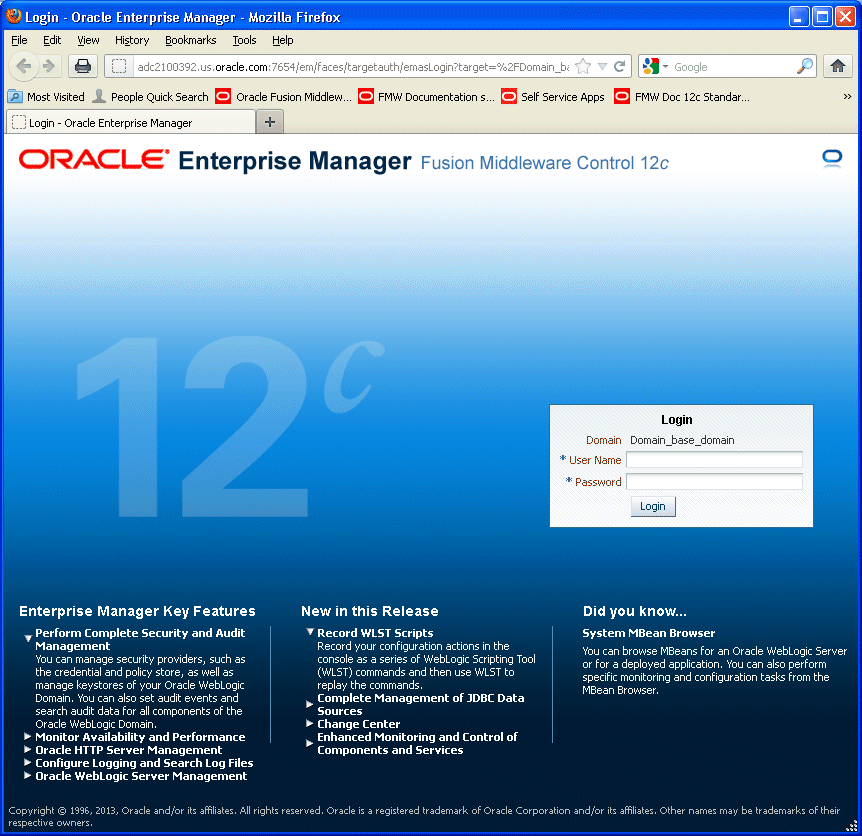
Description of the illustration welcome.gif
-
Enter the Oracle Fusion Middleware administrator user name and password and click Login.
The default user name for the administrator user is
weblogic. This is the account you can use to log in to Fusion Middleware Control for the first time. The password is the one you supplied during the installation of Oracle Fusion Middleware.
2.2.2 Using Fusion Middleware Control Help
At any time while using the Fusion Middleware Control Console, you can click Help at the top of the page to get more information. From that menu, You can select the following: in the Help window to browse the list of help topics, or click Search to search for a particular word or phrase.
-
Help Contents, which lists the contents of Help.
-
Page Reference, which provides context-sensitive help for the current page.
-
How Do I?, which links to tutorial information in the documentation.
-
Documentation Library, which links to the library on the Oracle Technology Network.
-
User Forums, which links to Discussion Forums on the Oracle Technology Network.
-
Oracle Technology Network, which links to the Oracle Technology Network.
2.2.3 Navigating Within Fusion Middleware Control
Fusion Middleware Control displays the target navigation pane on the left and the content pane on the right. For example, when you first log in to Fusion Middleware Control, the domain home page is displayed on the right.
From the target navigation pane, you can expand the tree and select an Oracle WebLogic Server domain, an Oracle WebLogic Server Managed Server, a component, an application, or a Metadata Repository.
When you select a target, such as a Managed Server or a component, the target's home page is displayed in the content pane and that target's menu is displayed at the top of the page, in the context pane. For example, if you select a Managed Server, the WebLogic Server menu is displayed. You can also view the menu for a target by right-clicking the target in the navigation pane.
The following figure shows the target navigation pane and the home page of an Managed Server. Because a Managed Server was selected, the dynamic target menu listed in the context pane is the WebLogic Server menu.
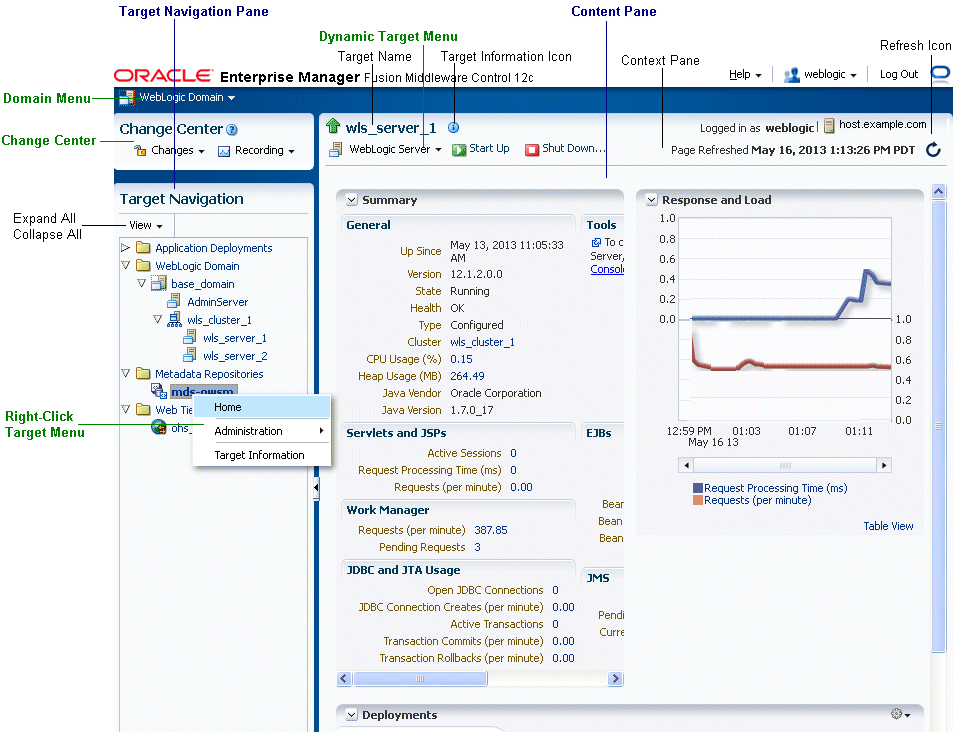
Description of the illustration nav.gif
In the preceding figure, the following items are called out:
-
WebLogic Domain Menu provides a list of operations that you can perform on the domain. The WebLogic Domain menu is always available.
-
Change Center shows the changes made and allows you to lock and edit the configuration, release the configuration, activate changes, undo all changes, and change preferences. It also allows you to start and stop recording your session, and view the recording.
-
Target Navigation Pane lists all of the targets in the domain in a navigation tree.
-
Content Pane shows the current page for the target. When you first select a target, that target's home page is displayed.
-
Dynamic Target Menu provides a list of operations that you can perform on the currently selected target. The menu that is displayed depends on the target you select. The menu for a specific target contains the same operations as those in the Right-Click Target Menu.
-
Right-Click Target Menu provides a list of operations that you can perform on the currently selected target. The menu is displayed when you right-click the target name in the target navigation pane. In the figure, even though the WebLogic Server is selected and its home page is displayed, the right-click target menu displays the operations for a metadata repository because the user has right-clicked the metadata repository.
The menu for a specific target contains the same operations as those in the Dynamic Target Menu.
-
Target Name is the name of the currently selected target.
-
Target Information Icon provides information about the target. For example, for a domain, it displays the target name, the version, and the domain home.
-
Context Pane provides the name of the target, the name of the current user, the host name, and the time of the last page refresh, as well as the Refresh icon.
-
View lets you expand or collapse the navigation tree.
-
Help provides help for Fusion Middleware Control.
-
The username lets you change accessibility preferences.
-
Logout logs you out of Fusion Middleware Control.
-
Refresh indicates when the page is being refreshed. Click it to refresh a page with new data. (Refreshing the browser window refreshes the page but does not retrieve new data.)
-
Log out logs you out for Fusion Middleware Control.
In addition, from Fusion Middleware Control, from the home pages of targets such as the Administration Server or Managed Servers, you can access the WebLogic Server Administration Console.
Table 2-2 describes some common ways you can navigate within Fusion Middleware Control.
Table 2-2 Navigating Within Fusion Middleware Control
| To: | Take This Action: |
|---|---|
|
View all of the targets in the domain |
From the View menu, select Expand All. |
|
Operate on the domain |
Select the WebLogic Domain menu, which is always available at the top left of Fusion Middleware Control. |
|
Operate on a target |
Right-click the target in the target navigation pane. The target menu is displayed. Alternatively, you can select the target and use the dynamic target menu in the context pane. |
|
Return to the target's home page |
Click the target name at the top left-hand corner of the context pane. |
|
Refresh a page with new data |
Click the Refresh icon in the top right of the context pane. |
|
Return to a previous page |
Click the breadcrumbs, which appear below the context pane. The breadcrumbs appear when you drill down in a target. For example, choose Logs from the WebLogic Server menu, then View Log Messages. Select a log file and click View Log File. The breadcrumbs show: Log Messages > Log Files > View Log File: logfile_name |
|
View the host on which the target is running |
Select the target in the target navigation pane and view the host name in the target's context pane. You can also view the host name by clicking the Target Information icon. |
|
View a server log file |
Right-click the server name in the target navigation pane. Choose Logs, and then View Log Messages to see a summary of log messages and to search log files. |
2.2.4 Understanding Users and Roles for Fusion Middleware Control
To access Fusion Middleware Control and perform tasks, you must have the appropriate role. Fusion Middleware Control uses the Oracle WebLogic Server security realm and the roles defined in that realm. If a user is not granted one of these roles, the user cannot access Fusion Middleware Control.
Each role defines the type of access a user has. For example, a user with the role Admin has full privileges. A user with the role Operator has privileges to perform essential day-to-day operations. A user with the role Monitor has privileges only to view the configuration.
For more information, see "Users, Groups, and Security Roles" in the Securing Resources Using Roles and Policies for Oracle WebLogic Server.
2.2.5 Viewing and Managing the WebLogic Domain
When you log in to Fusion Middleware Control, the first page you see is the domain home page. You can also view this page at any time by selecting Home in the WebLogic Domain menu.
The following figure shows the domain home page:
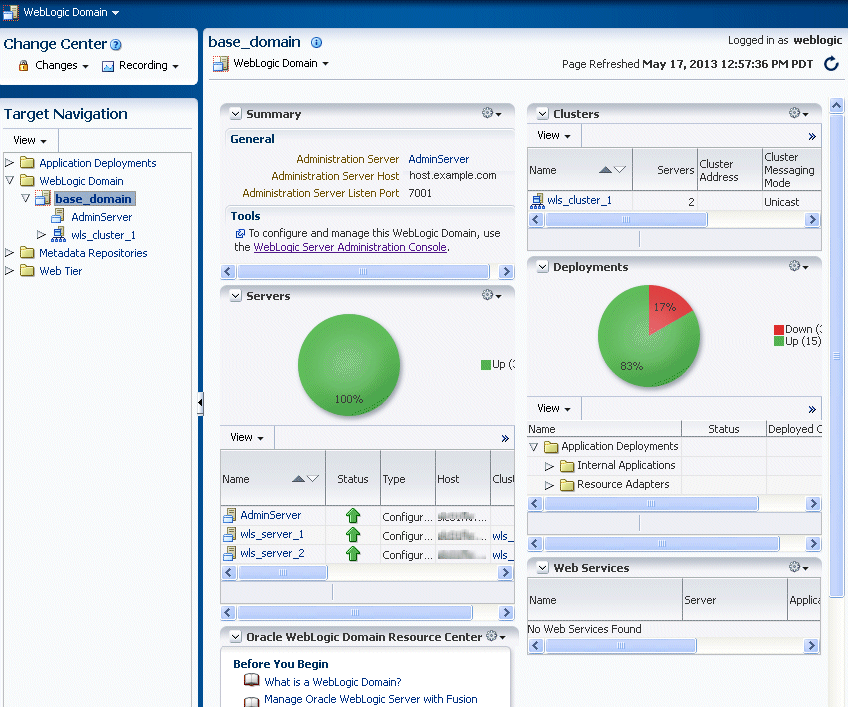
Description of the illustration farmhome.gif
The WebLogic Domain menu is displayed at the top of the page. From this menu, you can monitor and configure the domain.
The WebLogic Domain menu is always displayed, even if you have selected other entities.
You can view the routing topology by selecting Routing Topology from the WebLogic Domain menu. The Topology Viewer provides you with a high-level view of the topology, including Managed Servers, deployed applications, and the routing configuration. See Section 10.3 for information about using the Topology Viewer.
2.2.6 Viewing and Managing Components
From the target navigation pane, you can drill down to view and manage the components in your domain.
For example, to view and manage Oracle HTTP Server, take the following steps:
-
In the target navigation pane, expand Web Tier.
-
Select the Oracle HTTP Server instance, for example, ohs1.
The home page for the Oracle HTTP Server ohs1 is displayed, as shown in the following figure:
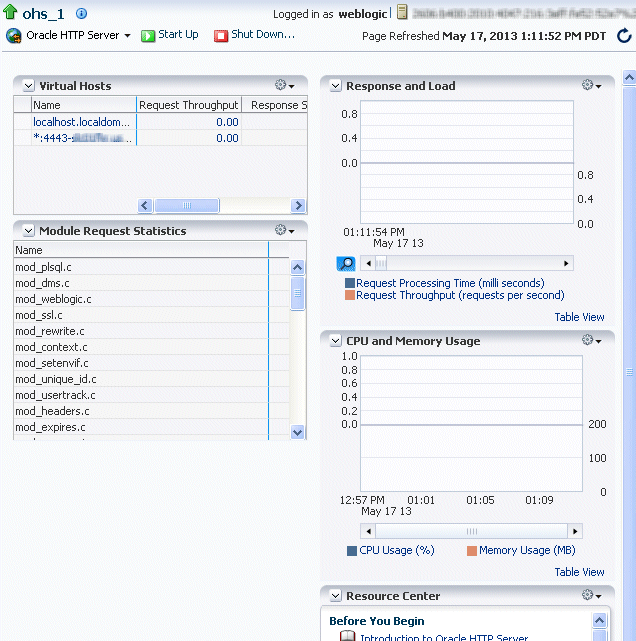
Description of the illustration ohs_home.gif
-
From the HTTP Server menu, you can perform many administrative tasks, such as starting, stopping, and monitoring Oracle HTTP Server.
For more information about monitoring components, see Section 10.1.4.
2.3 Getting Started Using Oracle WebLogic Server Administration Console
Oracle WebLogic Server Administration Console is a Web browser-based, graphical user interface that you use to manage an Oracle WebLogic Server domain. It is accessible from any supported Web browser with network access to the Administration Server.
Use the Administration Console to:
-
Configure, start, and stop WebLogic Server instances
-
Configure WebLogic Server clusters
-
Configure WebLogic Server services, such as database connectivity (JDBC) and messaging (JMS)
-
Configure security parameters, including creating and managing users, groups, and roles
-
Configure and deploy Java EE applications
-
Monitor server and application performance
-
View server and domain log files
-
View application deployment descriptors
-
Edit selected run-time application deployment descriptor elements
2.3.1 Displaying the Oracle WebLogic Server Administration Console
To display the Administration Console:
-
Enter the following URL in a browser:
http://hostname:port_number/console
The port number is the port number of the Administration Server. By default, the port number is 7001.
The login page is displayed.
-
Log in using the user name and password supplied during installation or another administrative user that you created.
Oracle WebLogic Server Administration Console is displayed as shown in the following figure:
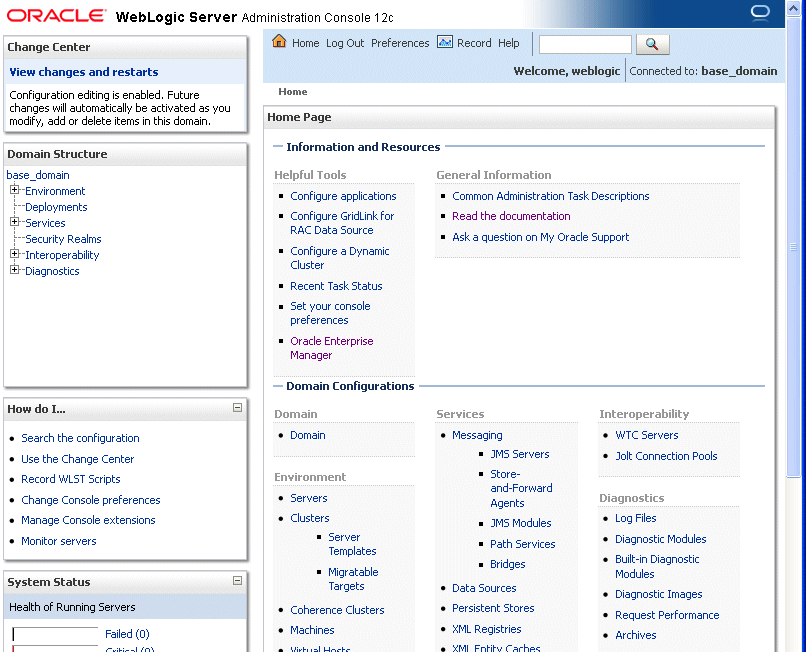
Description of the illustration wls_admin.gif
Alternatively, you can access the Administration Console from Fusion Middleware Control, from the home pages of targets such as the Administration Server or Managed Servers.
2.3.2 Locking the WebLogic Server Configuration
Before you make configuration changes, lock the domain configuration, so you can make changes to the configuration while preventing other accounts from making changes during your edit session. To lock the domain configuration:
-
Locate the Change Center in the upper left of the Administration Console screen.
-
Click Lock & Edit to lock the configuration edit hierarchy for the domain.
As you make configuration changes using the Administration Console, you click Save (or in some cases Finish) on the appropriate pages. This does not cause the changes to take effect immediately. The changes take effect when you click Activate Changes in the Change Center. At that point, the configuration changes are distributed to each of the servers in the domain. If the changes are acceptable to each of the servers, then they take effect. If any server cannot accept a change, then all of the changes are rolled back from all of the servers in the domain. The changes are left in a pending state; you can then either edit the pending changes to resolve the problem or revert to the previous configuration.
You can also lock the configuration by using the WLST command, startEdit:
startEdit()
For more information about the startEdit command and the stopEdit command, which releases locks, see "startEdit" and "stopEdit" in the WLST Command Reference for WebLogic Server.
2.4 Getting Started Using the Oracle WebLogic Scripting Tool (WLST)
The Oracle WebLogic Scripting Tool (WLST) is a command-line scripting environment that you can use to create, manage, and monitor Oracle WebLogic Server domains. It is based on the Java scripting interpreter, Jython. In addition to supporting standard Jython features such as local variables, conditional variables, and flow-control statements, WLST provides a set of scripting functions (commands) that are specific to WebLogic Server. You can extend the WebLogic scripting language to suit your needs by following the Jython language syntax.
The following topics describe using WLST to manage Oracle Fusion Middleware components:
2.4.1 Using WLST with Java Components
You can use WLST commands with Java components. You can use them in the following ways:
-
Interactively, on the command line
-
In script mode, supplied in a file
-
Embedded in Java code
For example, to invoke WLST interactively, and connect to the WebLogic Server, use the following commands:
WL_HOME/server/bin/setWLSEnv.sh
WL_HOME/common/bin/wlst.sh
connect('username', 'password', 'localhost:7001')
To display information about WLST commands and variables, enter the help command. For example, to display a list of categories for online commands, enter the following:
wls:/base_domain/serverConfig> help('online')
help('activate') Activate the changes.
help('addListener') Add a JMX listener to the specified MBean.
help('adminHome') Administration MBeanHome.
help('cancelEdit') Cancel an edit session.
help('cd') Navigate the hierarchy of beans.
help('cmo') Current Management Object.
.
.
.
To monitor the status, you use the WLST state command, using the following format:
state(name, type)
For example to get the status of the Managed Server wls_server1, use the following command:
wls:/WLS_domain/serverConfig> state('wls_server1', 'Server')
Current state of 'wls_server1' : RUNNING
For more information about WLST, see WLST Command Reference for WebLogic Server.
2.4.2 Using Custom WLST Commands
Many components and services, such as Oracle Application Development Framework, Diagnostic Framework, MDS, and SSL and logging, provide custom WLST commands.
To use those custom commands, you must invoke the WLST script from the Oracle Common home. Do not use the WLST script in the WebLogic Server home.
-
Oracle Application Development Framework
-
Oracle Metadata Services
-
Diagnostic Framework
-
Dynamic Monitoring Service (DMS)
-
Logging
-
Secure Sockets Layer (SSL)
-
Oracle JRF
-
Oracle Web Services
-
Oracle Web Services Manager
-
System components, such as Oracle HTTP Server
2.4.3 Using WLST Commands with System Components
You can use WLST commands with system components. The following component is a system component:
-
Oracle HTTP Server
For system components, you can only the use the WLST commands listed in Table 2-3. See WLST Command Reference for WebLogic Server for information about whether a command can be invoked in online or offline mode.
Table 2-3 WLST Commands for System Components
| WLST Command | Description | For more information: |
|---|---|---|
|
create |
Creates an instance of the system component with defaults |
The create command in WLST Command Reference for WebLogic Server |
|
displayLogs |
Displays the messages in a log file |
The displayLogs command in WLST Command Reference for Infrastructure Components and Section 11.3.1.2 |
|
displayMetricTableNames |
Displays the names of the DMS metric tables |
The displayMetricTableNames command in WLST Command Reference for Infrastructure Components |
|
displayMetricTables |
Displays the contents of the DMS metric tables |
The displayMetricTables command in WLST Command Reference for Infrastructure Components |
|
dumpMetrics |
Displays the available DMS metrics. |
The dumpMetrics command in WLST Command Reference for Infrastructure Components |
|
listLogs |
Lists the log files. |
The listLogs command in WLST Command Reference for Infrastructure Components and Section 11.3.1.2 |
|
nmKill |
Shuts down and instance |
The nmkill command in WLST Command Reference for WebLogic Server and Section 4.3.2.2. |
|
nmServerStatus |
Returns the status on an instance |
The nmServerStatus command in WLST Command Reference for WebLogic Server |
|
nmStart |
Starts an instance |
The nmStart command in WLST Command Reference for WebLogic Server and Section 4.3.2.2. |
|
shutdown |
Stops a system component instance. |
The shutdown command in WLST Command Reference for WebLogic Server and Section 4.3.2.2. |
|
start |
Starts a system component instance. |
The start command in WLST Command Reference for WebLogic Server and Section 4.3.2.2. |
|
state |
Returns the state of a system component instance |
The state command in WLST Command Reference for WebLogic Server and Section 2.4 |
To use these commands, you must invoke the WLST script from the Oracle common home in which the component has been installed. Do not use the WLST script in the WebLogic Server home. The script is located at:
(UNIX) ORACLE_HOME/oracle_common/common/bin/wlst.sh (Windows) ORACLE_HOME\oracle_common\common\bin\wlst.cmd
To monitor the status of a system component, you use the WLST state command, using the following format:
state(component_ame, SystemComponent)
In online mode, you can use the cmo variable to invoke MBean operations that provide even more functionality. For more information about the cmo variable, see "Changing the Current Management Object" in Understanding the WebLogic Scripting Tool.
2.5 Getting Started Using the Fusion Middleware Control MBean Browsers
A managed bean (MBean) is a Java object that represents a JMX manageable resource in a distributed environment, such as an application, a service, a component or a device.
MBeans are defined in the Java EE Management Specification (JSR-77), which is part of Java Management Extensions, or JMX, a set of specifications that allow standard interfaces to be created for managing applications in a Java EE environment. For information about JSR-77, see:
http://java.sun.com/j2ee/tools/management/
You can create MBeans for deployment with an application into Oracle WebLogic Server, enabling the application or its components to be managed and monitored through Fusion Middleware Control.
Fusion Middleware Control provides a set of MBean browsers that allow to you browse the MBeans for an Oracle WebLogic Server or for a selected application. You can also perform specific monitoring and configuration tasks from the MBean browser.
The MBeans are organized into three groups: Configuration MBeans, Runtime MBeans, and Application-Defined MBeans.
For more information about MBeans, see "Understanding WebLogic Server MBeans" in Developing Custom Management Utilities Using JMX for Oracle WebLogic Server.
The following topics describe how to view or configure MBeans:
2.5.1 Using the System MBean Browser
You can view the System MBean Browser for many entities, including an Oracle WebLogic Server domain, an Administration Server, a Managed Server, or an application. You can search for an MBean, filter the list of MBeans, and refresh the list of MBeans in the MBean navigation tree.
To view the System MBean Browser specific to a particular Oracle WebLogic Server Managed Server and to configure and use the MBeans:
-
From the target navigation pane, expand the domain.
-
Select the Managed Server.
-
From the WebLogic Server menu, choose System MBean Browser.
The System MBean Browser page is displayed.
-
Expand a node in the MBean navigation tree and drill down to the MBean you want to access. Select an MBean instance.
If you do not know the location of an MBean, you can search for the MBean:
-
Click the Find icon at the top of the MBean navigation tree.
-
For Find, select MBean Name.
You can also select Attributes, Operations, or JMX syntax.
-
Enter the name of the MBean and click the arrow.
-
-
To view the MBean's attributes, select the Attributes tab. Some attributes allow you to change their values. To do so, enter the value in the Value column.
-
To view the available operations, select the Operations tab. To perform an operation, click the operation. The Operations page appears. Enter any applicable values and click Invoke.
For more information, see the Fusion Middleware Control online help.
2.5.2 Using the MBeans for a Selected Application
You can view, configure, and use the MBeans for a specific application by taking the steps described in Section 2.5.1, and drilling down to the application. As an alternative, you can navigate to an application's MBeans using the following steps:
-
From the target navigation pane, expand Application Deployments.
-
Select the application.
-
From the Application Deployments menu, choose System MBean Browser.
The System MBean Browser page is displayed, along with the MBean information for the application.
-
To view the MBean's attributes, select the Attributes tab. Some attributes allow you to change their values. To do so, enter the value in the Value column.
-
To view the available operations, select the Operations tab. To perform an operation, click the operation. The Operations page appears. Enter any applicable values and click Invoke.
2.6 Managing Components
To manage the Oracle WebLogic Server and Java components, you can use WLST, Oracle WebLogic Server Administration Console, or Fusion Middleware Control.
To manage system components, you can use WLST, or Fusion Middleware Control.
See:
-
Planning an Installation of Oracle Fusion Middleware and the individual installation guides for information about installing and configuring components
-
Installing and Configuring Oracle WebLogic Server and Coherence for installing and configuring Oracle WebLogic Server
-
The administration guide for each component or suite for more information about managing these components.
2.7 Changing the Administrative User Password
During the Oracle Fusion Middleware installation, you must specify a password for the administration account. Then, you can use this account to log in to Fusion Middleware Control and the Oracle WebLogic Server Administration Console for the first time. You can create additional administrative accounts using the WLST command line or the Oracle WebLogic Server Administration Console.
You can change the password of the administrative user using the command line or the Oracle WebLogic Server Administration Console, as described in the following topics:
-
Changing the Administrative User Password Using the Command Line
-
Changing the Administrative User Password Using the Administration Console
For more information about users, roles, and changing passwords, see "Understanding Users and Roles" in the Securing Applications with Oracle Platform Security Services
2.7.1 Changing the Administrative User Password Using the Command Line
To change the administrative user password or other user passwords using the command line, you invoke the UserPasswordEditorMBean.changeUserPassword method, which is extended by the security realm's AuthenticationProvider MBean.
For more information, see the changeUserPassword method in the MBean Reference for Oracle WebLogic Server.
2.7.2 Changing the Administrative User Password Using the Administration Console
To change the password of an administrative user using the Oracle WebLogic Server Administration Console:
-
Navigate to the Oracle WebLogic Server Administration Console. (For example, from the home page of the domain in Fusion Middleware Control, select To configure and managed this WebLogic Domain, use the Oracle WebLogic Server Administration Console.)
-
From the Domain Structure pane, select Security Realms.
The Summary of Security Realms page is displayed.
-
Select a realm, such as myrealm.
The Settings for the realm page is displayed.
-
Select the Users and Groups tab, then the Users tab. Select the user.
The Settings for user page is displayed.
-
Select the Passwords tab.
-
Enter the new password, then enter it again to confirm it.
-
Click Save.
2.8 Configuring Node Manager
Node Manager allows you to perform common operations, such as starting and stopping, for a Managed Server using the Administration Console or Fusion Middleware Control.
This section describes the following topics:
2.8.1 Configuring Node Manager to Start Managed Servers
If a Managed Server contains other Oracle Fusion Middleware products, such as Oracle JRF, the Managed Servers environment must be configured to set the correct classpath and parameters. By default, Node Manager is configured when you install Oracle Fusion Middleware.
However, if you do not select automatic configuration, you must provide this environment information through the start scripts, such as startWebLogic and setDomainEnv, which are located in the following directory:
DOMAIN_HOME/bin
If the Managed Servers are started by Node Manager (as is the case when the servers are started by the Oracle WebLogic Server Administration Console or Fusion Middleware Control), Node Manager must be instructed to use these start scripts so that the server environments are correctly configured. Specifically, Node Manager must be started with the property StartScriptEnabled=true.
There are several ways to ensure that Node Manager starts with this property enabled. As a convenience, Oracle Fusion Middleware provides the following script, which adds the property StartScriptEnabled=true to the nodemanager.properties file:
(UNIX) ORACLE_COMMON_HOME/common/bin/setNMProps.sh. (Windows) ORACLE_COMMON_HOME\common\bin\setNMProps.cmd
For example, on Linux, execute the setNMProps script and start Node Manager:
ORACLE_COMMON_HOME/common/bin/setNMProps.sh DOMAIN_HOME/bin/startNodeManager.sh
When you start Node Manager, it reads the nodemanager.properties file with the StartScriptEnabled=true property, and uses the start scripts when it subsequently starts Managed Servers. Note that you need to run the setNMProps script only once.
Also note that when the StartScriptEnable property is set to true, the Node Manager reads the startWebLogic script, which in turns reads the setDomainEnv script. As a result, you must make any tuning changes by editing the setDomainEnv script. Any changes that are performed using the command line or Administration Console will not be implemented when Node Manager starts the servers. For example, if you use the Administration Console to change the server start arguments, those changes are written to config.xml, but the Node Manager ignores these settings and uses those in setDomainEnv.
See "Using Node Manager" in the Administering Node Manager for Oracle WebLogic Server for other methods of configuring and starting Node Manager.
2.8.2 Configuring Node Manager to Use the OPSS Keystore Service
If you created a domain that included Oracle JRF and you configured Node Manager as "per domain", you can configure Node Manager to use the Oracle Platform Security Services Keystore Service. Take the following steps:
-
Configure the Keystore Service, as described in "Keystore Management with the Keystore Service" in Securing Applications with Oracle Platform Security Services.
-
Configure Node Manager by editing the following file:
nodemanager.properties
In the file, specify the following properties:
KeyStores=CustomIdentityAndDemoTrust CustomIdentityKeyStoreType=KSS CustomIdentityKeyStoreFileName=kss://system/keystore_name CustomIdentityKeyStorePassPhrase= keystore_passphrase CustomIdentityAlias= key store alias CustomIdentityPrivateKeyPassPhrase= keystore_private_key_passphrase
Oracle Platform Security Services Keystore Service is not supported for a "per host" Node Manager. In certain circumstances, however, a "per host" Node Manager will attempt to load the keystore service. To prevent that, you must specify UseKSSForDemo=false in the following file:
ORACLE_HOME/oracle_common/common/nodemanager/nodemanager.properties
2.9 Basic Tasks for Configuring and Managing Oracle Fusion Middleware
The following provides a summary of the steps you need to take to configure and manage a basic Oracle Fusion Middleware environment after you have installed the software:
-
Configure Oracle WebLogic Server and components, such as Oracle HTTP Server. See Planning an Installation of Oracle Fusion Middleware.
-
Configure Node Manager. See Section 2.8.
-
Configure SSL. See Chapter 6.
-
Create and manage metadata repositories, including the MDS Repository. See Section 13.2.
-
Deploy an application. See Chapter 9.
-
Configure load balancing. You can configure load balancing between different components or applications. See the High Availability Guide.
-
Back up your environment. See Chapter 15.
-
Monitor your environment and manage log files. See Chapter 10 and Chapter 11.
-
Expand your environment. See Chapter 18.
This guide also describes other tasks that you may need to perform, depending on your Oracle Fusion Middleware environment.
Note:
The procedures in this book for the most part assume that you are using the standard installation topology, which consists of a domain that contains an Administration Server and a cluster containing two Managed Servers.For more information about the standard topology, see "Understanding the Oracle Fusion Middleware Infrastructure Standard Installation Topology" in Installing and Configuring the Oracle Fusion Middleware Infrastructure.