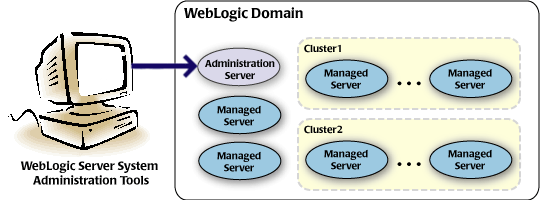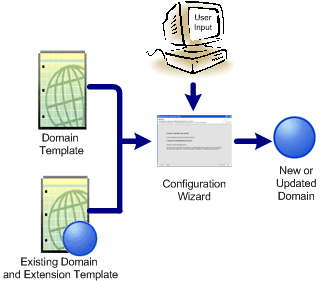1 Introduction
This chapter introduces WebLogic domains, provides an overview of the Configuration Wizard, and introduces templates. It also describes additional ways for creating domains.
It includes the following sections:
Introduction to WebLogic Domains
A WebLogic domain is the basic administrative unit of WebLogic Server. It consists of one or more WebLogic Server instances, and logically related resources and services that are managed collectively as one unit.
As shown in Figure 1-1, the basic domain infrastructure consists of one Administration Server and optional Managed Servers and clusters. A WebLogic domain can also contain Coherence clusters.
The components of a WebLogic domain are described in Table 1-1.
Table 1-1 WebLogic Domain Infrastructure Components
| Component | Description |
|---|---|
|
Administration Server |
A domain includes one WebLogic Server instance that is configured as an Administration Server. All changes to configuration and deployment of applications are done through the Administration Server. The Administration Server provides a central point for managing the domain and providing access to the WebLogic Server administration tools. These tools include:
For more information about the WebLogic Server administration tools, see "Summary of System Administration Tools and APIs" in Understanding Oracle WebLogic Server. |
|
Managed Servers |
All other WebLogic Server instances in a domain are called Managed Servers. Managed Servers host application components and resources, which are also deployed and managed as part of the domain. In a domain with only a single WebLogic Server instance, that single server works as both the Administration Server and the Managed Server. |
|
Clusters |
A domain may also include WebLogic Server clusters, which are groups of Managed Server instances that work together to provide scalability and high availability for applications. Clusters can improve performance and provide failover when a server instance becomes unavailable. The servers within a cluster can either run on the same machine or reside in different machines. To the client, a cluster appears as a single WebLogic Server instance. |
|
Coherence clusters |
A domain may also include Coherence clusters. A Coherence cluster is a group of cluster nodes that share a group address, which allows the cluster nodes to communicate. For more information on Coherence clusters, see "Clustering in Coherence" in Oracle Coherence Getting Started Guide. |
|
Managed Coherence servers |
A domain may also include managed Coherence servers. A managed Coherence server is any WebLogic Managed Server that is assigned to a Coherence cluster. For more information on managed Coherence servers, see "Configuring Managed Coherence Clusters" in Administering Clusters for Oracle WebLogic Server. |
Note:
All Managed Servers in a domain must run the same version of WebLogic Server. The Administration Server can run either the same version as the Managed Servers in the domain, or a later patch set.
In addition to infrastructure components, a domain defines the basic network configuration for the server instances that it contains. Specifically, a domain defines application deployments, supported application services (such as database and messaging services), security options, and physical host machines.
Domain configuration information is stored in the configuration directories under the domain directory.
Common WebLogic Domain Configurations
You might find it useful to configure multiple WebLogic Domains based on specific criteria, such as system administrator responsibilities, the logical classification of applications, the geographical locations of servers, or size. The following table outlines the most common domain configurations.
Table 1-2 Common WebLogic Domain Configurations
| Configuration | Description |
|---|---|
|
Domain with Managed Servers |
In typical production environments, several Managed Servers can host applications, and an Administration Server performs management operations. |
|
Domain with Managed Servers and clusters |
In production environments that require increased performance, throughput, or availability for an application, several Managed Servers might be grouped in a cluster. In such a case, the WebLogic domain consists of one or more clusters with the applications they host, additional Managed Servers (if necessary), and an Administration Server to perform management operations. |
|
Standalone server domain |
In development or test environments, a single application server might be deployed independently without Managed Servers. In such a case, you can have a WebLogic domain consisting of a single Administration Server that also hosts the applications you want to test or develop. |
Note:
In production environments, Oracle recommends that you deploy applications only on Managed Servers, and that you reserve the Administration Server for management tasks.
For more information about WebLogic domains, see "Understanding Oracle WebLogic Server Domains" in Understanding Domain Configuration for Oracle WebLogic Server.
Overview of the Configuration Wizard
Before you can develop and run an application on a WebLogic domain, you must first create the WebLogic domain. The Configuration Wizard (illustrated in Figure 1-2), simplifies the process of creating and updating a domain.
Note:
If your domain includes Fusion Middleware products, you can use the Reconfiguration Wizard to reconfigure the Fusion Middleware applications in the domain when you upgrade to a new version of WebLogic Server and the applications. See "Reconfiguring WebLogic Domains" in Upgrading Oracle WebLogic Server.
To create or extend a WebLogic domain by using the Configuration Wizard, you simply select the product components (product templates) to be included in the domain (or choose a template that best meets your requirements), and provide basic configuration information. The Configuration Wizard then creates or updates the domain by adding the resources defined in the selected product templates.
For more information about templates, see About Templates.
After you use the Configuration Wizard to create a WebLogic domain, you can start a WebLogic Server instance in the domain to develop, test, and deploy applications.
Note:
The Domain Template Builder tool simplifies the process of creating templates by guiding you through the process of creating custom domain and extension templates. You can select these templates to create and update domains either by using the Configuration Wizard or the WebLogic Scripting Tool (WLST). For information about the Domain Template Builder, see Creating Domain Templates Using the Domain Template Builder. For information about creating domains using WLST, see "Creating Domains Using WLST Offline" in Understanding the WebLogic Scripting Tool.
Modes of Operation
You can use the Configuration Wizard only when there is no server running. It supports only the following GUI modes:
-
Normal GUI mode, which displays all of the applicable screens for configuring or extending your domain. See Starting the Configuration Wizard, for information about how to start the wizard in this mode.
-
Quick Start mode, which displays a small subset of configuration screens from which you can specify the critical settings for the WebLogic Server samples domains. See Running the Quick Start Configuration Wizard.
-
Reconfiguration mode, which is used to upgrade your WebLogic domain after installing a new WebLogic Server version and, if applicable, any installed Fusion Middleware applications to be compatible with a newly installed WebLogic Server version. For more information on this mode, see "Reconfiguring a WebLogic Domain in Graphical Mode" in Upgrading Oracle WebLogic Server.
Note:
For a scripted, silent-mode method, you can use WLST. For more information, see Understanding the WebLogic Scripting Tool.
Quick Start Configuration Wizard
When installing WebLogic Server (standalone), if you included the samples, an option is provided on the Installation Complete screen to run the Quick Start Configuration Wizard to configure the WebLogic Server sample domains. If you select this option, the Quick Start Configuration Wizard starts after the installer completes. In this mode, you are presented with one screen, Configuration, from which you specify the following critical settings for the samples domains:
-
Administration Server username and password
-
Domain parent directory
-
Application parent directory
-
Administration Server listen address and listen port
-
SSL listen port
-
Coherence listen port (if applicable)
The following Administration Server settings are enabled by default for the samples domains and cannot be changed:
-
SSL
-
Coherence
-
Coherence storage
Note:
You can also run the Quick Start Wizard manually to create the samples domains. See Running the Quick Start Configuration Wizard.
Output of the Configuration Wizard
A WebLogic domain that was created using the Configuration Wizard has the following directories.
| Directory | Description |
|---|---|
|
autodeploy |
This directory provides a location from which you can deploy applications quickly on a development server. When the WebLogic Server instance is running in development mode, it automatically deploys any applications or modules that you place in this directory. |
|
bin |
This directory contains scripts to start and stop the Administration Server, and, optionally, Managed Servers. |
|
config |
This directory contains:
Note: Depending on your configuration, some subdirectories may not exist. |
|
console-ext |
This directory contains console extensions used by the Administration Server. |
|
init-info |
This directory contains files used by the Configuration Wizard to support creation and extension of the WebLogic domain. |
|
lib |
This directory contains the domain library. When the server starts, any |
|
nodemanager |
This directory contains Node Manager configuration files. |
|
security |
This directory contains common security files for all the servers in the domain. |
|
servers |
This directory contains a subdirectory for each server in the domain. These server subdirectories, in turn, contain subdirectories that hold directories and files specific to each server in a WebLogic domain, such as |
|
user_staged_config |
If the domain is configured to be user-staged, that is, the administrator is responsible for staging (copying) the configuration information to the Managed Servers, this directory provides an alternative to the |
If the template used to create a WebLogic domain includes applications, the application files are located, by default, in user_projects/applications/domain_name, unless you specified another location. If you did, the applications are located in domain_home/applications/domain_name.
Note:
Oracle recommends that you create your domains outside of the Middleware Home directory. This makes it easier for you to upgrade to a newer version of WebLogic Server without having to recreate your domains and applications.
For more information, see "Domain Configuration Files" in Understanding Domain Configuration for Oracle WebLogic Server
About Templates
In the context of the Configuration Wizard, the term template refers to a Java Archive (JAR) file, which contains the files and scripts required to create or extend a WebLogic domain. The types of templates that the Configuration Wizard uses to create or update WebLogic domains include:
-
Domain template: This type of template defines the full set of resources within a WebLogic domain, including infrastructure components, applications, services, security options, and general environment and operating system options. You can create this type of template from an existing WebLogic domain by using the Domain Template Builder tool or the
packcommand. Subsequently, you can create a WebLogic domain based on the template by using the Configuration Wizard.The product distribution includes a base WebLogic domain template. A domain template defines the core set of resources within a domain, including
-
An Administration Server and basic configuration information
-
Infrastructure components
-
General environment and operating system requirements.
The domain templates provided by Oracle do not include sample applications, although domain templates that were created using the
packcommand may contain sample applications if they were installed in the domain that was packed. You can use a domain template to create a basic WebLogic domain, which you can then extend with applications and services, or additional product components. -
-
Extension template: Whereas a domain template can create a self-sufficient WebLogic domain, you use an extension template to add functionality to an existing domain. In the Configuration Wizard, before selecting the extension template to use, you must select the WebLogic domain you want to extend.
-
Reconfiguration template: Reconfiguration templates are provided by Oracle to make it easier for you to update a domain that contains Fusion Middleware products. These templates are automatically applied, and your Fusion Middleware applications are automatically updated, when you use the Reconfiguration Wizard as part of the process for upgrading to a new version of WebLogic Server and Fusion Middleware products. The Reconfiguration Wizard detects which Fusion Middleware products are installed, and, if a reconfiguration template is available for a given product, automatically applies it. For more information, see "Reconfiguring WebLogic Domains" in Upgrading Oracle WebLogic Server.
-
Managed Server template: This type of template defines the subset of resources within a WebLogic domain that are required to create a Managed Server domain on a remote machine. You can create this type of template by using the
packcommand.
The WebLogic Server product installation includes a set of predefined domain and extension templates. This set includes the base WebLogic domain template and various extension templates that allow you to add component features and samples to the base domain. For more information about these templates and how they relate to each other, see Domain Template Reference.
Additional Tools for Creating, Extending, and Managing WebLogic Domains
In addition to the Configuration Wizard, you can use the tools listed in Table 1-3 to create, extend, and manage domains. You can also perform run-time configuration by using the consoles of the product components (for example, the WebLogic Server Administration Console).
Table 1-3 Additional Tools for Creating, Extending, and Managing WebLogic Domains
| To do this | Use the following tools |
|---|---|
|
Create a WebLogic domain or extend an existing domain |
|
|
Add applications and services, or modify existing settings |
|
|
Manage and monitor the health and status of the domain |
|