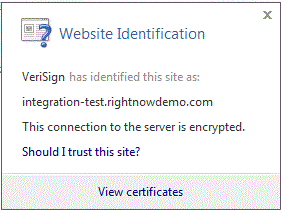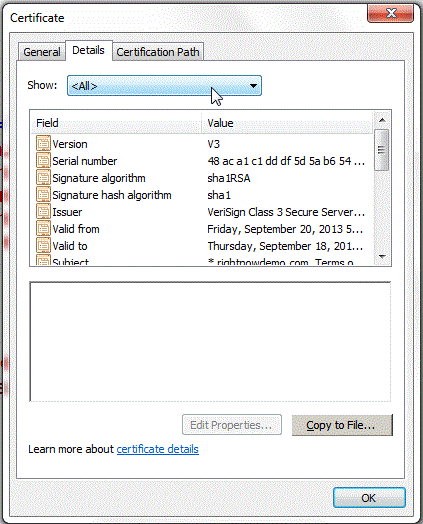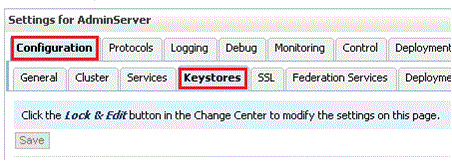2 Getting Started with the Right Now Adapter
This chapter explains how to get started with the Oracle RightNow adapter. For information on running specific use cases once you have prepared the design time and run time features of the Oracle RightNow adapter, see Chapter 9, "Oracle RightNow Adapter Use Cases".
It provides information on quickly getting started with the Oracle RightNow adapter and contains the following sections:
-
Section 2.1, "Using Oracle RightNow Adapter Connection Parameters"
-
Section 2.2.3, "Configuring Oracle RightNow Adapter Permissions"
-
Section 2.3, "Understanding the Oracle RightNow Adapter in Design Time and Runtime"
2.1 Using Oracle RightNow Adapter Connection Parameters
This section describes the Oracle RightNow adapter connection parameters that enable you to perform operations on business objects
The Oracle RightNow adapter requires your login credentials to enable you to begin using the Oracle RightNow adapter configuration wizard.
The required connection parameters are:
-
Username
-
Password
-
Authentication Key, or CSF (Credential Store Framework) Key. This is a key you use to inject runtime credentials.The adapter uses the Credential Store Framework to retrieve the username and password required for RightNow authentication. This key identifies a user's Oracle RightNow CX login credentials during design time and has to be configured the same in the Fusion Middleware Control console on WebLogic Server under the CSF Map name
SOA(Case sensitive).See Appendix A, "Credential Store Configuration for Managing RightNow Credentials" for more information.
-
For additional information, see Section 4.6.1, "Authenticating on the Oracle RightNow Cx Server with Account Passwords".
2.2 Obtaining the Standard WSDL
To obtain the standard WSDL for your use with the RightNow adapter:
-
Collect the following details from your Oracle RightNow Cx Account:
-
-
Host
-
Interface name
-
Username and password
-
-
-
Open your web browser and enter the following URL to obtain the Standard WSDL, replacing the host name and interface details as appropriate.
https://<host_name>/cgi-bin/<interface>.cfg/services/soap?wsdl
For example,
https://integration-test.rightnowdemo.com/cgi-bin/integration_test.cfg/services/soap?wsdl
Note:
Permissions for Public SOAP API must be enabled for the user account to enable use of the Oracle RightNow Connect Web Services for SOAP API.Permissions for Public SOAP API enable staff members with this profile to access the public SOAP API through account or session authentication.
The Oracle RightNow adapter does not support Partner WSDL/Generic WSDL. Thus, the support for the following URL is not supported.
http://integration-test.rightnowdemo.com/cgi-bin/integration_test.cfg/services /soap?wsdl=generic
2.2.1 Importing the Oracle RightNow Application's Certificate into the Client/Server
To import the Oracle RightNow adapter certificate into the client/server:
-
Open your web browser and type the following URL, replacing the host_name and interface details.
https://<host_name>/cgi-bin/<interface>.cfg/services/soap?wsdl=typed
An example is:
http://integration-test.rightnowdemo.com/cgi-bin/integration_test.cfg/services/soap?wsdl=typed
Where host name is
integration-test.rightnowdemo.comand the interface name isintegration_test -
Click the lock icon.
Figure 2-1 The Lock Icon in the Browser Window for Internet Explorer Browser

Description of ''Figure 2-1 The Lock Icon in the Browser Window for Internet Explorer Browser''
Figure 2-2, "Location of Lock Icon in Chrome Browser Indicated by Arrow" shows the location of the lock icon in the Chrome Browser.
Figure 2-2 Location of Lock Icon in Chrome Browser Indicated by Arrow

Description of ''Figure 2-2 Location of Lock Icon in Chrome Browser Indicated by Arrow''
Figure 2-3, "Location of Lock Icon in Mozilla Firefox Browser Indicated by Arrow" shows the location of the lock icon in the Mozilla Firefox browser.
Figure 2-3 Location of Lock Icon in Mozilla Firefox Browser Indicated by Arrow

Description of ''Figure 2-3 Location of Lock Icon in Mozilla Firefox Browser Indicated by Arrow''
A small window pops up. Click View certificates, at the bottom of the pop-up, as shown in Figure 2-4, "View Certificates in Pop-up"
-
After clicking on View Certificates another window pops up, providing the details of the certificate. Open the Details tab and click on Copy to File button, as shown in Figure 2-5, "Certificate Details Pop-up".
-
The Windows Certificate export wizard opens. Click the Next button and select Base-64 encoded X.509 (.CER) option, See Figure 2-6, "The Certificate Wizard, with Base-64 encoded X.509m(.CER) Selected".
Figure 2-6 The Certificate Wizard, with Base-64 encoded X.509m(.CER) Selected
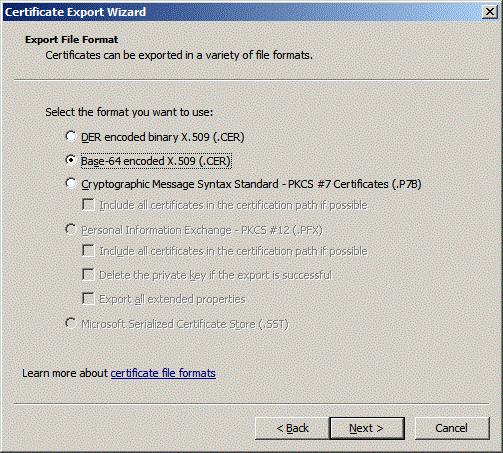
Description of ''Figure 2-6 The Certificate Wizard, with Base-64 encoded X.509m(.CER) Selected''
-
Click Next and browse to the location where you want to save the certificate. Provide an appropriate name to the certificate file and save it. For example, you can copy the certificate, say
rightnowdemo.crtto the folder,
FMW_HOME/wlserver/server/lib -
Import the downloaded certificate into your application server, and configure your application server to request the client certificate. Re-import the certificate in case certification expiration has occurred.
2.2.2 Importing the Oracle RightNow Application's Public Certificate into Weblogic Server Using Keytool
You must import the Oracle RightNow application's public certificate into Weblogic Server using the Keytool
Before you follow the steps for importing, ensure that parameter Hostname Verification field (under the tab SSL in the console) is set to NONE on the server side.
To import the Oracle RightNow adapter's public certificate into WebLogic Server Keytool:
-
Provide a suitable location on your system to save the certificate authority. Mark it as trusted. Save it on a suitable location on your system.
-
To find the WebLogic server's trust keystore location, login to the admin console
http://url:port/console/ -
On the home page, proceed to Servers under Environment subsection.
-
Select the Admin server from the list of servers displayed.
-
Proceed to the Keystores tab.
-
Under the Keystores tab, select the Demo Trust Keystore path. This is the path where the keystore resides.
The path is similar to
{Middleware_Home} \wlserver_10.3\server\lib. -
Import this certificate from the authority into WebLogic server's trust store. If you're using windows, use the command prompt or if you're using Unix/Linux, use your command shell and navigate to the path mentioned above.
-
Once at the path where the keystore resides, run the following keytool command:
keytool -import -trustcacerts -alias OracleRightNowCA -file <Filename with location> -keystore DemoTrust.jks -storepass DemoTrustKeyStorePassPhrase
For example, assuming you keep the downloaded certificate at the location as mentioned in Step 7 and the name of the certificate is
OracleServiceCloudCA.cer, the keytool command you use is similar to:keytool -import -trustcacerts -alias OracleRightNowCA -file OracleServiceCloudCA.cer -keystore DemoTrust.jks -storepass DemoTrustKeyStorePassPhrase
-
A message that the certificate was added to keystore is displayed, which confirms your successful import of the certificate. When prompted if you can trust this certificate, enter Yes and select Enter.
-
You can verify that the certificate was added to the keystore by listing all certificates using the following command:
keytool -list -keystore DemoTrust.jks -storepass DemoTrustKeyStorePassPhrase
The newly imported certificate appears as part of existing certificates in the keystore.
-
Restart the server to bring modifications made in the previous steps into effect.
2.2.3 Configuring Oracle RightNow Adapter Permissions
To configure permissions to enable you to make calls for CRUD operations and query operations:
-
Install Oracle RightNow CX client.
-
Login to Oracle RightNow CX client, See the Oracle RightNow CX User Guide.
-
Navigate to Staff Management, and then click Profiles
-
Select the Profile, the user account that must be enabled.
-
Click the Permissions tab.
-
Check Select All for Public SOAP API.
-
Check Account Authentication under Public SOAP API.
-
Select object-specific permissions from object-specific tabs. See the next section.
2.2.3.1 Details for Object-specific Permissions
See Table 2-1, "Finding Information on Objects" for information on these permissions. See the Oracle RightNow CX Cloud Service Server August 2014 User Guide for additional information.
Table 2-1 Finding Information on Objects
| Information on... | Can be found in this location in the Oracle RightNow Cx User Guide |
|---|---|
|
Organization Permissions |
Navigate to Core Features -->Staff Management-->Customizing Profiles --> Organization Permissions |
|
Contact Permissions |
Navigate to Core Features --.>Staff Management --.>Customizing Profiles --.>Contact Permissions |
|
Service Permissions |
Navigate to Core Features --.>Staff Management--.>Customizing Profiles ' Service Permissions |
|
Opportunity Tracking Permissions |
Navigate to Core Features--.>Staff Management --.> Customizing Profiles--.>Opportunity Tracking Permissions |
|
Custom Object Permissions |
Navigate to Core Features--.>Staff Management--.>Customizing Profiles --.>Custom Object Permissions |
For related permissions information, specifically, information on RightNow CX IP Address Range and Restrictions, see the Oracle RightNow Cx Server May 2013 Release Notes.
2.2.4 Authenticating on the Oracle RightNow Cx Server with Account Passwords
The following section provides information on authenticating on the Oracle RightNow Cx Server with account passwords.
2.2.4.1 Oracle Cloud Connect Web Services for SOAP API Access Control
When the Oracle Cloud Connect Web Services for SOAP API receives a request, a series of access control measures are enforced:
-
The site configuration is checked to ensure the API has been enabled at a site level.
-
The user credentials supplied in the request are validated
-
The profile for the supplied account is checked to ensure the correct profile bit is enabled. The profile is the mechanism for controlling access to administrative functions and for assigning staff members specific permissions, default workspaces, a default navigation set, and report access.
Note:
Server-side access control is enforced on all core API calls made by Oracle Cloud Connect Web Services for SOAP. The current permissions map to read, edit, delete, and move check boxes on the Profile Permissions editor in Oracle RightNow. Although server-side access is enabled by default on new May 2013 sites and later, it is disabled on upgraded sites before the May 2013 release. If you are an existing Oracle RightNow customer and plan to upgrade your site to a May 2013 or later build, contact customer care to have this security-enhancing functionality enabled.If you already have server-side access control enabled on your site, be careful of changes you make to Profile permissions. If an Oracle RightNow administrator changes the permissions on a profile for a specific Oracle Cloud Connect Web Services for SOAP integration, such changes might break that integration.
2.3 Understanding the Oracle RightNow Adapter in Design Time and Runtime
This section provides an overview that enables you to access the Oracle RightNow adapter in both design time and runtime.
The Oracle RightNow adapter has two components:
-
Design time. The design-time component of the Oracle RightNow adapter is the configuration wizard. The wizard enables generation of artifacts that are needed to invoke and consume Web services. It consists of configuration windows that create the artifacts needed to communicate with the RightNow Cx.
The JDeveloper Design Time for the Oracle RightNow adapter provides the user interface that facilitates creating an on-premise connector/adapter to the RightNow Cx. It supplies the following functionalities:
-
Ability to choose the RightNow Cx WSDL on which the connection is to the RightNow Cx is to be made.
-
Validation of the RightNow Cx WSDL together with its associated CSF key.
-
Browsing standard objects that are available to you in RightNow CX.
-
Enabling you to select/query the RightNow CX business objects in two ways:
-
Ability to use the shuttle-based business object browser widget.
-
Ability to perform context sensitive, system-assisted ROQL queries through your use of the ROQL editor.
-
The flowchart diagram below explains the complete design-time lifecycle--the actions you perform in configuring the Oracle RightNow adapter. It shows the Configuration Wizard for the runtime and how the Design Time relates to its SOA context.
Figure 2-8 Oracle RightNow Adapter Design Time Flowchart
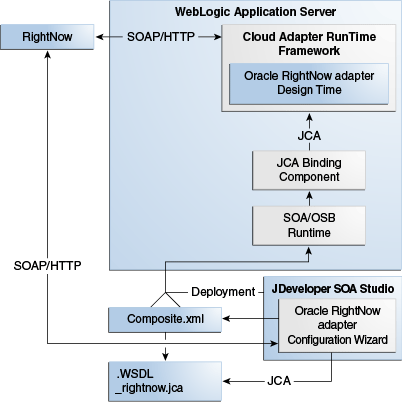
Description of ''Figure 2-8 Oracle RightNow Adapter Design Time Flowchart''
-
-
The adapter also has a runtime component:
-
You use the runtime part of the adapter for delivering the information generated during design time to the service endpoint. This is where the invocation of the Web Service occurs.
-
Figure 2-9, "Oracle RightNow Adapter Runtime"shows the complete runtime lifecycle and the activities related to performing the Oracle RightNow adapter runtime.
-
Figure 2-9 Oracle RightNow Adapter Runtime
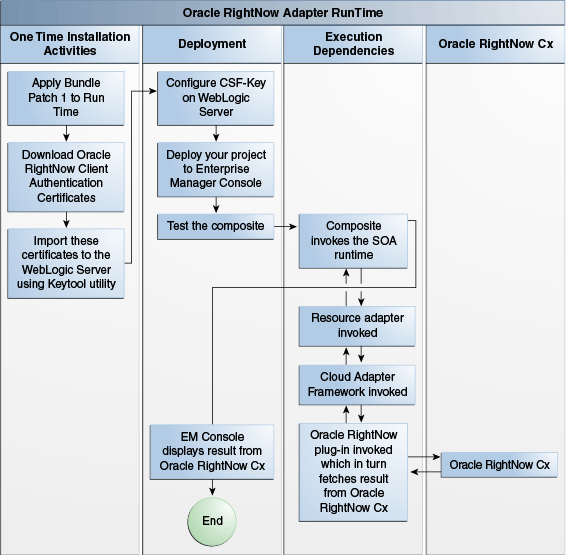
Description of ''Figure 2-9 Oracle RightNow Adapter Runtime''
-
You can install the Oracle RightNow adapter for both new and existing customers of Oracle SOA Suite 12.2.1.