7 Upgrading SOA with SOA Core Extension 12c from AIAFP 11g
This chapter describes the upgrade procedures for Application Integration Architecture Foundation Pack (AIAFP) 11g which is now called SOA Core Extension in 12c.
The chapter describes the following tasks:
Caution:
If you are currently running Oracle Application Integration Architecture Foundation Pack (AIAFP) 11g Release 1 (11.1.1.7), you must patch to RUP 2 (17553612) and one off patch (18464591) or later before you attempt to upgrade.If you are running Oracle Application Integration Architecture Foundation Pack 11g (11.1.1.6), you must apply RUP5 (17423167).
For more information on supported starting points, see Section 1.2, "Understanding the Starting Points for a SOA 12c (12.1.3) Upgrade".
7.1 Upgrading to SOA Core Extension 12c (12.1.3)
You will follow the procedure described in Upgrading to SOA Suite and Business Process Management 12c (12.1.3) to upgrade SOA with Oracle Application Integration Architecture Foundation Pack 11g to SOA with SOA Core Extension 12c (12.1.3).
Note the following additional options when upgrading AIAFP:
| Upgrade Assistant Screen | Description and Action Required |
|---|---|
| Available Components | When upgrading schemas in Task 2, "Upgrade the Schemas", make sure that you select SOA Core Extension on the Available Components screen as shown below: 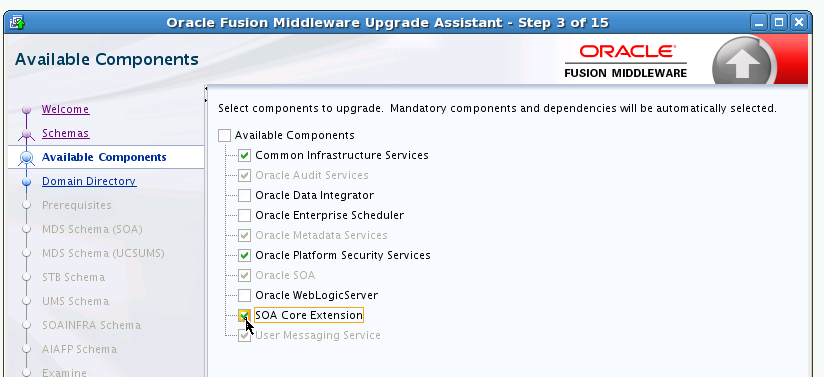 Description of the illustration 1213_ua_schemas_avail_comp_sce.png |
| 11g AIAFP Details | When performing the tasks described in Section 3.6, "Upgrading the Domain Component Configurations Using the Upgrade Assistant", you will have to enter the 11g AIAFP directory location and Instance name in the 11g AIAFP Details screen as shown below: 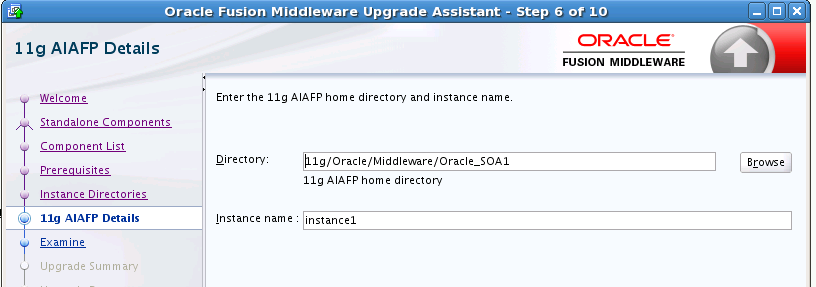 Description of the illustration 1213_ua_aiafp_details.png |
| SCE Cluster Configuration | If AIAFP 11g is installed over a SOA 11g cluster, then you will need to provide the location of the shared directory. 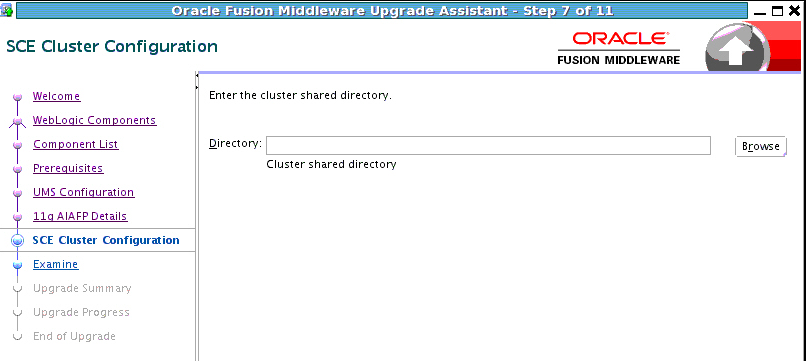 Description of the illustration sce_cluster.png |
7.2 Performing Post-Upgrade Tasks for SOA Core Extension
The following post-upgrade tasks should be performed after upgrading to SOA Core Extension 12c (12.1.3):
7.2.1 Removing Obsolete AIA Users and Groups from SOA Core Extension (Optional)
As part of the upgrade of AIAFP 11g to the rebranded SOA Core Extension 12c (12.1.3), some of the obselete 11g AIA users and groups has been deprecated.These users and groups may be deleted.
After running the Upgrade Assistant to perform a configuration upgrade to SOA Core Extension 12c (12.1.3), you may run an installed ant script that will remove these obsolete users and groups as described below.
- Task 1 Start the Admin Server and SOA managed servers.
-
To start the Administration Server, go to the
DOMAIN_HOME/bindirectory.On UNIX operating systems, run:
./startWebLogic.shOn Windows operating systems, run:
startWebLogic.cmdTo start the SOA Managed servers, login to Oracle Fusion Middleware Control and follow the steps in Starting the Managed Servers.
- Task 2 Set the environment variable using the following command:
-
Set the SOA Core Extension environment variables using the following command:
On UNIX operating systems:
cd <Domain_Home>/soa/aiafp/bin ./aiaenv.sh
On Windows operating systems:
cd <Domain_Home>/soa/aiafp/bin aiaenv.bat
- Task 3 Execute the following ant script which will delete the obsolete Security configurations:
-
Note that ant is installed as part of FMW 12.1.3.0.0 at MW_HOME/oracle_common/modules/org.apache.ant_1.9.2 and was added to your PATH in the previous step.
On UNIX operating systems:
ant -f $SOA_HOME/aiafp/Install/config/PostUpgrade.xml
On Windows operating systems:
ant -f %SOA_HOME%/aiafp/Install/config/PostUpgrade.xml
NOTE:
-
Log files are located in the $DOMAIN_HOME/soa/aia/logs directory.
-
When you run this script, the user AIAIntegrationAdmin will be deleted
-
When you run this script, the groups AIALifecycleUser, AIALifecycleDeveloper, and AIALifecycleInstallDeveloper will be deleted
-
Failure mode - if the execution of tasks inside the Deployment Plan fails, the script will exit with Failure on first error and the failures will be logged