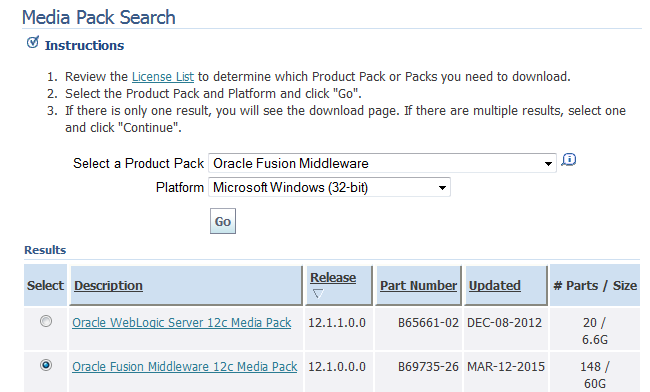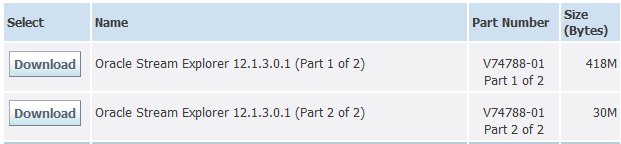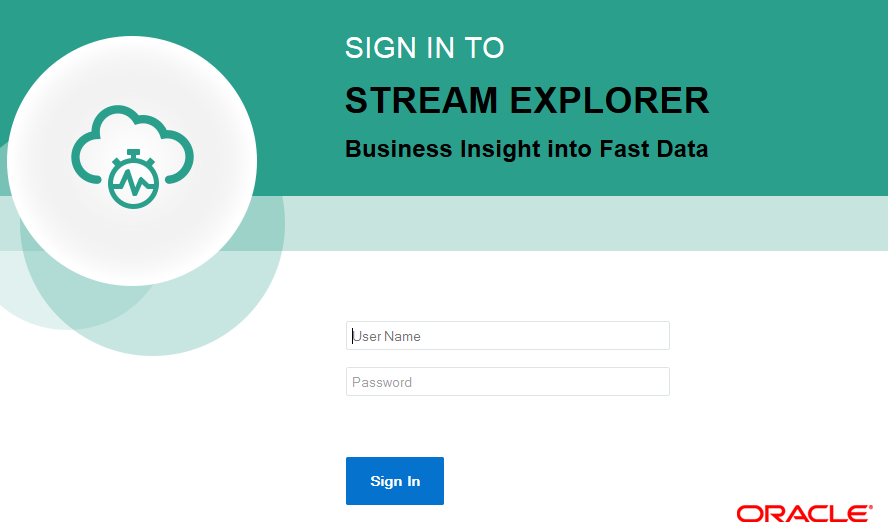2 Installing Oracle Stream Explorer
This chapter explains in detail how to install Oracle Stream Explorer.
This chapter contains the following sections:
2.1 About OPatch
OPatch is a Java-based utility that runs on all supported operating systems and requires installation of the Oracle Universal Installer. It is used to apply patches to Oracle software.
2.2 Common OPatch Commands When Patching an Oracle Fusion Middleware Oracle Home
The following table shows the most common OPatch commands for patching an Oracle Fusion Middleware Oracle home.
Table 2-1 Common OPatch Commands
| Command | Description |
|---|---|
|
|
This command applies an interim patch to an Oracle home from the current directory. The |
|
|
This command applies multiple patches. |
|
|
This command lists the inventory for a particular Oracle home, or displays all installations that can be found. This command does not have any required options. |
|
|
This command removes an existing one-off patch from the appropriate Oracle home directory indicated by the reference ID. |
|
|
This command rolls back multiple interim patches at the same time. |
2.3 Installing Stream Explorer
Oracle Stream Explorer is distributed as an OPatch. This OPatch needs to be installed on top of Oracle Event Processing 12.1.3 installation. OPatch can be found in your Fusion Middleware's product's ORACLE_HOME/OPatch (on UNIX operating systems) or ORACLE_HOME\OPatch (on Windows operating systems) directory.
OPatch uses the ORACLE_HOME environment variable to identify the Oracle home you are planning to patch.
2.3.1 Obtain the Installer
You can download the installer either from Oracle Software Delivery Cloud or from Oracle Technology Network.
2.3.1.1 Downloading from Oracle Software Delivery Cloud
You can obtain the OPatch for Oracle Stream Explorer from Oracle Software Delivery Cloud.
To obtain the installer:
-
Acquire the installer from the following location:
-
Accept the License Agreements and Terms and Conditions.
-
Select Oracle Fusion Middleware as the product pack.
-
Select Microsoft Windows (32-bit) as the platform and click Go.
-
Look for Oracle Fusion Middleware 12c Media Pack from the list of available products and click it.
Figure 2-2 Oracle Fusion Middleware 12c Media Pack

Description of "Figure 2-2 Oracle Fusion Middleware 12c Media Pack" -
Look for Oracle Stream Explorer and download both the parts of it.
-
Oracle Stream Explorer 12.1.3.0.1 (Part 1 of 2)
-
Oracle Stream Explorer 12.1.3.0.1 (Part 2 of 2).
-
2.3.1.2 Downloading from Oracle Technology Network
You can obtain the OPatch for Oracle Stream Explorer from Oracle Software Delivery Cloud.
To obtain the software needed to install Using Oracle Stream Analytics:
-
Go to Oracle Technology Network Download page at: http://www.oracle.com/technetwork/middleware/complex-event-processing/downloads/downloads-086608.html.
-
Accept the OTN License Agreement to download the licensed version of Oracle Stream Explorer.
-
Download the following software to install Oracle Stream Explorer.
Table 2-2 Oracle Stream Explorer Software
Software Location File Name Purpose Stream Explorer 12.1.3 Runtime
http://download.oracle.com/otn/nt/middleware/12c/121300/ofm_sx_generic_12.1.3.0.0_disk1_1of2.zip
ofm_sx_generic_12.1.3.0.0_disk1_1of2.zipAllows you to quickly install a development or evaluation environment on a single host computer
Stream Explorer 12.1.3 User Experience
http://download.oracle.com/otn/nt/middleware/12c/121300/ofm_sx_generic_12.1.3.0.0_disk1_2of2.zip
ofm_sx_generic_12.1.3.0.0_disk1_2of2.zipAllows you to quickly update a development or evaluation environment on a single host computer
SOA Quickstart JDeveloper 12.1.3 Installer
http://download.oracle.com/otn/nt/middleware/12c/121300/fmw_12.1.3.0.0_soaqs_Disk1_1of1.zipfmw_12.1.3.0.0_soaqs_Disk1_1of1.zipAllows you to quickly install a development or evaluation environment on a single host computer
2.3.3 Verify the Installation
To verify the installation of Oracle Stream Explorer in an Oracle Fusion Middleware 12c environment:
- Start all the servers in all the domains associated with the Oracle home you just patched. Enter
./startwlevs.shat the command prompt to start the Oracle Stream Explorer server. - Open the WebLogic Server Administration Console for each domain to verify the Administration Server and to view the status of the components in the domain.
2.4 What Next?
After you have installed Oracle Stream Explorer, you are ready to start using it. For more information about usage of Oracle Stream Explorer, see Introduction to Oracle Stream Analytics in Using Oracle Stream Explorer.