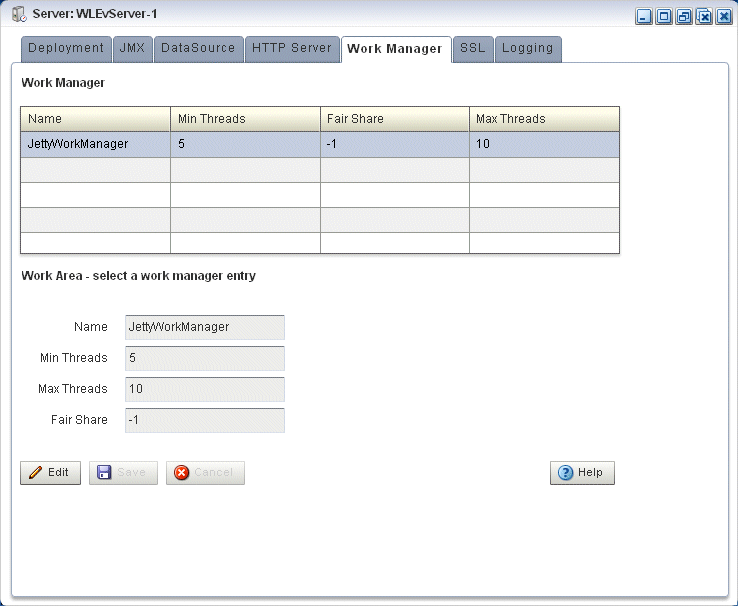10 Jetty Configuration
This chapter describes how you can use Oracle Event Processing Visualizer to view and edit Jetty web server configuration and how to view Jetty work manager configuration for an Oracle Event Processing server.
This chapter includes the following sections:
For more information, see Jetty Management.
10.1 View Jetty Web Server Configuration
Using the Oracle Event Processing Visualizer, you can view the Jetty Web server configuration for a selected Oracle Event Processing server.
View Jetty Web Server Configuration
10.2 Edit Jetty Web Server Configuration
You can only view the configuration of the Jetty servers configured in your Oracle Event Processing server using Oracle Event Processing Visualizer. To change the configuration, you must manually update the server's config.xml file.
10.3 View and Edit Work Manager Configuration
Using the Oracle Event Processing Visualizer, you can view the work manager configuration for a selected Oracle Event Processing server.
View the Work Manager Configuration
10.4 Create a Work Manager
You cannot delete existing work managers or create new ones using Oracle Event Processing Visualizer; rather, you must manually update the server's config.xml file. See Edit the config.xml File in Administering Oracle Event Processing.
10.5 Delete a Work Manager
You cannot delete existing work managers or create new ones using Oracle Event Processing Visualizer; rather, you must manually update the server's config.xml file. See Edit the config.xml File in Administering Oracle Event Processing.