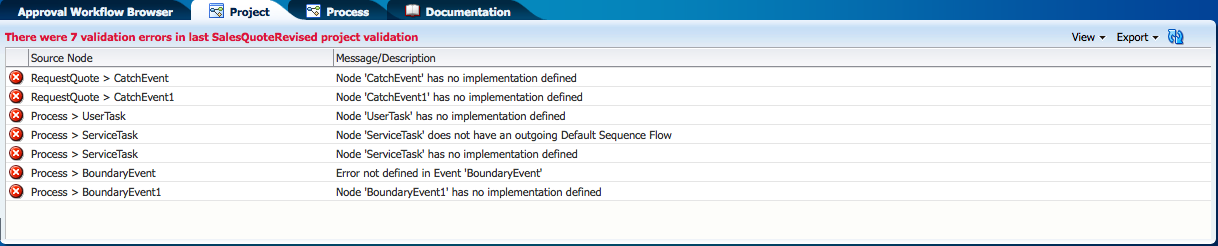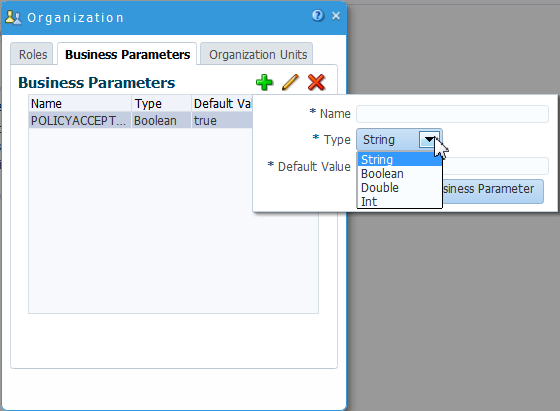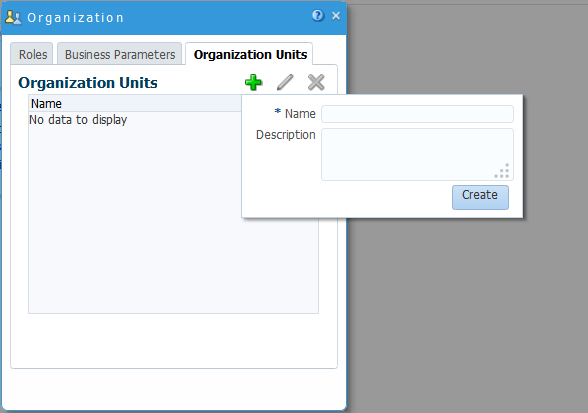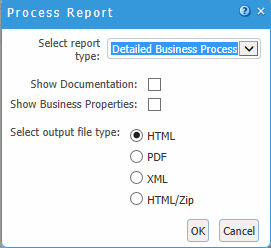5 Creating and Working with BPM Projects
This chapter describes how to create and use Business Process Management (BPM) projects using Oracle Business Process Composer.
This chapter includes the following sections:
5.1 Introduction to Oracle BPM Projects
A BPM project is the core element of an Oracle BPM application. BPM projects contain the resources used to create and support a business application. These include business processes and components of the business catalog, including data objects, services, Business Rules, Human Tasks, and roles.
You can create new projects directly in Oracle Business Process Composer.
BPM projects promote collaboration between process analysts and process developers. Oracle Business Process Composer and Oracle BPM Studio users can share projects using the Oracle BPM repository. See Introduction to the Oracle BPM Repository for more information.
You can validate BPM projects and deploy them to runtime using Oracle Business Process Composer. See Deploying a BPM Project for more information.
5.1.1 Introduction to Project Components and Resources
Each project contains one or more business processes and may include other resources used by the business processes or application. These include reusable resources that allow you to connect your application to other applications and systems or define the user interface of your application.
Oracle Business Process Composer enables you to create, test, and deploy a fully-functioning BPM application. However, there are some advanced features that can only be performed using Oracle BPM Studio. These include:
-
Configuring advanced human task parameters
-
Creating and viewing ADF forms
-
Creating external references
-
Creating exceptions
5.1.1.1 Editable Project Resources
Using Oracle Business Process Composer, you can create and edit the following project resources:
-
Processes
A business process is the core element of a business application. A process is defined as a related set of tasks or activities. An Oracle BPM application can contain one or more processes. Oracle Business Process Composer allows you to create and edit Business Process Model and Notation (BPMN) processes.
From the BPM Project Welcome page you can create new processes and edit existing ones. See Creating and Working with Business Processes for information on creating and working with processes.
-
Oracle Business Rules
Oracle Business Rules are statements that describe business policies or describe key business decisions. Using Oracle Business Process Composer you can create and edit business rules. Business rules are editable components of a project, but they also appear as part of the business catalog.
See Using Oracle Business Rules for information.
-
Human Tasks
Oracle Business Process Composer allows you to create and edit human tasks. Human tasks are used to define how users interact with your process-based applications.
From the BPM Project Welcome page, you can create new human tasks and edit existing ones. See Working with Human Tasks for more information. After creating a human task, it is accessible within the business catalog.
-
Web Forms
Web forms define the interface that your application users see in Process Workspace. Oracle Business Process Composer allows you to create this interface from the ground up, or you can create a web form based on the existing data structure of a human task.
See Working with Web Forms for more information.
Note:
Although web forms are a resource of a BPM project, they can only be created and edited in Oracle Business Process Composer. They cannot be viewed or edited in Oracle BPM Studio.
-
Business Components
Business components represents real world concepts or objects such as a ticket, request, or employee. Business components are complex data types that you use to create the data structures required in your Oracle BPM application. You can use Oracle Business Process Composer to create complex data types manually or based on an XML schema.
See Using Complex Data Types to Define Data Structures for more information.
-
Key Performance Indicators (KPIs)
KPIs represent the result of a business measure such as product sales or operational costs, evaluated against a target for that measure. KPIs can be created for a process or a specific activity within a process.
-
Business Indicators
Business indicators are project data objects you use to store the value of the KPIs. Business indicators can be an attribute, counter, dimension, or measure.
-
Simulation Definitions and Models
Use simulations to test the performance of your business processes. Simulations definitions and models define parameters used in a simulation and are stored as part of a BPM project.
See Simulating Process Behavior for more information.
-
Activity Guides
An activity guide is a part of Guided Business Processes that allows you to define milestones for a project. Each project contains one activity guide where you can define multiple project milestones. Oracle Business Process Composer allows you to create and configure milestones.
See Using Guided Business Processes to Create Project Milestones for more information about creating and using project milestones.
5.1.1.2 The Business Catalog
You can use Oracle Business Process Composer to create and edit business catalog components. The business catalog is a container of reusable, shared implementation assets available to all the processes within a BPM Project.
After creating these elements, you can assign them to specific BPMN artifacts.
Business catalog components are accessible from the component palette. The reusable resources in the business catalog are:
-
Human Tasks
Human tasks define how end users interact with your BPMN processes. You can add human tasks to your business process by using the user task. You can assign a human task from the business catalog to each user task in your business process. See Adding User Interaction to Your Process for information about using human tasks within a BPMN process.
-
Oracle Business Rules
Oracle business rules are statements that describe business policies or describe key business decisions. Business rules are integrated into a process using the business rules task.
See Using Oracle Business Rules for information about working with Oracle Business Rules using Oracle Business Process Composer. See Introduction to the Business Rule Task for more information about using the business rules task within a BPMN process.
-
Business Objects
Business objects define the data structures used within your application. You can use simple data objects to define complex data objects using Oracle Business Process Composer. See Using Complex Data Types to Define Data Structures for more information.
-
Services
Services define how a BPMN process connects other processes, systems, and services, including BPEL processes and databases.
Using Oracle Business Process Composer, you can create new services based on web services. See Working with Services for more information.
Within a BPMN process, services are implemented by assigning the service to a service task. See Introduction to the Service Task for more information.
-
External References
References define the interface of your BPMN processes. References implement message events, send tasks, and receive tasks. See Communicating With Other Processes and Services for more information.
5.1.1.3 Business Catalog Components that Can Be Edited or Created
Table 5-1 lists the components of the business catalog and shows which components can be created or edited using Oracle Business Process Composer.
Table 5-1 Business Catalog Components in Business Process Composer
| Business Catalog Component | Can be created? | Can be edited? |
|---|---|---|
|
Business Rules |
Yes |
Yes |
|
Human Tasks |
Yes |
Yes |
|
Business Objects |
Yes |
Yes |
|
Services |
Yes |
No |
|
External References |
Yes |
No |
|
Errors |
Yes |
Yes |
5.1.2 Introduction to the Oracle BPM Repository
The Oracle BPM repository is based on Process Asset Manager (PAM), which serves as the design time repository to which projects are saved and shared between Oracle Business Process Composer and Oracle Business Process Management Studio.
Your system administrator installs and configures the Oracle BPM repository when installing Oracle Business Process Composer.
See Creating and Working with Projects for more information about opening projects in the Oracle BPM repository.
5.2 Introduction to the Project Welcome Page
The Project Welcome Page provides access to information about a BPM project and access to common project-related features.
Figure 5-1 shows the Project Welcome Page for the Travel Request Application example project.
Use the Oracle Business Process Composer Project Welcome page to perform the following types of tasks:
-
Edit and view a project's general information
-
Create and manage project components
-
Edit, validate, and publish BPM projects
-
Access the Quickstart menu
For more information about sharing projects, saving projects, discarding changes, and other general functions, see Creating and Managing BA and BPM Projects.
The Oracle Business Process Composer Project Welcome page is divided into the following sections:
-
Project toolbar
-
Project Information panel
-
Recent Activity panel
-
Project Component panel
-
Quickstart menu
5.2.1 Introduction to the Project Toolbar
The Oracle Business Process Composer project toolbar is located across the top of page and provides access to the Oracle Business Process Composer projects main menu as well as allowing you to save, publish, and validate your projects.
The toolbar provides access to the following:
Table 5-2 Oracle Business Process Composer Project Welcome Page - Toolbar
| Toolbar Element | Description |
|---|---|
|
Main Menu |
Click to access the Project Welcome Page's main menu. From here you can use the Main Menu to:
|
|
Viewing Mode |
-- |
|
Edit |
Click this icon to toggle to the edit mode. When you first open a shared project, it opens in view mode. If the project isn't locked by another participant, you can click this icon to change to edit mode. |
|
Editing Mode |
-- |
|
Save |
Click to save the current project and continue editing. |
|
Publish |
Click to publish the project data. Publishing a project makes the changes you have recently made available to other participants. |
|
Discard |
Click to discard changes made to this project since the last publication. |
|
Player |
Click to run the process player. This icon is only visible if the process player has been configured. For more information about the process player, see Using Process Player. |
|
Validate |
Click to validate this project. |
|
Participants |
Displays the project type. In this case the project type is Private. |
|
Close Project |
Click to close the current project and return to the Oracle Business Process Composer Application Welcome page. |
5.2.2 Introduction to the Project Information Panel
The project information panel displays general information about the project.
This pane displays the following information:
-
Title Bar: Displays the name, creation date, and name of the user who created the project.
Click the icon to the right-hand side of the name to change the localized name.
-
Creation: Displays the creation date and name of the user who created the project.
-
Type: Displays the project type.
-
Language: Use the drop-down list to choose the language for this project.
Click Edit to add language options to the drop-down list. Note that in order to work with additional languages in the Web Forms Internationalization dialog the languages must be added here first.
-
More Information: Click to display more general information.
Click Hide Details to hide the additional information.
-
Sampling Point: Click Change to select either: Generate for All, Generate for Interactive(s), Do not generate, or Generate for process(es) only.
-
Description: Displays the project description.
Descriptions are one or two sentence expansions of the title to help a user distinguish between projects of similar or same titles, as shown in Figure 5-2.
Click the link to edit the description.
5.2.3 Introduction to the Recent Activity Panel
The recent activity browser provides a history of the published changes made to the current BPM project.
See How to View the History of Changes Made to a Project for information about viewing recent project activity.
Snapshots
Snapshots are created from the latest published project. Click the Snapshots link to open the Snapshot dialog where you can create and view the snapshots for this BPM project. Snapshots allow you to create backups of your projects and view the changes made to a project over time.Snapshots provide a record of the changes made to a project during the development life-cycle. For more information about snapshots, see Working with Project Snapshots.
5.2.4 Introduction to the Project Component Panel
Use the project component pane to view and create the following project components:
-
Processes
-
Rules
-
Human tasks
-
Web forms
-
Business components
-
Simulations
-
Business Indicators
-
KPIs
Listed to the right-hand side of each of the project components is the number of components created for this project. Located below the list of project components is the number for All.
5.2.5 Introduction to the Quickstart Menu
Use the Quickstart menu to quickly access the following common functionality within Oracle Business Process Composer:
-
Organization: Opens the organization editor which allows you to create and browse the roles and business parameters defined for a project.
See Defining Project Roles_ Business Parameters_ and Organization Units for more information.
-
Activity guide: Launches the activity guide editor that enables you to manage milestones within your project.
5.2.6 Introduction to the Oracle Business Process Composer Editors
You can use editors to work with various elements of a BPM project, including processes and components of the business catalog.
The following sections describe the different types of editors available in Oracle Business Process Composer.
5.2.6.1 Process Editor
You can use the process editor to view and edit business processes. You can access the process editor by opening a process from the Project Welcome page.
The editor window also contains a component palette. The exact components available depend on the following:
-
In new projects created in Oracle Business Process Composer, the component palette displays BPMN flow objects and business catalog components that you have created.
You can create services and human tasks directly in Oracle Business Process Composer.
See Creating and Working with Business Processes for more information.
5.2.6.2 Activity Guide Editor
Use the Activity Guide editor view, create, and edit milestones within an activity guide. You can access the Activity Guide editor by clicking the Activity Guide link in the Quickstart menu. See Using Guided Business Processes to Create Project Milestones.
5.2.6.3 Human Task Editor
Use the Human Task editor to create and edit human tasks included as part of the business catalog. See Working with Human Tasks for more information.
5.2.6.4 Business Rules Editor
Use the business rules editor to create, view and edit Business Rules. To access the business rules editor, open a business rule from the project Welcome page. See Using Oracle Business Rules for more information.
5.2.6.5 Data Associations Editor
Use the data associations editor to define the input and output for flow objects that contain implementations. To access the data associations editor, right-click a flow object within your business process and select Data Associations.
See Working with Data Objects for information about using data associations.
5.2.6.6 Expression Editor
Use the expression editor to define the expressions used within data associations and conditional sequence flows.
See Using Expressions to Control Data for information on using expressions and accessing the expression editor.
5.2.7 Introduction to the Supporting Browsers and Editors
Oracle Business Process Composer contains additional editors for viewing and editing other project components. These appear in the lower portion of the application window.
Note:
These editors are not displayed by default. They appear after performing actions related to each window. However, to display them manually click the Restore Pane icon in the lower right corner of Oracle Business Process Composer.
5.2.7.1 Project and Process Validation Browser
The project and process browsers display any validation errors for each individual process or the whole project. See How to Validate a Project for more information about validating projects.
5.2.7.2 Documentation Editor
Use the documentation editor to create and edit documentation for your processes.
See Documenting Your Process for more information.
5.3 Creating and Working with Projects
You can create and validate a new project, and view the change history and project properties.
The following sections provide information on how to create and use Oracle BPM projects.
For more information about sharing projects, saving projects, discarding changes, and other general functions, see Creating and Managing BA and BPM Projects.
5.3.1 How to Create a New Project
New BPM projects are created from the Application Welcome page. These projects contain only basic business processes created by process analysts. You can use the BPM Project panel to create a new empty project or create new projects containing a process.
See Creating a New Empty Project with the BA Project Panel and Creating a New Populated Project with the BA Project Panel for more information.
5.3.2 How to Validate a Project
Validating a project allows you to check your project and processes for any errors. Oracle Business Process Composer displays these errors in the error browser. Oracle Business Process Composer has an error browser for the project and one for each process.
Figure 5-3 shows an example of the types of errors displayed in the project error browser.
To validate a project:
- Open your project.
- Ensure that you are editing the project.
- From the main menu, select Validate Project.
After validating your project, any errors found are displayed in the error browser for the project or process.
Note:
You cannot deploy projects that contain errors.
5.3.3 How to View the History of Changes Made to a Project
To view the history of major changes made to a project, use the recent activity browser. This browser displays these changes, including the following:
-
Creating the project
-
Modifying resources
-
Creating processes or human tasks
To view the history of a project:
5.3.4 How to View and Edit Project Properties
To view and edit project properties, use the project information pane of the Project Welcome Page.
You can edit the following properties of a project from this pane:
-
Description: Adds an optional description of your project. This is useful when sharing your project with other users.
-
Event generation: Configures how sampling points are generated for the project as a whole.
Use sampling points to generate information about the performance of a flow object within in a running process. The data generated according to this configuration is stored in the Process Analytics Database.
See Managing and Monitoring Processes with Oracle Business Process Management for general information about sampling points.
You can view the following project properties from the project information pane:
-
Edit mode: Displays the edit mode for the project.
See How to Edit a Shared Project for information on changing the edit mode of a project.
-
Sharing: Displays the sharing configuration of the project.
-
Project Language: Displays the project language.
5.4 Using Guided Business Processes to Create Project Milestones
Guided Business Processes provide a guided visual representation of a process flow, improving the user experience by providing process participants with an encapsulated hierarchical view of the business process.
The following sections describe how to use Guided Business Processes and project milestones.
5.4.1 Introduction to Guided Business Processes
Process designers can use Guided Business Processes to direct process participants to complete a business process through a set of guided steps associated with the process. By following the steps outlined in a Guided Business Process, process participants require less training to complete a business process, and the results of the process are more predictable.
5.4.1.1 Introduction to Activity Guides and Milestones
A Guided Business Process is modeled as an activity guide based on a business process. The Activity Guide includes a set of milestones. A milestone is a contained set of tasks that the process participant must complete. A milestone is complete when the user successfully runs a specific set of tasks in the milestone.
Each milestone is a specific set of human workflow tasks. Each human workflow task is itself a task flow that may require the collaboration of multiple participants in various roles. Depending on the nature of the task flows, a participant can save an unfinished task flow and go back to it at a later time.
5.4.2 How to Configure the Activity Guide
Use Oracle Business Process Composer to configure Guided Business Processes and add milestones to them.
To configure the activity guide for a project:
5.4.3 Creating Project Milestones
Use Oracle Business Process Composer to add milestones to Guided Business Processes.
To create a new milestone:
- Click New Milestone.
- Select the milestone you just created from the list.
- Configure the milestone as necessary.
- Click Save in the project toolbar.
5.4.4 Adding Milestones to User Tasks
Use Oracle Business Process Composer to add milestones to user tasks in a Guided Business Processes.
To add a user task to a milestone:
- Open the process to which you want to add a milestone.
- Right-click the user task to which you want to add a milestone.
- Select a milestone from the list and click OK.
5.5 Defining Project Roles, Business Parameters, and Organization Units
Use project roles to model the users or groups that perform the work your business process represents. Roles define functional categories that correspond to job functions or responsibilities within your organization. Use Oracle Business Process Composer to create and edit the required roles within your process and assign them to swimlanes.
This section describes how to create and manage project roles and business parameters.
5.5.1 Defining Project Roles
Use Oracle Business Process Composer to define the roles used by your BPM project. To perform more advanced mapping and configuration of project roles, including assigning users to the roles, use Oracle BPM Studio or Oracle Business Process Management Workspace. When a project is deployed to runtime, project roles can be mapped to the real-world users and groups of your organization.
Project roles are defined for the entire project. They can be shared by all the processes in your project. Within a process, roles are assigned to the horizontal swimlanes.
The following procedures describe how to create and delete project roles.
To create a project role:
-
Access the Project Welcome page.
-
Click Organization, then click the Add icon.
-
Provide a name for the new role, then click Add Role, as shown in Figure 5-4.
Figure 5-4 Organization - Roles: Add Role
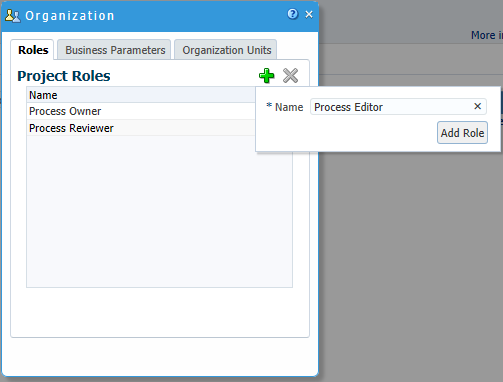
Description of "Figure 5-4 Organization - Roles: Add Role"
To delete a project role:
- Access the Project Welcome Page.
- Expand Organization.
- Select the role you want to delete, then click the Delete icon.
5.5.2 Defining Business Parameters
Business Parameters are used for setting business specific constants and can be overridden for an Organization Unit. If there is no override value for Org Unit, the returned value is the default value.
To create a business parameter:
5.6 Generating Process Reports for Your Project
You can generate reports that list each process in your project and show detailed information about each process.
-
Detailed Business Process
-
Business Requirements
-
Issues and Comments
-
Data Objects
-
Process vs Data
-
Data vs Process
-
Human Tasks vs Process
-
Service vs Process
-
User Tasks
-
Process image
-
RACI (responsible, accountable, consulted, and informed)
To generate a process report:
For more information about these reports, see Documenting BPM Projects .