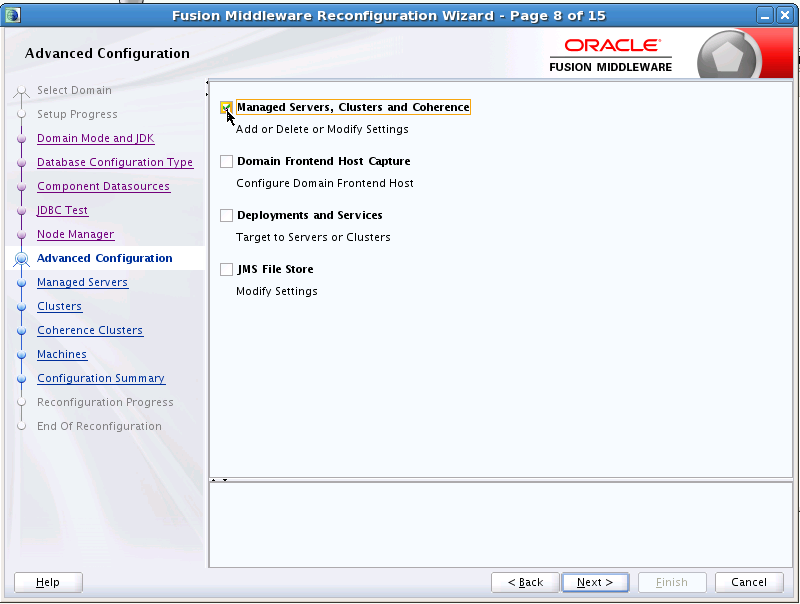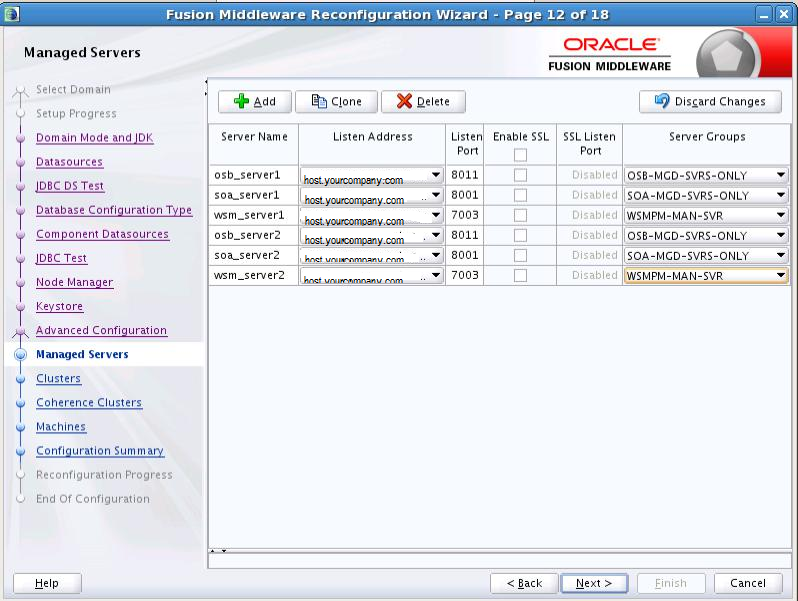5 Upgrading Oracle SOA Suite and Business Process Management from a Previous 12c Release
The upgrade procedures vary depending on your starting point and the components in your existing domain. If you are upgrading from a previous 12c release, use these steps to upgrade to this release.
Select one of the following upgrade paths:.
- Upgrading to SOA Suite and Business Process Management 12c from a Previous 12c Release
Follow these steps to upgrade your Oracle SOA Suite and Business Process Management 12c deployment to this 12c release. - Upgrading Oracle SOA Suite with Business Activity Monitoring (BAM) 12c from a Previous 12c Release
If your existing 12c (12.1.3) deployment includes SOA Suite with Business Activity Monitoring (BAM), you will need to complete the following tasks to upgrade to the 12c (12.2.1) release. - Targeting Server Groups Using the Reconfiguration Wizard
When upgrading from a previous 12c release, you must manually target your servers to the appropriate server groups using the Reconfiguration Wizard.
5.1 Upgrading to SOA Suite and Business Process Management 12c from a Previous 12c Release
Follow these steps to upgrade your Oracle SOA Suite and Business Process Management 12c deployment to this 12c release.
If you are already running Oracle SOA Suite 12c, and want to upgrade to this version of Oracle SOA Suite and Business Process Management, you must complete the following tasks.
Note:
If your Oracle SOA Suite 12c domain includes Business Activity Monitor (BAM), see Upgrading Oracle SOA Suite with Business Activity Monitoring (BAM) 12c from a Previous 12c Release5.2 Upgrading Oracle SOA Suite with Business Activity Monitoring (BAM) 12c from a Previous 12c Release
If your existing 12c (12.1.3) deployment includes SOA Suite with Business Activity Monitoring (BAM), you will need to complete the following tasks to upgrade to the 12c (12.2.1) release.
5.3 Targeting Server Groups Using the Reconfiguration Wizard
When upgrading from a previous 12c release, you must manually target your servers to the appropriate server groups using the Reconfiguration Wizard.
If you are upgrading a domain that was created in a previous 12c release (such as 12.1.3), you MUST target your servers to the correct Server Groups during the domain reconfiguration phase of the upgrade. Failure to target these servers may result in a failed upgrade and excess downtime.
Each of the servers should now be targeted to the correct server group and should not show as Unspecified.