2.3.2 Getting Started with Fusion Middleware Composer
Fusion Middleware Composer provides several graphical interface tools. Use these tools to complete tasks in Fusion Middleware Composer, such as adding and defining items in the workspace, to build a topology file.
After you start Fusion Middleware Composer, the following screen appears:
Figure 2-1 Fusion Middleware Composer Graphical Interface
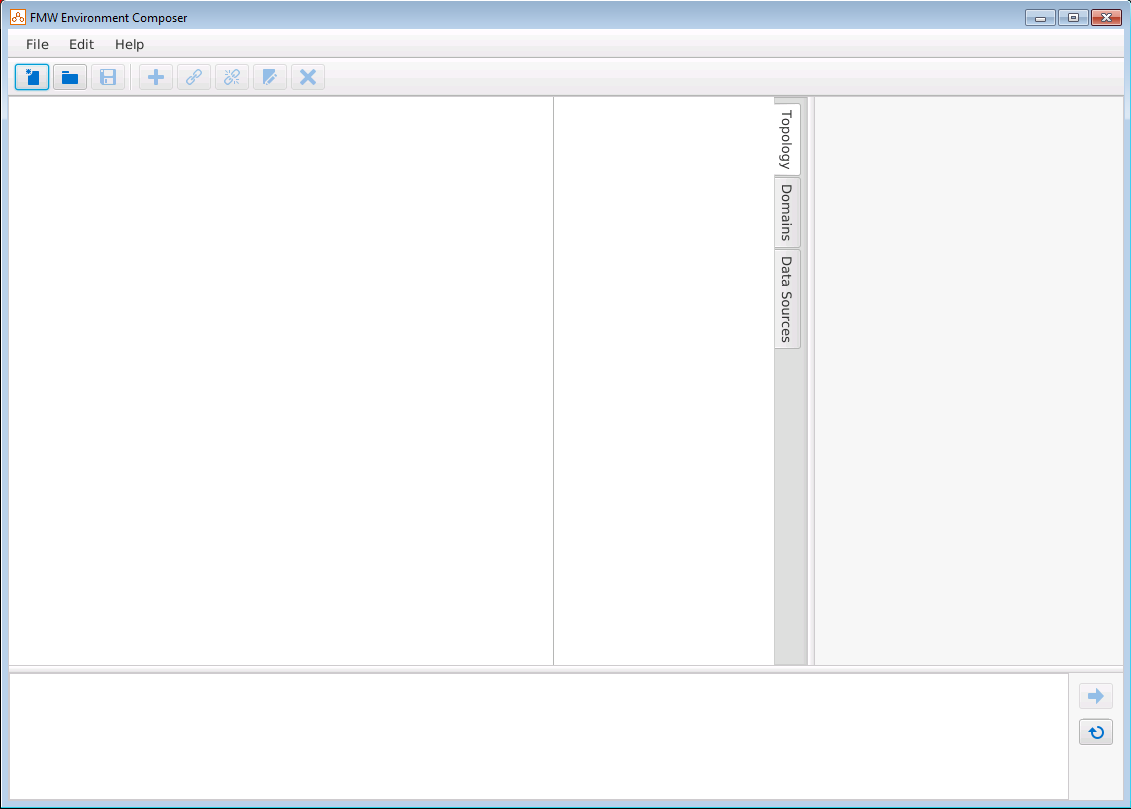
Description of "Figure 2-1 Fusion Middleware Composer Graphical Interface"
This screen shows the Fusion Middleware Composer workspace area where you will add and define components to build your topology.
Table 2-2 describes some of the Fusion Middleware Composer graphical tools (Figure 2-2) that you can use to create a topology file.
Figure 2-2 Fusion Middleware Composer Toolbar

Description of "Figure 2-2 Fusion Middleware Composer Toolbar"
Table 2-2 Fusion Middleware Composer Graphical Tools
| Tool | Description | Menu Location |
|---|---|---|
|
Select this option to create a new topology file. |
||
|
Select this option to open an existing topology file. When you select this option, a dialog box appears that you can use to identify the location of the existing topology file that you want to open. |
||
|
Select this option to save the topology file. |
||
|
Select this option to add a new item (Host, Domain, Node Manager, etc.) to the topology. The items that you can add depend on the existing object that is selected in the workspace. For example, you can add a server to a cluster only if the cluster object is selected. For more information, see Add and Define the Managed Servers. |
Edit
The menu options available depend on the current object selected in the workspace. |
|
|
Select this option to assign an existing item (such as an Oracle home) to another item in the topology (such as a host). The existing items you can assign depend on the object that is selected in the workspace. For example, to assign an Oracle home to a host, the host object must be selected. For more information, see Assigning the Oracle Home to Hosts. |
Edit
The menu options available depend on the current object selected in the workspace. |
|
|
Select this option to remove an item (such as an Oracle home) from another item in the topology (such as a host). The item you want to remove must be selected. |
Edit
The menu options available depend on the current object selected in the workspace. |
|
|
Select this option to delete an item from the topology. The item you want to delete must be selected. |
Edit
The menu options available depend on the current object selected in the workspace. |