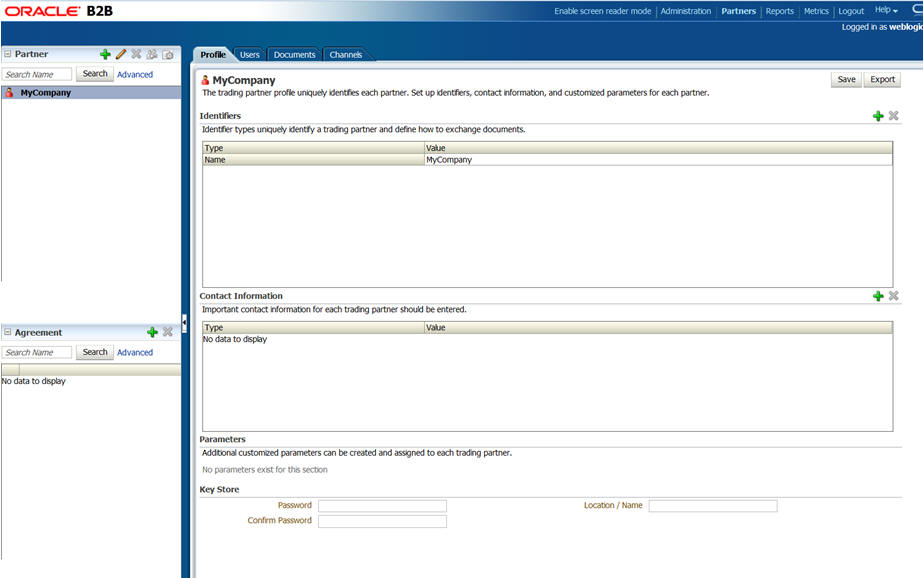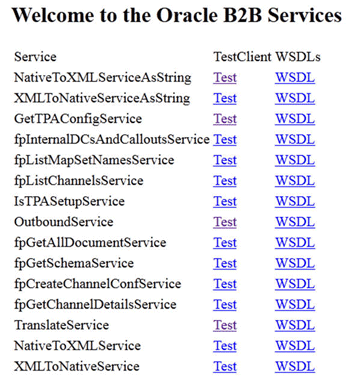17 Extending the Domain with Oracle B2B
The Oracle B2B and Healthcare distribution includes the software required to configure Oracle B2B or Oracle SOA for Healthcare.
Note:
For X12 HIPAA use cases, you can use the Oracle B2B domain extension steps described in this chapter. However, if you are a healthcare provider using HL7 documents, refer to Extending the Domain with Oracle SOA Suite for Healthcare Integration, and extend the domain with the Oracle SOA Suite for Healthcare Integration software.
- Variables Used in This Chapter
As you perform the tasks in this chapter, you will be referencing the directory variables listed in this section. - Prerequisites for Extending the SOA Domain to Include Oracle B2B
Before extending the current domain, ensure that your existing deployment meets the prerequisites specified in this section. - Installing Oracle B2B for an Enterprise Deployment
Use the following sections to install the Oracle Fusion Middleware Infrastructure software in preparation for configuring a new domain for an enterprise deployment. - Running the Configuration Wizard to Extend for Oracle B2B
To extend the domain to include Oracle BAM, refer to the following sections. - Starting the B2B Suite Components
For configuration changes and start scripts to be effective, you must restart the WLS_SOA server to which B2B has been added. Since B2B extends an already existing SOA system, the Administration Server and respective Node Managers are already running in SOAHOST1 and SOAHOST2. - Updating the B2B Instance Identifier for Transports
To set up File, FTP, or Email transports in a high availability environment, set the b2b.HAInstance property to true. - Configuring Oracle HTTP Server for Oracle B2B
Make the following modifications to the Oracle HTTP Server instance configuration files to ensure that the Oracle HTTP Server instances in the Web tier can route Oracle B2B requests correctly to the Oracle B2B software on the Oracle SOA Suite cluster. - Adding the B2BAdmin Role to the SOA Administrators Group
Before you validate the Oracle B2B configuration on the Managed Servers, add theB2BAdminadministration role to the enterprise deployment administration group (SOA Administrators). - Validating Access to Oracle B2B Through the Load Balancer
Use the following steps to verify that the appropriate routing and failover is working from the load balancer to the HTTP Server instances to the B2B Suite Components on the Oracle SOA Suite Managed Server. - Backing Up the Configuration
It is an Oracle best practices recommendation to create a backup after successfully configuring a domain or at another logical point. Create a backup after verifying that the installation so far is successful. This is a quick backup for the express purpose of immediate restoration in case of problems in later steps. - Enabling Automatic Service Migration and JDBC Persistent Stores for Oracle B2B
In the enterprise topology, Oracle B2B is configured on the existing Oracle SOA Suite Managed Servers. If you have already configured automatic service migration for theSOA_Cluster, then the Oracle B2B software is already protected by automatic service migration.
17.1 Variables Used in This Chapter
As you perform the tasks in this chapter, you will be referencing the directory variables listed in this section.
The values for several directory variables are defined in File System and Directory Variables Used in This Guide.
-
ORACLE_HOME
-
ASERVER_HOME
-
MSERVER_HOME
-
OHS_DOMAIN_HOME
-
JAVA_HOME
In addition, you'll be referencing the following virtual IP (VIP) addresses defined in Physical and Virtual IP Addresses Required by the Enterprise Topology:
-
ADMINVHN
Actions in this chapter will be performed on the following host computers:
-
SOAHOST1
-
SOAHOST2
-
WEBHOST1
-
WEBHOST2
17.2 Prerequisites for Extending the SOA Domain to Include Oracle B2B
Before extending the current domain, ensure that your existing deployment meets the prerequisites specified in this section.
-
Back up the installation - If you have not yet backed up the existing Fusion Middleware Home and domain, Oracle recommends backing it up now.
To back up the existing Fusion Middleware Home and domain, see Performing Backups and Recoveries in the SOA Enterprise Deployments.
-
There is an existing WL_HOME and SOA ORACLE_HOME (binaries) installed in previous chapters on a shared storage and available from SOAHOST1 and SOAHOST2.
-
Node Manager, Admin Server, SOA Servers and WSM Servers exist and have been configured as described in previous chapters to run a SOA system.
-
You do not need to run RCU to load additional schemas for B2B, these are part of the SOA repository and were loaded into the DB in the SOA chapter.
17.3 Installing Oracle B2B for an Enterprise Deployment
Use the following sections to install the Oracle Fusion Middleware Infrastructure software in preparation for configuring a new domain for an enterprise deployment.
17.3.1 Starting the Oracle B2B and Healthcare Installer on SOAHOST1
To start the installation program, perform the following steps.
When the installation program appears, you are ready to begin the installation. See Navigating the Installation Screens for a description of each installation program screen.
17.3.2 Navigating the Oracle B2B Installation Screens
Table 17-1 provides description of each installation program screen.
Table 17-1 Oracle B2B Install Screens
| Screen | Description |
|---|---|
|
On UNIX operating systems, this screen will appear if this is the first time you are installing any Oracle product on this host. Specify the location where you want to create your central inventory. Make sure that the operating system group name selected on this screen has write permissions to the central inventory location. For more information about the central inventory, see "Understanding the Oracle Central Inventory" in Installing Software with the Oracle Universal Installer. |
|
|
This screen introduces you to the product installer. |
|
|
Use this screen to automatically search My Oracle Support for available patches or automatically search a local directory for patches that you’ve already downloaded for your organization. |
|
|
Use this screen to specify the location of your Oracle home directory. For more information about Oracle Fusion Middleware directory structure, see "Selecting Directories for Installation and Configuration" in Planning an Installation of Oracle Fusion Middleware. |
|
|
Use this screen to select the type of installation and consequently, the products and feature sets you want to install.
NOTE: The topology in this document does not include the examples, Oracle strongly recommends that you do not install the examples into a production environment. |
|
|
This screen verifies that your system meets the minimum necessary requirements. If there are any warning or error messages, you can refer to one of the following documents in Section 1.4. |
|
|
Use this screen to verify the installation options you selected. If you want to save these options to a response file, click Save Response File and provide the location and name of the response file. Response files can be used later in a silent installation situation. For more information about silent or command line installation, see "Using the Oracle Universal Installer in Silent Mode" in Installing Software with the Oracle Universal Installer. Click Install to begin the installation. |
|
|
This screen allows you to see the progress of the installation. Click Next when the progress bar reaches 100% complete. |
|
|
Review the information on this screen, then click Finish to dismiss the installer. |
17.3.3 Verifying the B2B or Healthcare Installation
After you complete the installation, you can verify it by successfully completing the following tasks.
17.3.3.1 Reviewing the Installation Log Files
Review the contents of the installation log files to make sure that no problems were encountered. For a description of the log files and where to find them, see "Understanding Installation Log Files" in Installing Software with the Oracle Universal Installer.
17.3.3.2 Checking the Directory Structure
The contents of your installation vary based on the options you selected during the installation.
The addition of Oracle Healthcare will add the following directory and sub-directories:
ls /u01/oracle/products/fmw/soa/soa/thirdparty/edifecs/ Common STANDARDS XEngine
For more information about the directory structure you should see after installation, see "What are the Key Oracle Fusion Middleware Directories?" in Understanding Oracle Fusion Middleware.
17.3.3.3 Viewing the Contents of Your Oracle Home
You can also view the contents of your Oracle home using the viewInventory script. For more information, see "Viewing the contents of an Oracle home" in Installing Software with the Oracle Universal Installer.
17.4 Running the Configuration Wizard to Extend for Oracle B2B
To extend the domain to include Oracle BAM, refer to the following sections.
17.4.1 Starting the Configuration Wizard
Note:
If you added any customizations directly to the start scripts in the domain, those will be overwritten by the configuration wizard. To customize server startup parameters that apply to all servers in a domain, you can create a file called setUserOverrides.sh and configure it, for example, add custom libraries to the WebLogic Server classpath, specify additional java command line options for running the servers, or specify additional environment variables. Any customizations you add to this file are preserved during domain upgrade operations, and are carried over to remote servers when using the pack and unpack commands.
To begin domain configuration:
17.4.2 Navigating the Configuration Wizard Screens for Oracle B2B
Follow the instructions in this section to extend the domain for B2B.
Note:
You can use the same procedure described in this section to extend an existing domain. If your needs do not match the instructions given in the procedure, be sure to make your selections accordingly, or refer to the supporting documentation for additional details.
Domain creation and configuration includes the following tasks:
-
Task 1, "Selecting the Domain Type and Domain Home Location"
-
Task 5, "Reviewing Your Configuration Specifications and Configuring the Domain"
-
Task 6, "Writing Down Your Domain Home and Administration Server URL"
- Task 1 Selecting the Domain Type and Domain Home Location
-
On the Configuration Type screen, select Update an existing domain.
In the Domain Location field, select the value of the
ASERVER_HOMEvariable, which represents the complete path to the Administration Server domain home you created in Creating the Initial Infrastructure Domain for an Enterprise Deployment.For more information about the directory location variables, see File System and Directory Variables Used in This Guide
Tip:
More information about the other options on this screen can be found in Configuration Type in Creating WebLogic Domains Using the Configuration Wizard.
- Task 2 Selecting the Configuration Template
-
On the Templates screen, make sure Update Domain Using Product Templates is selected, then select the following templates:
-
Oracle B2B - 12.2.1.0 [soa]
In addition, the following additional templates should already be selected, because they were used to create the initial domain and extend it to SOA:
-
Basic Weblogic Server Domain - 12.2.1.0 [wlserver]
-
Oracle SOA Suite 12.2.1.0 [soa]
-
Oracle Enterprise Manager - 12.2.1.0 [em]
-
Oracle WSM Policy Manager - 12.2.1.0 [oracle_common]
-
Oracle JRF - 12.2.1.0 [oracle_common]
-
WebLogic Coherence Cluster Extension - 12.2.1.0 [wlserver]
Tip:
More information about the options on this screen can be found in Templates in Creating WebLogic Domains Using the Configuration Wizard.
-
- Task 3 Specifying the Datasource Configuration Type
-
All fields are pre-populated, because you already configured the domain to reference the Fusion Middleware schemas that are required for the Infrastructure domain. B2B uses the existing DataSources for SOA and no new Datasources need to be added to the domain.
Note:
Any custom data sources that were created before the extension (like LEASING data sources) will show up before this screen. Check the Datasources row and click Next. The test data source screen will verify its validity. Click Next.
- Task 4 Selecting Advanced Configuration
-
To complete domain configuration for the topology, do not select any additional options on the Advanced Configuration screen and Click Next. B2B applications and required artifacts will be targeted automatically to the existing SOA servers
- Task 5 Reviewing Your Configuration Specifications and Configuring the Domain
-
The Configuration Summary screen contains the detailed configuration information for the domain you are about to create. Review the details of each item on the screen and verify that the information is correct.
You can go back to any previous screen if you need to make any changes, either by using the Back button or by selecting the screen in the navigation pane.
Domain creation will not begin until you click Domain Update.
Tip:
More information about the options on this screen can be found in Configuration Summary in Creating WebLogic Domains Using the Configuration Wizard.
- Task 6 Writing Down Your Domain Home and Administration Server URL
-
The Configuration Success screen will show the following items about the domain you just configured:
-
Domain Location
-
Administration Server URL
You must make a note of both items as you will need them later; the domain location is needed to access the scripts used to start the Administration Server, and the URL is needed to access the Administration Server.
Click Finish to dismiss the configuration wizard.
-
- Task 7 Start the Administration Server
-
Start the Administration Server to ensure the changes you have made to the domain have been applied.
17.5 Starting the B2B Suite Components
For configuration changes and start scripts to be effective, you must restart the WLS_SOA server to which B2B has been added. Since B2B extends an already existing SOA system, the Administration Server and respective Node Managers are already running in SOAHOST1 and SOAHOST2.
To start the added B2B components, restart the Managed Servers:
-
Log into the Oracle WebLogic Server Administration Console at:
http://ADMINVHN:7001/emIn this example:
Replace ADMINVHN with the host name assigned to the ADMINVHN Virtual IP address in Identifying and Obtaining Software Downloads for an Enterprise Deployment.
Port 7001 is the typical port used for the Administration Server console and Fusion Middleware Control. However, you should use the actual URL that was displayed at the end of the Configuration Wizard session when you created the domain.
-
In the Domain Structure window, expand the Environment node, then select Servers.
The Summary of Servers page appears.
-
Click the Control tab.
-
Select WLS_SOA1 from the Servers column of the table.
-
Click Shutdown. Wait for the shutdown to complete (refresh the WebLogic Server Console page to verify shutdown status).
-
Click Start.
-
Repeat steps 2 through 6 for WLS_SOA2.
17.6 Updating the B2B Instance Identifier for Transports
To set up File, FTP, or Email transports in a high availability environment, set the b2b.HAInstance property to true.
To do this follow these steps:
17.7 Configuring Oracle HTTP Server for Oracle B2B
Make the following modifications to the Oracle HTTP Server instance configuration files to ensure that the Oracle HTTP Server instances in the Web tier can route Oracle B2B requests correctly to the Oracle B2B software on the Oracle SOA Suite cluster.
To enable Oracle HTTP Server to route requests to Oracle B2B Console and to Oracle B2B services:
17.8 Adding the B2BAdmin Role to the SOA Administrators Group
Before you validate the Oracle B2B configuration on the Managed Servers, add the B2BAdmin administration role to the enterprise deployment administration group (SOA Administrators).
To perform this task, refer to Configuring Roles for Administration of Oracle SOA Suite Products.
17.9 Validating Access to Oracle B2B Through the Load Balancer
Use the following steps to verify that the appropriate routing and failover is working from the load balancer to the HTTP Server instances to the B2B Suite Components on the Oracle SOA Suite Managed Server.
17.10 Backing Up the Configuration
It is an Oracle best practices recommendation to create a backup after successfully configuring a domain or at another logical point. Create a backup after verifying that the installation so far is successful. This is a quick backup for the express purpose of immediate restoration in case of problems in later steps.
The backup destination is the local disk. You can discard this backup when the enterprise deployment setup is complete. After the enterprise deployment setup is complete, you can initiate the regular deployment-specific Backup and Recovery process.
For information about backing up your configuration, see Performing Backups and Recoveries for an Enterprise Deployment.
17.11 Enabling Automatic Service Migration and JDBC Persistent Stores for Oracle B2B
In the enterprise topology, Oracle B2B is configured on the existing Oracle SOA Suite Managed Servers. If you have already configured automatic service migration for the SOA_Cluster, then the Oracle B2B software is already protected by automatic service migration.
If you have not configured automatic service migration for the Managed Servers where Oracle B2B is configured, then see Configuring Automatic Service Migration in an Enterprise Deployment.
In addition, you can optionally configure database-based persistent stores for Oracle B2B. For more information, see Using JDBC Persistent Stores for TLOGs and JMS in an Enterprise Deployment.