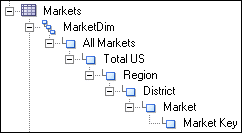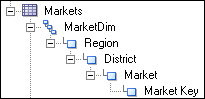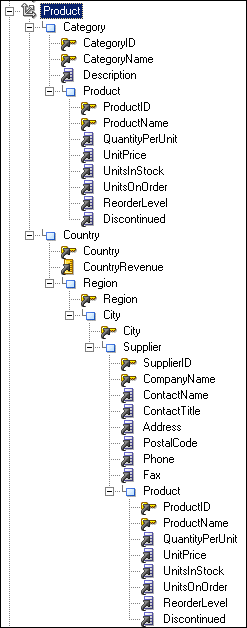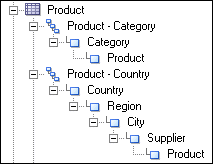Working with Presentation Hierarchies and Levels
Presentation hierarchies and presentation levels provide an explicit way to expose the multidimensional model in Oracle BI Answers.
When presentation hierarchies and levels are defined in the Presentation layer, roll-up information is displayed in the Oracle BI Answers navigation pane, providing users with important contextual information.
Be aware that members in a presentation hierarchy are not visible in the Presentation layer. Instead, you can see hierarchy members in Answers.
Most importantly, users can create hierarchy-based queries using these objects. Presentation hierarchies expose analytic functionality such as member selection, custom member groups, and asymmetric queries.
As with other Presentation layer objects, you can also provide localization information and apply fine-grained access control to presentation hierarchies and levels.
If you have a repository from a previous release, note that presentation hierarchies do not appear in the Presentation layer automatically as part of the Oracle BI repository upgrade process. You must manually create these objects by dragging logical dimensions from the Business Model and Mapping layer to the appropriate presentation tables.
This section contains the following topics:
Creating and Managing Presentation Hierarchies
To create a presentation hierarchy, you can drag a logical dimension hierarchy from the Business Model and Mapping layer to a table in the Presentation layer.
The presentation hierarchy object must be located within a presentation table, unlike in the Business Model and Mapping layer, where logical dimensions are peer objects of tables. Presentation hierarchies are also displayed within their associated tables in Oracle BI Answers, providing a conceptually simpler model.
If a logical dimension spans multiple logical tables in the Business Model and Mapping layer, it is a best practice to model the separate logical tables as a single presentation table in the Presentation layer.
There are several ways to create presentation hierarchies:
-
When you drag an entire business model to the Presentation layer, the presentation hierarchies and constituent levels appear automatically, along with other presentation objects.
-
When you drag a logical dimension table to the Presentation layer, presentation hierarchies and levels based on those dimensions are created automatically.
-
You can also drag individual logical dimensions to the appropriate presentation tables to create corresponding presentation hierarchies within those tables.
-
As with most other objects in the , you can right-click a presentation table and select New Object > Presentation Hierarchy to manually define the object.
You can also drag an individual logical level from the Business Model and Mapping layer to a presentation table to create a presentation hierarchy that is a subset of the logical dimension hierarchy.
For example, suppose a logical dimension has the levels All Markets, Total US, Region, District, Market, and Market Key. Dragging and dropping the entire logical dimension to the corresponding presentation table appears as follows:
However, dragging and dropping the Region level to the same presentation table appears as follows:
Modeling Dimensions with Multiple Hierarchies in the Presentation Layer
For logical dimensions that contain multiple logical hierarchies, multiple separate presentation hierarchies are created.
For example, the following logical dimension called Product contains the two hierarchies Category and Country:
In the Business Model and Mapping layer, this logical dimension is modeled as a single dimension object that contains multiple hierarchies. In contrast, the Presentation layer models this dimension as two separate objects: one that displays the drill path through the Category level, and another that shows the drill path through the Country level, as follows:
Editing Presentation Hierarchy Objects
Learn how to edit presentation hierarchy properties.
You can edit presentation hierarchy properties, including setting permissions to apply role-based access control, setting a custom display name for localization purposes, and changing the levels in a hierarchy.
To edit the properties of a presentation hierarchy: