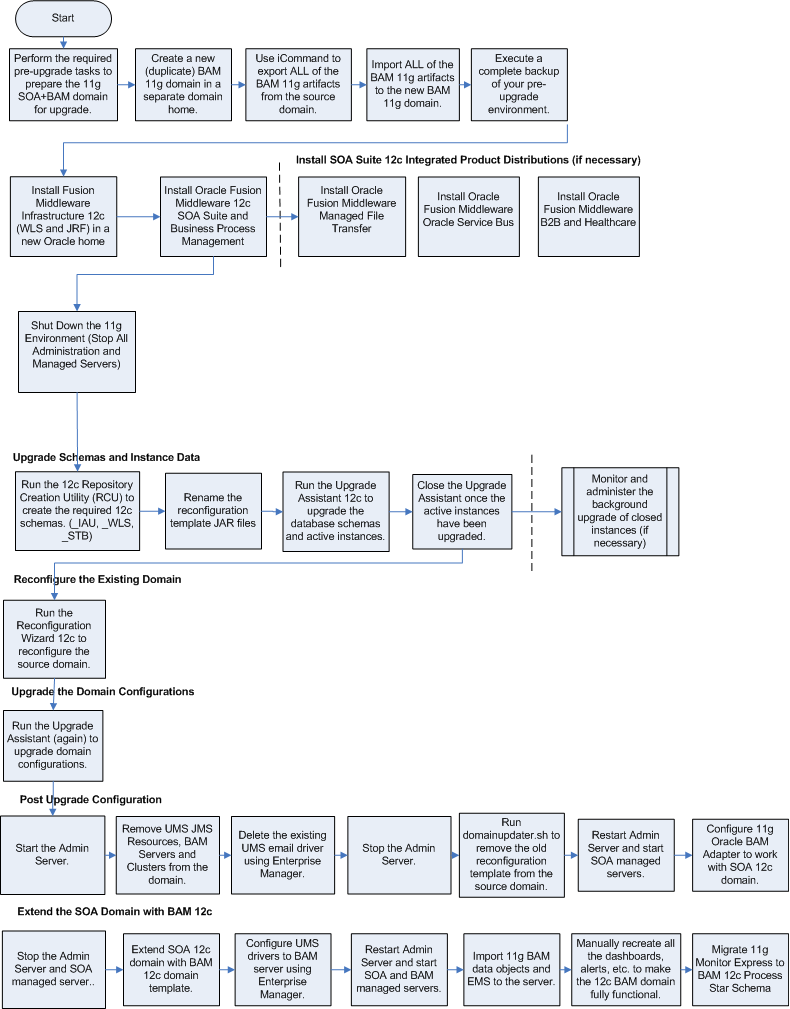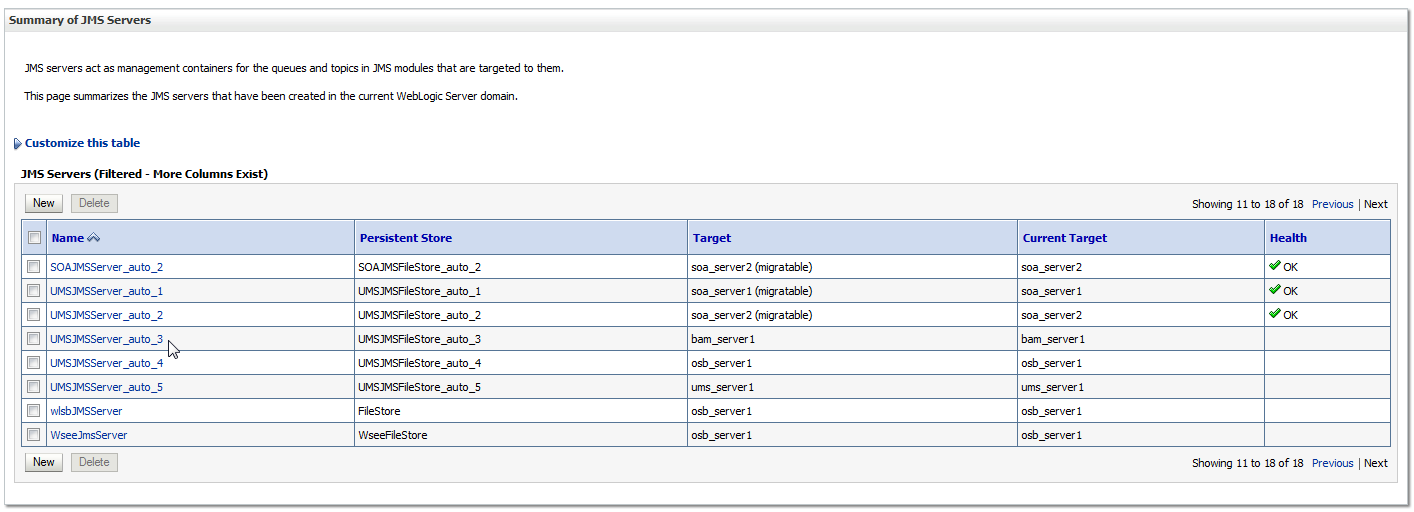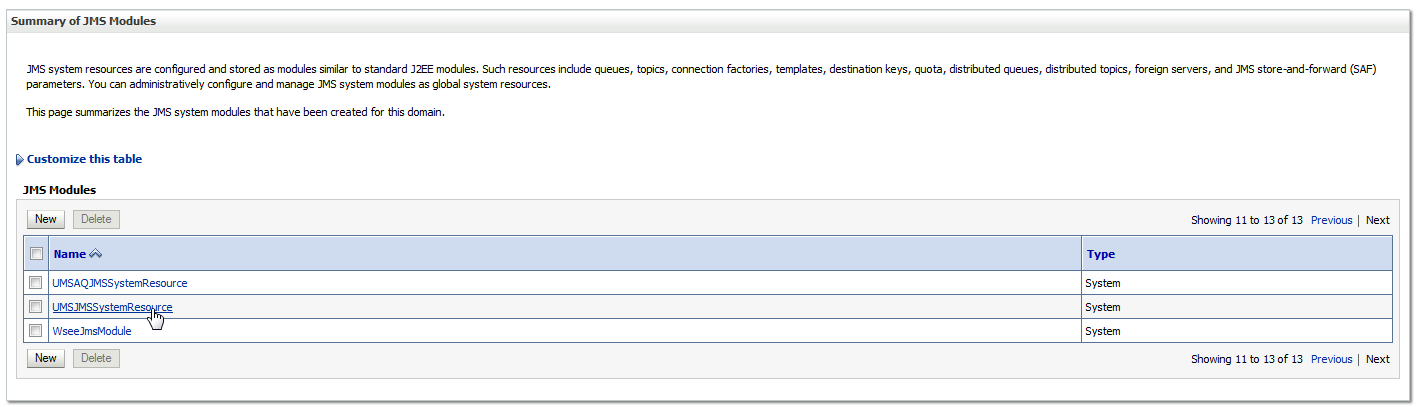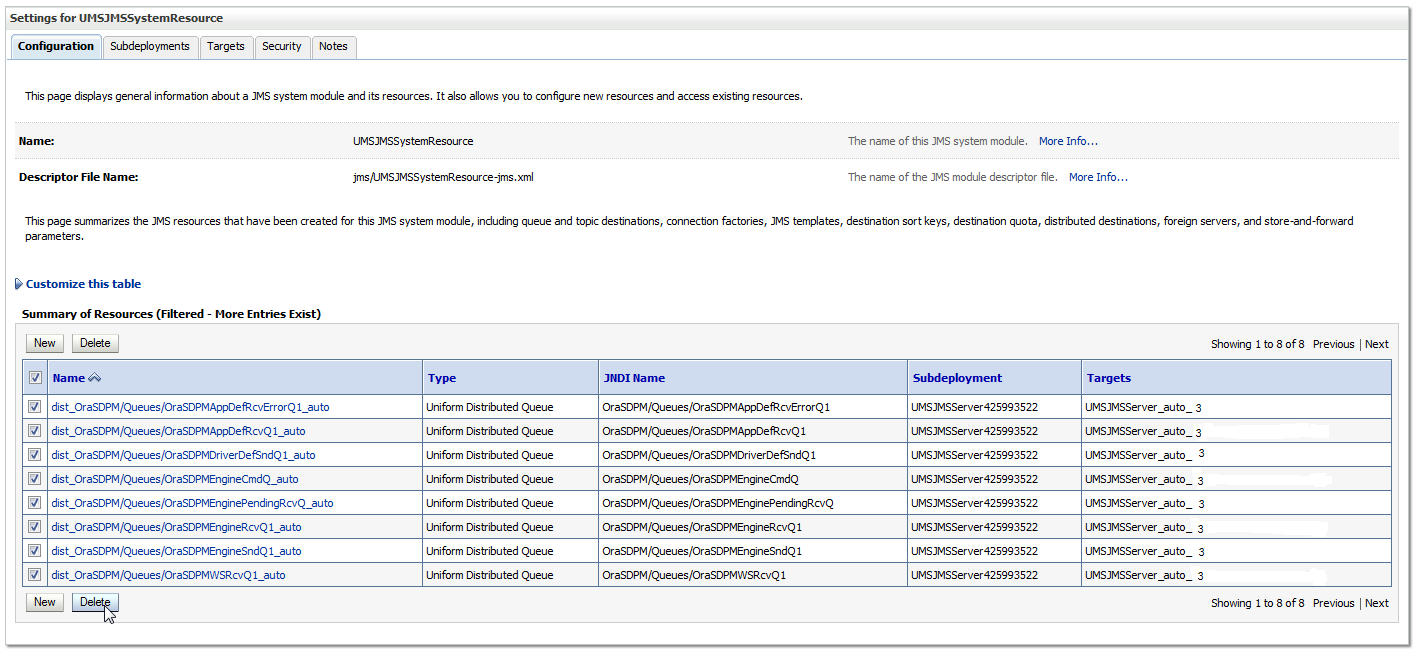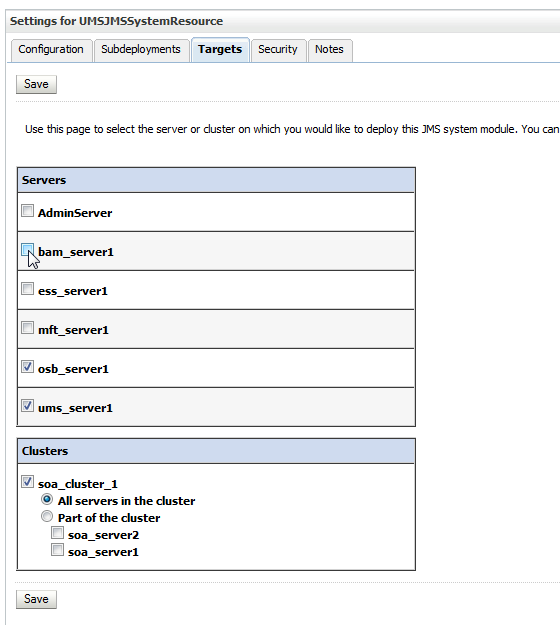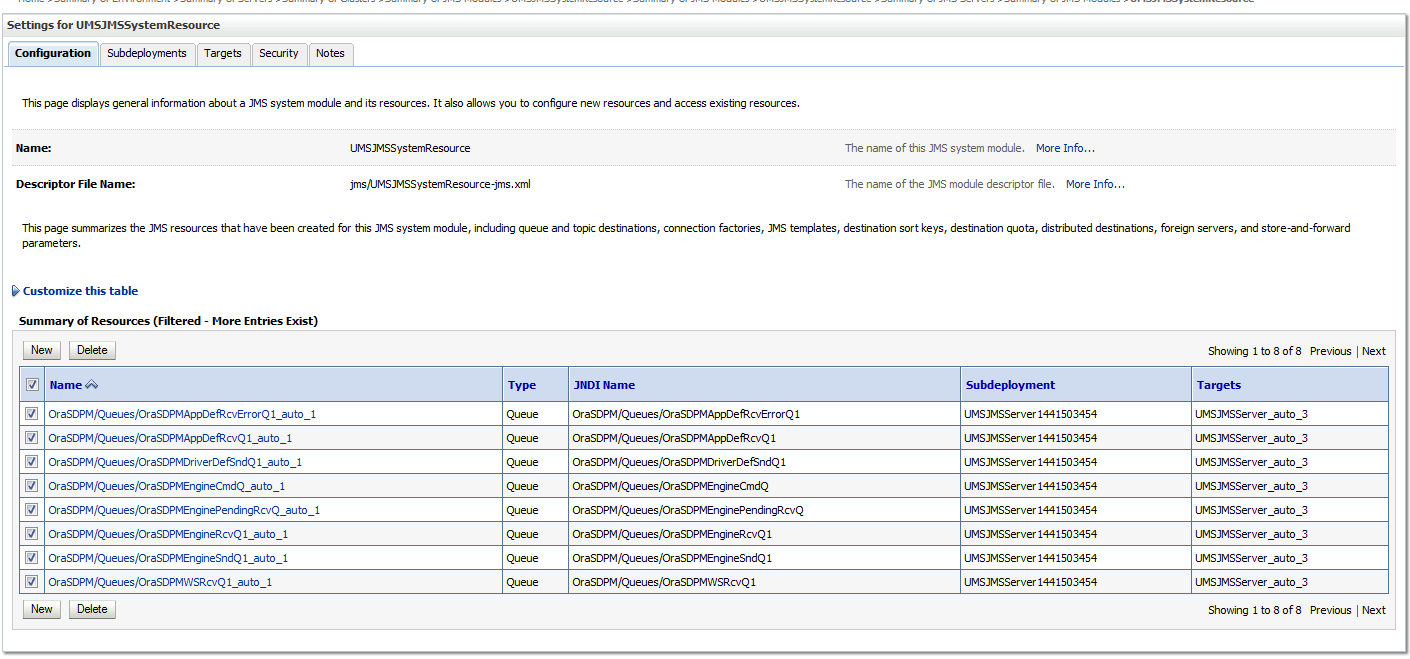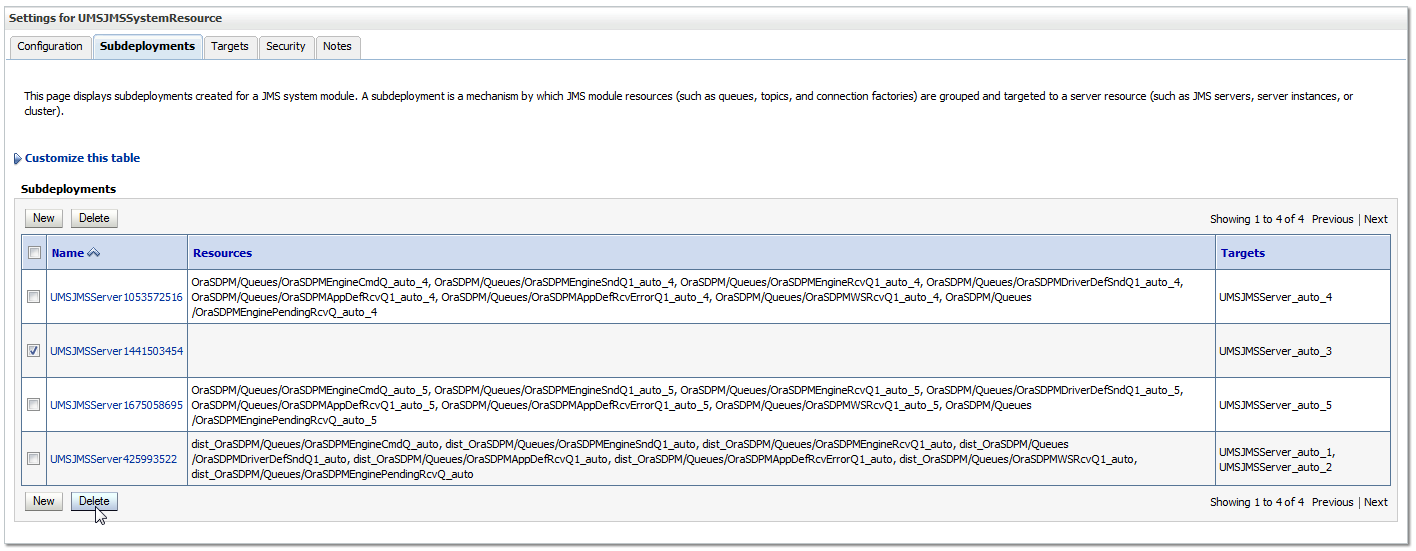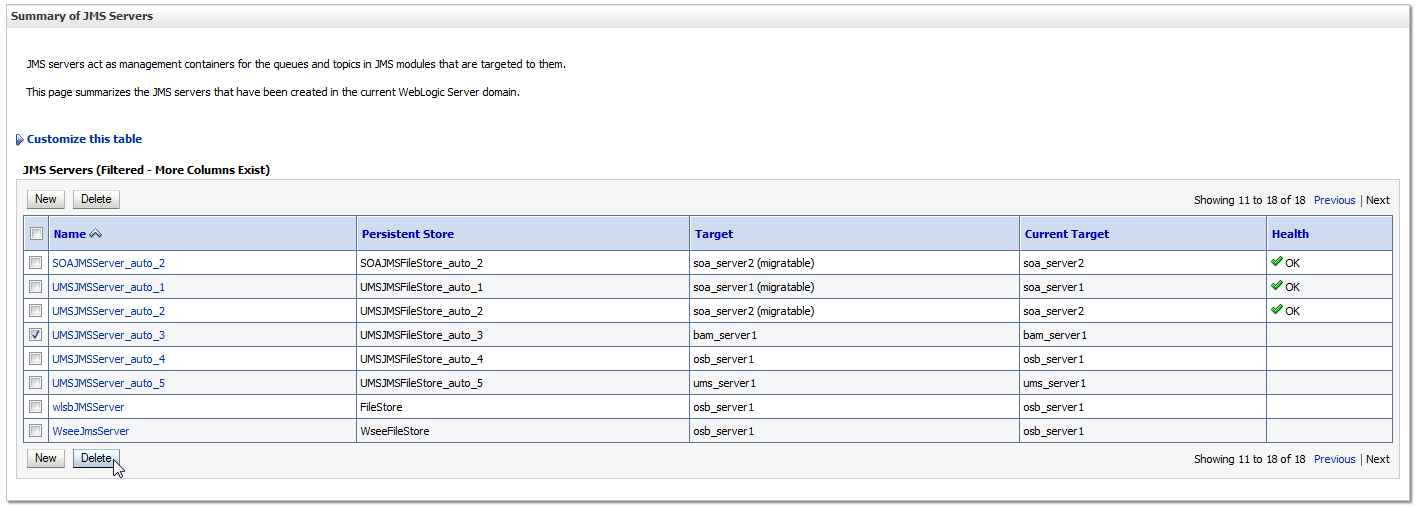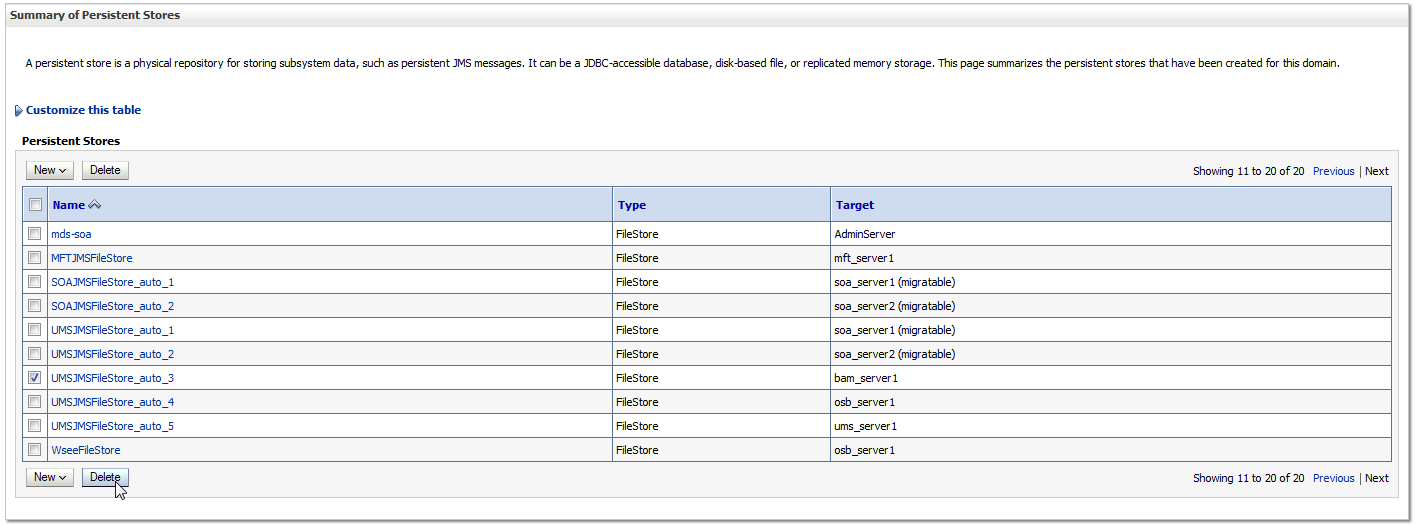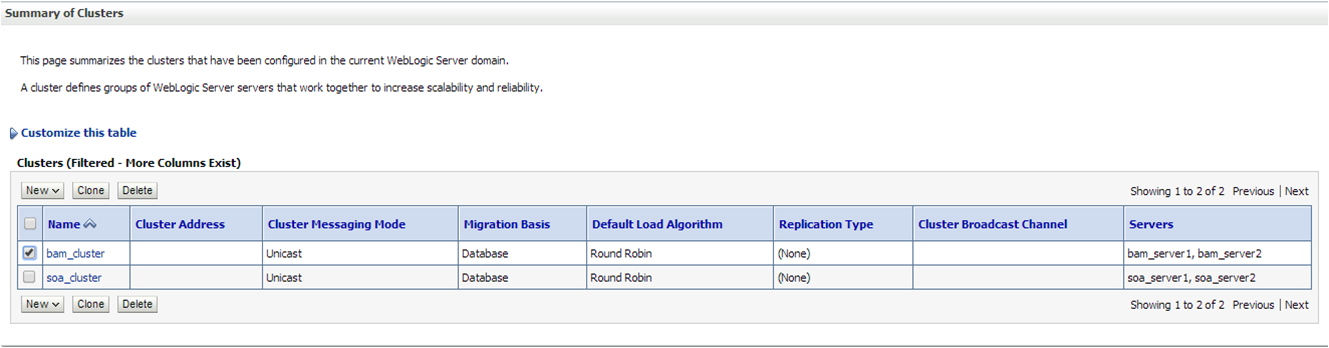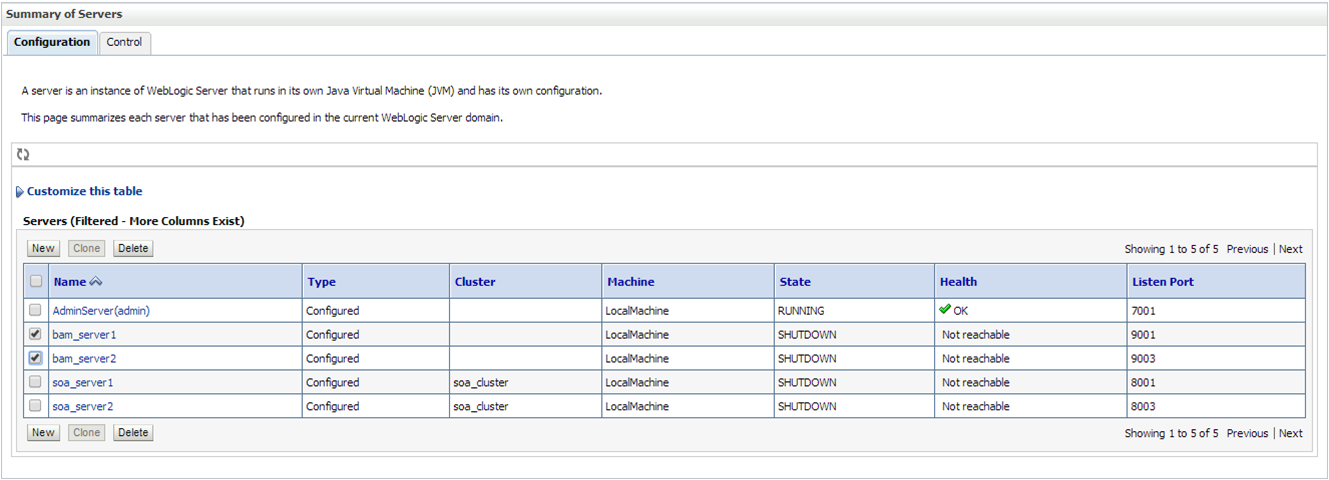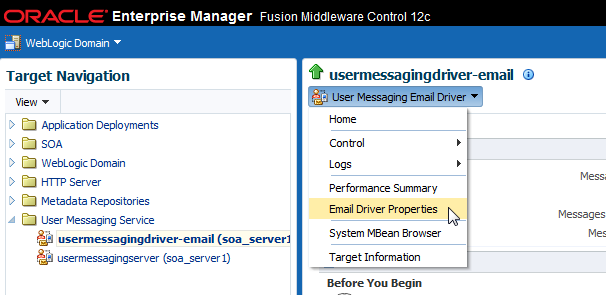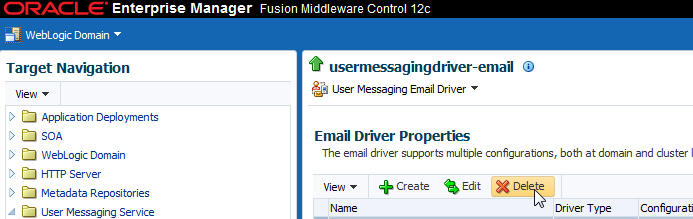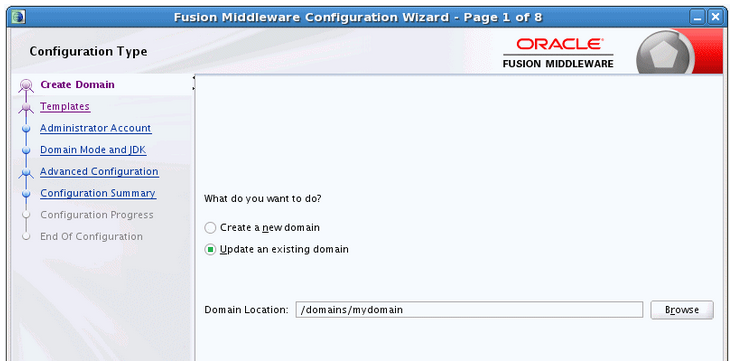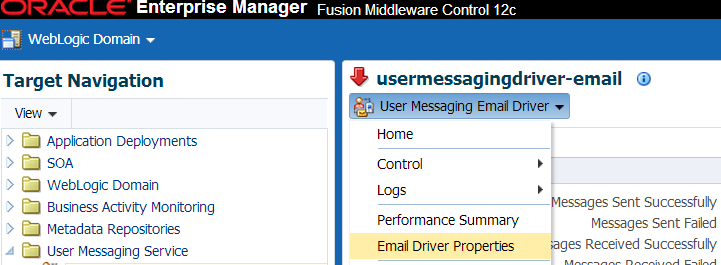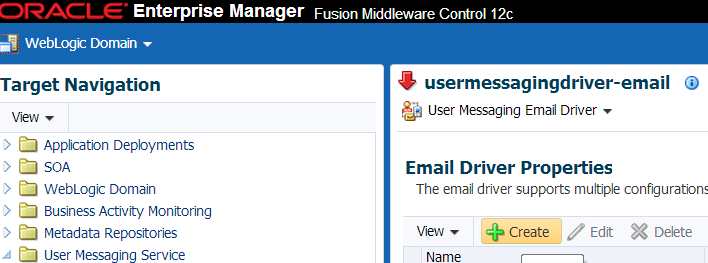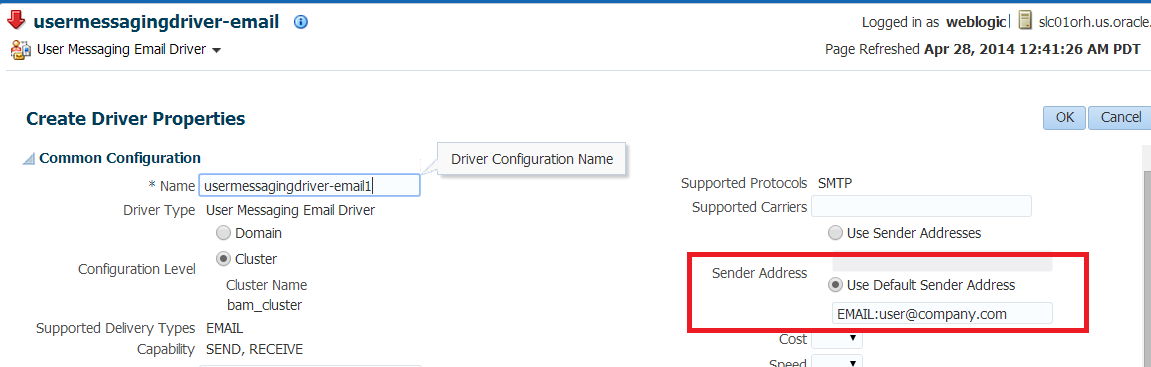6 Upgrading from Oracle SOA Suite with Oracle Business Activity Monitoring 11g to 12c
Note:
If you are upgrading from a previous Oracle SOA Suite with BAM 12c release, seeUpgrading to Oracle SOA Suite with Business Activity Monitoring (BAM) 12c (12.2.1.1) from a Previous 12c Release- Understanding an Upgrade to Business Activity Monitoring in 12c
Upgrading from Oracle BAM 11g to BAM 12c cannot be handled with the standard upgrade procedures. You will need to perform several manual configuration tasks to complete the upgrade. - Understanding the SOA with Oracle BAM 11g Upgrade Process Flow
- Performing the Pre-Upgrade Tasks for Oracle BAM
- Upgrading a SOA with Oracle BAM Domain to 12c
Use this procedure when upgrading a SOA domain that includes Oracle BAM 11g. - Performing Post Upgrade Configuration Tasks for Oracle SOA with Oracle BAM 12c
To run the SOA 12c domain that will eventually include Oracle BAM 12c, you must perform additional configuration tasks after the upgrade. - Extending the SOA Domain with Oracle BAM 12c
When you are ready to use Oracle BAM 12c with your upgraded SOA 12c environment, you must extend the domain to include the BAM 12c templates. - Recovering from a Failed Oracle BAM Upgrade
6.1 Understanding an Upgrade to Business Activity Monitoring in 12c
Upgrading from Oracle BAM 11g to BAM 12c cannot be handled with the standard upgrade procedures. You will need to perform several manual configuration tasks to complete the upgrade.
The procedures described in the following sections apply only to upgrades from 11g. If you are upgrading an upgraded 12c domain to this 12c release, you will follow the standard upgrade procedures described in Upgrading to SOA Suite and Business Process Management 12c (12.2.1).
Oracle Business Activity Monitoring (BAM) 12c has been completely redesigned for use with Oracle SOA Suite 12c, so there is no direct upgrade path. The schemas, binaries, and directory structure used in Oracle BAM 12c are different than those used with Oracle BAM 11g. Therefore, upgrading from Oracle BAM 11g to BAM 12c cannot be handled with the standard upgrade procedures. You will need to perform several manual configuration tasks to complete the upgrade.
It is also important to understand that the only Oracle BAM 11g objects that can be used in your BAM 12c domain are data objects (DOs) and enterprise message sources (EMS). You will need to manually export these objects to an XML file and then import them into the BAM 12c domain. The other Oracle BAM 11g artifacts, such as dashboards for example, will have to be manually recreated in Oracle BAM 12c domain.
Oracle recommends that you continue to use your Oracle BAM 11g domain after the upgrade to allow time to create and test all of the necessary artifacts. Therefore, before you begin the SOA with Oracle BAM upgrade process, it is strongly recommended that you reinstall the Oracle BAM 11g domain in a separate location so that the source files remain untouched during the domain reconfiguration. You will configure SOA 12c to point to this new 11g domain after the upgrade as your existing 11g Oracle BAM domain will be altered and will not function with SOA 12c.
Note:
There is no upgrade support for an Oracle BAM-only domain (a domain without SOA). If you have a BAM-only domain, and want to upgrade to Oracle BAM 12c, then you must create a new Oracle BAM 12c domain and import data objects and recreate all the dashboards and alerts.
6.2 Understanding the SOA with Oracle BAM 11g Upgrade Process Flow
The following flowchart shows a process overview of upgrading a SOA 11g domain with Oracle BAM to a SOA 12c domain with Oracle BAM 12c.
6.3 Performing the Pre-Upgrade Tasks for Oracle BAM
The tasks in this section should be performed when upgrading a SOA domain with Oracle BAM 11g to 12c.
6.3.1 Creating a New Oracle BAM 11g Domain Before You Upgrade
You will continue to use your existing Oracle BAM 11g domain after the upgrade, so you must install BAM 11g in a new domain home before you upgrade. If you do not create a new (separate) BAM 11g domain, you will not have a functioning BAM domain after the upgrade and you will lose many of your artifacts and configurations.
Note:
If you do not create separate domain for Oracle BAM 11g, then you will lose BAM artifacts and BAM-related configurations only (SOA artifacts will not be impacted).
In addition, any composites referring to BAM artifacts (such as adapters) or new instances will be faulted during runtime.
Use the installation instructions in the 11g version of the Oracle Fusion Middleware Installation Guide for Oracle SOA Suite and Oracle Business Process Management Suite.
To preserve your existing 11g BAM environment, use the 11g ICommand to export ALL of your Oracle BAM 11g artifacts (not just DOs and EMS), and then import them into your new Oracle BAM 11g domain so you have a fully functional Oracle BAM 11g domain after the upgrade.
-
Exporting All Oracle BAM 11g Artifacts from the Existing Domain
-
Importing Oracle BAM 11g Artifacts into the New Oracle BAM 11g Domain
After the upgrade, you can continue using the Oracle BAM 11g domain. Alternatively, you can extend the 12c SOA domain with Oracle BAM 12c and export the DOs and EMS artifacts from 11g domain and import them into extended Oracle BAM 12c domain. For more information, see Extending the SOA Domain with Oracle BAM 12c.
6.3.2 Exporting All Oracle BAM 11g Artifacts from the Existing Domain
After you install and configure your new Oracle BAM 11g domain in its new location, you will have to use 11g Oracle BAM ICommand utility to export the data from the existing (old) Oracle BAM 11g domain and then import it into the new Oracle BAM 11g domain before you upgrade.
For more information on using the 11g Oracle BAM ICommand command-line utility to export data files, see the "Export" section of Monitoring Business Activity with Oracle BAM.
6.3.3 Importing Oracle BAM 11g Artifacts into the New Oracle BAM 11g Domain
After you have created a complete export XML of your Oracle BAM 11g artifacts (not just the DOs and EMS), you must import the XML file into the newly created Oracle BAM 11g domain. This will ensure that you continue to have a fully functioning Oracle BAM domain after the upgrade and domain reconfiguration.
For more information on using the 11g Oracle BAM ICommand command-line utility to export data files, see the "Import" section of Monitoring Business Activity with Oracle BAM.
6.3.4 Creating a Complete Backup of the Oracle BAM 11g Domain
In the event that the upgrade fails, you will need to restore the entire pre-upgrade environment using a backup version. Make sure that you have created a backup version of the entire Oracle BAM 11g environment before you continue with the upgrade process. Note that the backup domain is separate from the new Oracle BAM11g domain you created in Creating a New Oracle BAM 11g Domain Before You Upgrade.
For more information, see "Backup and Recovery Strategies for Upgrade" in the Oracle Fusion Middleware Planning an Upgrade of Oracle Fusion Middleware.
6.4 Upgrading a SOA with Oracle BAM Domain to 12c
Use this procedure when upgrading a SOA domain that includes Oracle BAM 11g.
This section describes the process of upgrading a SOA 11g domain that includes Oracle BAM to a SOA 12c (12.2.1.1) domain that will also include Oracle BAM. Do not perform these tasks until you have created a complete backup of the Oracle BAM 11g domain.
- Stopping Servers and Processes
- Installing Oracle SOA Suite and Business Process Management 12c (12.2.1.1)
Before you can upgrade your existing SOA and Business Process Management (BPM) components, you must first install the Oracle Fusion Middleware Infrastructure and the Oracle SOA Suite and Business Process Management 12c (12.2.1.1) product distributions. - Creating New 12c Schemas with the Repository Creation Utility (RCU)
If this is your first 12c upgrade, you may need to create new schemas for SOA and Oracle BAM 12c (12.2.1.1). - Renaming the Oracle BAM Templates Before Upgrading the 11g Schemas
- Running the Upgrade Assistant to Upgrade Schemas
- Reconfiguring the 11g Domain with the Reconfiguration Wizard
- Running the Upgrade Assistant to Upgrade Component Configurations
6.4.1 Stopping Servers and Processes
Stop all of the servers and processes that are currently running before you begin the upgrade.
Instructions for stopping an Oracle Fusion Middleware environment are provided in "Stopping an Oracle Fusion Middleware Environment" in Administering Oracle Fusion Middleware.
6.4.2 Installing Oracle SOA Suite and Business Process Management 12c (12.2.1.1)
Before you can upgrade your existing SOA and Business Process Management (BPM) components, you must first install the Oracle Fusion Middleware Infrastructure and the Oracle SOA Suite and Business Process Management 12c (12.2.1.1) product distributions.
You will install the 12c (12.2.1.1) product distributions into a new Oracle home directory. Do not use your existing Oracle home directory for the installation.
Verify that you have installed all prerequisite software. Oracle SOA Suite requires the Oracle Fusion Middleware Infrastructure (Oracle WebLogic Server and JRF). For more information, see Installing the Infrastructure Software
If your SOA domain has other SOA-integrated components, you must install those distributions, as well. See the Oracle Fusion Middleware documentation library for a complete list of installation guides for each product distribution. Be sure to review any of the component-specific chapters in this book to determine if additional pre-upgrade steps for your additional installations.
6.4.3 Creating New 12c Schemas with the Repository Creation Utility (RCU)
If this is your first 12c upgrade, you may need to create new schemas for SOA and Oracle BAM 12c (12.2.1.1).
Note:
You do not have to create new schemas if you are upgrading from a previous 12c release unless you are extending your 12c domain to include components for which you have not yet created the required schemas.For the SOA with Oracle BAM upgrade you will need to create the following schemas (if you have not done so already):
-
Service Table (
_STB) -
Audit Services (
_IAU) -
WebLogic Services (
_WLS) - The Oracle WebLogic Services schema is required for Oracle BAM - though Oracle BAM does not have its own separate schema in 11g. -
Managed File Transfer (
_MFT) This schema was introduced in Release 12c (12.1.3) and is only needed if MFT is part of your domain. -
Oracle Platform Security Services (_
OPSS)This schema is required if you are using Oracle Internet Directory (OID)-based security store in 11g.
6.4.4 Renaming the Oracle BAM Templates Before Upgrading the 11g Schemas
Before upgrading the 11g schemas with the Upgrade Assistant, you must change the names of the following Oracle BAM reconfiguration templates upgrade will fail.
Make sure that you have exported your 11g Oracle BAM data before completing this step. If you are unsure, read Exporting All Oracle BAM 11g Artifacts from the Existing Domain.
The templates can be found in the following 12c directory: $ORACLE_HOME/soa/common/templates/wls
| Template Name | Rename To: |
|---|---|
|
oracle.bam.reconfig_template_12.2.1.jar |
oracle.bam.reconfig_template_12.2.1.jar.old |
|
oracle.bam.reconfig.template_12.2.1.jar.rename |
oracle.bam.reconfig_template_12.2.1.jar |
6.4.5 Running the Upgrade Assistant to Upgrade Schemas
Follow the standard procedure for upgrading schemas using the Upgrade Assistant. For more information, see Upgrading SOA Schemas with the Upgrade Assistant.
When upgrading SOA Suite and BPM with Oracle BAM 11g schemas, select the following options on the Available Components screen (the schema names are listed for each):
-
Oracle Platform Security Services (
_OPSS) -
Oracle SOA (
_SOAINFRA) -
Oracle Managed File Transfer (_MFT)
When Oracle Platform Security Services and Oracle SOA are selected, the following dependencies are also selected:
-
Oracle Audit Services (
_IAU) -
Oracle Metadata Services (
_MDS) -
User Messaging Service (
_ORASDPM)NOTE: The 11g
_ORASDPMschema has been renamed to_UMSin 12c. However, you must provide the 11g schema name prefix_ORASDPMwhen prompted in the Upgrade Assistant. The schema will continue to be <prefix>_ORASDPMfor upgraded domains since schema names cannot be changed by Upgrade Assistant.
6.4.6 Reconfiguring the 11g Domain with the Reconfiguration Wizard
After you have renamed the Oracle BAM reconfiguration templates, start the Reconfiguration Wizard and follow the steps as described Reconfiguring the Domain Using the Reconfiguration Wizard.
The Reconfiguration Wizard will remove the Oracle BAM 11g application, library, BAMDataSource, BAMJMSSserver and BAMJmsSystemResource from the domain.
NOTE: You must manually remove the Oracle BAM server and cluster after the upgrade as described in Removing the Oracle BAM Servers and Clusters from the Domain.
6.4.7 Running the Upgrade Assistant to Upgrade Component Configurations
After the domain reconfiguration, run the Upgrade Assistant (again) to upgrade any remaining component configurations.
For more information, see Upgrading the Domain Component Configurations Using the Upgrade Assistant.
6.5 Performing Post Upgrade Configuration Tasks for Oracle SOA with Oracle BAM 12c
To run the SOA 12c domain that will eventually include Oracle BAM 12c, you must perform additional configuration tasks after the upgrade.
After a successful upgrade, you must perform the following tasks to run the SOA 12c domain that will eventually include Oracle BAM 12c.
Note:
Oracle recommends that you first run the 12c SOA environment with Oracle BAM 11g. Once you have verified that the environment is functioning as expected, you can extend the domain with Oracle BAM 12c as described in Extending the SOA Domain with Oracle BAM 12c.
- Starting the Admininstration (Admin) Server
- Launching the WebLogic Server Administration 12c Console
- Deleting the UMS JMS Resources Running on the Oracle BAM Server or Oracle BAM Cluster
These steps can be used to remove the UMS JMS resources for standalone or clustered environments. Note the additional steps needed for Oracle BAM cluster. - Deleting Subdeployment Resources Targeted to UMS JMS Server Targeted to Oracle BAM
Delete the subdeployment resources targeted to UMS JMS server targeted to Oracle BAM. - Removing the Oracle BAM Servers and Clusters from the Domain
While the Admin Server is running, use Weblogic Console to complete the following tasks. - Removing Unnecessary Oracle BAM 11g Files from the Upgraded Domain
Use the domainupdater script to remove any unnecessary 11g files from the upgraded domain. - For Cluster Upgrades Only: Stop the Admin and Managed Servers
If you are upgrading a cluster, you must stop the Admin and Managed Servers before you execute the pack and unpack commands. - For Cluster Upgrades Only: Run the Pack Command where the Admin Server and Managed Servers are Installed
To get the reconfigured domain, including NodeManager, onto the other node in the cluster, execute a managed pack from the Admin Server machine, and then unpack on the remote nodes. - For Cluster Upgrades Only: Run the Unpack Command to Replicate the Domain Configuration of SOAHOST1 on SOAHOST2.
Make sure that the Admin and Managed Servers are still stopped and then execute the following unpack command to create a full domain or a subset of a domain - Restarting the Admin Server
You must restart the 12c Administration Server before you execute the remaining configuration tasks. - Configuring 11g Oracle BAM Adapter to Work With SOA 12c Domain
Once the SOA 12c domain has been upgraded, you must configure the SOA 12c domain to use the Oracle BAM 11g domain. - Restarting the SOA Managed Servers
You must restart the SOA managed servers to complete the post configuration tasks. - Deleting the Existing UMS Email Driver from the SOA Domain
Due to incompatibility issues with the mail patterns, you must delete the UMS driver in Oracle Enterprise Manager.
6.5.1 Starting the Admininstration (Admin) Server
To start the Oracle WebLogic Administration Server, use the following script:
(UNIX) DOMAIN_HOME/bin/startWebLogic.sh (Windows) DOMAIN_HOME\bin\startWebLogic.cmd
6.5.2 Launching the WebLogic Server Administration 12c Console
To display the Administration Console:
6.5.3 Deleting the UMS JMS Resources Running on the Oracle BAM Server or Oracle BAM Cluster
These steps can be used to remove the UMS JMS resources for standalone or clustered environments. Note the additional steps needed for Oracle BAM cluster.
6.5.4 Deleting Subdeployment Resources Targeted to UMS JMS Server Targeted to Oracle BAM
Delete the subdeployment resources targeted to UMS JMS server targeted to Oracle BAM.
6.5.5 Removing the Oracle BAM Servers and Clusters from the Domain
While the Admin Server is running, use Weblogic Console to complete the following tasks.
Note:
For more information on navigating through the Fusion Middleware Control Console, see Getting Started with Administering Oracle SOA Suite and Oracle BPM Suite.
6.5.6 Removing Unnecessary Oracle BAM 11g Files from the Upgraded Domain
Use the domainupdater script to remove any unnecessary 11g files from the upgraded domain.
6.5.7 For Cluster Upgrades Only: Stop the Admin and Managed Servers
If you are upgrading a cluster, you must stop the Admin and Managed Servers before you execute the pack and unpack commands.
To stop the WebLogic Server:
DOMAIN_HOME/bin/stopWebLogic.sh username password [admin_url]
To stop the SOA server:
(UNIX) DOMAIN_HOME/bin/stopManagedWebLogic.sh soa_server_name admin_url (Windows) DOMAIN_HOME\bin\stopManagedWebLogic.cmd soa_server_name admin_url
See Starting and Stopping Servers for information on stopping servers in the correct order.
6.5.8 For Cluster Upgrades Only: Run the Pack Command where the Admin Server and Managed Servers are Installed
To get the reconfigured domain, including NodeManager, onto the other node in the cluster, execute a managed pack from the Admin Server machine, and then unpack on the remote nodes.
The pack command creates a template archive (.jar) file that contains a snapshot of either an entire domain or a subset of a domain. You can use a template that contains a subset of a domain to create a Managed Server domain directory hierarchy on a remote machine.
NOTE: The pack and unpack command utility must be run from 12c install directory pointing to the upgraded 11g domain.
Execute the pack command on the server where the Admin Server and one of the Managed Servers is installed.
In our example, you would execute the following on SOAHOST1:
cd /12c_ORACLE_HOME/oracle_common/common/bin
./pack.sh -domain=/11g_DOMAIN_HOME -template=domainupgradetemplate.jar -template_name=domainupgradetemplate -managed=true
In this example:
-
12c_ORACLE_HOME refers the actual path to the 12c Oracle Home directory (the installation directory for the 12.2.1 bits).
-
Replace 11g_DOMAIN_HOME with the actual path to the upgraded domain directory.
-
domainupgradetemplate.jaris a sample name for the jar file you are creating, which will contain the domain configuration files. -
domainupgradetemplateis the name assigned to the domain template file. -
By default, the
domainupgradetemplateis created in the current directory where you ran the pack command. In this example, it would be created in the following directory, but you can specify a full path for the template jar file as part of the-templateargument to the pack command:ORACLE_COMMON_HOME/common/bin/
The pack command creates a template archive (.jar) file that contains a snapshot of either an entire domain or a subset of a domain. You can use a template that contains a subset of a domain to create a Managed Server domain directory hierarchy on a remote machine.
For more information on using the pack command, see "Overview of the Pack and Unpack Commands" in Creating Templates and Domains Using the Pack and Unpack Commands.
6.5.9 For Cluster Upgrades Only: Run the Unpack Command to Replicate the Domain Configuration of SOAHOST1 on SOAHOST2.
Make sure that the Admin and Managed Servers are still stopped and then execute the following unpack command to create a full domain or a subset of a domain
You can create a full domain or a subset of a domain used for a Managed Server domain directory on the remote machine. You may use unpack only with a template compatible with your current installation.
A sample unpack command code snippet is shown below. Use this as an example only. Note that you must specify the "-overwrite_domain=true" flag on unpack.
For more information on using the pack command, see "Overview of the Pack and Unpack Commands" in Creating Templates and Domains Using the Pack and Unpack Commands.
cd /12c_ORACLE_HOME/oracle_common/common/bin
./unpack.sh -template=domainupgradetemplate.jar - domain=11g_DOMAIN_HOME -overwrite_domain=true
In this example:
-
12c_ORACLE_HOME refers the actual path to the 12c Oracle Home directory (the installation directory for the 12.2.1 bits).
-
Replace 11g_DOMAIN_HOME with the actual path to the upgraded domain directory.
-
domainupgradetemplate.jaris a sample name for the jar file you are creating, which will contain the domain configuration files. -
domainupgradetemplateis the name assigned to the domain template file.
6.5.10 Restarting the Admin Server
You must restart the 12c Administration Server before you execute the remaining configuration tasks.
Procedures for starting and stopping Oracle Fusion Middleware, including the Administration Server, Managed Servers, and components are provided in Starting and Stopping Oracle Fusion Middleware.
6.5.11 Configuring 11g Oracle BAM Adapter to Work With SOA 12c Domain
Once the SOA 12c domain has been upgraded, you must configure the SOA 12c domain to use the Oracle BAM 11g domain.
Use the Oracle BAM 11g domain you created in Creating a New Oracle BAM 11g Domain Before You Upgrade.
For more information on how to configure this setup, see "Configuring Oracle BAM Adapter" in the 11g version of the Oracle Fusion Middleware Administrator's Guide for Oracle SOA Suite and Oracle Business Process Management Suite.
6.5.12 Restarting the SOA Managed Servers
You must restart the SOA managed servers to complete the post configuration tasks.
To start the SOA server:
(UNIX) DOMAIN_HOME/bin/startManagedWebLogic.sh soa_server_name admin_url (Windows) DOMAIN_HOME\bin\startManagedWebLogic.cmd soa_server_name admin_url
See Starting and Stopping Servers for information on stopping servers in the correct order.
6.6 Extending the SOA Domain with Oracle BAM 12c
When you are ready to use Oracle BAM 12c with your upgraded SOA 12c environment, you must extend the domain to include the BAM 12c templates.
Complete the following tasks. Note that some tasks are optional.
- Stop the Admin Server and SOA Managed Server(s)
- Extend the SOA 12c Domain with Oracle BAM 12c Domain Template
- Create the New UMS Email Driver for the Oracle BAM Server
- Import the Oracle BAM 11g data objects and EMS data to the BAM 12c server.
- Manually recreate the 11g BAM dashboards, alerts, and other artifacts for use in the BAM 12c domain.
- Migrate 11g Process Cubes to BAM 12c Process Star Schema (BPM Users Only).
- Migrate the 11g Monitor Express data to BAM 12c Process Star schema. (Optional)
- Generating 11g Compatible Process Star Schema Data Views in 12c (Optional)
6.6.1 Stop the Admin Server and SOA Managed Server(s)
Stop all of the 12c servers and processes that are currently running before you begin extending the domain.
To stop the WebLogic Server:
DOMAIN_HOME/bin/stopWebLogic.sh username password [admin_url]
To stop the SOA server:
(UNIX) DOMAIN_HOME/bin/stopManagedWebLogic.sh soa_server_name admin_url (Windows) DOMAIN_HOME\bin\stopManagedWebLogic.cmd soa_server_name admin_url
See Starting and Stopping Servers for information on stopping servers in the correct order.
6.6.2 Extend the SOA 12c Domain with Oracle BAM 12c Domain Template
Use the Configuration Wizard to extend the existing SOA domain with Oracle BAM 12c.
Note:
Certain Fusing Middleware components such as SOA, OSB and BAM have a dependency on UMS in 12c. If you configure more than one of these components within a single 12.2.1 domain, then each of these components must run within its own cluster — even if there is only one server that runs that component. See Figure 5-1 in Upgrading a Clustered SOA Environment.
When you reach the Advanced Configuration screen of the Configuration Wizard, select Managed Servers, Clusters, and Coherence to create a BAM cluster as described in "Clusters" in Creating WebLogic Domains Using the Configuration Wizard.
6.6.3 Create the New UMS Email Driver for the Oracle BAM Server
While the Oracle BAM server is running in the cluster, use Fusion Middleware Control Console to complete the following tasks:
6.6.4 Import the Oracle BAM 11g data objects and EMS data to the BAM 12c server.
Once you have extended the domain to include BAM 12c, you must export the data objects and EMS data from the BAM 11g environment you have been using with SOA 12c. You will then import this data to the SOA with BAM 12c environment.
Note:
When you use the import command with the -upgrade parameter to bring Oracle BAM 11g artifacts into Oracle BAM 12c, some information is modified.
6.6.5 Manually recreate the 11g BAM dashboards, alerts, and other artifacts for use in the BAM 12c domain.
The dashboards, alerts, views, etc. you used in your BAM 11g domain must be recreated for the BAM 12c domain.
See the following sections of the BAM user guide, Monitoring Business Activity with Oracle BAM:
6.6.6 Migrate 11g Process Cubes to BAM 12c Process Star Schema (BPM Users Only).
Oracle strongly recommends that you perform the process cubes migration after extending an upgraded BPM 12c domain with BAM 12c. This migration will ensure that all of the necessary 12c data objects are created for BPM entities. This will also ensure the BPM process analytics data has been migrated from the 11g Process cubes (applicable only if cube tables are populated with run-time data).
While exporting and importing each archive, you will be required to provide the server admininstrator (admin) username and password, as well as the SOAINFRA schema username and password.
Note:
The process cubes migration is a required prerequisite before proceeding with the Monitor Express migration described in Migrate the 11g Monitor Express data to BAM 12c Process Star schema. (Optional).
This step is required even if you did not use Oracle BAM 11g Monitor Express with BPM 11g.
- Task 1: Disable the Process Metrics.
- Task 2: Determing the exportType to be used for the migration.
- Task 3: (UNIX Only) Run migrateBPMProcessCubes script from the 12c SOA home.
- Task 4: (Windows Only) Export data object definitions and data from 11g BPM Process Cubes and then import them to 12c.
- Task 5: (Windows Only) Import dimension data (DimensionExport.zip) into the BAM server.
- Task 6: (Windows Only) Import active fact data (ActiveFactDataExport.zip) into the BAM server.
- Task 7: (Windows Only - if exportType=ALL) Import completed fact data (CompletedFactDataExport.zip) into the BAM server.
- Task 8: Restart the Oracle BAM server once the migration has completed successfully.
- Task 9: Enable the process metrics while the Oracle BAM server is running.
6.6.6.2 Task 2: Determing the exportType to be used for the migration.
The exportType must be decided before migration because once the active instance migration is complete, and process analytics are enabled, you will not be able to go back and migrate the Completed instance data.
The valid exportType values are:
-
INFLIGHT_WITH_DIMENSION_AND_DEFINITION(default): Migrates only Active instance fact data archives -
ALL: Migrates all Active and Completed instance fact data archives
6.6.6.3 Task 3: (UNIX Only) Run migrateBPMProcessCubes script from the 12c SOA home.
The migrateBPMProcessCubes shell script performs migration in two phases: export and import. The first phase exports the following archives from BPM Process Cubes, and then the second phase imports them to BAM 12c.
-
DefinitionExport.zip
-
DimensionExport.zip
-
ActiveFactDataExport.zip
-
CompletedFactDataExport.zip (if running with -exportType = ALL option)
| Environment Variable | Description | Sample Location |
|---|---|---|
| JAVA_HOME | The location where you install the supported Java Development Kit (JDK). | /u01/oracle/products/jdk_version |
| ORACLE_HOME | The Oracle home that is created for all the Oracle Fusion Middleware products on a host computer. This read-only directory contains binary and library files, the Oracle Common home directory, and the individual product directories for each Oracle Fusion Middleware product you install.
NOTE: This was known at the Middleware Home in 11g. |
/install_location/Oracle_Home |
| PROD_DIR | The directory within the Oracle home, which contains the binary files associated with a logical product or feature set. The name of each product directory within the Oracle home is predefined by the installer and cannot be changed. | install_location/Oracle_Home/SOA |
On UNIX Operating Systems:
cd $ORACLE_HOME/bam/bin ./migrateBPMProcessCubes.sh -serverUrl <BAM 12c server url> -serverPort <BAM 12c server port> -serverUserName <BAM 12c server user> -dbUrl <soa db jdbc url> -dbUserName <soainfra schema username> -exportDir <export dir> [-exportType ALL] [-importOnly]
Where:
serverUrl (mandatory) : BAM 12c Server URL
serverPort (mandatory) : BAM 12c Server Port
serverUserName (mandatory) : BAM 12c Server admin user
dbUrl (mandatory) : SOA DB jdbc URL
dbUserName (mandatory) : SOAINFRA schema username
exportDir (mandatory) : A writable Directory where exported archives will be written
exportType (optional ) : Export Type. Valid values are
a)INFLIGHT_WITH_DIMENSION_AND_DEFINITION (default): Migrates only Active instance fact data archives
b)ALL : Migrates all Active and Completed instance fact data archives
importOnly (optional ) : If specified, data object definition and data archive export phase is skipped and only import is performed. It is assumed that archives are already present under "exportDir"
Note:
If there were errors during the migration, you may need to manually correct the issues and start the script again. For more information, see Error Handling: 11g Process Cubes to BAM 12c Star Schema Migration.
6.6.6.4 Task 4: (Windows Only) Export data object definitions and data from 11g BPM Process Cubes and then import them to 12c.
The data object definitions migration is performed in two steps. Step one involves exporting the data from 11g process cubes and step 2 imports the data into 12c.
The first phase exports the following archives from BPM Process Cubes, and then the second phase imports them to BAM 12c.The export command shown below will generate the following archive files under the <exportDir> directory:
-
DefinitionExport.zip
-
DimensionExport.zip
-
ActiveFactDataExport.zip
-
CompletedFactDataExport.zip (if running with
-exportType = ALLoption)
6.6.6.5 Task 5: (Windows Only) Import dimension data (DimensionExport.zip) into the BAM server.
This command uses -datamode and -migrate parameters.
Use the following code example to import the dimension data:
cd %ORACLE_HOME%\bam\bin\ bamcommand.cmd -host <bam server host> -protocol t3 -port <bam server port> -username <bam server admin user> -dburl <bam database jdbc url> -dbusername <bam database db user> -cmd import -file <Path to DimensionExport.zip> -datamode update -migrate 1
NOTE: After importing the archive for BAM 12c, review the bamcommand.log.* files under ORACLE_HOME/bam/bin directory to make sure no errors occurred. If error conditions do exist, see Error Handling: 11g Process Cubes to BAM 12c Star Schema Migration.
6.6.6.6 Task 6: (Windows Only) Import active fact data (ActiveFactDataExport.zip) into the BAM server.
This command uses -datamode and -migrate parameters.
cd %ORACLE_HOME%\bam\bin\ bamcommand.cmd -host <bam server host> -protocol t3 -port <bam server port> -username <bam server admin user> -dburl <bam database jdbc url> -dbusername <bam database db user> -cmd import -file <Path to ActiveFactDataExport.zip> -datamode update -migrate 1
6.6.6.7 Task 7: (Windows Only - if exportType=ALL) Import completed fact data (CompletedFactDataExport.zip) into the BAM server.
This command uses -datamode and -migrate parameters.
Use this command only if you used the exportType ALL when you migrated the data objects definitions for the BAM 11g process cubes.
cd %ORACLE_HOME%\bam\bin\ run the following command bamcommand.cmd -host <bam server host> -protocol t3 -port <bam server port> -username <bam server admin user> -dburl <bam database jdbc url> -dbusername <bam database db user> -cmd import -file <Path to ActiveFactDataExport.zip> -datamode update -migrate 1
NOTE: After importing the archive for BAM 12c, review the bamcommand.log.* files under ORACLE_HOME/bam/bin directory to make sure no errors occurred. If error conditions do exist, see Error Handling: 11g Process Cubes to BAM 12c Star Schema Migration.
6.6.6.8 Task 8: Restart the Oracle BAM server once the migration has completed successfully.
(UNIX) DOMAIN_HOME/bin/startManagedWebLogic.sh bam_server_name admin_url (Windows) DOMAIN_HOME\bin\startManagedWebLogic.cmd bam_server_name admin_url
When prompted, enter your user name and password.
6.6.7 Migrate the 11g Monitor Express data to BAM 12c Process Star schema. (Optional)
Prerequisite: Perform the steps in Migrate 11g Process Cubes to BAM 12c Process Star Schema (BPM Users Only)..
Complete this optional task only if want to be able to analyze historical data from BAM 11g through the BAM 12c process analytics dashboards. To do this, you must migrate the 11g process analytics data from BAM 11g the Monitor Express data objects to the BAM 12c Process star schema data objects.
Before you can upgrade the 11g Monitor Express data to BAM 12c Process Star schema, you must migrate 11g process cubes to the BAM 12c star schema to ensure that all of the necessary 12c data objects are created for BPM entities. This will also ensure the BPM process analytics data has been migrated from the 11g Process cubes (applicable only if cube tables are populated with run-time data).
Note:
If there are any errors while importing the archive files, you can roll back all of the imported data in the BAM 12c process star schema data objects by running the rollback SQL file.
From a BAM 12c database SQL prompt, log in as the SOAINFRA schema user, navigate to the <PATH> directory and execute the following command:
sql> @rollbackMonitorExpressMigration.sql
For additional error handling procedures, see Error Handling: 11g Process Cubes to BAM 12c Star Schema Migration.
6.6.7.2 Run the Oracle BAM migration utility to migrate the Monitor Express data.
Data objects and data object definitions were migrated in Migrate 11g Process Cubes to BAM 12c Process Star Schema (BPM Users Only).
The following command will generate the data export for BPM data in zipped CSV files:
java -cp $DOMAIN_HOME/soa/modules/oracle.bpm.runtime_11.1.1/oracle.bpm.analytics.metrics.interface.jar: $ORACLE_HOME/oracle_common/modules/oracle.jdbc_12.1.0/ojdbc6.jar: $ORACLE_HOME/bam/modules/oracle.bam.client/bam-client.jar: $ORACLE_HOME/bam/lib/bam-schema.jar: $ORACLE_HOME/soa/modules/oracle.bpm.runtime_11.1.1/oracle.bpm.analytics.metrics.dataobject.jar: $ORACLE_HOME/soa/modules/oracle.bpm.runtime_11.1.1/oracle.bpm.hwfanalytics.dataobject.jar: $ORACLE_HOME/soa/modules/oracle.bpm.runtime_11.1.1/oracle.bpm.analytics.metrics.model.jar oracle.bpm.metrics.dataobject.migration.application.Migrate11gBAMBPMTo12cDO PropertyFiles
This command will generate "FactDataExport.zip" file under <PATH> directory.
NOTE: You can specify the composite name in the property file. If a composite name is specified, then data for only those composites will be migrated. If a composite name is not defined in the property file, then all the composite data will be migrated.
#************************************* #Mandatory Fields #************************************* #11g User Name BAM_11g_USER_NAME= <<11gUserName>> #12c User Name BAM_12c_SOURCE_NAME = <<12cUserName>> #11g URL BAM_11g_URL=jdbc:oracle:thin:@<<11gBAMSchemaDatabaseIP>>:<<Port>>:<<SID>> #12c URL BAM_12c_URL=jdbc:oracle:thin:@<<12cDatabaseIP>>:<<Port>>:<<SID>> #Path where data to be exported PATH = <<Path where data need to be exported>> #************************************* #Optional Fields #************************************ COMPOSITE_LIST = <<List of Composite for which data needs to be exported. This is ':' separated>> #If above mention configurable is missing then all the composite data will be migrated. DATAOBJECT_FOLDER_PATH = <<DataObject Path If this field is absent then default path will taken as Samples/Monitor Express/BI_>> #************************************
6.6.7.3 Import the BPM data to Oracle BAM 12c.
This step will ensure that the previously exported BPM Monitor Express data is imported to BAM 12c.
cd $DOMAIN_HOME/bam/bin ./bamcommand -host <<host>> -protocol t3 -dbusername <<DbUserName>> -dburl jdbc:oracle:thin:@<<DBIP>>:<<Port>><<SID>> -username <<weblogicUserName>> -cmd import -file <<Path of BPM FactDataExport zip file >> -mode update -migrate 1
6.6.7.4 Enable publishing to BAM 12c.
Once the migration is complete, enable publishing to BAM 12c by setting the DisableProcessMetrics parameter to false.
Note:
If there are any errors while importing the archive files, you can roll back all of the imported data in the BAM 12c process star schema data objects by running the rollback SQL file.
From a BAM 12c database SQL prompt, log in as the SOAINFRA schema user, navigate to the <PATH> directory and execute the following command:
sql> @rollbackMonitorExpressMigration.sql
For additional error handling procedures, see Error Handling: 11g Process Cubes to BAM 12c Star Schema Migration.
6.6.8 Generating 11g Compatible Process Star Schema Data Views in 12c (Optional)
If you have an Oracle Fusion Middleware 11g application built on top of 11g process star schema views, and you want to continue to use the application in 12c, then you will need to recreate the views after the upgrade. The Star schema database views in 12c are different from the 11g views and cannot be automatically upgraded.
Specifically, the star schema database views in 12c have different names, are based on top of Oracle BAM data objects (and not on process cube tables), and are created at the composite level (instead of process level as in 11g). An automated utility is provided to assist you in recreating your views - both standard and process-specific - for use in your Oracle 12c environment.
6.6.8.1 Task 1: Update the classpath to include the interface JAR file.
You must updated the CLASSPATH to include the location of the oracle.bpm.analytics.interface.jar file located in the SOA Home.
For example:
DOMAIN_HOME/soa/modules/oracle.bpm.runtime_11.1.1/oracle.bpm.analytics.interface.jar
6.6.8.2 Task 2: Recreate Standard Views
Use the Standard View 11g Migration Utility to create 12c compatible versions of the following 11g standard views:
- BPM_ACTIVITY_DEFINITION_V
- BPM_ACTIVITY_INSTANCE_V
- BPM_ACTIVITY_PERFORMANCE_V
- BPM_PROCESS_DEFINITION_V
- BPM_PROCESS_INSTANCE_V
- BPM_PROCESS_PERFORMANCE_V
- BPM_ROLE_DEFINITION_V
Use the following command to run the utility:
java -cp $DOMAIN_HOME/soa/modules/oracle.bpm.runtime_11.1.1/oracle.bpm.analytics.interface.jar oracle.bpm.analytics.cube.persistence.util.StandardView11gMigrationUtil <initialContextFactory> <protocol> <hostname> <soa-port> <username>[]
Where:
-
initialContextFactory is the JNDI Initial Context Factory such as
weblogic.jndi.WLInitialContextFactory -
protocol is the RMI / JNDI protocol configured for the target server. Specify t3, IIOP, HTTP, T3s, IIOPS, or HTTPS.
-
hostname is the full name of the host such as
soa.mycompany.com -
soa-port is the SOA listening port such as
7001 -
username is the server login name such as
weblogic.
6.6.8.3 Task 3: Recreate Process-Specific Views
Use the Process Specific View 11g Migration Utility to create 12c compatible versions of the following 11g process-specific views:
- BPM_ACTV_INST_<viewIdentifier>_V
- BPM_ACTV_PERF_<viewIdentifier>_V
- BPM_PRCS_INST_<viewIdentifier>_V
- BPM_PRCS_PERF_viewIdentifier>_V
Use the following command to run the utility:
java -cp $DOMAIN_HOME/soa/modules/oracle.bpm.runtime_11.1.1/oracle.bpm.analytics.interface.jar oracle.bpm.analytics.cube.persistence.utill.ProcessSpecificView11gMigrationUtil <initialContextFactory> <protocol> <hostname> <soa-port> <username > [<composite-name>]
Where:
-
initialContextFactory is the JNDI Initial Context Factory such as
weblogic.jndi.WLInitialContextFactory -
protocol is the RMI / JNDI protocol configured for the target server. Specify t3, IIOP, HTTP, T3s, IIOPS, or HTTPS.
-
hostname is the full name of the host such as
soa.mycompany.com -
soa-port is the SOA listening port such as
7001 -
username is the server login name such as
weblogic. -
composite-name (optional) is the name of a single composite you want to create views
6.7 Recovering from a Failed Oracle BAM Upgrade
This section applies only when there are BAM servers in the domain. As part of BAM Upgrade, you can export BAM archives from 11g and import them into BAM 12c. If you receive any errors during this process, use this section to try to resolve the issues.
6.7.1 Resolving the CFGFWK-60950 Error
If you received the CFGFWK-60950 error, rename the BAM templates as described in "Renaming the Oracle BAM Templates Before Upgrading the 11g Schemas" and launch the Reconfiguration Wizard again.
If you received this error, you will need restore your entire pre-upgrade environment, perform the necessary pre-upgrade tasks and then perform the steps in the section listed above before you can attempt the reconfiguration process again.
6.7.2 Error Handling: 11g Process Cubes to BAM 12c Star Schema Migration
You may be able to resolve common errors by rolling back the data changes and rerunning the scripts with modified options.
Rollback All Data Changes:
Review the recommendations for your operating system:
6.7.3 Error Handling for UNIX Operating Systems
If any unexpected errors occurred during migration, you can try the following steps to correct the issues:
For Errors that Occurred During the Import Phase:
If the error occurred while importing archives to BAM 12c, rerun the shell script "migrateBPMProcessCubes.sh" as described in Migrate 11g Process Cubes to BAM 12c Process Star Schema (BPM Users Only)., but add the "-importOnly" option. This can save time by skipping the export step.
For example:
cd $ORACLE_HOME/bam/bin ./migrateBPMProcessCubes.sh -serverUrl <BAM 12c server url> -serverPort <BAM 12c server port> -serverUserName <BAM 12c server user> -dbUrl <soa db jdbc url> -dbUserName <soainfra schema username> -exportDir <export dir> [-exportType ALL] [-importOnly]
For Errors that Occurred During the Export Phase:
If the error occurred while exporting archives from BPM Process cubes, perform the following tasks:
Additional Information:
You can also try the following to help resolve any issues:
-
After importing each archive to BAM 12c, review the bamcommond.log.* files located in the $ORACLE_HOME/bam/bin directory to make sure no errors occurred.
-
Review the migration logs located in the <exportDir>/MigrationLogs.* :
6.7.4 Error Handling for Windows Operating Systems
Roll back all of the data changes as described above, and then try the following:
For Errors that Occurred During the Import Phase:
Reimport the archives as described in the following sections:
-
Task 5: (Windows Only) Import dimension data (DimensionExport.zip) into the BAM server.
-
Task 6: (Windows Only) Import active fact data (ActiveFactDataExport.zip) into the BAM server.
For Errors that Occurred During the Export Phase:
If the error occurred while exporting archives from BPM Process cubes, perform the following tasks: