27 Using the DSP Transport
This chapter provides an overview of the DSP (Oracle Data Service Integrator) transport and describes how to use and configure it in your services.
This chapter includes the following sections:
For information on supported Service Bus interoperability with Oracle Data Service Integrator, see "Interoperability Scenarios and Considerations" in Administering Oracle Service Bus. For information about the Oracle Data Service Integrator, see Developing Applications with Data Service Integrator.
27.1 Introduction to the DSP Transport
Oracle Data Service Integrator can be accessed by Service Bus through the DSP transport, allowing Service Bus to make full use of data services.
This approach also allows a more efficient and flexible approach to accessing data services compared to exposing such services as web services.
27.2 Enabling Data Services for Service Bus
Do these steps to make an Oracle Data Service Integrator data service to a Service Bus client.
-
Generate a WSDL file for the data service and import the new WSDL file into Service Bus.
-
Create and configure a business service based on the WSDL file.
-
Create and configure a proxy service based on the business service.
-
Create and configure a pipeline to route and transform messages between the proxy and business service.
Once these tasks are complete, you can invoke data services through Service Bus.
27.3 Using the DSP Transport
This section takes you through a sample project that illustrates the use of a data service in Service Bus.
To follow the steps in this sample, you must be using the sample WebLogic domain. For more information, see Sample Applications and Code Examples in Understanding Oracle WebLogic Server.
27.3.1 Generate the WSDL File in Oracle Data Service Integrator
Perform the following steps in Oracle Data Service Integrator.
27.3.1.1 Step 1. Start Your Server
Start the Oracle Data Service Integrator server if it is not already running. This scenario uses the sample RetailDataspace provided with Oracle Data Service Integrator on the sample domain.
27.3.1.2 Step 2. Generate a WSDL File from the Data Service
You can generate the WSDL file from your data service using Data Services Studio. You can also export the WSDL file using the Oracle Data Service Integrator Console, or view and copy the WSDL definition from an existing web service map file. For information and instructions, see "Generating a Web Service Map and WSDL from a Data Service" in Developing Applications with Data Service Integrator.
27.3.2 Create the Service Bus Project
Perform the following steps in the Oracle Service Bus Console or in JDeveloper.
27.3.2.1 Step 4: Import the Data Service WSDL File into Service Bus
Service Bus lets you import a WSDL file generated in Oracle Data Service Integrator into Service Bus using the Oracle Service Bus Console or JDeveloper. This scenario uses the Service Bus example server and the Default project. The default user name is weblogic; you defined the password when you created the example server.
Create a new Service Bus project, and import the WSDL file and associated files into the new project. For more information about importing, see Importing and Exporting Resources and Configurations .
27.3.2.2 Step 5: Create the Business Service
Create a business service from the WSDL file imported from Oracle Data Service Integrator. Use the following guidelines to configure the business service:
-
For the business service transport, select dsp.
-
For the service type, select WSDL, browse to and select the imported WSDL file, and then select the appropriate port or binding; for example,
OrderServiceSoapBinding. -
For the endpoint URI, enter the URI to the Oracle Data Service Integrator project; for example,
t3://localhost:7001/RetailDataspace.
On the Transport Details page of the Business Service Definition Editor, configure the transport settings. For more information, see Table 27-1 or the online help for the transport detail page. For more information on creating business services, see Creating and Configuring Business Services.
27.3.2.3 Step 6: Create the Proxy Service
Generate a proxy service from the business service, as described in How to Generate a Proxy Service from an Existing Service in JDeveloper. You can only generate a proxy service from a business service using JDeveloper. Alternatively, you can create a proxy service in the console without generating it from the business service.
In practice you would most likely identify the encryption key, digital signature key, and SSL client authentication key. However, for the example, none of these need to be identified. The DSP transport uses the character set provided by the proxy service. Therefore if the default character set needs to be changed prior to invoking a data service transport, the conversion encoding needs to be handled within the proxy service itself.
27.3.2.4 Step 7: Create a Pipeline
Create a pipeline to perform any data transformations and to route the data from the proxy service to the business service. For more information, see Working with Pipelines in Oracle Service Bus Console or Working with Pipelines in Oracle JDeveloper .
27.3.2.5 Step 8: Test Your Setup
Use the following steps to test access to the Oracle Data Service Integrator data service through the proxy service generated above.
Figure 27-1 Request and Response from the Service Bus Test Console
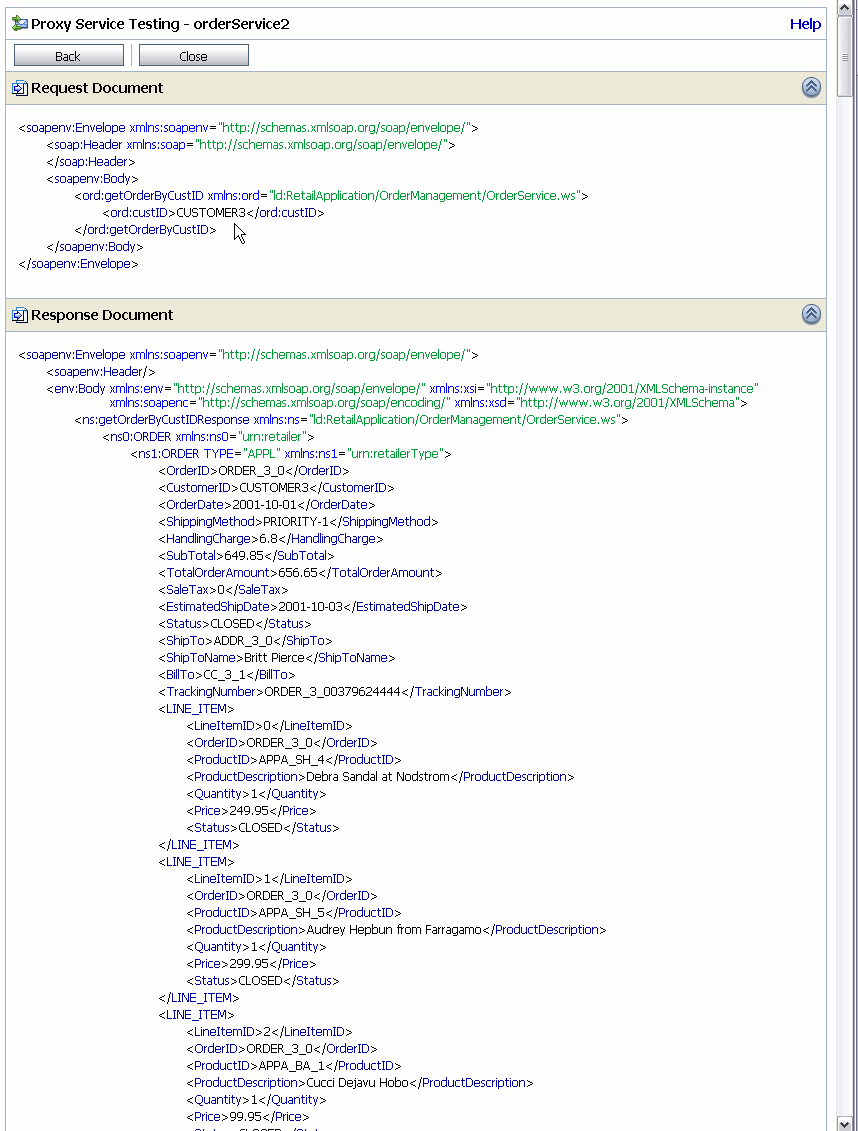
Description of "Figure 27-1 Request and Response from the Service Bus Test Console"
27.4 DSP Transport Configuration Reference
This section provides descriptions for DSP transport-specific properties for business services.
27.4.1 DSP Transport Endpoint URIs
When you create business services that use the DSP transport, enter the endpoint URI for the business service in the following format:
t3://dsp-ip-address:port/dsp-app-name
For example:
t3://localhost:7001/RetailDataspace
27.4.2 Configuring Business Services to Use the DSP Transport
The following table describes the properties you use to configure a DSP-based business service. For more information, see Creating and Configuring Business Services.
Table 27-1 DSP Transport Configuration Properties for Business Services
| Property | Description |
|---|---|
|
Debug Level |
Enter one of the following options to specify how to handle debug information:
|
|
Service Account |
Enter a service account that will be used for authentication to access the service. If no service account is specified, an anonymous subject is used. For more information, see Working with Service Accounts.. |
|
Dispatch Policy |
Select the instance of WebLogic Server Work Manager that you want to use to post the reply message for response processing. The default Work Manager is used if no other Work Manager exists. For information about Work Managers, see:
|