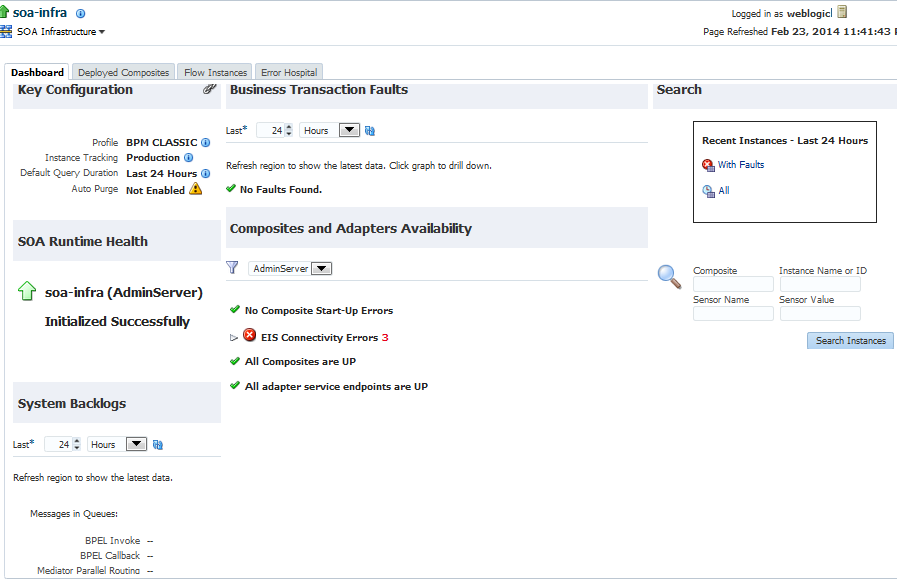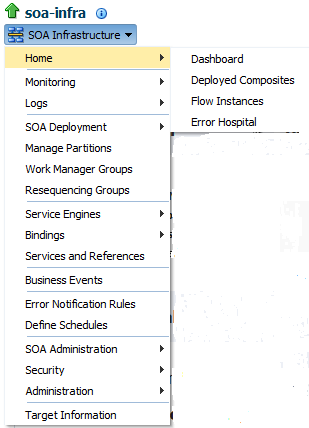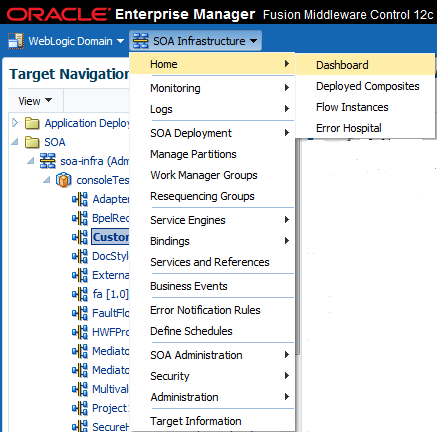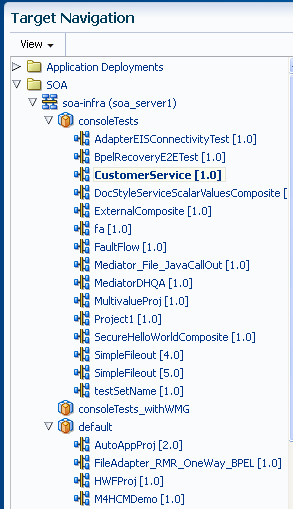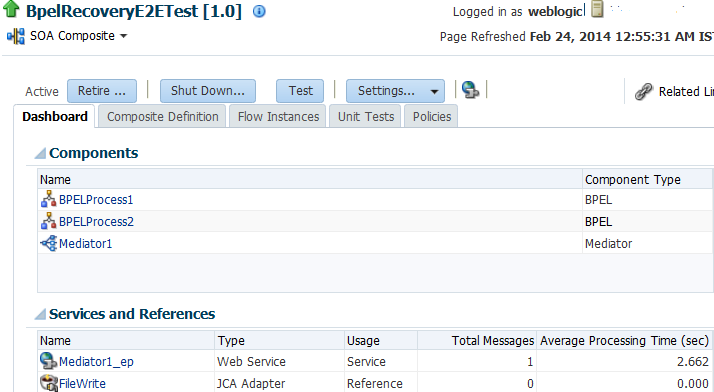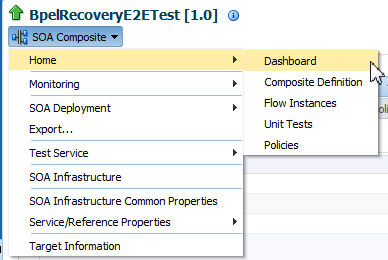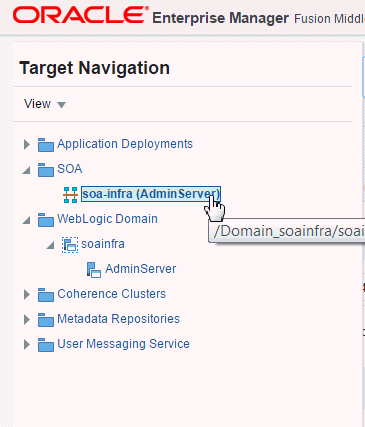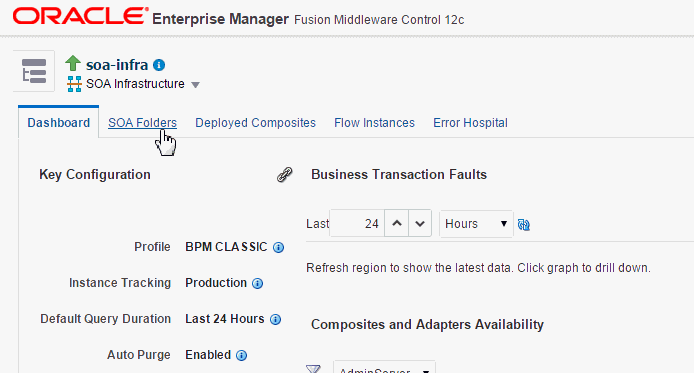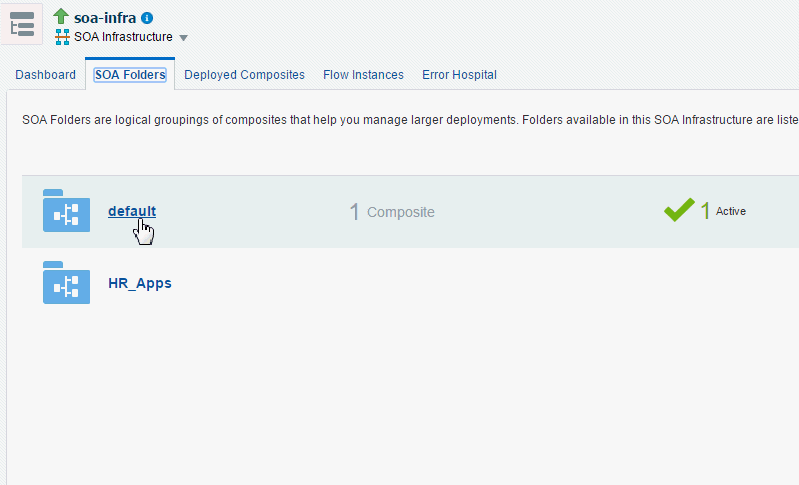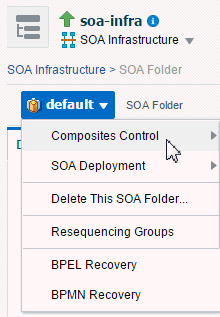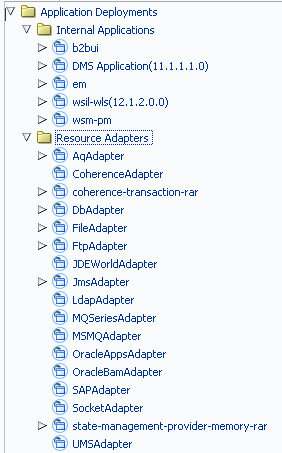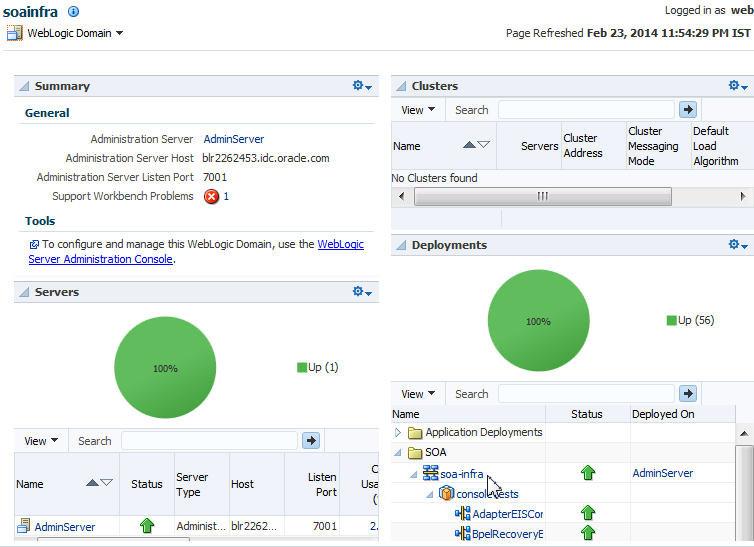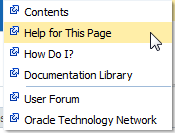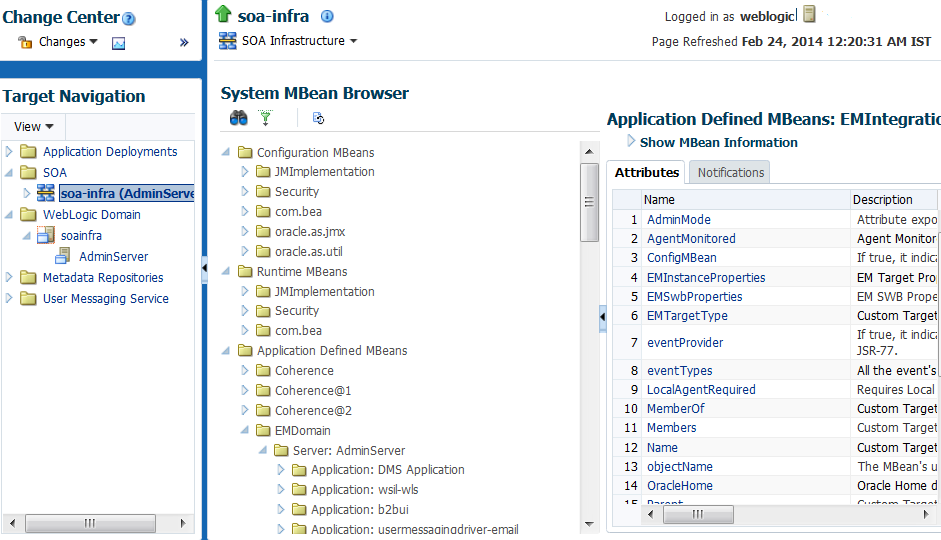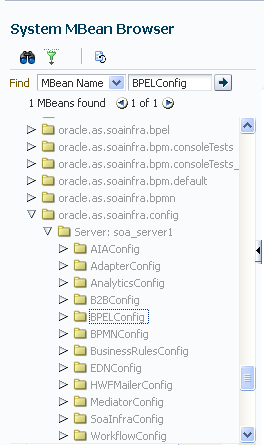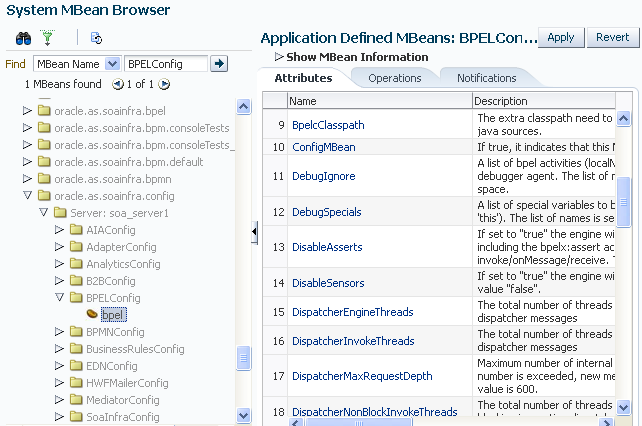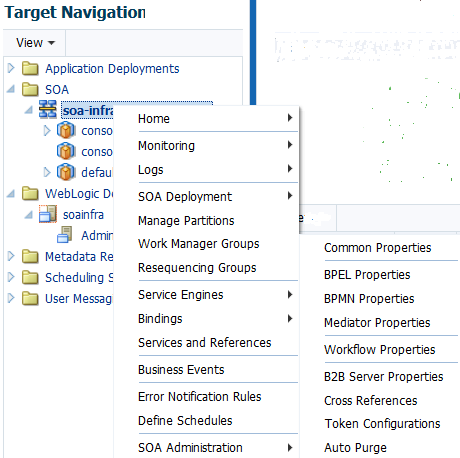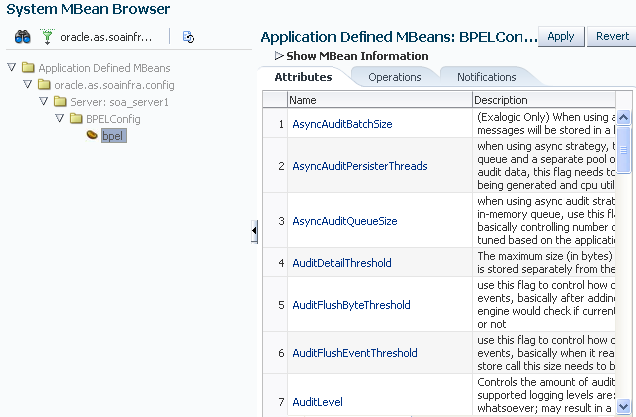2 Getting Started with Administering Oracle SOA Suite and Oracle BPM Suite
-
Logging In to Oracle Enterprise Manager Fusion Middleware Control
-
Navigating to Oracle SOA Suite and Oracle BPM Suite Administration Tasks
-
Logging Out of Oracle Enterprise Manager Fusion Middleware Control
For more information about service engines, service components, binding components, and the SOA Infrastructure, see Introduction and Concepts .
2.1 Logging In to Oracle Enterprise Manager Fusion Middleware Control
Get an overview of log in information ofOracle Enterprise Manager Fusion Middleware Control.
To log in to Oracle Enterprise Manager Fusion Middleware Control:
For more information about installation, see Installing and Configuring Oracle SOA Suite and Business Process Management and Installing SOA Suite and Business Process Management Suite Quick Start for Developers.
2.2 Navigating to Oracle SOA Suite and Oracle BPM Suite Administration Tasks
Understand methods for navigating to Oracle SOA Suite and Oracle BPM Suite administration tasks in Oracle Enterprise Manager Fusion Middleware Control.
-
Navigating Through the SOA Infrastructure Home Page and Menu
-
Navigating Through the SOA Composite Application Home Page and Menu
-
Navigating to the Oracle WebLogic Server Administration Console and Other Pages
Note:
The WebLogic Domain menu is always displayed at the top of the navigator. As you expand the SOA folder in the navigator and click the links displayed beneath it, the SOA Infrastructure menu becomes available at the top of the page.
2.2.1 Navigating Through the SOA Infrastructure Home Page and Menu
You can navigate to Oracle SOA Suite and Oracle BPM Suite administration tasks through the SOA Infrastructure home page and menu. The SOA Infrastructure provides you with access to all deployed SOA composite applications, service engines, service components, business events, and other elements.
To navigate through the SOA Infrastructure home page and menu:
-
Click the Target Navigation icon near the top left of the screen.
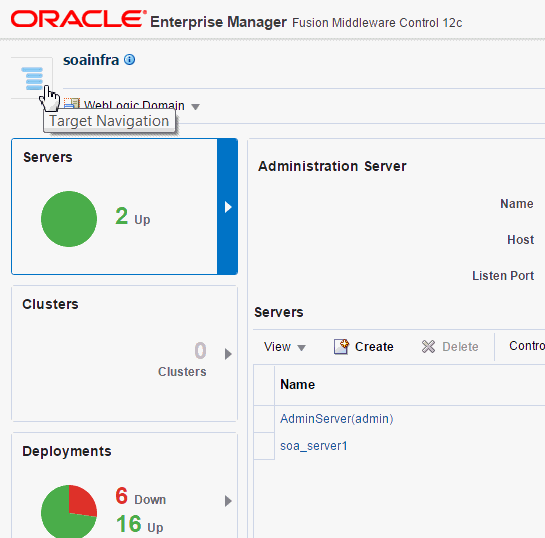
The Target Navigation panel appears.
-
Expand SOA > soa-infra (server_name).
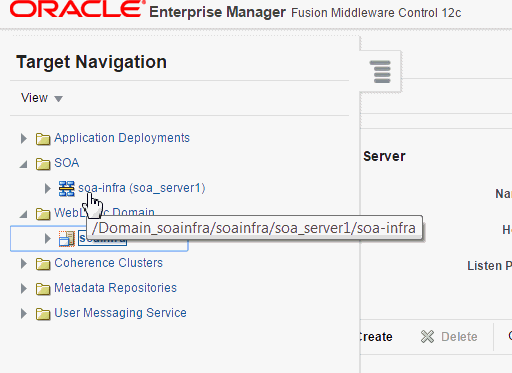
Note:
You can further expand soa-infra (server_name) to see the list of partitions and the list of SOA composite applications in those partitions. For more information about partitions, see Introduction to Partitions. -
Click soa-infra (server_name).
This displays the Dashboard page of the SOA Infrastructure. This page displays details about the following:
-
Important configuration settings
-
Runtime health status
-
System backlogs
-
Business transaction faults
-
Composite and adapter endpoint availability
-
Error notification rule alerts
This page also provides search functionality to find business flow instances and bulk recovery job status. The bulk recovery job search is applicable when Oracle Enterprise Scheduler is deployed with Oracle SOA Suite.
-
-
Note that the SOA Infrastructure menu appears below the soa-infra name at the top of the page.
Note:
Depending upon your current location, the context of this menu changes to provide you with the administrative options most relevant to your current location. For example, when you are in the following locations:
-
Within the pages of a SOA composite application, the SOA Composite menu is displayed.
-
On the home page of a specific partition, the SOA Partition menu is displayed.
-
Within the pages of a specific partition or SOA composite application, the SOA Infrastructure menu is still available. However, it moves to the top left corner of the page.
-
-
Select the SOA Infrastructure menu.
These administrative options enable you to perform the following tasks:
Option Description Home
This option enables you to directly navigate to the selected tab of the SOA Infrastructure:
-
Dashboard: This option enables you to monitor important configuration settings, runtime health status, system backlogs, business transaction faults, composite and adapter endpoint availability, and error notification rule alerts. You can also search for business flow instances and bulk recovery job search capabilities.
For more information, see Monitoring the Overall Status of the SOA Infrastructure or Individual Partition.
-
Deployed Composites: This option enables you to manage the state of all SOA composite applications in the SOA Infrastructure.
For more information, see Managing the State of All Applications at the SOA Infrastructure Level.
-
Flow Instances: This option enables you to view the list of business flow instances in the SOA Infrastructure. Business flows can consist of multiple SOA composite applications connected together in a flow.
For more information, see Tracking Business Flow Instances .
-
Error Hospital: This option enables you to manage faults occurring within Oracle SOA Suite and view aggregated statistics associated with system-wide faults data.
For more information, see Recovering From Faults in the Error Hospital.
Monitoring
This option displays the following details:
-
A summary of performance statistics in the SOA infrastructure.
-
Request processing details that show the breakup of time spent in handshaking requests between the binding components, service infrastructure, and service engines.
For more information, see Monitoring Message Delivery Processing Requests.
Logs
This option enables you to view and configure the logging levels for runtime loggers.
For more information, see Configuring Log Files and Setting Logging Levels for Troubleshooting.
SOA Deployment
This option enables you to deploy, undeploy, or redeploy SOA composite applications.
For more information, see Deploying and Managing SOA Composite Applications .
Manage Partitions
This option enables you to logically group your SOA Infrastructure into separate sections known as partitions in which you deploy your SOA composite applications. This helps you to logically group composites so that you can perform bulk lifecycle management tasks on large numbers of SOA composite applications.
For more information, see Introduction to Partitions and Managing Partitions and Work Manager Groups.
Work Manager Groups
This option enables you to manage the work manager groups. A work manager group consists of work managers used by Oracle SOA Suite for each partition. A work manager is an Oracle WebLogic Server entity that represents a logical thread pool. It is similar to a queue in which work items line up for processing.
For more information, see Managing Work Manager Groups.
Resequencing Groups
This option enables you to access the Mediator Resequencing Groups page for finding all resequencing groups processed within a specified time period. Resequencing places unsynchronized Oracle Mediator messages back in the correct order.
For more information, see Monitoring Resequencing Groups.
Service Engines
This option provides access to monitoring and management tasks for the BPEL process, Oracle BPMN, Oracle Mediator, human workflow, and business rules service engines.
Bindings
This option displays details about recently active document types and trading partners, and inbound and outbound endpoints for Oracle B2B.
For more information, see Monitoring the Oracle B2B Infrastructure.
Services and References
This option displays message processing metrics for service and reference binding components in all SOA composite applications.
For more information, see Monitoring Service and Reference Binding Components in the SOA Infrastructure.
Business Events
This option displays available business events and current event subscribers.
For more information, see Managing Business Events.
Error Notification Rules
This option enables you to manage error notification rules. Rules are configuration definitions created for generating alerts during runtime. Alerts are triggered when a rule condition is met (for example, you define an alert to trigger if more than 10 faults occur within a 48 hour period).
For more information, see Creating Error Notification Rules.
Note: This option is displayed if Oracle Enterprise Scheduler is deployed with Oracle Enterprise Manager Fusion Middleware Control.
Define Schedules
This option enables you to define a schedule for submitting jobs. You select the defined schedule when you create an error notification rule. Schedules specify how often to trigger the scheduler (for example, invoke the scheduler every two minutes).
Note: This option is displayed if Oracle Enterprise Scheduler is deployed with Oracle Enterprise Manager Fusion Middleware Control.
For more information, see Administering Oracle Enterprise Scheduler.
SOA Administration
This option provides access to the following configuration tasks for the SOA Infrastructure and each service engine:
-
Common Properties: For setting properties that impact the entire SOA Infrastructure, such as viewing and updating the configuration profile, setting the SOA Infrastructure audit level, enabling the payload validation of incoming messages, updating the default query duration, specifying the callback server and server URLs, enabling and disabling analytics and sensors, setting the Universal Description, Discovery and Integration (UDDI) registry properties, viewing the data source JNDI locations, setting the nonfatal connection retry count, and setting web service binding properties.
For more information, see Configuring SOA Infrastructure Properties.
-
BPEL Properties: For setting the audit trail size, maximum document size for a variable, payload validation for incoming and outgoing messages, audit trail level, and BPEL monitor and sensor disabling status.
For more information, see Configuring BPEL Process Service Engine Properties.
-
BPMN Properties: For setting the audit trail size, maximum document size for a variable, payload validation for incoming and outgoing messages, audit trail level, and BPMN monitor and sensor disabling status. This option is only available when Oracle BPM Suite is installed.
For more information, see Configuring BPMN Process Service Engine Properties .
-
Mediator Properties: For setting the audit level, metrics level, maximum number of parallel rows retrieved, parallel locker thread sleep, container ID refresh time, container ID lease timeout, and resequencer locker sleep, maximum groups locked, and worker threads.
For more information, see Configuring Service Engine Properties.
-
Workflow Properties: Displays the following tabs:
Mailer tab: For setting the workflow service notification mode and actionable email address value. For more information, see Configuring Human Workflow Notification Properties.
Task tab: For setting the actionable email account, setting the workflow service session timeout, adding the workflow custom class path URL, setting the dynamic and task escalation functions and parameters, setting the worklist application URL, setting the task assignee, setting the portal realm mapping, and adding the task auto release configuration priority. For more information, see Configuring Human Workflow Task Service Properties.
-
B2B Server Properties: For enabling Dynamic Monitoring Service (DMS) metrics. For more information, see Configuring Oracle B2B Server Properties.
-
Cross References: For selecting cross-reference values. For more information, see Deleting Cross-Reference Values.
-
Token Configurations: For defining and managing global token variables. When you move a SOA composite application from one environment to another, some values require substitution in each configuration plan. To avoid substituting values in each plan, you can define global token variables for specific URIs in SOA composite applications.
For more information, see Managing Global Token Variables for Multiple SOA Composite Applications.
-
Auto Purge: For scheduling and executing purge jobs that automatically remove older flow instances, adapter reports, and fault alerts data from the database.
For more information, see Deleting Large Numbers of Instances with .
Note: This option is not available for selection if you are using the Java database included with the Oracle SOA Suite Quick Start installation option. For more information about this option, see Installing SOA Suite and Business Process Management Suite Quick Start for Developers.
Security
This option displays the following selections:
-
Application Policies: For creating application policies that an application relies upon for controlling access to resources.
-
Application Roles: For creating application roles for applications.
For more information about application roles, see Securing Applications with Oracle Platform Security Services.
This option is available for all deployed Java EE applications, including the SOA Infrastructure (soa-infra) application. These options do not configure security policies for SOA composites.
For more information about attaching policies to composite applications, see Managing SOA Composite Application Policies.
Administration
This option displays the following selections:
-
MDS Connections: For managing metadata service (MDS) connections.
-
TopLink Sessions: For managing cache for the Oracle TopLink persistence framework.
-
System MBean Browser: For advanced configuration of properties across applications and components.
For more information, see Navigating to the System MBean Browser and Administering Oracle Fusion Middleware for instructions on using the System Mean Browser.
In addition to configuring the System MBean Browser from Oracle Enterprise Manager Fusion Middleware Control, you also can invoke SOA configuration MBean operations with the WebLogic Scripting Tool (WLST). For information, see WLST Command Reference for SOA Suite.
Note: The System MBean Browser includes an MBean for Oracle BPMN, even if Oracle BPM Suite is not installed. If Oracle BPM Suite is not installed, this MBean cannot be used, and should be ignored. The presence of this MBean does not impact the runtime behavior of other Oracle SOA Suite components.
Target Information
This option displays general details about the SOA Infrastructure, such as the Oracle Enterprise Manager Fusion Middleware Control version, Oracle home, and Oracle instance.
-
-
Select a specific SOA composite application from the soa-infra list shown in Step GUID-54373B3E-0CF0-4E24-979D-FEBF947B4F96.htm#GUID-2809A0C6-7565-47F8-93E5-FD59033E8BE8__BEIFFGBB.
The SOA Infrastructure menu is now displayed above the navigator, providing you with access to the same high-level administrative options, even when you are within the pages of a SOA composite application. This menu changes positions when you select a composite application.
-
Right-click soa-infra in the navigator. The menu that is displayed provides you with access to the same administrative options that appear in the SOA Infrastructure menu.
2.2.2 Navigating Through the SOA Composite Application Home Page and Menu
You can navigate directly to Oracle SOA Suite and Oracle BPM Suite administration tasks for a specific SOA composite application.
To navigate through the SOA composite application home page and menu:
2.2.3 Navigating Through the SOA Folder Home Page and Menu
You can navigate to administrative tasks for a specific folder in the SOA Infrastructure.
To navigate through the SOA Folder home page and menu:
For information about folders, see Introduction to SOA Folders and Managing SOA Folders and Work Manager Groups.
2.2.4 Navigating to Deployed Java EE Applications
You can navigate to deployed Java EE applications related to Oracle SOA Suite and (if installed) Oracle BPM Suite components. These applications are Java EE applications that represent the SOA system components, such as the technology adapters, Oracle B2B, Oracle BPM Worklist, and so on. You can deploy a web service and see it listed here. You can also click individual applications (for example, the deployed web service), and manage and test that you can deploy WAR and EAR files from here. If you have deployed your own Java EE applications, they are also displayed here.
To navigate to deployed Java EE applications:
2.2.5 Navigating to the Oracle WebLogic Server Administration Console and Other Pages
Most pages in Oracle Enterprise Manager Fusion Middleware Control include a Related Links menu in the upper right-hand corner. Depending upon your current location, the context of the menu changes to provide links to relevant pages. For example, when you are on the BPEL process service engine page, the Related Links menu provides links to the SOA Infrastructure home page, the BPEL process configuration properties page, the Oracle WebLogic Server Administration Console, and a page for service engine log files. Figure 2-1 provides details. You can also click soa-infra at the top of the BPEL service engine page to go directly to the SOA Infrastructure home page.
Figure 2-1 Related Links Menu for a SOA Composite Application
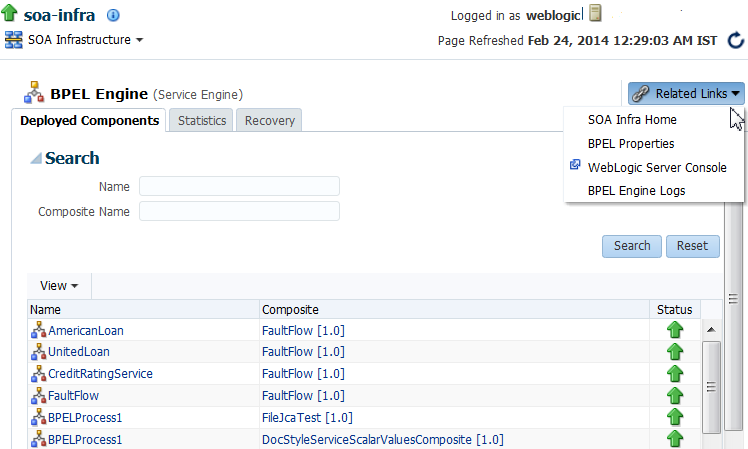
Description of "Figure 2-1 Related Links Menu for a SOA Composite Application"
When you are on the page of a service component of a SOA composite application (for example, a BPEL process or Oracle Mediator), several navigational menus and links are available:
-
The Related Links menu provides links to the SOA Infrastructure home page and the applicable service engine home page. Figure 2-2 provides details.
-
Breadcrumbs are displayed in the upper left-hand corner as you traverse further into a SOA composite application.
-
Within any SOA composite application page (including the service component pages), links to the SOA Infrastructure pages also remain available through the SOA Infrastructure menu that is displayed next to the WebLogic Domain menu above the navigator. For example, this enables you to go from the home page of a specific BPEL service component directly to the BPEL service engine configuration properties page.
-
Names at the top of the page can be clicked to navigate to parent pages. For example, clicking the name of a composite at the very top of a service component page enables you to go to the composite that includes that component.
Figure 2-2 Related Links Menu for a Service Component of a SOA Composite Application
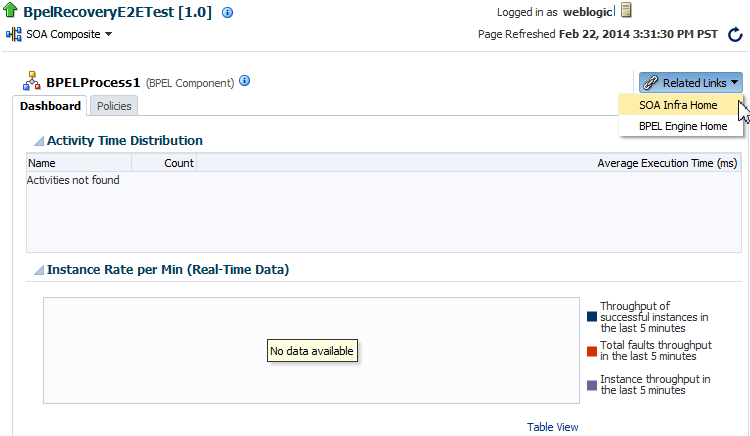
Description of "Figure 2-2 Related Links Menu for a Service Component of a SOA Composite Application"
The service engines, SOA administration (such as the SOA Infrastructure Common Properties page), and business event pages all provide access to Oracle WebLogic Server Administration Console from the Related Links list. Selecting WebLogic Server Console opens a new browser page and takes you to the login prompt for the Oracle WebLogic Server Administration Console. Your current page in Oracle Enterprise Manager Fusion Middleware Control is not lost. After logging in, the home page is displayed. Figure 2-3 provides details.
Figure 2-3 Oracle WebLogic Server Administration Console
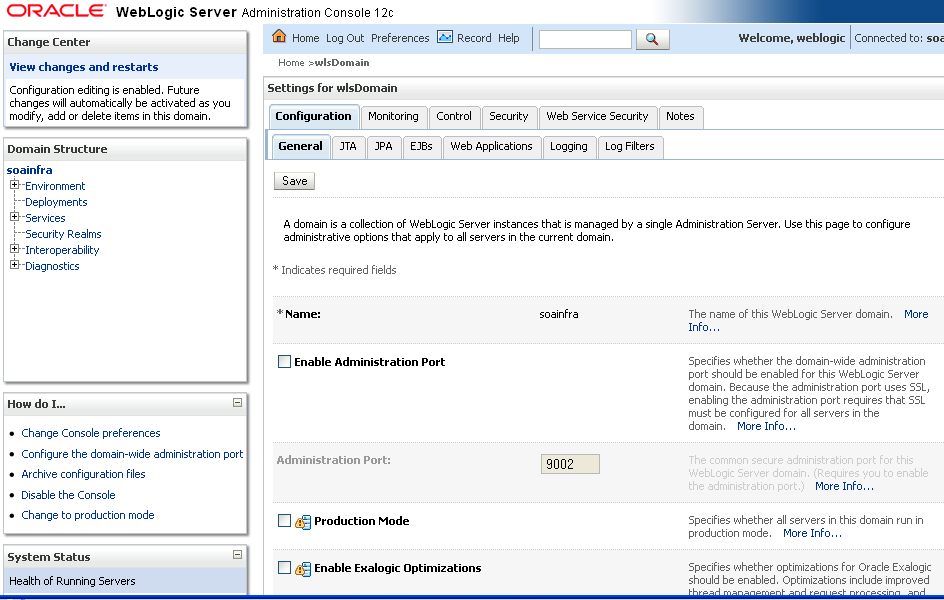
Description of "Figure 2-3 Oracle WebLogic Server Administration Console"
You can perform the following Oracle SOA Suite tasks from Oracle WebLogic Server Administration Console:
-
Configure adapter connections for composite references.
-
Create and manage data sources used by adapters.
-
Create and manage JMS resources used by adapters.
-
Manage SOA Infrastructure data sources (for example, modifying connection pool settings).
-
Administer security of human workflow users.
-
Manage Oracle WebLogic Server transaction (JTA) settings (for example, the transaction timeout value).
-
Deploy human task user interfaces.
2.2.6 Navigating to the SOA Infrastructure or SOA Composite Application Home Page from the WebLogic Domain Home Page
You can access the home page of the SOA Infrastructure, a specific SOA partition, or a specific SOA composite application from the WebLogic Domain home page.
To navigate to the SOA Infrastructure or SOA composite application home page:
2.3 Accessing Context Sensitive Online Help
Each page in Oracle Enterprise Manager Fusion Middleware Control provides access to context sensitive help from the Help for This Page option of the Help main menu.
To access context sensitive online help:
2.4 Navigating to the System MBean Browser
Some configuration parameters for Oracle SOA Suite are not exposed in any Oracle Enterprise Manager Fusion Middleware Control property page. These parameters can nonetheless be modified using the System MBean Browser.
A managed bean (MBean) is a Java object that represents a Java Management Extensions (JMX) manageable resource in a distributed environment, such as an application, a service, a component, or a device. Oracle Enterprise Manager Fusion Middleware Control provides the System MBean Browser for managing MBeans that perform specific monitoring and configuration tasks.
This section describes the various ways to access the System MBean Browser, and provides references to documentation that describes how to edit specific SOA Infrastructure and service component properties.
For general information about the System MBean Browser, see Section "Getting Started Using the Fusion Middleware Control MBean Browsers" of Administering Oracle Fusion Middleware.
2.4.1 Accessing the System MBean Browser from the Main Page
You can directly access the main System MBean Browser page. The main page provides you with access to all properties in the System MBean Browser. You must then traverse the navigational tree to the section that you want to manage.
To access the System MBean Browser from the main page:
2.4.2 Accessing the System MBean Browser from the Component Property Pages
You can also access the System MBean Browser from various menus in the Oracle SOA Suite component property pages. These shortcuts provide you with direct access to specific sections of the MBean tree, including the oracle.as.soainfra.config section of the Application Defined MBeans group. This provides you with quick access to many common properties of the SOA Infrastructure and service components.
To access the System MBean Browser from the component property pages:
2.5 Logging Out of Oracle Enterprise Manager Fusion Middleware Control
Overview of log out information of Oracle Enterprise Manager Fusion Middleware Control
To log out of Oracle Enterprise Manager Fusion Middleware Control:
2.6 Setting Accessibility Options
Oracle Enterprise Manager Fusion Middleware Control provides accessibility options for the pages on which you monitor and manage applications. Oracle Enterprise Manager Fusion Middleware Control supports screen readers and provides standard shortcut keys to support keyboard navigation.
You can also view the console pages in high contrast or with large fonts for better readability. For information and instructions on configuring accessibility in Oracle Enterprise Manager Fusion Middleware Control, see "Using Oracle Fusion Middleware Accessibility Options" in Administering Oracle Fusion Middleware.