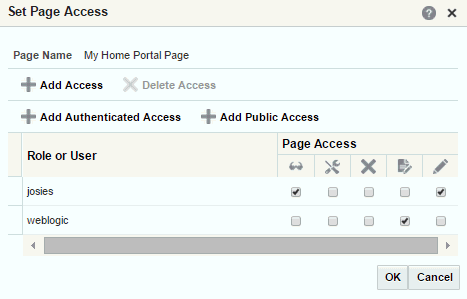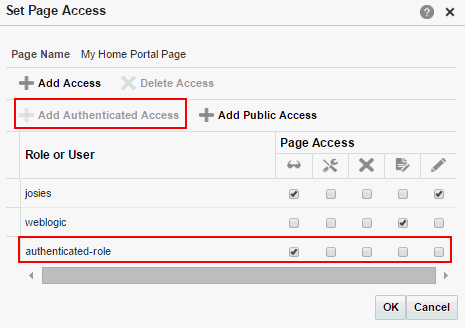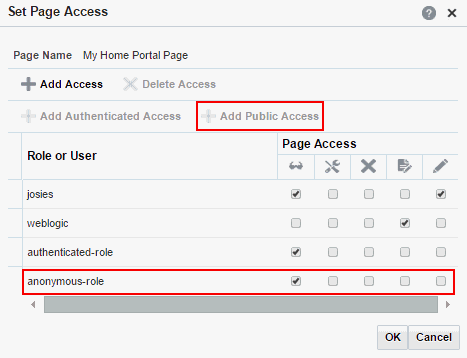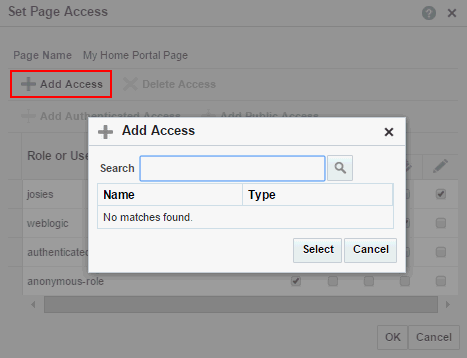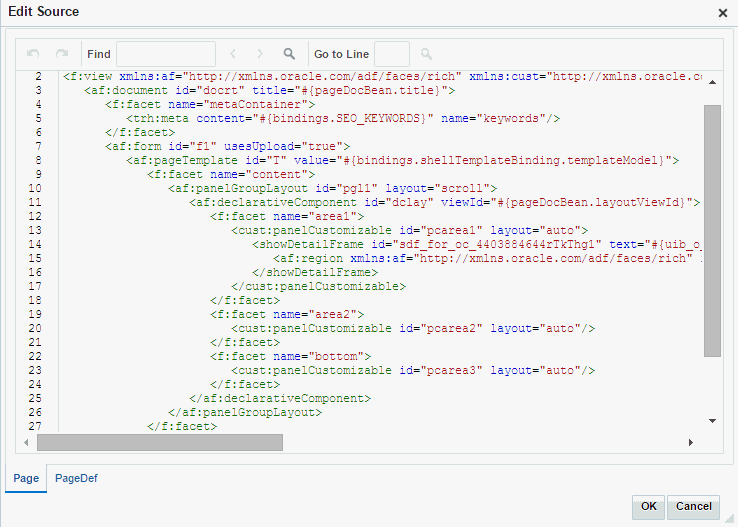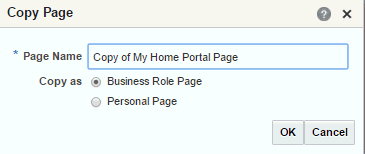44 Managing Personal Pages
This chapter includes the following topics:
Permissions
To perform the tasks in this chapter, you must have the WebCenter Portal Administrator role or a custom role that grants the following permissions:
-
Portal Server: Manage AllorPortal Server: Manage Configuration -
Pages: Create, Edit, and Delete Pages
For more information about permissions, see About Application Roles and Permissions.
44.1 About Personal Page Administration
Personal pages are the pages users create in their personal views of the Home portal. As the WebCenter Portal system administrator, you have full access to all personal pages created by other users. Full access means you can edit, copy, rename, set access, delete, and perform other like actions on any user's personal pages.
System administrators can access everyone's personal pages from the Personal Pages page in WebCenter Portal Administration. An Actions menu is associated with each listed page, providing access to options for editing in the page editor, removing user customizations, copying, renaming, securing, editing the source, deleting, and making the personal page public (Figure 44-1).
Figure 44-1 Page Actions Menu on a Personal Page
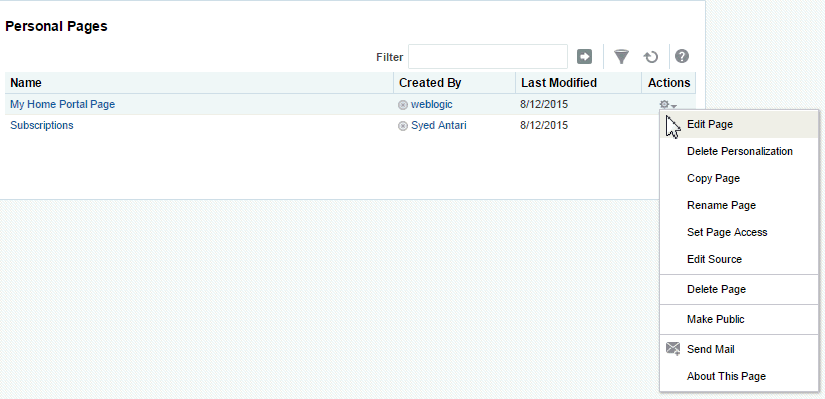
Description of "Figure 44-1 Page Actions Menu on a Personal Page"
Additional options include sending a mail message containing a link to the page and viewing information about the page.
44.2 Setting Application-Level Page Creation Defaults for Personal Pages
In addition to the page creation defaults authorized users can set for themselves (see Setting Page Creation Defaults for Personal Pages in Using Oracle WebCenter Portal), system administrators can set application-level page creation defaults for personal pages. After page creation defaults are configured, application-level page creation defaults affect the creation of all personal pages. This control (Set Page Defaults) is available on the Business Role Pages in WebCenter Portal Administration (for more information, see Setting Page Creation Defaults for Business Role Pages).
Note:
The page creation defaults that authorized users set for themselves through the Personalize Pages page in the Home portal override the application-level settings described in this chapter.
44.3 Preventing Users from Creating Personal Pages
The application-level Pages: Create Pages permission allows users to create personal pages in the Home portal. You can revoke this permission from individual users to prevent them from creating personal pages. For more information, see
To assign permissions to users, you assign them a role than includes the permissions they need. To assign a user a role that includes or excludes the Pages: Create Pages permission, see Assigning Users (and Groups) to Application Roles.
44.4 Providing Navigation to Personal Pages
If you want to add a link to a personal page in a portal's navigation, see Creating and Managing Personal Pages in Using Oracle WebCenter Portal. For detailed information about working with portal navigation, see Working with Navigation Task Flow Propertiesin Building Portals with Oracle WebCenter Portal.
44.5 Changing Access Permissions on a Personal Page
As the system administrator, you are authorized to view and manage all personal pages. Page owners normally determine who can see their pages; however, as the system administrator, you have default access to all personal pages that other users create.
To change access permissions for a personal page:
-
On the Settings tab (see Accessing the Settings Pages in WebCenter Portal Administration), click Personal Pages.
You can also enter the following URL in your browser to navigate directly to the Personal Pages page:
http://host:port/webcenter/portal/admin/settings/personalpages
See Also:
WebCenter Portal Pretty URLs in Building Portals with Oracle WebCenter Portal.
-
Click the Actions icon for the page you want to secure, and select Set Page Access (see Figure 44-1).
The Set Page Access dialog opens (Figure 44-2).
-
To set access for authenticated users, click Add Authenticated Access.
The role
authenticated-roleis added under Role or User (Figure 44-3). Use this to set access permissions for all users who are logged in to WebCenter Portal.Notice that the newly added role has only View access. Set other permissions for the user role appropriately.
-
To set access for public users, click Add Public Access.
The role
anonymous-roleis added under Role or User (Figure 44-4). Use this to set access permissions for all users who are not logged in to WebCenter Portal.Notice that the newly added role has only View access. Set other permissions for the user role appropriately. You might want to leave the anonymous role with View access only.
-
To grant access to other users and roles, click Add Access to open the Add Access dialog (Figure 44-5).
-
Identify the users who can access this page.
Choose from all available users, groups, and application roles. Use the Search feature to search your identity store:
-
In the Search field, enter two or more characters and click the Search icon. For tips on searching the identity store, see Searching for a User or Group in the Identity Store in Building Portals with Oracle WebCenter Portal.
Tip:
This search is not case sensitive.
Users, groups, and roles matching your search criteria appear in the Add Access dialog.
-
Select one or more names from the list.
Press Ctrl+click to select multiple users.
-
Click Select.
The selected users and groups appear in the Set Page Access dialog. By default, users have the
View Pagepermission on the page. Set other permissions appropriately.
-
-
To modify the permissions assigned to a current user or role, select one or more check boxes to grant page privileges:
-
View Page—The selected user or role can access the page for viewing, but cannot perform any actions on the page.
-
Edit Page—The selected user or role can edit the page. This includes adding, rearranging, and deleting content.
-
Delete Page—The selected user or role can delete the page.
-
Perform All Page Actions—The selected user or role has full access rights to the page. The user can edit the page, revise the page layout, set additional access privileges for other users, and all other page permissions.
-
Personalize Page—The selected user or role can personalize the page. Personalizations are changes made to a page in view mode. Such changes do not affect another user's view of the page.
Tip:
You can revoke privileges by taking the same steps and deselecting one or more privileges for a listed user or role.
-
-
To revoke access to the page, select the role or user, and click Delete Access.
-
Click OK.
44.6 Editing a Personal Page
As the system administrator, you are authorized to view and modify any personal pages that users have created in their view of the Home portal. Individuals are primarily responsible for editing content on their personal pages, but, occasionally, you may be required to edit such content. See also Editing the Source of a Personal Page.
To edit a personal page:
44.7 Editing the Source of a Personal Page
You can edit the source of a personal page without opening the page in the page editor.
To edit the source of a personal page:
44.8 Copying a Personal Page
As the system administrator, you are authorized to copy any page in the Oracle WebCenter Portal. This includes copying the personal pages created by other users. When you copy a personal page as an administrator, you can save it as a business role page to be pushed to other users or as a personal page in your own view of the Home portal.
Tip:
If you create another business role page, you must set access on the new page because access permissions from the original page are not copied. For more information, see Specifying the Target Audience for a Business Role Page.
To copy a personal page:
44.9 Removing All User Customizations from a Personal Page
A control is available for removing all user customizations from a selected personal page. Using this control removes such personal changes as rearrangement, resizing, or collapsing of task flows. The changes affect each user's personal view of the page.
To remove all user customizations from all views of a personal page: