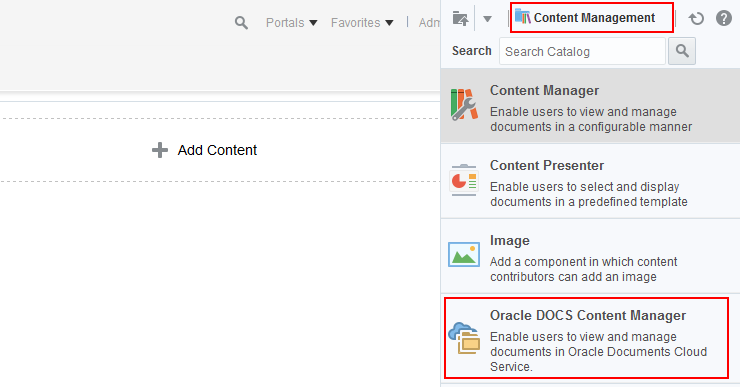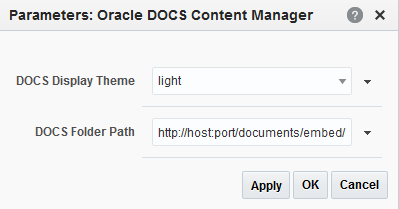39 Integrating with Document Cloud Service
This chapter describes how to integrate WebCenter Portal with Oracle Document Cloud Service using the Oracle DOCS Content Manager task flow.
This chapter includes the following topics:
Permissions
To perform the tasks in this chapter, you must be a portal manager or a portal member with the portal-level permissions Basic Services: Edit Page Access, Structure, and Content (standard permissions) or Pages: Edit Pages (advanced permissions).
For more information about permissions, see About Roles and Permissions for a Portal.
39.1 About the Oracle DOCS Content Manager Task Flow
The Oracle DOCS Content Manager task flow enables you to integrate Oracle Document Cloud Service with WebCenter Portal, so the end users can quickly access documents in Oracle Document Cloud Service. Users can add, view, manage, share documents and collaborate in Oracle Document Cloud Service with robust security within WebCenter Portal.
Oracle DOCS Content Manager task flow:
-
Provides convenient and secure access to Oracle Document Cloud Service within WebCenter Portal.
-
Allows collaboration with external non-WebCenter Portal users.
In case the external non-WebCenter Portal users want to share documents with WebCenter Portal users, they can share documents using Oracle Document Cloud Service, and then those documents can be accessed from within WebCenter Portal.
For example, suppose marketing assets created by design agencies and some partner information need to be shared with WebCenter Portal users. However, the marketing agencies and partners have Oracle Document Cloud Service accounts but not WebCenter Portal accounts. If marketing assets and partner documents are shared on Oracle Document Cloud Service, WebCenter Portal users can access the documents from within WebCenter Portal by using the Oracle DOCS Content Manager task flow.
For more information on how to use Oracle Documents Cloud Service within WebCenter Portal, Working with Oracle Document Cloud Service in Using Oracle WebCenter Portal.
To Integrate WebCenter Portal with Oracle Document Cloud Service
-
Ensure that your system administrator has added your WebCenter portal in Oracle Document Cloud Service to allow the display of embedded content from Oracle Documents within WebCenter Portal.
Note:
Log in to the Oracle Document Cloud Service as an administrator. From the user menu, select Administration then from the Administration menu, select Documents. On the Documents page, enable the Embedded Content option. In the Allowed Domains field, provide portal host name and port number.
For example:
hostname:port.For more information, see Embedding Content into Other Domains in Administering Oracle Documents Cloud Service.
-
Ensure that your system administrator has registered the Oracle Document Cloud Service with Oracle WebCenter Portal. For more information, see Integrating with Oracle Document Cloud Service in Administering Oracle WebCenter Portal.
-
Add the Oracle DOCS Content Manager task flow to a portal page. For more information, see Adding the Oracle DOCS Content Manager Task Flow to a Page.
-
(Optional) Customize the Oracle Document Cloud Service connection. For more information, see Customizing the Document Cloud Service URL Connection.
39.2 Adding the Oracle DOCS Content Manager Task Flow to a Page
As an Application specialist or portal manager, you can add the Oracle DOCS Content Manager task flow to a page, so that the end users can work with documents in the Oracle Document Cloud Service.
To add the Oracle DOCS Content Manager task flow to a page:
Oracle Document Cloud Service is integrated with WebCenter Portal (see Figure 39-2).
Figure 39-2 Oracle Document Cloud Service Integrated with WebCenter Portal
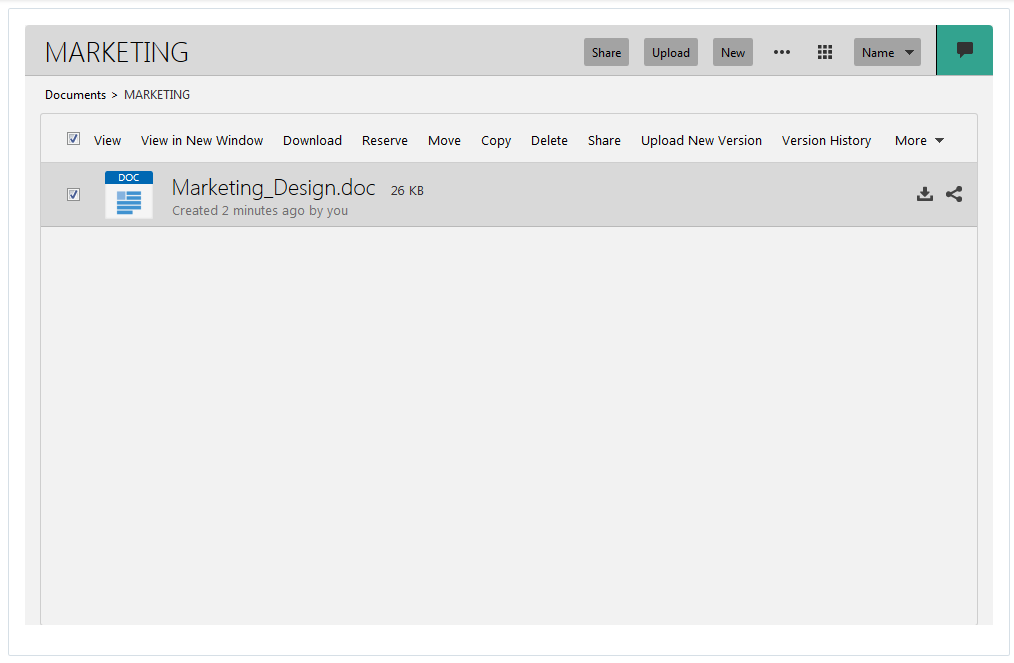
39.3 Customizing the Document Cloud Service URL Connection
Your system administrator defines a default URL connection. For more information, see Creating a Default Document Cloud Service Connection using WSLT in Administering Oracle WebCenter Portal. If the Document Cloud Service URL connection is configured as the default connection, WebCenter Portal provides direct access to the Oracle Document Cloud Service home directory.
You can customize the URL connection, if you want to connect to a different URL, or access your favorite folder or preview a file directly from WebCenter Portal.
To customize the Document Cloud Service URL Connection:
39.4 Working with DOCS Content Manager Task Flow Properties
The DOCS Content Manager task flow has associated properties, which users with sufficient privileges can access through the task flow's View Actions menu (Figure 39-5).
Figure 39-5 Oracle DOCS Content Manager View Action Menu
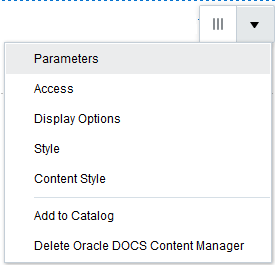
Description of "Figure 39-5 Oracle DOCS Content Manager View Action Menu"
The following sections provide information about properties and parameters of the DOCS Content Manager Task Flow:
39.4.1 Setting Oracle DOCS Content Manager Task Flow Properties
The View Actions menu (Figure 39-5) in the toolbar of the Oracle DOCS Content Manager task flow in the page editor provides access to the following properties dialogs: Parameters, Access, Display Options, Style, and Content Style.
To set the Oracle DOCS Content Manager task flow component properties:
39.4.2 Oracle DOCS Content Manager Task Flow Parameters
Table 39-1 describes the parameters that are unique to the Oracle DOCS Content Manager task flow.
Table 39-1 Oracle DOCS Content Manager Task Flow Parameters
| Parameter | Description |
|---|---|
|
|
Specifies the background theme for the Oracle Document Cloud Service. The available values are :
|
|
|
Specifies the relative or absolute path of the document folder. To customize the DOCS URL connection, specify the folder path that you choose to connect.
|