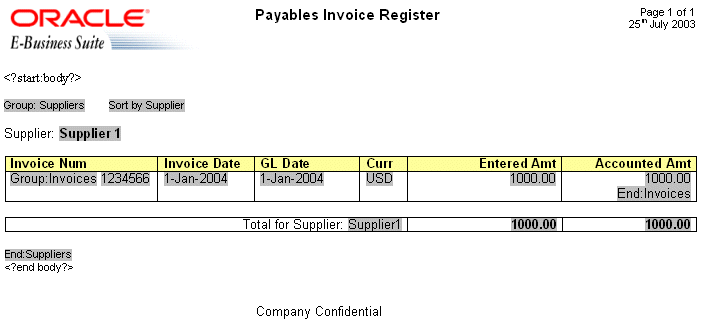Defining Headers and Footers
You can define headers and footers as part of the template.
This section covers the following topics:
Native Support for Headers and Footers
BI Publisher supports the use of the native RTF header and footer feature.
To create a header or footer, use the word processor's header and footer insertion tools. As an alternative, or if you have multiple headers and footers, you can use start:body and end body tags to distinguish the header and footer regions from the body of the report.
Inserting Placeholders in the Headers and Footers
At the time of this writing, Microsoft Word does not support form fields in the header and footer.
You must therefore insert the placeholder syntax directly into the template (basic RTF method), or use the start body/end body syntax described in the next section.
Creating Multiple or Complex Headers and Footers
If the template requires multiple headers and footers, then create them by using BI Publisher tags to define the body area of the report. You may also want to use this method if the header and footer contain complex objects that you want to place in form fields. When you define the body area, the elements occurring before the beginning of the body area compose the header. The elements occurring after the body area compose the footer.
Use the following tags to enclose the body area of the report:
<?start:body?>
<?end body?>
Use the tags either directly in the template, or in form fields.
The Payables Invoice Register contains a simple header and footer and therefore does not require the start body/end body tags. However, if you wanted to add another header to the template, define the body area.
To define the body area:
The following figure shows the Payables Invoice Register with the start body/end body tags inserted:
Defining Different First Page and Different Odd and Even Pages
If the report requires a different header and footer on the first page of the report; or, if the report requires different headers and footers for odd and even pages, then you can define this behavior using Microsoft Word's Page Setup dialog.
Note:
This feature is supported for PDF and RTF output only.
To define different page setups:
At runtime the generated report exhibits the defined header and footer behavior.