5 Upgrading Oracle WebCenter Portal to 12c
Note:
To patch previous releases of Oracle WebCenter Portal 12c to release 12c (12.2.1.2), follow the generic upgrade procedure described in About the Oracle WebCenter Upgrade Process to 12c (12.2.1.2). There are no WebCenter Portal-specific pre- or post-upgrade tasks for moving to 12c (12.2.1.2).
This chapter describes the WebCenter Portal 11g-specific upgrade steps. Ensure that you follow the sequence of steps listed in About the Oracle WebCenter Upgrade Process to 12c (12.2.1.2), and have performed the required generic steps before you perform the upgrade tasks listed in this chapter.
This chapter includes the following topics:
Topics:
5.1 Performing Pre-Upgrade Tasks for Oracle WebCenter Portal
Before you upgrade your existing Oracle WebCenter Portal environment, complete the following tasks:
Topics:
5.1.1 Reassociating to a Database-Based Policy Store
If your WebCenter Portal 11g environment uses a file-based policy store or Oracle Internet Directory (OID) as the policy store, you must reassociate the policy store to a database-based policy store before upgrading to Oracle WebCenter Portal 12c.
5.1.2 Exporting Metadata for Portlet Producer Applications
Oracle WebCenter Portal 11g provides various preconfigured portlet producers, which include OmniPortlet, Web Clipping, WSRP Parameter Form Portlet, sample WSRP portlet producers, and sample PDK-Java portlet producers. To migrate customizations or metadata of your 11g portlet producer applications, you must export the data from your 11g application before upgrading Oracle WebCenter Portal. In the upgraded instance, you can then import these customizations back into portlet producer applications.
You can export producer metadata to an EAR file by using the exportPortletClientMetadata WLST command. For information, see exportPortletClientMetadata in WebCenter WLST Command Reference.
5.1.3 Saving OmniPortlet and Web Clipping Configuration
If your 11g Oracle WebCenter Portal instance contains Web Clipping and OmniPortlets portlets, keep a copy of their HTTP proxy entries before you upgrade your WebCenter Portal instance.
5.1.4 Migrating Portal Framework Applications
Note:
This pre-upgrade task is applicable if you want to migrate your 11.1.1.6.0, 11.1.1.7.0, 11.1.1.8.x, or 11.1.1.9.x Portal Framework application to WebCenter Portal 12c.Oracle WebCenter Portal 11g supports the Portal Framework technology for creating and deploying Portal Framework applications (previously referred as custom portal applications) in JDeveloper. The Portal Framework technology is not available in WebCenter Portal 12c release. Oracle provides support for migrating a Portal Framework applications to WebCenter Portal. This support is available for migrating applications from release 11.1.1.6.0, 11.1.1.7.0, 11.1.1.8.x, or 11.1.1.9.x. The migrated application is available as a portal in WebCenter Portal 12c.
To migrate your Portal Framework application to WebCenter Portal 12c, you must first patch your existing environment to the latest patch available for Oracle WebCenter Portal 11.1.1.9.0 and then migrate the application to release 11.1.1.9.x. For information, see Migrating a Portal Framework Application to WebCenter Portal in Administering Oracle WebCenter Portal. After patching to WebCenter Portal release 11.1.1.9.x, you can upgrade to release 12c as described in About the Oracle WebCenter Upgrade Process to 12c (12.2.1.2).
5.2 Upgrading Oracle WebCenter Portal 11g Installations
The following table describes the tasks required to upgrade Oracle WebCenter Portal 11g to 12c.
Note:
In Oracle WebCenter Portal 11g, the default names of managed servers areWC_Spaces, WC_Portlet, WC_Collaboration, and WC_Utilities. In a fresh Oracle WebCenter Portal 12c installation, WC_Utilities, which hosted Analytics, is deprecated, and WC_Spaces is replaced by WC_Portal and hosts Analytics. When you upgrade from Oracle WebCenter Portal 11g to 12c, the default managed server names are not changed. Further, Analytics remains deployed on the WC_Utilities managed server.Table 5-1 Upgrading from Oracle WebCenter Portal 11g
| Step | Description | More Information |
|---|---|---|
|
Run the |
Run the |
|
|
If the node manager is not set up:
|
Ensure that you migrate WebCenter Portal from Folders_g to FrameworkFolders and then run the |
|
|
Access the upgrade metrics |
Optional. Access the upgrade metrics for Oracle WebCenter Portal to analyze the upgrade performance. This must be done before you restart the servers. |
|
|
Enable additional components on Content Server and restart the server |
On Content Server, enable additional components like |
Enabling or Disabling a Component Using the Component Manager |
|
Restart the Administration Server and all the managed servers |
Start your Oracle Fusion Middleware environment. This involves starting your Oracle WebLogic Server, Node Manager, Administration Server, managed servers, OPMN, and all system components. |
|
|
Run the upgrade audit tool by running the |
Run the |
Topics:
5.2.1 Running the upgradeWebCenterPortal WLST Command
Run the upgradeWebCenterPortal WLST command to move metadata from MDS to database and upgrade security permissions in your upgraded Oracle WebCenter Portal 11g installation.
To run the upgradeWebCenterPortal WLST command:
5.2.1.1 Output Generated by the upgradeWebCenterPortal WLST Command
The upgradeWebCenterPortal WLST command generates the following reports:
-
UpgradeSummary.txt: Lists the total number of portals or portal templates for which upgrade was attempted, succeeded, and failed. -
UpgradeDetails.txt: Shows detailed upgrade information for each portal, listing the details such as the number of pages, resource catalogs, navigations upgraded. Also shows the details of any upgrade errors reported for a portal. -
UpgradeDiagnostic.log: Shows the diagnostic information for theupgradeWebCenterPortalWLST command.
Each time you run the upgradeWebCenterPortal command, the reports get updated with the additional details from the last run. If there are upgrade errors reported at any step, fix the errors and run upgradeWebCenterPortal again. The upgrade process is considered complete when upgradeWebCenterPortal does not report any more failed attempts to upgrade any portals or portal templates, and its last output shows the message WebCenter Portal application upgrade is complete.
For information about troubleshooting the upgrade issues, see Troubleshooting Oracle WebCenter Portal Upgrade Issues.
Sample Command 1
When running the upgradeWebCenterPortal WLST command, you can specify the parameters depending on your requirements.
For example, the following command moves the metadata from MDS to DB and upgrades security permissions:
upgradeWebCenterPortal(appName='webcenter', server='WC_Spaces', migrationDirectory='/scratch/upgrade_log')
The following is the sample message displayed when you run this command:
Starting WebCenter Portal application upgrade.
Already in Domain Runtime Tree
To effect connection changes, you must restart the managed server on which the WebCenter application is deployed.
If you have set adminPassword, keystorePassword, or privateKeyPassword in your content server connection, then set the values again in the underlying RIDC connection. Do this by running setContentServerConnection and specifying the values, if applicable.
Starting data migration from MDS to database...
[TRACE]: Upgrade may take some time to complete depending on the number of portals and pages in your Oracle WebCenter Portal installation. To monitor the upgrade progress, refer to the diagnostic log file WC_Portal-diagnostic.log at the location "/scratch/software/user_projects/domains/base_domain/servers/WC_Spaces/logs".
#######################################################
Upgrade Run: 1
#######################################################
Upgrade of 44 Portals/Portal Templates attempted.
Upgrade of 44 Portals/Portal Templates succeeded.
Upgrade of 0 Portals/Portal Templates failed.
Data migration from MDS to database is successfully completed.
Policy URI For Authenticated Access: oracle/wss10_saml_token_service_policy
Already in Domain Runtime Tree
Command FAILED, Reason: JPS-04207: Matching Grantee not found: [GranteeEntry: codeSource=file:${common.components.home}/modules/oracle.wsm.agent.common_11.1.1/wsm-agent-core.jar principals=[]].
Already in Domain Runtime Tree
Command FAILED, Reason: JPS-04201: Cannot grant permission(s). Grant already exists for grantee [GranteeEntry: codeSource=null principals=[[AppRole: appID=webcenter name=s5f9c65ed_c93c_4467_96cf_06a82f3dad22#-#Spaces-User displayName=null description=null category=null uniquename=cn=s5f9c65ed_c93c_4467_96cf_06a82f3dad22\#-\#Spaces-User,cn=Roles,cn=webcenter,cn=opssSecurityStore,cn=JPSContext,cn=opssRoot guid=108CDE506D8A11E5BFE5CF1BB12B2942 members=[] classname=oracle.security.jps.service.policystore.ApplicationRole type=JPS_APPLICATION_ROLE]]].
Starting upgrade for portal roles...
Upgrade of the portal roles is complete.
Permissions upgrade completed with warnings
WebCenter Portal application upgrade is complete.
Note:
Running the upgradeWebCenterPermissions WLST command displays certain error messages that permissions already exist. For example:
Already in Domain Runtime Tree Command FAILED, Reason: JPS-04201: Cannot grant permission(s). Grant already exists for grantee [GranteeEntry: codeSource=null principals=[[AppRole: appID=webcenter name=s5f9c65ed_c93c_4467_96cf_06a82f3dad22#-#Spaces-User displayName=null description=null category=null uniquename=cn=s5f9c65ed_c93c_4467_96cf_06a82f3dad22\#-\#Spaces-User,cn=Roles,cn=webcenter,cn=opssSecurityStore,cn=JPSContext,cn=opssRoot guid=108CDE506D8A11E5BFE5CF1BB12B2942 members=[] classname=oracle.security.jps.service.policystore.ApplicationRole type=JPS_APPLICATION_ROLE]]].
Such error messages do not affect any functionality. You can safely ignore the error messages and proceed with upgrading your WebCenter Portal instance.
Sample Command 2
The following sample command upgrades WebCenter Portal configured to use Content Server:
upgradeWebCenterPortal(appName='webcenter', server='WC_Spaces', migrationDirectory='/scratch/upgrade_log', contentServerName='UCM_server1', contentDbConnectionUrl='wccdbhost:wccdbport:wccdbsid',contentDbUserName='DEV_OCS')
The following is the sample message displayed when you run this command:
Starting WebCenter Portal application upgrade.
Restarting Content Server to verify whether the Node Manager is configured properly.
Already in Domain Runtime Tree
Shutting down the server UCM_server1 with force=true while connected to AdminServer ...
.
Starting server UCM_server1 .............................................................................
Server with name UCM_server1 started successfully
Already in Domain Runtime Tree
Enter the password for OCS Schema owner : XXXXX
Starting migration to FrameworkFolders.
Starting export of Folders_g data.
Already in Domain Runtime Tree
Export of Folders_g data is complete.
Starting migration of WebCenter Content Server to FrameworkFolders.
Enabling 'FrameworkFolders' server components.
Already in Domain Runtime Tree
Enabling 'FrameworkFolders' server components is complete.
Starting update of Content Server general configuration.
Already in Domain Runtime Tree
Updating Content Server general configuration is complete.
Restarting Content Server.
Already in Domain Runtime Tree
Shutting down the server UCM_server1 with force=true while connected to AdminServer ...
..
Starting server UCM_server1 .............................................................................................
Server with name UCM_server1 started successfully
Restarting Content Server is complete.
Migration of 'PersonalSpaces' folder and content from Folders_g to the FrameworkFolders data structure started.
Already in Domain Runtime Tree
Migration of 'PersonalSpaces' folder and content from Folders_g to the FrameworkFolders data structure is complete.
Already in Domain Runtime Tree
Migration of 'WebCenterSpaces-Root' folder and content from Folders_g to the FrameworkFolders data structure started.
Already in Domain Runtime Tree
Migration of 'WebCenterSpaces-Root' folder and content from Folders_g to the FrameworkFolders data structure is complete.
Starting update of Content Server general configuration.
Already in Domain Runtime Tree
Updating Content Server general configuration is complete.
Restarting Content Server.
Already in Domain Runtime Tree
Shutting down the server UCM_server1 with force=true while connected to AdminServer ...
..
Starting server UCM_server1 ..................................................................
Server with name UCM_server1 started successfully
WebCenter Content Server migration to FrameworkFolders is complete.
Starting migration of WebCenter Portal data to FrameworkFolders.
Already in Domain Runtime Tree
Migration of WebCenter Portal data to FrameworkFolders is complete.
Already in Domain Runtime Tree
Shutting down the server UCM_server1 with force=true while connected to AdminServer ...
...
Starting server UCM_server1 ........................................................................................
Server with name UCM_server1 started successfully
Already in Domain Runtime Tree
Shutting down the server WC_Portal with force=true while connected to AdminServer ...
.....
Starting server WC_Spaces .........................................................................................................................................................................................................
Server with name WC_Spaces started successfully
Migration to FrameworkFolders is complete.
Starting WebCenter Portal application upgrade.
Already in Domain Runtime Tree
To effect connection changes, you must restart the managed server on which the WebCenter application is deployed.
If you have set adminPassword, keystorePassword, or privateKeyPassword in your content server connection, then set the values again in the underlying RIDC connection. Do this by running setContentServerConnection and specifying the values, if applicable.
Starting data migration from MDS to database...
[TRACE]: Upgrade may take some time to complete depending on the number of portals and pages in your Oracle WebCenter Portal installation. To monitor the upgrade progress, refer to the diagnostic log file WC_Portal-diagnostic.log at the location "/scratch/software/user_projects/domains/base_domain/servers/WC_Spaces/logs".
#######################################################
Upgrade Run: 1
#######################################################
Upgrade of 44 Portals/Portal Templates attempted.
Upgrade of 44 Portals/Portal Templates succeeded.
Upgrade of 0 Portals/Portal Templates failed.
Data migration from MDS to database is successfully completed.
Policy URI For Authenticated Access: oracle/wss10_saml_token_service_policy
Already in Domain Runtime Tree
Command FAILED, Reason: JPS-04207: Matching Grantee not found: [GranteeEntry: codeSource=file:${common.components.home}/modules/oracle.wsm.agent.common_11.1.1/wsm-agent-core.jar principals=[]].
Already in Domain Runtime Tree
Command FAILED, Reason: JPS-04201: Cannot grant permission(s). Grant already exists for grantee [GranteeEntry: codeSource=null principals=[[AppRole: appID=webcenter name=s5f9c65ed_c93c_4467_96cf_06a82f3dad22#-#Spaces-User displayName=null description=null category=null uniquename=cn=s5f9c65ed_c93c_4467_96cf_06a82f3dad22\#-\#Spaces-User,cn=Roles,cn=webcenter,cn=opssSecurityStore,cn=JPSContext,cn=opssRoot guid=108CDE506D8A11E5BFE5CF1BB12B2942 members=[] classname=oracle.security.jps.service.policystore.ApplicationRole type=JPS_APPLICATION_ROLE]]].
Starting upgrade for portal roles...
Upgrade of the portal roles is complete.
Permissions upgrade completed with warnings
WebCenter Portal application upgrade is complete.
5.2.2 Running the Upgrade Audit Tool
In Oracle WebCenter Portal 12c, certain features such as polls and document task flows have been deprecated. Post upgrade, you can run the upgrade audit tool to list down the usage of all deprecated features in your upgraded WebCenter Portal installation.
Run the listDeprecatedFeaturesUsage WLST command to list the usage of deprecated features in your upgraded Oracle WebCenter Portal installation:
listDeprecatedFeaturesUsage(appName='webcenter', server='WC_Spaces', reportDirectory='/scratch/audit', portal='portal1, portal2')
where:
-
appNameis the WebCenter Portal application where deprecated features need to be audited. -
serveris the managed server on which WebCenter Portal is deployed. -
reportDirectoryis the path to the writable directory where audit report will be generated. -
portalis the list of specific portals that you want to audit. You can pass comma separated list of portal names. It is an optional parameter. If you do not specify this parameter, report is generated for the entire WebCenter Portal application.
For example, the following command generates the audit report for the WebCenter Portal application deployed on the WC_Spaces managed server and stores the report in the /scratch/audit folder:
listDeprecatedFeaturesUsage(appName='webcenter', server='WC_Spaces', reportDirectory='/scratch/audit')
When you generate the upgrade audit report for the entire WebCenter Portal application, the following files are generated in the auditReport subdirectory under the directory specified for the reportDirectory parameter in the WLST command:
-
summary.txt: Lists the portals and portal templates that contain deprecated features and specifies the number of artifacts that contain deprecated features, as shown in Figure 5-1. -
connections.txt: Lists the deprecated connections in WebCenter Portal.Note:
You must remove the deprecated connections otherwise there might be some functionality issues.
-
A
.txtfile for each portal and portal template containing deprecated features: Lists the artifacts (such as pages, page templates, and resource catalogs) that contain deprecated features and specifies name of the deprecated feature. Figure 5-3 shows the audit report for a specific portal.
Figure 5-1 Upgrade Audit Report - summary.txt
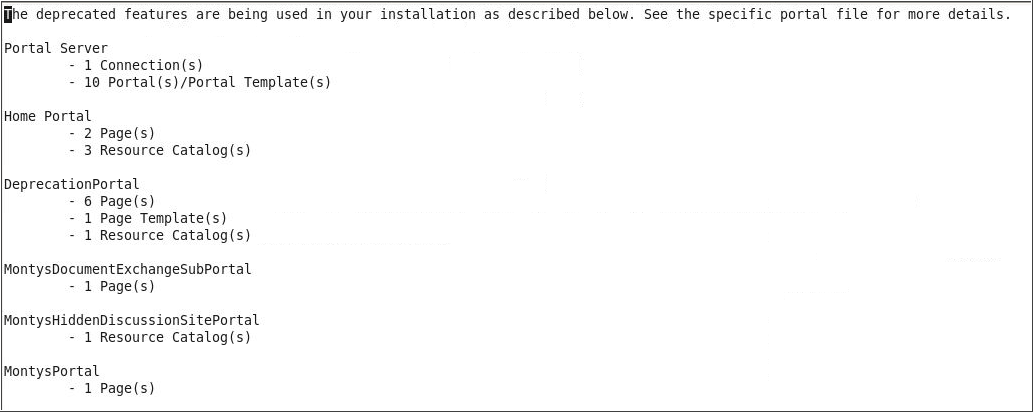
Description of "Figure 5-1 Upgrade Audit Report - summary.txt "
Figure 5-2 Upgrade Audit Report - connections.txt
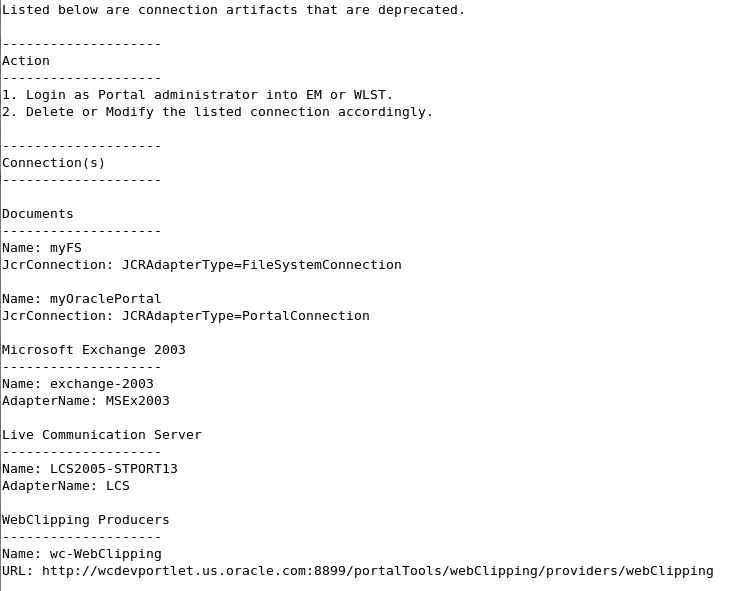
Description of "Figure 5-2 Upgrade Audit Report - connections.txt"
Figure 5-3 Upgrade Audit Report for a Portal
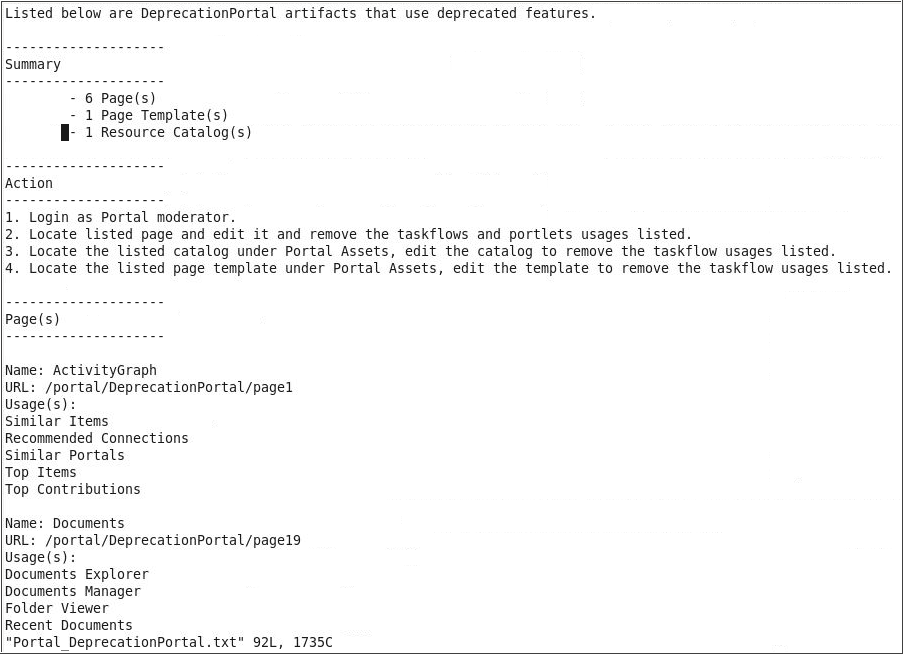
Description of "Figure 5-3 Upgrade Audit Report for a Portal"
The following example generates the audit report only for a portal named MyPortal. This will generate only the MyPortal.txt file. The connections and summary files are not generated for a portal.
listDeprecatedFeaturesUsage(appName='webcenter', server='WC_Spaces', reportDirectory='/scratch/audit', portal='MyPortal')
In your upgraded WebCenter Portal, if a portal page contains a deprecated feature, the feature appears blank in the page view mode. In the page edit mode, a message displays that the feature is deprecated and lists the action required. For example, Figure 5-4 shows deprecated Polls tasks flows listed in the page editor. Note that the message specifies that you should remove the deprecated task flows.
Figure 5-4 Deprecated Task Flows in Page Editor in the Upgraded WebCenter Portal Instance
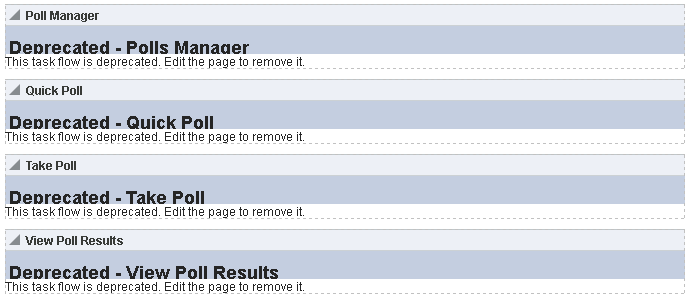
Description of "Figure 5-4 Deprecated Task Flows in Page Editor in the Upgraded WebCenter Portal Instance"
5.3 Performing Post-Upgrade Tasks for Oracle WebCenter Portal
Complete the post-upgrade tasks after you have upgraded Oracle WebCenter Portal.
Topics:
5.3.1 Upgrading 11g Portlet Producers
In an upgraded Oracle WebCenter Portal instance, 11g portlets are not accessible. To ensure that portlets are available, you must migrate the required portlet producer applications to release 12c. You must also import portlet producer customizations and redeploy your portlet producer applications.
This topic includes the following:
Topics:
5.3.1.1 Migrating a Portlet Producer Application
To migrate an 11g portlet producer application to release 12c:
5.3.1.2 Redeploying a Portlet Producer Application
You can deploy your upgraded portlet producer application to any Oracle WebLogic Server managed server configured to support Oracle WebCenter Portal's portlet producers. For deployment, you can use Oracle Enterprise Manager Fusion Middleware Control, Oracle WebLogic Server Administration Console, or Oracle WebLogic Scripting Tool (WLST). For information, see Deploying Portlet Producer Applications in Oracle Fusion Middleware Administering Oracle WebCenter Portal.
You can also deploy portlet producer applications to an Oracle WebLogic Server instance directly from a development environment by using JDeveloper, provided you have the required credentials to access the WebLogic server. For information, see Deploying the Preconfigured Portlet Producers in Oracle Fusion Middleware Developing WebCenter Portal Assets and Custom Components with Oracle JDeveloper.
5.3.1.3 Migrating Customizations
After upgrading portlet producers, you must import their customizations if the customizations are not shared or accessible to the upgraded portlet producers. You import customizations from the EAR that you exported as described in Performing Pre-Upgrade Tasks for Oracle WebCenter Portal.
To import customizations, use the importPortletClientMetadata WLST command. For information, see importPortletClientMetadata in WebCenter WLST Command Reference.
5.3.2 Restoring OmniPortlet and Web Clipping Configuration
After you saved your OmniPortlet and Web Clipping configuration (as described in Saving OmniPortlet and Web Clipping Configuration) and successfully upgraded Oracle WebCenter Portal instance, you must restore them.
5.3.3 Removing Duplicate Portal Pages
In Release 11.1.1.7.0, pages in the navigation of a portal (previously referred as a space) are from a page query. When you upgrade to 12c, each of those pages is added to the navigation, which leads to duplicate pages getting created in your portal. You can delete the duplicate pages as described in Deleting a Page in Building Portals with Oracle WebCenter Portal.
5.3.4 Verify the Content Server Connection is Upgraded
After you have run the upgradeWebCenterPortal command successfully, verify that the Content Server connection has been upgraded by running the listContentServerConnections WLST command. For information, see listContentServerConnections in Oracle Fusion Middleware WebCenter WLST Command Reference.
If the output of the listContentServerConnections WLST command shows the following message, run upgradeWebCenterPortal again to upgrade the Content Server connection.
The underlying RIDC connection is missing.
5.3.5 Upgrading WebCenter Portal 11g Assets to 12c
5.4 Understanding the Impact of Upgrade on Deprecated Features
This topic describes the upgrade impact on 11g features that have been deprecated in release 12c.
It includes the following topics:
5.4.1 Portal-Level Device Settings
Device settings control how portals render on different kinds of devices including desktop browsers, smart phones, and tablets. In release 12c, device settings can be configured only at the WebCenter Portal application level, and not for individual portals. When you upgrade to release 12c, any portal-level customization done for device settings are lost. Only application-level device settings are applied to the upgraded WebCenter Portal instance.
5.4.2 Hierarchical Portals
Release 11g supported portal hierarchy consisting of a parent portal and its subportals, where by default subportals inherited security defined in the parent portal. When you upgrade WebCenter Portal to release 12c, subportals are moved as top-level portals. During upgrade, for each such upgraded portal, the following two attributes are added:
-
11g.upgraded.portal.parent.guid- Specifies the ID of the parent portal. -
11g.upgraded.portal.parent.security.id- If present, specifies the portal from which security was inherited. If the value is null, it indicates that the subportal did not inherit the security from a parent portal and the subportal managed its own security.
5.4.3 Deprecated Portlets
In 12c, Web Clipping portlets and the rich text portlets have been deprecated. If an upgraded portal page includes a deprecated portlet, the page displays the Remote Portlet Error. You must either remove the deprecated portlets from the page or replace them with their 12c equivalent.
In 12c, Pagelet Producer replaces the functionality of Web Clipping portlets available in earlier releases of WebCenter Portal. Content contribution and publishing components replace the functionality of rich text portlets.
5.5 Troubleshooting Oracle WebCenter Portal Upgrade Issues
This topic describes the solutions to the issues you might encounter while upgrading WebCenter Portal to the latest release.
Topics:
- Extra Entries Appear for the ACTIVITIES Schema
- Floating Toolbar Not Available for Custom Page Templates
- Running the Predeployment Tool does not Update 11g Portlet Producers
- Handling Errors While Upgrading Oracle WebCenter Portal
- Errors on Accessing Documents/Blogs/Wiki Pages in an Upgraded Portal
- Portal Upgrade Fails
5.5.1 Extra Entries Appear for the ACTIVITIES Schema
Problem
In the upgraded WebCenter Portal 12c instance, extra entries are shown for the ACTIVITIES schema.
Solution
In release 12c, Activity Graph is deprecated. When you upgrade from an 11g release, the existing Activity Graph entries are not removed. However, these entries are not present in the ACTIVITIES schemas when you install a fresh instance of Oracle WebCenter Portal 12c.
5.5.2 Floating Toolbar Not Available for Custom Page Templates
In your upgraded WebCenter Portal instance, for upgraded portals that include pages supporting content contribution and use a custom page template developed in a prior release, the floating toolbar is not available. To enable the floating toolbar, add it to the custom page template. For information, see Adding a Floating Toolbar to a Page Template in Oracle Fusion Middleware Developing WebCenter Portal Assets and Custom Components with Oracle JDeveloper.
5.5.3 Running the Predeployment Tool does not Update 11g Portlet Producers
WebCenter Portal provides a predeployment tool that adds the required configuration to a portlet producer application's EAR file to expose the portlets over WSRP. You cannot directly run the predeployment tool on portlet EARs from 11g versions. You need to migrate the portlet producer application in Oracle JDeveloper, regenerate the EAR, and then run the predeployment tool. For information about migrating portlet producers, see Upgrading 11g Portlet Producers. For information about running the predeployment tool, see Managing Portlet Producers in Oracle Fusion Middleware Administering Oracle WebCenter Portal.
5.5.4 Handling Errors While Upgrading Oracle WebCenter Portal
While upgrading Oracle WebCenter Portal, you might encounter error messages. The following are some of the error messages displayed when you run the upgradeWebCenterPortal WLST Command.
Error Message 1
Upgrade ends with one of the following messages:
- Migration of Content Server from Folders_g to FrameworkFolders failed, Check MigrationDiagnostic.log for further details. - An error occurred during migration, Check MigrationDiagnostic.log for further details.
Error Message 2
Upgrade ends with following message:
- Export of Folders_g data failed. - Updating Content Server general configuration failed. - Migration of <folder name> folder and content from Folders_g to the FrameworkFolders data structure failed. - Migration of WebCenter Portal data to FrameworkFolders failed. - Enabling <component name> server components failed. - Disabling <component name> server components failed. - Migration to FrameworkFolders failed.
Error Message 3
Upgrade ends with following message:
- WebCenter Content Server foldering service is not supported. Supported foldering service is FrameworkFolders version 2.1 and above.
Solution
To fix the issues, you need to:
-
Restore WebCenter Content Server.
-
Migrate from Folders_g to FrameworkFolders manually, as described in "Migrating Folders_g to FrameworkFolders" in Oracle Fusion Middleware Administering Oracle WebCenter Portal.
-
Run the following command:
upgradeWebCenterPortal(appName='webcenter', server='WC_Spaces', migrationDirectory='/tmp/upgrade',contentServerName='UCM_server1')
For more information about the command, see upgradeWebCenterPortal in Oracle Fusion Middleware WebCenter WLST Command Reference.
5.5.5 Errors on Accessing Documents/Blogs/Wiki Pages in an Upgraded Portal
After upgrade, on accessing the Documents, Blogs, or Wiki pages of an upgraded portal, if there are any errors, check the Content Server whether the upgrade has completed properly using the following steps:
-
Sign in to Content Server using the following URL format: host:port
/cs -
Navigate to Enterprise Libraries, and identify the portal's folder name.
-
Access the following URL format:
host:port/cs/idcplg?IdcService=FLD_INFO&path=/Enterprise Libraries/portal-folder-name&IsSoap=1 -
In the resulting output, search for
fApplicationGUID. If it contains uppercase GUID, contact Oracle Support.
5.5.6 Portal Upgrade Fails
While upgrading Oracle WebCenter Portal if the upgrade of a portal fails, review the logs to identify the issue. In UpgradeDetails.txt, search for issue keywords like NAMESPACE or DOCUMENT_DEF to find the related exception stack for more details. This topic describes the scenarios for troubleshooting portal upgrade failure.
Error Message 1
In UpgradeDetails.txt, when you search for DOCUMENT_REF for the portal that failed to be upgraded, the following entry is displayed:
- java.sql.SQLException: ORA-12899: value too large for column "DEV_WEBCENTER"."WC_PORTAL_ENTITY"."DOCUMENT_REF"
Solution
One of the possible causes of portal upgrade failure can be that space.xml contains the binary or encoded content for the logo and icon attributes, and the value of these attributes exceeds the character limit. Modify the value for both the attributes by replacing the binary content with the MDS path for the logo and icon files. After you have successfully upgraded the portal, you can again change the portal logo and icon as required.
To fix the issue:
-
Export
space.xmlfrom MDS for the target portal using theimportMetadataWLST command.For example, the following command exports
spaces.xmlfor a portal namedMyPortalto the specified location:exportMetadata(application='webcenter', server='WC_Spaces', toLocation='/scratch/export', docs='/oracle/webcenter/space/metadata/spaces/MyPortal/space.xml')
For information about the
exportMetadataWLST command syntax, see exportMetadata in Oracle Fusion Middleware WLST Command Reference for Infrastructure Components. -
Verify the value of the
IconandLogoattributes in the exportedspace.xmlfile. If the value of these attributes begins withdata:image, edit the attributes with the following values and save the file.-
Icon:
/oracle/webcenter/siteresources/scopedMD/shared/images/portalnew_icon.png -
Logo:
/oracle/webcenter/siteresources/scopedMD/shared/images/portalnew_logo.png
-
-
Import the modified
space.xmlfile using theimportMetadataWLST command.For example, the following command exports
spaces.xmlforMyPortalfrom the specified location:importMetadata(application='webcenter',server='WC_Spaces',fromLocation='/scrat ch/export',docs='/oracle/webcenter/space/metadata/spaces/MyPortal/space.xml')
For information about the
importMetadataWLST command syntax, see importMetadata in Oracle Fusion Middleware WLST Command Reference for Infrastructure Components. -
Upgrade your Portal Framework application again.
-
Once your portal is upgraded successfully, log on to WebCenter Portal, navigate to your portal, and modify the logo and icon of the portal as per your requirement. For information, see Administering Look and Feel Settings for a Portal in Oracle Fusion Middleware Building Portals with Oracle WebCenter Portal.
Error Message 2
In UpgradeDetails.txt, when you search for NAMESPACE for the portal that failed to be upgraded, the following entry is displayed:
java.sql.SQLException: ORA-12899: value too large for column "DEV_WEBCENTER"."WC_PORTAL_ENTITY"."NAMESPACE"
Solution
One of the possible causes of this issue can be that the value of a portal resource’s title attribute exceeds the limit of 200 characters. Modify the value not to exceed the character limit.
-
Review the
UpgradeDetails.txtfile to identify the portal resource that is causing the issue.For example, suppose the title of a page definition file named
Page20PageDef.xmlexceeds 200 characters. -
Export the portal resource using the
exportMetadataWLST command.The following code exports shows that the
Page20PageDef.xmlfile is exported to the specified location:exportMetadata(application='webcenter', server='WC_Spaces', toLocation='/scratch/export', docs='/pageDefs/oracle/webcenter/page/scopedMD/sfe492158_7b1a_421c_a242_37897a 2529e7/Page20PageDef.xml')
For information about the
exportMetadataWLST command syntax, see exportMetadata in Oracle Fusion Middleware WLST Command Reference for Infrastructure Components. -
Edit the value of exported resource’s
page_titleandpage_infoattributes to be less than 200 characters. -
Import the portal resource using the
importMetadataWLST command. For example, the following command imports the updatedPage20PageDef.xmlfrom the specified location:importMetadata(application='webcenter',server='WC_Spaces',fromLocation='/scrat ch/export', docs='/pageDefs/oracle/webcenter/page/scopedMD/sfe492158_7b1a_421ca242_37897a 2529e7/Page20PageDef.xml')
For information about the
importMetadataWLST command syntax, see importMetadata in Oracle Fusion Middleware WLST Command Reference for Infrastructure Components. -
Upgrade your Portal Framework application again.