12 JDBC
You can configure Java Database Connectivity (JDBC) for relational database access from an Oracle Stream Analytics application.
Oracle Stream Analytics supports JDBC 4.0. To download JDBC, go to http://java.sun.com/products/jdbc/download.html.
This chapter includes the following sections:
12.1 Database Access
The JDBC API provides a standard, vendor-neutral way for applications to connect to and interact with database servers and other types of tabular resources that support the JDBC API.
A database driver can implement the JDBC javax.sql.DataSource interface to define a database connection factory. Applications use the DataSource objects to obtain database connections (java.sql.Connection). An application obtains a connection and interacts with the data resource by sending SQL commands and receiving results.
Oracle Stream Analytics provides a DataSource abstraction that encapsulates a JDBC driver DataSource object and manages a pool of pre-established connections. Also, the Oracle WebLogic Server WLConnection interface provides methods that enable access to and manipulation of Oracle data sources. For more information, see Oracle Stream Analytics Data Sources.
Oracle Stream Analytics provides the Oracle 12c thin driver. Optionally, you can use your own JDBC driver. See Access a Database Driver with bootclasspath.
12.1.1 Oracle JDBC Driver
Oracle Stream Analytics includes the Oracle 12c Thin driver for use with Java SE 7. The JDBC Thin driver is a pure Java, Type IV driver that you can be use in applications and applets. It is platform-independent and does not require any additional Oracle software on the client side. The JDBC Thin driver communicates with the server using SQL*Net to access the Oracle Database.
The Oracle 12c Thin drive is in the following JAR file:
/Oracle/Middleware/wlserver/modules/com.bea.oracle.ojdbc6_1.0.0.0_11-2-0-3-0.jar
For more information, see:
12.1.2 Supported Databases
Oracle Stream Analytics servers support different databases depending on the type of JDBC driver you use.
Oracle JDBC Driver
Using the Oracle JDBC driver, you can access the Oracle Database 12c release. See Oracle JDBC Driver.
SQL Server Type 4 JDBC Driver from DataDirect
Using the SQL Server Type 4 JDBC Driver from Microsoft, you can access the following SQL Server databases:
-
Microsoft SQL Server 2012
-
Microsoft SQL Server 2005
-
Microsoft SQL Server 2000
-
Microsoft SQL Server 2000 Desktop Engine (MSDE 2000)
-
Microsoft SQL Server 2000 Enterprise Edition (64-bit)
-
Microsoft SQL Server 7.0.
12.2 Oracle Stream Analytics Data Sources
An Oracle Stream Analytics DataSource provides a JDBC data source connection pooling implementation that supports the JDBC 4.0 specification.
Applications reserve and release Connection objects from a data source with the standard DataSource.getConnection and Connection.close APIs respectively.
Figure 12-1 shows the relationship between data source, connection pool, and Connection instances.
Figure 12-1 Oracle Stream Analytics Data Source
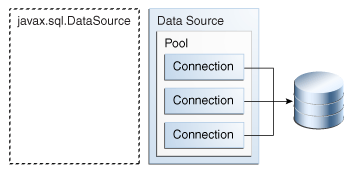
Description of "Figure 12-1 Oracle Stream Analytics Data Source"
You must use the Oracle Stream Analytics server default data source or configure your own Oracle Stream Analytics DataSource in the server's config.xml file if you want to access a relational database in any of the following ways. See Schema Reference for Oracle Stream Analytics.
-
From an Oracle CQL processor
rule. -
Event record and playback.
-
From a cache loader or store.
You do not have to configure a DataSource in the server's config.xml file if you use the JDBC driver's API, such as DriverManager, directly in your application code.
12.2.1 Default Data Source Configuration
By default, the Oracle Stream Analytics server creates a local transaction manager. The transaction manager depends on a configured RMI object, as described in JMX Configuration Objects. Oracle Stream Analytics server guarantees that there will never be more than one transaction manager instance in the system.
If a database is unavailable when you start Oracle Stream Analytics server, by default, an Oracle Stream Analytics server data source retries every 10 seconds until it creates a connection. The retries enable the Oracle Stream Analytics server to start when a database is unavailable. You can change the retry interval by providing a value for the connection-creation-retry-frequency-seconds child element of the connection-pool-params element. A value of zero disables connection retry.
12.2.2 Custom Data Source Configuration
The Oracle Stream Analytics server config.xml file requires a configuration element for each data source that is to be created at runtime that references an external JDBC module descriptor.
When you create an Oracle Stream Analytics domain with the Configuration Wizard, you can optionally configure a JDBC data source that uses one of the two supported Data Direct JDBC drivers. In this case the wizard updates the config.xml file for you. When you configure the data source, you provide basic information, such as the database you want to connect to, and the connection user name and password.
You can also update the config.xml file manually by adding a data-source element as the following example shows.
<data-source>
<name>rdbms</name>
<data-source-params>
<global-transactions-protocol>None</global-transactions-protocol>
</data-source-params>
<connection-pool-params>
<test-table-name>SQL SELECT 1 FROM DUAL</test-table-name>
<initial-capacity>5</initial-capacity>
<max-capacity>10</max-capacity>
<connection-creation-retry-frequency-seconds>
60
</connection-creation-retry-frequency-seconds>
</connection-pool-params>
<driver-params>
<url>jdbc:oracle:thin:@localhost:5521:rdb</url>
<driver-name>oracle.jdbc.OracleDriver</driver-name>
<properties>
<element><name>user</name><value>scott</value></element>
<element><name>password</name><value>tiger</value></element>
</properties>
<use-xa-data-source-interface>true</use-xa-data-source-interface>
</driver-params>
</data-source>
<transaction-manager>
<name>TM</name>
<rmi-service-name>RMI</rmi-service-name>
</transaction-manager>
A data source depends on the availability of a local transaction manager. You can rely on the default Oracle Stream Analytics server transaction manager or configure one with the transaction-manager element in config.xml as the example shows. The transaction manager depends on a configured RMI object, as described in JMX Configuration Objects.
If a database is unavailable when you start Oracle Stream Analytics server, by default, an Oracle Stream Analytics server data source retries every 10 seconds until it creates a connection. The retries enable Oracle Stream Analytics server to start when a database is unavailable. The example changes the retry interval in the config.xml file by providing a value for the connection-creation-retry-frequency-seconds child element of the connection-pool-params element. In the example, the value is 60 seconds.
12.2.3 Get the Native JDBC Connection
The Java API Reference for Oracle WebLogic Server provides a WLConnection interface that contains methods for getting and manipulating Oracle data sources. For example, the following Java code gets the native Oracle database connection from the pooled connection object.
private DataSource ods; private Connection wlConnection; private OracleConnection connection; wlConnection = ods.getConnection(); connection = (OracleConnection) ((WLConnection) wlConnection) .getVendorConnection();
Note:
Close pooled connections when you finish and do not use a native connection object after the pooled connection is closed.
12.3 Configure Access to a Database with an Oracle JDBC Driver
This section explains the procedure to configure access to a database with an Oracle JDBC driver.
The Oracle JDBC driver is installed with Oracle Stream Analytics and ready to use.
Configure access to a database using the Oracle JDBC driver:
-
Configure the data source in the server
config.xmlfile.-
To update the Oracle Stream Analytics server
config.xmlfile using the Configuration Wizard, see Create a Standalone-Server Domain. -
To update the Oracle Stream Analytics server
config.xmlfile manually, see Custom Data Source Configuration.The
urlelement for the Oracle JDBC driver has the following form. See also Custom Data Source Configuration.<url>jdbc:oracle:thin:@HOST:PORT:SID</url>
-
-
If Oracle Stream Analytics is running, restart it so it reads the new data source information.
For more information, see Start and Stop Servers.
12.4 Configure Database Access with Microsoft SQL Server JDBC Driver
To access a data source with a Microsoft SQL server JDBC driver, add the wlsqlserv.jar and the fmwgenerictoken.jar files to the -Xbootclasspath.
-Xbootclasspath/a:/Oracle/Middleware/my_oep/oracle_common/modules/datadirect/wlsqlserver.jar:/Oracle/Middleware/my_oep/oracle_common/modules/datadirect/fmwgenerictoken.jar -Xbootclasspath/a:/Oracle/Middleware/oracle_common/modules/datadirect/wlsqlserver.jar:/Oracle/Middleware/oracle_common/modules/datadirect/fmwgenerictoken.jar
Add the following SQL server data source configuration to the config.xml file.
<data-source>
<name>ds-sqlserver-datadirect-driver</name>
<data-source-params>
<jndi-names />
<global-transactions-protocol>OnePhaseCommit
</global-transactions-protocol>
</data-source-params>
<connection-pool-params>
<credential-mapping-enabled></credential-mapping-enabled>
<test-table-name>SQL SELECT 1</test-table-name>
<initial-capacity>5</initial-capacity>
<max-capacity>20</max-capacity>
<capacity-increment>1</capacity-increment>
</connection-pool-params>
<driver-params>
<use-xa-data-source-interface>true</use-xa-data-source-interface>
<driver-name>weblogic.jdbc.sqlserver.SQLServerDriver</driver-name>
<url>
jdbc:weblogic:sqlserver://hostname:port;databaseName=fmwcerts;SelectMethod=cursor
</url>
<properties>
<element>
<value>sa</value>
<name>user</name>
</element>
<element>
<value>{AES}XcrEKM8RegvOT3jZ4d46WQ==</value>
<name>password</name>
</element>
</properties>
</driver-params>
</data-source>
12.5 Configure Access to a Different Database Driver or Driver Version
In some cases, you might need to use a different version of the Oracle Database driver or Data Direct drivers than the version bundled with Oracle Stream Analytics, or you might need to use a database driver other than the Oracle Database driver or Data Direct drivers.
12.5.1 Access a Database Driver with an Application Library Built With bundler.sh
This procedure describes how to create an OSGi bundle for your driver using the bundler utility and deploy it on the Oracle Stream Analytics server.
12.5.2 Access a Database Driver with bootclasspath
Optionally, you can use the bootclasspath to access your own JDBC driver.
Oracle recommends that you use an application library instead, as described in Access a Database Driver with an Application Library Built With bundler.sh.
-
Go to the server directory of the domain that you want to configure.
By default, the server directory is in
/Oracle/Middleware/my_oep/user_projects/domains/<domainname/<servername>/. -
In a text editor, open the start script for your platform.
-
Add the
-Xbootclasspath/aoption to the Java command that executes thewlevs.jarfile and set the-Xbootclasspath/aoption to the full pathname of the JDBC driver you are going to use.For example, to use the Windows Oracle thin driver, update the
javacommand in the start script as follows with everything on one line:%JAVA_HOME%\bin\java -Dwlevs.home=%USER_INSTALL_DIR% -Dbea.home=%BEA_HOME% -Xbootclasspath/a:\Oracle\Middleware\my_oep\oep\bin\com.bea.oracle.ojdbc14_10.2.0.jar -jar "%USER_INSTALL_DIR%\bin\wlevs_3.0.jar" -disablesecurity %1 %2 %3 %4 %5 %6 -
Configure the data source in the server's
config.xmlfile:-
To update the Oracle Stream Analytics server
config.xmlfile using the Configuration Wizard, see Create a Standalone-Server Domain. -
To update the Oracle Stream Analytics server
config.xmlfile manually, see Custom Data Source Configuration.
-
-
If Oracle Stream Analytics is running, restart it so it reads the new
javaoption and data source information.For more information, see Start and Stop Servers.