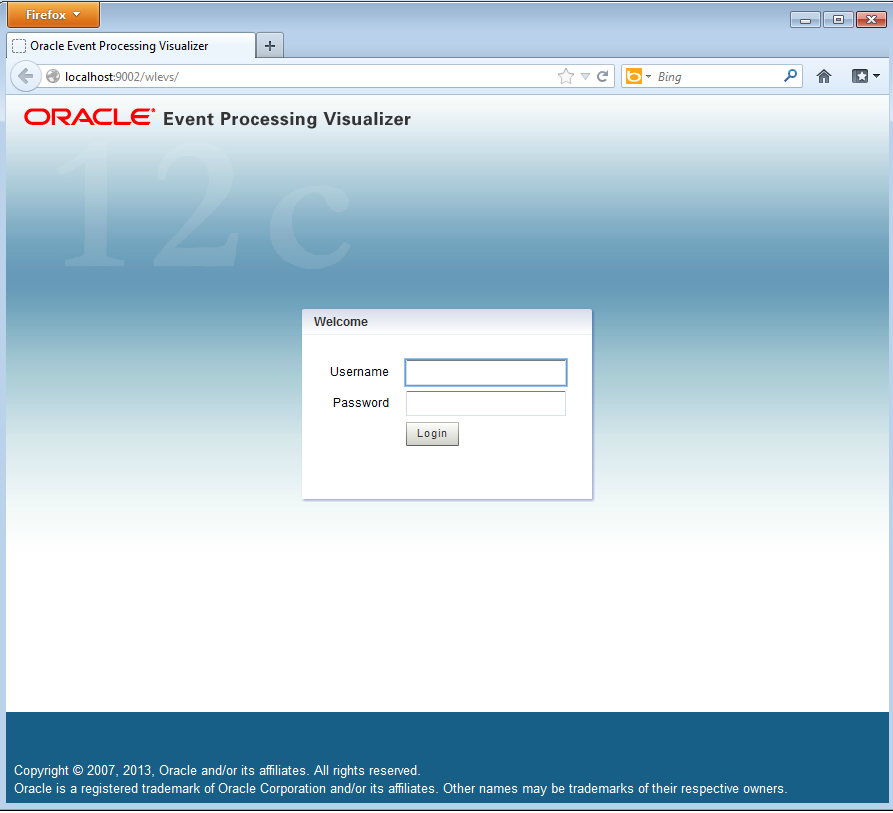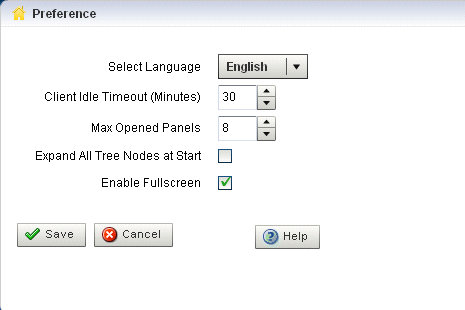2 Use Visualizer
This chapter describes how to start and set preferences for Oracle Stream Analytics Visualizer, a tool that can manage, configure, and monitor Oracle Stream Analytics server instances and the applications deployed to the server instances.
This chapter includes the following sections:
For more information, see Oracle Stream Analytics Visualizer.
2.1 Start Visualizer
Before you start Oracle Stream Analytics Visualizer, ensure that your system meets the minimum prerequisites as Prerequisites describes.
Choose how you want to start Oracle Stream Analytics Visualizer:
After you start Oracle Stream Analytics Visualizer, you are ready to begin using Oracle Stream Analytics Visualizer to manage, configure, and monitor Oracle Stream Analytics server instances and the applications deployed to the server instances. For information on typical tasks, see:
2.1.1 Prerequisites
Before starting Oracle Stream Analytics Visualizer, the following prerequisites must be met:
-
For best performance, install version 10,0,22,87 of the Adobe Flash Player.
For instructions on testing the current version of Flash Player installed on your computer, see the Version test for Adobe Flash Player Web site:
http://kb.adobe.com/selfservice/viewContent.do?externalId=tn_15507.For more information, see
http://www.adobe.com/products/flashplayer/. -
You must configure your computer display for a resolution of 1024x768 or higher.
-
Oracle recommends that you use Internet Explorer 7 or higher.
-
For some Oracle Stream Analytics Visualizer tasks, you must log into Oracle Stream Analytics Visualizer using an Oracle Stream Analytics server account configured for the administrator role. For more information, see User, Group, and Role Management.
2.1.2 Start Visualizer from a Browser
You can start the Oracle Stream Analytics Visualizer using any browser that meets the minimum perquisites as Prerequisites describes.
Note:
Do not use an IPV6-only browser because most Visualizer features are not supported.
Start Visualizer from a Browser
2.1.3 Start Visualizer in a Multiserver Domain
You can use Oracle Stream Analytics Visualizer to administer a multiserver domain. As described in Start Visualizer from a Browser, Oracle Stream Analytics Visualizer works by connecting to one particular Oracle Stream Analytics server, based on its host and port.
In the case of a multiserver domain, you connect to one Oracle Stream Analytics server in the domain and then access the other servers from that server. All servers in a multiserver domain are candidates to host Oracle Stream Analytics Visualizer, from which you administer all the other servers in the domain. However, considering the performance factor, it is recommended that you select one server to host Oracle Stream Analytics Visualizer and disable Oracle Stream Analytics Visualizer access from all servers except for one in the multiserver domain.
To avoid a single point of failure, consider enabling Oracle Stream Analytics Visualizer on a small subset of n machines in the domain.
When using Oracle Stream Analytics Visualizer in a multiserver domain, the navigation tree in the left pane is automatically refreshed to reflect changes in the domain. For example, when a new server joins the domain, it automatically shows up in the navigation tree. Conversely, if the server leaves the domain, the server automatically disappears from the navigation tree.
Note:
The server-host-name element is mandatory if one or more Oracle Stream Analytics servers in your multiserver domain are on different hosts and you plan to manage the multiserver domain using the Oracle Stream Analytics Visualizer. It is also mandatory if a server is deployed on a host machine that has multiple IP addresses configured (whether in a multiserver or standalone-server environment). You must configure cluster element child element server-host-name in the config.xml of each Oracle Stream Analytics server.
For more information, see config.xml in Administering Oracle Stream Analytics.
You can perform configuration management, of both the servers and applications, and operation management (such as diagnostics and event record and playback) on all servers in the multiserver domain.
Start Visualizer in a Multiserver Domain
2.2 Manage User Preferences
Oracle Stream Analytics Visualizer allows you to customize its behavior using user preferences.
To manage user preferences:
2.3 Improve Accessibility
Oracle Stream Analytics Visualizer is a Web application that uses Adobe Flex. This section describes how to improve the accessibility of Oracle Stream Analytics Visualizer when using a screen reader like JAWS.
For more information, see:
To improve Oracle Stream Analytics Visualizer accessibility: