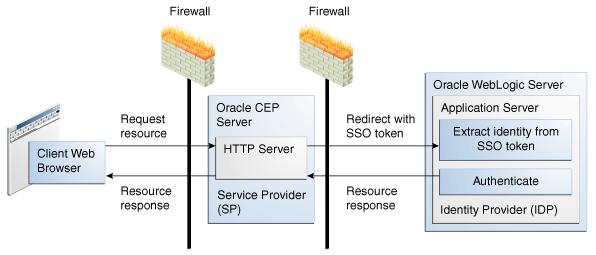9 Security
Oracle Stream Analytics provides a variety of ways to protect server resources such as data and event streams, configuration, user name and password data, security policy information, remote credentials, and network traffic.
This chapter contains the following sections:
9.1 Users, Groups, and Roles
Oracle Stream Analytics uses role-based authorization control to secure the Oracle Stream Analytics Visualizer and the wlevs.Admin command-line utility.
There are a variety of default out-of-the-box security groups. You can add users to different groups to give them the different roles.
Administrators who use Oracle Stream Analytics Visualizer, wlevs.Admin, or any custom administration application that uses JMX to connect to an Oracle Stream Analytics server use role-based authorization to gain access.
You can also use role-based authorization to control access to the HTTP publish-subscribe server.
There are two types of roles:
-
Application roles: Application roles grant users the permission to access various Oracle CQL applications deployed to the Oracle Stream Analytics server. You can create application roles and associate them with the task roles that Oracle Stream Analytics provides.
By default, administrator users can access any application and non-administration users cannot access any applications. Before a non-administration user can access an application, an administration user must grant the user the associated application role.
Application Isolation enables administrators to create new roles that can associate new roles to a given application to allow only a selected group access to this application. After the new role is created, non-admin users without this role cannot see the application in visualizer and cannot list or change the application configuration through Admin tool.
-
Task roles: Task roles grant users the permission to perform various tasks with the applications their application role authorizes them to access. Oracle Stream Analytics provides the default task roles that Table 9-1 describes.
Users that successfully authenticate themselves when using Oracle Stream Analytics Visualizer or wlevs.Admin are assigned roles based on their group membership, and then subsequent access to administrative functions is restricted according to the roles held by the user. Anonymous users (non-authenticated users) will not have any access to the Oracle Stream Analytics Visualizer or wlevs.Admin.
When an administrator uses the Configuration Wizard to create a new domain, he or she enters an administrator user that is part of the wlevsAdministrators group. By default, this information is stored in a file-based provider filestore. The password is hashed using the SHA-256 algorithm. The default administrator user is named oepadmin with password welcome1.
Table 9-1 describes the default Oracle Stream Analytics tasks roles available right after the creation of a new domain, as well as the name of the groups that are assigned to these roles.
Table 9-1 Default Oracle Stream Analytics Task Roles and Groups
| Task Role | Group | Privileges |
|---|---|---|
|
|
|
Has all privileges of all the other roles, and permission to:
All JMX All
|
|
|
wlevsApplicationAdmins |
Has all Operator privileges and permission to update the configuration of any deployed application. All |
|
|
wlevsBusinessUsers |
Has all Operator privileges and permission to update the Oracle CQL rules associated with the processor of a deployed application. All
|
|
|
wlevsDeployers |
Has all Operator privileges and permission to deploy, undeploy, update, suspend, and resume any deployed application. All JMX |
|
|
wlevsMonitors |
Has all Operator privileges and permission to enable/disable diagnostic functions, such as creating a diagnostic profile and recording events (then playing them back.) Can also inject and trace events. All JMX All
|
|
|
wlevsOperators |
Has read-only access to all server resources, services, and deployed applications. |
Once the domain is created, the administrator can use Oracle Stream Analytics Visualizer to create a group and associate it with one or more roles. Each role grants access to an application. When you assign a user to a group, the roles you associate with the group give the user the privileges to access those applications.
For instructions on using Oracle Stream Analytics Visualizer to modify users, groups, and roles, see Using Visualizer for Oracle Stream Analytics
For more information, see:
9.2 Java SE Security for an Oracle Stream Analytics Server
The Java SE platform defines a standards-based and interoperable security architecture that is dynamic and extensible. Security for features such as cryptography, authentication and authorization, public key encryption, and more are built in.
See http://java.sun.com/javase/technologies/security/ for more information.
Oracle Stream Analytics supports Java SE security with the following security policy files. Oracle provides templates for these files in the product in the following directory: /Oracle/Middleware/my_oep/oep/utils/security.
-
policy.xml: Defines the security policies of all the bundles that make up Oracle Stream Analytics. The first bundle set defines the policies for server-related bundles; the second bundle set defines the policies for application bundles. -
security.policy: Defines the security policies for server startup and Web applications deployed to the Jetty HTTP server. This file also defines policies for the Oracle Stream Analytics Visualizer Web application.
You can define Java SE security policies for the following Oracle Stream Analytics features:
-
All bundles that make up Oracle Stream Analytics
-
Server startup
-
Web applications deployed to the Oracle Stream Analytics server Jetty HTTP server
-
Oracle Stream Analytics Visualizer
Configure Java SE Security on a Server:
-
Stop the Oracle Stream Analytics server, if it is currently running.
-
Copy
policy.xmlandsecurity.policy:From:
/Oracle/Middleware/my_oep/oep/utils/security/To:
/Oracle/Middleware/my_oep/user_projects/domains/ <domainname>/<servername>/config/ -
Edit the two security policy files as needed.
-
Update the server startup script for your platform in the
<servername> directory by adding the following properties to thejavacommand that starts the server:-Djava.security.manager -Djava.security.policy=./config/security.policy -Dcom.bea.core.security.policy=./config/policy.xml
For example with everything on one line:
"%JAVA_HOME%\bin\java" %DGC% %DEBUG% -Djava.security.manager -Djava.security.policy=./config/security.policy -Dcom.bea.core.security.policy=./config/policy.xml -Dwlevs.home="%USER_INSTALL_DIR%" -Dbea.hoe="%BEA_HOME%" -jar "%USER_INSTALL_DIR%\bin\wlevs.jar" %1 %2 %3 %4 %5 %6
-
Edit the Jetty configuration in the
config.xmlserver file by adding a<scratch-directory>child element of the<jetty>element to specify the directory to which Jetty Web applications are deployed.For example:
<jetty> <name>JettyServer</name> <network-io-name>NetIO</network-io-name> <work-manager-name>JettyWorkManager</work-manager-name> <secure-network-io-name>sslNetIo</secure-network-io-name> <scratch-directory>./JettyWork</scratch-directory> </jetty> -
Restart the Oracle Stream Analytics server for the changes to take effect.
9.3 Security Provider
Oracle Stream Analytics supports the several security providers for authentication, authorization, role mapping, and credential mapping.
The default is the file-based provider. If you use the default file-based security provider, then you do not need to do any further configuration of your domain. If you want to use the LDAP or DBMS providers, you must perform further configuration. Once you have configured the security provider, you can add new users, assign them to groups, and map groups to roles. See Users, Groups, and Roles.
-
File-based: Default security provider that uses an operating system file to access security data such as user, password, and group information. This provider provides authentication and authorization. Authentication is the process whereby the identity of users is proved or verified. Authorization is the process whereby a user's access to an Oracle Stream Analytics resource is permitted or denied based on the user's security role and the security policy assigned to the requested Oracle Stream Analytics resource. Authentication typically involves user name and password combinations.
-
LDAP: Uses a Lightweight Data Access Protocol (LDAP) server to access user, password, and group information. Provides only authentication.
When you use LDAP for authentication, you cannot add or delete users and groups using Oracle Stream Analytics Visualizer, you can only change the password of a user.
-
RDBMS: Uses a DBMS to access user, password, and group information. Provides both authentication and authorization.
The following procedures describe two different ways to configure a security provider for authentication and authorization.
-
Configure Authentication with LDAP and Authorization with the DBMS Provider
-
Configure Authentication and Authorization with the DBMS Provider
Configure Authentication with LDAP and Authorization with the DBMS Provider
-
Add the
Oracle/Middleware/my_oep/oep/bindirectory to yourPATHenvironment variable:set PATH=d:\Oracle\Middleware\my_oep\oep\bin;%PATH% (Windows) PATH=/Oracle/Middleware/my_oep/oep/bin:$PATH (UNIX)
-
Go to the
configdirectory for the server you want to configure.By default, the
configdirectory is in/Oracle/Middleware/my_oep/ user-Projects/domains/<domainname>/<servername>/config/. -
In a text editor, create a file called
myLDAPandDBMS.propertiesand copy the entire contents of the following example into it.Note:
Make sure the certificate of the boot user in the
evsidentity.jksfile is the same as what is configured in thesecurity.xmlfile.# For attributes of type boolean or Boolean, value can be "true" or "false" # and it's case insensitive. # For attributes of type String[], values are comma separated; blanks before # and after the comma are ignored. For example, if the property is defined as: # saml1.IntersiteTransferURIs=uri1, uri2, uri3 # the IntersiteTransferURIs attribute value is String[]{"uri1", "uri2", "uri3"} # For attributes of type Properties, the value should be inputted as # a set of key=value pairs separated by commas; blanks before and after the # commas are also ignored. For example (in practice, the property should be all on one line): # store.StoreProperties=DriverName=oracle.jdbc.driver.OracleDriver, ConnectionURL=jdbc:oracle:thin:@united.bea.com:1521:xe, Username=user, Password=user domain.mbean=com.bea.common.management.configuration.LegacyDomainInfoMBean domain.DomainName=legacy-domain-name domain.ServerName=legacy-server-name domain.RootDirectory=legacy-rootdir #domain.ProductionModeEnabled= #domain.WebAppFilesCaseInsensitive= domain.DomainCredential=changeit jaxp.mbean=com.bea.common.management.configuration.JAXPFactoryServiceMBean #jaxp.DocBuilderFactory= #jaxp.SaxParserFactory= #jaxp.SaxTransformFactory= #jaxp.TransformFactory= #ldapssl.mbean=com.bea.common.management.configuration.LDAPSSLSocketFactoryLookupServiceMBean #ldapssl.Protocol=sslv3 #ldapssl.TrustManagerClassName= namedsql.mbean=com.bea.common.management.configuration.NamedSQLConnectionLookupServiceMBean store.mbean=com.bea.common.management.configuration.StoreServiceMBean # Split here for readability; in practice, a property should be all on one line. store.StoreProperties=DriverName=oracle.jdbc.driver.OracleDriver, ConnectionURL=jdbc:oracle:thin:@localhost:1521:orcl, Username=wlevs, Password=wlevs #store.ConnectionProperties= #store.NotificationProperties= realm.mbean=weblogic.management.security.RealmMBean realm.Name=my-realm #realm.ValidateDDSecurityData= #realm.CombinedRoleMappingEnabled= #realm.EnableWebLogicPrincipalValidatorCache= #realm.MaxWebLogicPrincipalsInCache= #realm.DelegateMBeanAuthorization= #realm.AuthMethods= adt.1.mbean=weblogic.security.providers.audit.DefaultAuditorMBean adt.1.Severity=INFORMATION #adt.1.InformationAuditSeverityEnabled= #adt.1.WarningAuditSeverityEnabled= #adt.1.ErrorAuditSeverityEnabled= #adt.1.SuccessAuditSeverityEnabled= #adt.1.FailureAuditSeverityEnabled= #adt.1.OutputMedium= #adt.1.RotationMinutes= #adt.1.BeginMarker= #adt.1.EndMarker= #adt.1.FieldPrefix= #adt.1.FieldSuffix= adt.1.Name=my-auditor #adt.1.ActiveContextHandlerEntries= atn.1.mbean=weblogic.security.providers.authentication.LDAPAuthenticatorMBean #atn.1.UserObjectClass= #atn.1.UserNameAttribute= #atn.1.UserDynamicGroupDNAttribute= atn.1.UserBaseDN=o=ECS,dc=bea,dc=com atn.1.UserSearchScope=subtree #atn.1.UserFromNameFilter= #atn.1.AllUsersFilter= atn.1.GroupBaseDN=ECS,dc=bea,dc=com #atn.1.GroupSearchScope= #atn.1.GroupFromNameFilter= #atn.1.AllGroupsFilter= #atn.1.StaticGroupObjectClass= #atn.1.StaticGroupNameAttribute= atn.1.StaticMemberDNAttribute=member #atn.1.StaticGroupDNsfromMemberDNFilter= #atn.1.DynamicGroupObjectClass= #atn.1.DynamicGroupNameAttribute= #atn.1.DynamicMemberURLAttribute= atn.1.GroupMembershipSearching=unlimited atn.1.MaxGroupMembershipSearchLevel=0 atn.1.UseRetrievedUserNameAsPrincipal=false #atn.1.IgnoreDuplicateMembership= #atn.1.KeepAliveEnabled= atn.1.Credential=wlevs #atn.1.Name= #atn.1.PropagateCauseForLoginException= atn.1.ControlFlag=REQUIRED #atn.1.ConnectTimeout= atn.1.Host=localhost atn.1.Port=389 #atn.1.SSLEnabled= atn.1.Principal=cn=Administrator,dc=bea,dc=com #atn.1.CacheEnabled= #atn.1.CacheSize= #atn.1.CacheTTL= atn.1.FollowReferrals=false #atn.1.BindAnonymouslyOnReferrals= #atn.1.ResultsTimeLimit= #atn.1.ParallelConnectDelay= #atn.1.ConnectionRetryLimit= atn.1.EnableGroupMembershipLookupHierarchyCaching=true #atn.1.MaxGroupHierarchiesInCache= #atn.1.GroupHierarchyCacheTTL= #atn.5.mbean=weblogic.security.providers.authentication.OpenLDAPAuthenticatorMBean #atn.5.UserNameAttribute= #atn.5.UserBaseDN= #atn.5.UserFromNameFilter= #atn.5.GroupBaseDN= #atn.5.GroupFromNameFilter= #atn.5.StaticGroupObjectClass= #atn.5.StaticMemberDNAttribute= #atn.5.StaticGroupDNsfromMemberDNFilter= #atn.5.UserObjectClass= #atn.5.UserDynamicGroupDNAttribute= #atn.5.UserSearchScope= #atn.5.AllUsersFilter= #atn.5.GroupSearchScope= #atn.5.AllGroupsFilter= #atn.5.StaticGroupNameAttribute= #atn.5.DynamicGroupObjectClass= #atn.5.DynamicGroupNameAttribute= #atn.5.DynamicMemberURLAttribute= #atn.5.GroupMembershipSearching= #atn.5.MaxGroupMembershipSearchLevel= #atn.5.UseRetrievedUserNameAsPrincipal= #atn.5.IgnoreDuplicateMembership= #atn.5.KeepAliveEnabled= #atn.5.Credential= #atn.5.PropagateCauseForLoginException= #atn.5.ControlFlag= #atn.5.Name= #atn.5.ConnectTimeout= #atn.5.Host= #atn.5.Port= #atn.5.SSLEnabled= #atn.5.Principal= #atn.5.CacheEnabled= #atn.5.CacheSize= #atn.5.CacheTTL= #atn.5.FollowReferrals= #atn.5.BindAnonymouslyOnReferrals= #atn.5.ResultsTimeLimit= #atn.5.ParallelConnectDelay= #atn.5.ConnectionRetryLimit= #atn.5.EnableGroupMembershipLookupHierarchyCaching= #atn.5.MaxGroupHierarchiesInCache= #atn.5.GroupHierarchyCacheTTL= cm.1.mbean=weblogic.security.providers.credentials.DefaultCredentialMapperMBean cm.1.Name=my-credential-mapper cm.1.CredentialMappingDeploymentEnabled=true #cm.3.mbean=weblogic.security.providers.credentials.FileBasedCredentialMapperMBean #cm.3.FileStorePath= #cm.3.FileStorePassword= #cm.3.EncryptAlgorithm= #cm.3.Name= #cm.3.CredentialMappingDeploymentEnabled= rm.1.mbean=weblogic.security.providers.xacml.authorization.XACMLRoleMapperMBean rm.1.Name=my-role-mapper rm.1.RoleDeploymentEnabled=true atz.1.mbean=weblogic.security.providers.xacml.authorization.XACMLAuthorizerMBean atz.1.Name=my-authorizer atz.1.PolicyDeploymentEnabled=true adj.1.mbean=weblogic.security.providers.authorization.DefaultAdjudicatorMBean adj.1.RequireUnanimousPermit=false adj.1.Name=my-adjudicator-
Customize the property file by updating the
store.StorePropertiesproperty to reflect your database driver information, connection URL, and user name and password of the user that connects to the database. This is how the default property is set:# Split for readability; in practice, the property should be on one line. store.StoreProperties=DriverName=oracle.jdbc.driver.OracleDriver, ConnectionURL=jdbc:oracle:thin:@mymachine:1521:orcl, Username=wlevs, Password=wlevs
-
Update the property that specifies your LDAP server configuration.
-
Leave all the other properties to their default values.
-
-
Make a backup copy of the existing
security.xmlfile in case you need to revert. -
Create a new security configuration file (
security.xml) by executing the followingcssconfigcommand:cssconfig -p myLDAPandDBMS.properties -c security.xml -i security-key.dat
myLDAPandDBMS.properties: The property file you created in step 3.security.xml: The name of the new security configuration file.security-key.dat: An existing file generated by the Configuration Wizard that contains the identity key.See The cssconfig Command-Line Utility for additional information.
-
Go to
/Oracle/Middleware/my_oep/oep/utils/security/sql.This directory contains SQL scripts for creating the required security-related database tables and populating them with initial data. Because you are using the DBMS provider only for authorization, the relevant scripts for this procedure are:
atz_create.sql: Creates all tables required for authorization.atz_drop.sql: Drops all authorization-related tables. -
Run the atz_create.sql SQL script against the database you specified as the database store in step 3.
-
Configure your LDAP server by adding the default groups described in Users, Groups, and Roles and the administrator user you specified when you created the domain. By default, this user is called
oepadmin.Refer to your LDAP server documentation for details.
-
Optionally, configure password strength in your new
security.xmlfile.See Password Strength.
Configure Authentication and Authorization with the DBMS Provider
-
Add the
Oracle/Middleware/my_oep/oep/bindirectory to yourPATHenvironment variable:prompt> set PATH=d:\Oracle\Middleware\my_oep\oep\bin;%PATH% (Windows) prompt> PATH=/Oracle/Middleware/my_oep/oep/bin:$PATH (UNIX)
-
Go to the
configdirectory for the server you want to configure.By default the
configdirectory is in/Oracle/Middleware/my_oep/ user-Projects/domains/<domainname>/<servername>/config/. -
Make a backup copy of the existing
security.xmlfile, in case you need to revert. -
In a text editor, create a file called
myDBMS.propertiesand copy the entire contents of the following example into it.# For attributes of type boolean or Boolean, value can be "true" or "false" # and it's case insensitive. # For attributes of type String[], values are comma separated; blanks before # and after the comma are ignored. For example, if the property is defined as: # saml1.IntersiteTransferURIs=uri1, uri2, uri3 # the IntersiteTransferURIs attribute value is String[]{"uri1", "uri2", "uri3"} # For attributes of type Properties, the value should be inputted as # a set of key=value pairs separated by commas; blanks before and after the # commas are also ignored. For example (split for readability; in practice, the property should be all on one line): # store.StoreProperties=DriverName=oracle.jdbc.driver.OracleDriver, ConnectionURL=jdbc:oracle:thin:@united.bea.com:1521:xe, Username=user, Password=user domain.mbean=com.bea.common.management.configuration.LegacyDomainInfoMBean domain.DomainName=legacy-domain-name domain.ServerName=legacy-server-name domain.RootDirectory=legacy-rootdir #domain.ProductionModeEnabled= #domain.WebAppFilesCaseInsensitive= domain.DomainCredential=changeit jaxp.mbean=com.bea.common.management.configuration.JAXPFactoryServiceMBean #jaxp.DocBuilderFactory= #jaxp.SaxParserFactory= #jaxp.SaxTransformFactory= #jaxp.TransformFactory= #ldapssl.mbean=com.bea.common.management.configuration.LDAPSSLSocketFactoryLookupServiceMBean #ldapssl.Protocol= #ldapssl.TrustManagerClassName= namedsql.mbean=com.bea.common.management.configuration.NamedSQLConnectionLookupServiceMBean store.mbean=com.bea.common.management.configuration.StoreServiceMBean # Split for readability; the property should be fully on one line. store.StoreProperties=DriverName=oracle.jdbc.driver.OracleDriver, ConnectionURL=jdbc:oracle:thin:@mymachine:1521:orcl, Username=wlevs, Password=wlevs #store.ConnectionProperties= #store.NotificationProperties= realm.mbean=weblogic.management.security.RealmMBean realm.Name=my-realm #realm.ValidateDDSecurityData= #realm.CombinedRoleMappingEnabled= #realm.EnableWebLogicPrincipalValidatorCache= #realm.MaxWebLogicPrincipalsInCache= #realm.DelegateMBeanAuthorization= #realm.AuthMethods= sqlconn.1.mbean=com.bea.common.management.configuration.NamedSQLConnectionMBean sqlconn.1.Name=POOL1 sqlconn.1.JDBCDriverClassName=oracle.jdbc.driver.OracleDriver sqlconn.1.ConnectionPoolCapacity=5 sqlconn.1.ConnectionPoolTimeout=10000 sqlconn.1.AutomaticFailoverEnabled=false sqlconn.1.PrimaryRetryInterval=0 sqlconn.1.JDBCConnectionURL=jdbc\:oracle\:thin\:@fwang02\:1521\:orcl sqlconn.1.JDBCConnectionProperties= sqlconn.1.DatabaseUserLogin=wlevs sqlconn.1.DatabaseUserPassword=wlevs sqlconn.1.BackupJDBCConnectionURL= sqlconn.1.BackupJDBCConnectionProperties= sqlconn.1.BackupDatabaseUserLogin= sqlconn.1.BackupDatabaseUserPassword= adt.1.mbean=weblogic.security.providers.audit.DefaultAuditorMBean adt.1.Severity=INFORMATION #adt.1.InformationAuditSeverityEnabled= #adt.1.WarningAuditSeverityEnabled= #adt.1.ErrorAuditSeverityEnabled= #adt.1.SuccessAuditSeverityEnabled= #adt.1.FailureAuditSeverityEnabled= #adt.1.OutputMedium= #adt.1.RotationMinutes= #adt.1.BeginMarker= #adt.1.EndMarker= #adt.1.FieldPrefix= #adt.1.FieldSuffix= adt.1.Name=my-auditor #adt.1.ActiveContextHandlerEntries= atn.1.mbean=weblogic.security.providers.authentication.SQLAuthenticatorMBean atn.1.PasswordAlgorithm=SHA-1 atn.1.PasswordStyle=SALTEDHASHED atn.1.PasswordStyleRetained=true atn.1.SQLCreateUser=INSERT INTO USERS VALUES ( ? , ? , ? ) atn.1.SQLRemoveUser=DELETE FROM USERS WHERE U_NAME \= ? atn.1.SQLRemoveGroupMemberships=DELETE FROM GROUPMEMBERS WHERE G_MEMBER \= ? ORG_NAME \= ? atn.1.SQLSetUserDescription=UPDATE USERS SET U_DESCRIPTION \= ? WHERE U_NAME \= ? atn.1.SQLSetUserPassword=UPDATE USERS SET U_PASSWORD \= ? WHERE U_NAME \= ? atn.1.SQLCreateGroup=INSERT INTO GROUPS VALUES ( ? , ? ) atn.1.SQLSetGroupDescription=UPDATE GROUPS SET G_DESCRIPTION \= ? WHERE G_NAME \= ? atn.1.SQLAddMemberToGroup=INSERT INTO GROUPMEMBERS VALUES( ?, ?) atn.1.SQLRemoveMemberFromGroup=DELETE FROM GROUPMEMBERS WHERE G_NAME \= ? AND G_MEMBER \= ? atn.1.SQLRemoveGroup=DELETE FROM GROUPS WHERE G_NAME \= ? atn.1.SQLRemoveGroupMember=DELETE FROM GROUPMEMBERS WHERE G_NAME \= ? atn.1.SQLListGroupMembers=SELECT G_MEMBER FROM GROUPMEMBERS WHERE G_NAME \= ? AND G_MEMBER LIKE ? atn.1.DescriptionsSupported=true atn.1.SQLGetUsersPassword=SELECT U_PASSWORD FROM USERS WHERE U_NAME \= ? atn.1.SQLUserExists=SELECT U_NAME FROM USERS WHERE U_NAME \= ? atn.1.SQLListMemberGroups=SELECT G_NAME FROM GROUPMEMBERS WHERE G_MEMBER \= ? atn.1.SQLListUsers=SELECT U_NAME FROM USERS WHERE U_NAME LIKE ? atn.1.SQLGetUserDescription=SELECT U_DESCRIPTION FROM USERS WHERE U_NAME \= ? atn.1.SQLListGroups=SELECT G_NAME FROM GROUPS WHERE G_NAME LIKE ? atn.1.SQLGroupExists=SELECT G_NAME FROM GROUPS WHERE G_NAME \= ? atn.1.SQLIsMember=SELECT G_MEMBER FROM GROUPMEMBERS WHERE G_NAME \= ? AND G_MEMBER \= ? atn.1.SQLGetGroupDescription=SELECT G_DESCRIPTION FROM GROUPS WHERE G_NAME \= ? atn.1.GroupMembershipSearching=unlimited atn.1.MaxGroupMembershipSearchLevel=0 atn.1.DataSourceName=POOL1 atn.1.PlaintextPasswordsEnabled=true atn.1.ControlFlag=REQUIRED atn.1.Name=my-authenticator atn.1.EnableGroupMembershipLookupHierarchyCaching=false atn.1.MaxGroupHierarchiesInCache=100 atn.1.GroupHierarchyCacheTTL=60 cm.1.mbean=weblogic.security.providers.credentials.DefaultCredentialMapperMBean cm.1.Name=my-credential-mapper cm.1.CredentialMappingDeploymentEnabled=true rm.1.mbean=weblogic.security.providers.xacml.authorization.XACMLRoleMapperMBean rm.1.Name=my-role-mapper rm.1.RoleDeploymentEnabled=true atz.1.mbean=weblogic.security.providers.xacml.authorization.XACMLAuthorizerMBean atz.1.Name=my-authorizer atz.1.PolicyDeploymentEnabled=true adj.1.mbean=weblogic.security.providers.authorization.DefaultAdjudicatorMBean adj.1.RequireUnanimousPermit=false adj.1.Name=my-adjudicator-
Customize the property file by updating the
store.StorePropertiesproperty to reflect your database driver information, connection URL, and user name and password of the user that connects to the database. This is how the default property is set:store.StoreProperties=DriverName=oracle.jdbc.driver.OracleDriver, ConnectionURL=jdbc:oracle:thin:@mymachine:1521:orcl, Username=wlevs, Password=wlevs
-
Leave all the other properties to their default values.
-
-
Create a new security configuration file (
security.xml) by executing the followingcssconfigcommand:cssconfig -p myLDAPandDBMS.properties -c security.xml -i security-key.dat
myDBMS.properties: The property file you created in step 3.security.xml: The name of the new security configuration file.security-key.dat: An existing file generated by the Configuration Wizard that contains the identity key.See The cssconfig Command-Line Utility for additional information.
-
Go to
/Oracle/Middleware/my_oep/oep/utils/security/sql:This directory contains SQL scripts for creating the required security-related database tables and populating them with initial data. These scripts are:
atn_create.sql: Creates all tables required for authentication.atn_drop.sql: Drops all authentication-related tables.atn_init.sql: Inserts default values into the authentication-related user and group tables. In particular, the script inserts a single default administrator user calledoepadmin, with passwordwelcome1, into the user table and specifies that the user belongs to the wlevsAdministrators group. The script also inserts the default groups listed in Table 9-1 into the group table.atz_create.sql: Creates all tables required for authorization.atz_drop.sql: Drops all authorization-related tables. -
If, when you created your domain using the Configuration Wizard, you specified an administrator user other than the default, edit the
atn_init.sqlfile and add theINSERT INTO USERSand correspondingINSERT INTO GROUPMEMBERSstatements.For example, to add an administrative user
juliet, with passwordshackell, add the following statements to theatn_init.sqlfile:INSERT INTO USERS (U_NAME, U_PASSWORD, U_DESCRIPTION) VALUES ('juliet','shackell','default admin'); INSERT INTO GROUPMEMBERS (G_NAME, G_MEMBER) VALUES ('wlevsAdministrators','juliet'); -
Run the following SQL script files, in the order listed against the database you specified as the database store in step 3:
atn_create.sqlatn_init.sqlatz_create.sql -
Optionally, configure password strength in your new
security.xmlfile.See Password Strength.
9.4 Password Strength
Password strength measures the effectiveness of a password as an authentication credential. How you configure password strength determines the type of password a user can specify, such as whether the password can contain the user name, the minimum length of the password, the minimum number of numeric characters it can contain, and so on.
You configure the strength of the passwords used for Oracle Stream Analytics authentication by updating the <password-validator> element in the security configuration file (security.xml).
By default, the security configuration file is in the Oracle/Middleware/my_oep/user_projects/domains/<domainname>/<servername>/config directory.
The following example shows a snippet from the security.xml file with the default values after you create a new domain.
<sec:password-validator
xmlns:pas="http://www.bea.com/ns/weblogic/90/security/providers/passwordvalidator"
xsi:type="pas:system-password-validatorType">
<sec:name>my-password-validator</sec:name>
<pas:reject-equal-or-contain-username>true</pas:reject-equal-or-contain-username>
<pas:reject-equal-or-contain-reverse-username>
false
</pas:reject-equal-or-contain-reverse-username>
<pas:max-password-length>50</pas:max-password-length>
<pas:min-password-length>6</pas:min-password-length>
<pas:max-instances-of-any-character>0</pas:max-instances-of-any-character>
<pas:max-consecutive-characters>0</pas:max-consecutive-characters>
<pas:min-alphabetic-characters>1</pas:min-alphabetic-characters>
<pas:min-numeric-characters>1</pas:min-numeric-characters>
<pas:min-lowercase-characters>1</pas:min-lowercase-characters>
<pas:min-uppercase-characters>1</pas:min-uppercase-characters>
<pas:min-non-alphanumeric-characters>0</pas:min-non-alphanumeric-characters>
</sec:password-validator>
Table 9-2 describes all the child elements of <password-validator> that you can configure. If you manually update the security.xml file, you must restart the Oracle Stream Analytics server instance for the changes to take effect.
Table 9-2 Child Elements of <password-validator>
| Child Element | Description | Default Value |
|---|---|---|
|
|
When set to When set to |
|
|
|
When set to When set to |
|
|
|
Specifies the maximum length of a password. A value of 0 means there is no restriction. Valid values for this element are integers greater than or equal to 0. |
50 |
|
|
Specifies the minimum length of a password. Valid values for this element are integers greater than or equal to 0. |
6 |
|
|
Specifies the maximum number of times the same character can appear in the password. For example, if this element is set to 2, then the password A value of 0 means there is no restriction. Valid values for this element are integers greater than or equal to 0. |
0 |
|
|
Specifies the maximum number of repeating consecutive characters that are allowed in the password. For example, if this element is set to 2, then the password A value of 0 means there is no restriction. Valid values for this element are integers greater than or equal to 0. |
0 |
|
|
Specifies the minimum number of alphabetic characters that a password must contain. A value of 0 means there is no restriction. Valid values for this element are integers greater than or equal to 0. |
1 |
|
|
Specifies the minimum number of numeric characters that a password must contain. A value of 0 means there is no restriction. Valid values for this element are integers greater than or equal to 0. |
1 |
|
|
Specifies the minimum number of lowercase characters that a password must contain. A value of 0 means there is no restriction. Valid values for this element are integers greater than or equal to 0. |
0 |
|
|
Specifies the minimum number of uppercase characters that a password must contain. A value of 0 means there is no restriction. Valid values for this element are integers greater than or equal to 0. |
0 |
|
|
Specifies the minimum number of non-alphanumeric characters that a password must contain. Non-alphanumeric characters include A value of 0 means there is no restriction. Valid values for this element are integers greater than or equal to 0. |
0 |
9.5 SSL to Secure Network Traffic
Oracle Stream Analytics provides one-way Secure Sockets Layer (SSL) to secure network traffic in certain situations.
The SSL works between:
-
A browser running the Oracle Stream Analytics Visualizer and the Oracle Stream Analytics server that hosts the data-services application that the Oracle Stream Analytics Visualizer uses.
-
The
wlevs.Admincommand-line utility and an Oracle Stream Analytics instance. -
The member servers of a multiserver domain.
You can configure Oracle Stream Analytics to use a Federal Information Processing Standards (FIPS)-certified pseudo-random number generator for SSL. After you configure SSL, you can configure the Oracle Stream Analytics server to accept only client requests on the HTTPS port. See HTTPS-Only Connections.
You configure SSL in the server's config.xml file. When you create an Oracle Stream Analytics server, the server config.xml includes a default SSL configuration. The following procedures show how to configure SSL and a key store.
9.5.2 Create a Key Store Manually
By default, the Configuration Wizard creates a default key store certificate file called evsidentity.jks.
By default the evsidentity.jks file is in the Oracle/Middleware/my_oep/user_projects/domains/<domainname>/<servername>/ssl directory.
The password is the same as the password you entered when you created the server. Optionally, you can create a key store manually.
9.5.3 Configure SSL in a Multiserver Domain for Visualizer
In a multiserver domain, you can configure one-way SSL between the server that hosts the Oracle Stream Analytics Visualizer data services application and another server. In the following procedure, the server that hosts the data services application is myServer1, and the second server is myServer2. Both servers are in the /Oracle/Middleware/my_oep/user_projects/domains/myServer1 directory. Repeat this procedure for other servers in the domain, if required.
For information about securing the messages sent between servers in a multiserver domain, see:
-
Oracle Coherence: Secure the Messages Sent Between Servers
-
Native Clustering: Secure the Messages Sent Between Servers in a Multiserver Domain
For information about starting Oracle Stream Analytics Visualizer in a multiserver domain, see Using Visualizer for Oracle Stream Analytics.
Configure SSL in a Multiserver Domain for Use by Visualizer
9.5.4 Configure SSL Between an SAML2 Service Provider and Identity Provider
You can use SSL to secure communications between the service provider (SP) and identity provider (IDP) in an SSO environment by configuring an Oracle Stream Analytics Server as a SAML2 SP and configure the SP with the needed SAML2 identity IDP options.
The following examples shows an ssl element with a sample configuration. The procedure edits the example to configure SSL between a SAML2 SP and an IP.
<ssl>
<name>samlsslConfig</name>
<key-store>security_files/DemoIdentity.jks</key-store>
<key-store-pass>
<password>DemoIdentityKeyStorePassPhrase</password>
</key-store-pass>
<key-store-type>JKS</key-store-type>
<trust-store>security_files/DemoTrust.jks</trust-store>
<ssl-protocol>TLS</ssl-protocol>
<key-store-alias>demoidentity</key-store-alias>
<key-manager-algorithm>SunX509</key-manager-algorithm>
<enforce-fips>false</enforce-fips>
<need-client-auth>false</need-client-auth>
</ssl>
Configure SSL between a SAML2 SP and an IP
9.6 FIPS
com.rsa.jsafe.provider.JsafeJCE security provider. Use this provider to configure Oracle Stream Analytics to use a FIPS-certified pseudo-random number generator for SSL.For more information, see:
You can configure Oracle Stream Analytics servers to use a FIPS-certified pseudo-random number generator.
Configure FIPS for an Oracle Stream Analytics Server
9.7 SSO with SAML2
SSO enables you to have a user to sign on to an application once and gain access to many different application components even when these components have their own authentication schemes. Single sign-on enables users to log in securely to all of their applications with one identity.
There are two roles in a SAML2 SSO environment as Figure 9-1 shows:
-
Identity Provider (IDP): The process that performs authentication. You configure SAML2 options for the IDP in the Oracle Stream Analytics server
config.xmlfile. -
Service Provider (SP): The process that delegates authentication to an IDP. You configure SAML2 options for the SP in the Oracle Stream Analytics
security.xmlfile.
In the context of Oracle Stream Analytics, the Oracle Stream Analytics server is the service provider. The identity provider is any SAML2-compliant system such as Oracle WebLogic Server or Oracle Access Manager.
Be aware that Oracle Stream Analytics Visualizer supports SSO with SAML2, but the Oracle Stream Analytics HTTP Publish-Subscribe Server (HTTP pub-sub server) does not support SSO with SAML2.
For more information, see:
-
Understanding Security for Oracle WebLogic Server
-
Developing Applications with the WebLogic Security Service
-
http://www.oasis-open.org/committees/tc_home.php?wg_abbrev=security.
The following procedures explain how to configure SSO with SAML2 on an Oracle Stream Analytics server:
9.7.1 Configure SAML2 Service Provider Options
In this configuration, the Oracle Stream Analytics server receives client requests and delegates their authentication to a SAML2 IDP. You configure SAML2 SP options in the security.xml file with the cssconfig command-line tool.
Configure SAML2 Service Provider Options
9.7.2 Configure SAML2 Identity Provider Options
In this configuration, you configure an Oracle Stream Analytics server with SAML2 IDP options that the server then uses to delegate authentication to a SAML2-compliant IDP. You configure SAML2 IDP options in the Oracle Stream Analytics server config.xml file.
This procedure uses Oracle WebLogic Server as an example IDP. Refer to your IDP documentation for configuration details specific to your IDP and use this procedure as a guide.
Configure SAML2 Identity Provider Options
-
Obtain the IDP metadata file from your IDP.
If Oracle WebLogic Server is your IDP, you can generate the IDP metadata file as follows:
-
Open a browser and log into the Oracle WebLogic Server console:
http://localhost:1010/console
-
Under your domain, select Environment > Servers > SERVER_NAME > Federation > Services > SAML 2.0 General
Where SERVER_NAME is the name of your Oracle WebLogic Server.
-
Click Publish Meta Data and specify a file name.
In this example, call it
myidp.xml.
-
-
Change to the
configdirectory for the server you want to update.By default, the directory is
Oracle/Middleware/my_oep/user_projects/domains/<domainname>/<servername>/config. -
Copy the
myidp.xmlfile to your Oracle Stream Analytics serverconfigdirectory. -
Make a backup copy of the existing
config.xmlfile, in case you need to revert: -
In a text editor, edit the
config.xmlfile and add asaml2-identity-providerelement as the following example shows.You can configure only one IDP per Oracle Stream Analytics server.
<saml2-identity-provider> <meta-data-file-name>myidp.xml</meta-data-file-name> <partner-name>partnerIdP1</partner-name> <redirect-uris> <uri>/unleashed_saml/</uri> <uri>/unheardof_saml/</uri> </redirect-uris> </saml2-identity-provider>meta-data-file-name:partner-name: The name of this IDP instance.redirect-uris: SAML2 authentication URIs. -
Restart the Oracle Stream Analytics server for the changes to take effect.
9.8 HTTPS-Only Connections
You can lock down the server to allow only HTTPS connections.
Configure HTTPS-Only Connections for a Server
9.9 Security for Server Services
After you complete basic security tasks such as configuring Java SE security, a security service provider, and SSL, you can configure security details specific to the various services that Oracle Stream Analytics server provides.
This section describes:
9.9.1 Configure Jetty Security
Oracle Stream Analytics supports Jetty as a Java web server to deploy HTTP servlets and static resources. See http://mvnrepository.com/artifact/org.mortbay.jetty. For more information about Jetty, see Jetty.
The following security tasks affect Jetty configuration:
9.9.2 Configure JMX Security
Clients that access the Oracle Stream Analytics server with JMX are subject to Oracle Stream Analytics role-based authentication. For more information about roles, see: Users, Groups, and Roles.
For more information about JMX, see JMX.
9.9.3 Configure JDBC Security
If you update a data source with a new password using the Configuration Wizard, then the Configuration Wizard performs password encryption for you. If you update the config.xml file manually by adding or modifying a data-source element, then you enter the password in plain text and encrypt the password with the encryption utility, encryptMSAConfig.
The following example shows a config.xml file data-source element with a new plain text password, secret, specified in the properties element with the name password.
<data-source>
<name>epcisDS</name>
<driver-params>
<url>jdbc:sqlserver://localhost:1433;databaseName=myDB;SelectMethod=cursor</url>
<driver-name>com.microsoft.sqlserver.jdbc.SQLServerDriver</driver-name>
<properties>
<element>
<name>user</name>
<value>juliet</value>
</element>
<element>
<name>password</name>
<value>secret</value>
</element>
</properties>
</driver-params>
</data-source>
<transaction-manager>
<name>TM</name>
<rmi-service-name>RMI</rmi-service-name>
</transaction-manager>
The following example shows the config.xml file data-source element after encryption. Note the plain text password is encrypted.
<data-source>
<name>epcisDS</name>
<driver-params>
<url>jdbc:sqlserver://localhost:1433;databaseName=myDB;SelectMethod=cursor</url>
<driver-name>com.microsoft.sqlserver.jdbc.SQLServerDriver</driver-name>
<properties>
<element>
<name>user</name>
<value>juliet</value>
</element>
<element>
<name>password</name>
<value>{Salted-3DES}hVgC5iZ3nZA=</value>
</element>
</properties>
</driver-params>
</data-source>
<transaction-manager>
<name>TM</name>
<rmi-service-name>RMI</rmi-service-name>
</transaction-manager>
For more information, see:
For more information about JDBC, see JDBC.
9.9.4 Configure HTTP Publish-Subscribe Server Channel Security
After you configure at least one HTTP publish-subscribe server channel, you can use role-based authentication to control access to individual HTTP publish-subscribe server channels using the Oracle Stream Analytics Visualizer.
For more information, see:
9.10 Cross-Domain Security for Visualizer
Oracle Stream Analytics Visualizer provides an Adobe Flash-based user interface with which you can create and configure event processing networks.
To provide the most flexible default performance for Visualizer, the software is installed with a configured trust level that allows access to Visualizer data from any domain. If this trust level is inappropriate for your deployment, you can edit the application's Flash cross-domain policy file to restrict access.
Review the domains the Flash cross-domain policy allows and determine whether it is appropriate for the application to fully trust both the intentions and security posture of those domains. See the Adobe web site for a thorough description of editing cross-domain policy. See the Adobe security web site for information about using the Adobe cross-domain policy files.
Update Cross-Domain Security
-
Locate the Oracle Stream Analytics Visualizer JAR file.
By default the file is in
Oracle/Middleware/my_oep/oep/modules/ com.bea.wlevs.visualizer.jmxhttpadapter_version.jar. -
Expand the JAR file and locate the
crossdomain.warfile. -
Expand the
crossdomain.warfile to locate thecrossdomain.xmlfile. -
Edit the
crossdomain.xmlfile to reflect your cross-domain security needs. -
Repackage the
crossdomain.warfile and the Oracle Stream Analytics Visualizer JAR file.
9.11 Security Auditor
Oracle Stream Analytics provides a security auditor that logs security-related activity.
By default, the security auditor logs to
Oracle/Middleware/my_oep/user_projects/domains/<domainname>/ <servername>/legacy-rootdir/servers/legacy-server-name/logs
By default, the Oracle Stream Analytics security auditor logs security errors or failures to keep the security auditor log file at a manageable size. You can configure the level at which the Oracle Stream Analytics security auditor logs information.
To configure security auditor logging:
9.12 Disable Security
You can disable security entirely on the Oracle Stream Analytics server. While this configuration might be appropriate for development environments, Oracle does not recommend disabling security in a production environment.
To temporarily disable security, you can run the startwlevs.cmd or startwlevs.sh script with the -disablesecurity argument on the command line. For example:
startwlevs.cmd -disablesecurity
Note:
In some sample domains, the startwlevs.cmd and startwlevs.sh scripts already include a -disablesecurity argument. Executing such a script with -disablesecurity on the command line will fail with an Illegal argument error.
9.13 Security Utilities
Oracle Stream Analytics provides a variety of command-line utilities to simplify security administration. In addition to command-line utilities, you can use Oracle Stream Analytics Visualizer to perform many security tasks.
For more information, see:
9.14 User Credentials for Command-Line Utilities
Oracle Stream Analytics provides command-line utilities for performing a variety of tasks.
-
wlevs.Admin: a command-line interface to administer Oracle Stream Analytics and, in particular, dynamically configure the rules for Oracle CQ processors and monitor the event latency and throughput of an application. See About the wlevs.Admin Command-Line Reference for details -
Deployer: a Java-based deployment utility that provides administrators and developers command-line based operations for deploying Oracle Stream Analytics applications. See Deployer Command-Line Reference for details. -
cssconfig: a command-line utility to generate a security configuration file (security.xml) that uses a password policy. See The cssconfig Command-Line Utility for details. -
encryptMSAConfig: an encryption command-line utility to encrypt cleartext passwords, specified by thepasswordelement, in XML files. See The encryptMSAConfig Command-Line Utility for details.
For each utility, you can specify user credentials (user name and password) using the following three methods:
-
On the command line using options such as
-userand-password. -
Interactively so that the command line utility always prompts for the credentials.
-
Specifying a filestore that stores the user credentials; the filestore itself is also password protected.
In a production environment you should never use the first option (specifying user credentials on the command line) but rather use only the second and third option.
When using interactive mode (command-line utility prompts for credentials), be sure you have the appropriate terminalio native libraries for your local computer in your CLASSPATH so that the user credentials are not echoed on the screen when you type them. Oracle Stream Analytics includes a set of standard native libraries for this purpose, but it may not include the specific one you need.
9.15 Security in Oracle Stream Analytics Examples and Domains
wlevsAdministrators group. All security configuration is stored using a file-based provider, by default.All Oracle Stream Analytics examples are configured to have an administrator with user name oepadmin and password welcome1. When you create a new domain you specify the administrator name and password.
By default, security is disabled in the HelloWorld example. This means that any user can start the server, deploy applications, and run all commands of the administration tool (wlevs.Admin) without providing a password.
Security is enabled in the FX and AlgoTrading examples. In both examples, the user oepadmin, with password welcome1, is configured to be the Oracle Stream Analytics administrator with full administrator privileges. The scripts to start the server for these examples use the appropriate arguments to pass this user name and password to the java command. If you use the Deployer or wlevs.Admin utility, you must also pass this user name/password pair using the appropriate arguments.
For more information, see User Credentials for Command-Line Utilities.