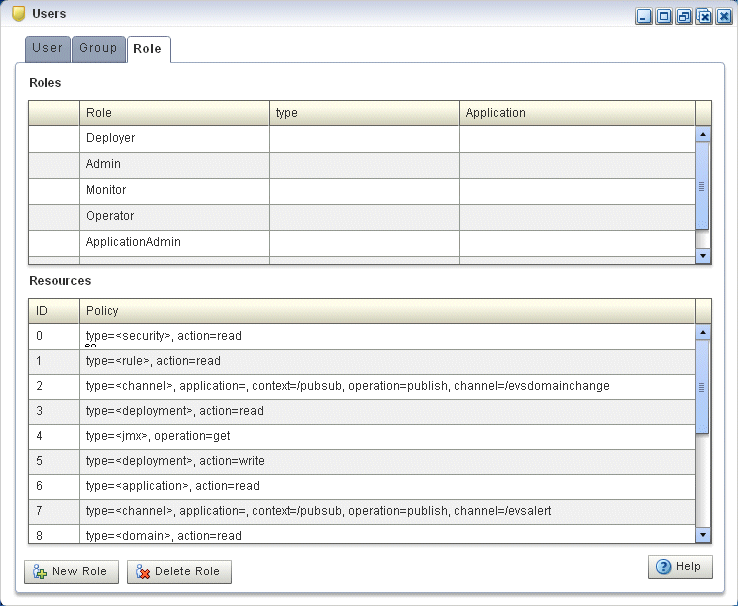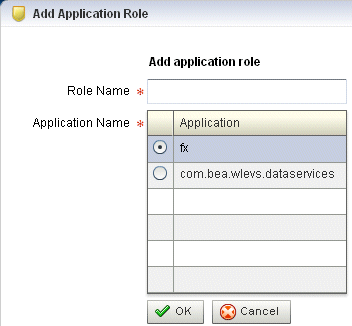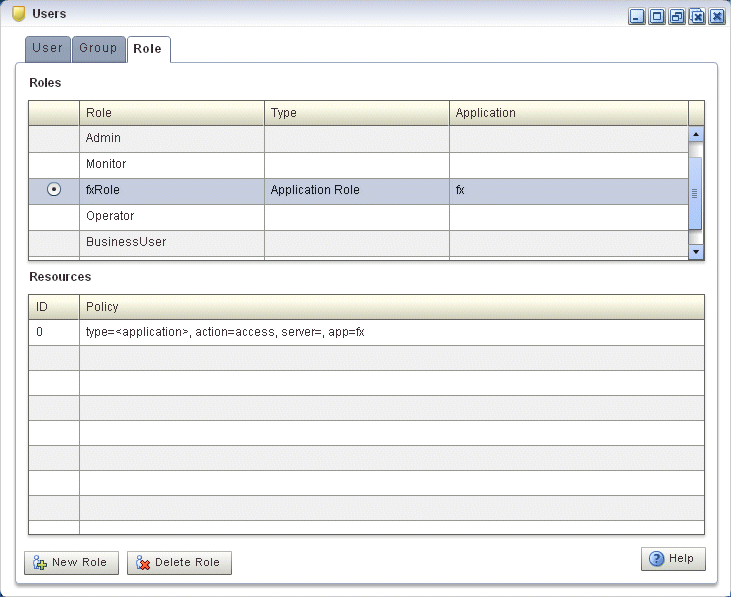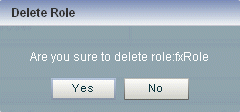22 Task Roles
This chapter describes how you can use Oracle Stream Analytics Visualizer to create and delete roles that associate permissions with user groups.
This chapter includes the following sections:
For more information, see User, Group, and Role Management.
22.1 Create an Application Role
Oracle Stream Analytics is configured by default with a set of task roles that are in turn mapped to groups. See User, Group, and Role Management for details.
This section describes how to create a new application role.
Create an Application Role
22.2 Delete a Role
Oracle Stream Analytics is configured by default with a set of roles that are in turn mapped to groups: you cannot delete these default roles. See User, Group, and Role Management for details.
This section describes how to delete a role that you created.
Delete a Role
22.3 Add the Application Role to a User
For example, if user testOEP is a non-administrator who belongs to the BusinessUser group and needs access to application fx, you can use the following steps to set up user testOEP with the required access.
To Add the Application Role to a User to Grant Access to an Application