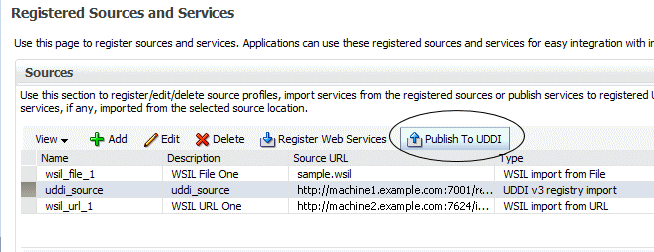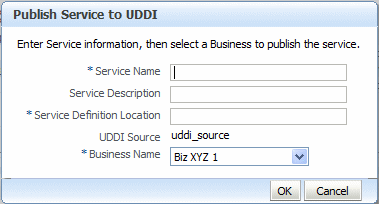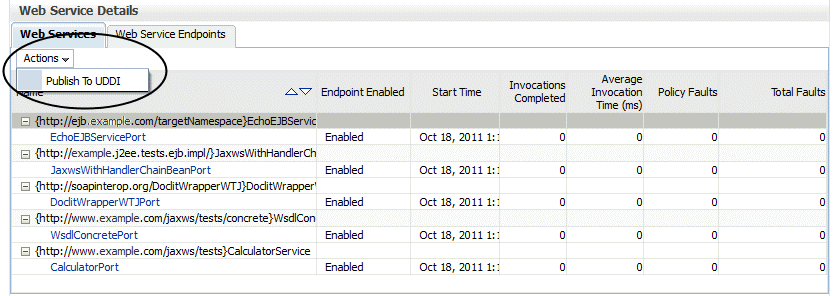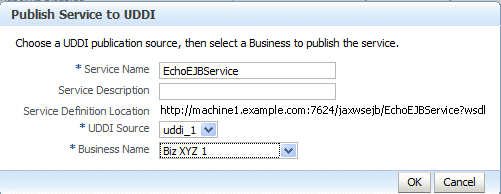9.2 Introduction to Publishing Web Services to UDDI
You can publish web services to UDDI from a registered UDDI source and from the web services summary page for ADF and Java EE applications. Registered UDDI sources are listed in the Registered Sources and Services page, which includes all sources and services registered in a domain. The Web Services summary page lists the web services in an application.
Note:
You need to use a proxy to publish a service to UDDI, since this requires access to URLs outside of your firewall. For more information about the required proxy settings, see "Configuring the Proxy Server for UDDI".
If your services are already in Oracle Enterprise Repository (OER) then you should use the OER Exchange Utility to publish those services to Oracle Service Registry.
The following procedures describe how to publish web services to UDDI.
9.2.1 Publishing a Web Service to UDDI from a Registered Source
To publish a web service to UDDI from a registered source:
9.2.2 Publishing a Web Service to UDDI from an Application
To publish a web service to UDDI from an application:
9.2.3 Configuring the Proxy Server for UDDI
To access URLs outside of your firewall, you must use a proxy to publish a service to UDDI.
Before starting Oracle WebLogic, you must set the Java system properties defined in Table 9-1. You can set them as environment variables, or in Oracle WebLogic startup files.
Table 9-1 Java System Properties Used to Specify the Proxy Server for UDDI
| Property | Description |
|---|---|
|
|
Flag that specifies that the WebLogic proxy properties should be used. |
|
|
Name of the host computer on which the proxy server is running. |
|
|
Port to which the proxy server is listening. |
|
|
List of hosts that should be reached directly, bypassing the proxy. Separate each host name using a | character. |
For example:
set PROXY_SETTINGS="-DproxySet=true -Dhttp.proxyHost=www-proxy.example.com -Dhttp.proxyPort=80 -Dhttp.nonProxyHosts=localhost|${HOST}|*.example.com"