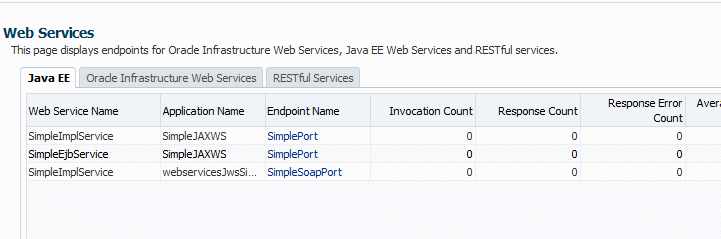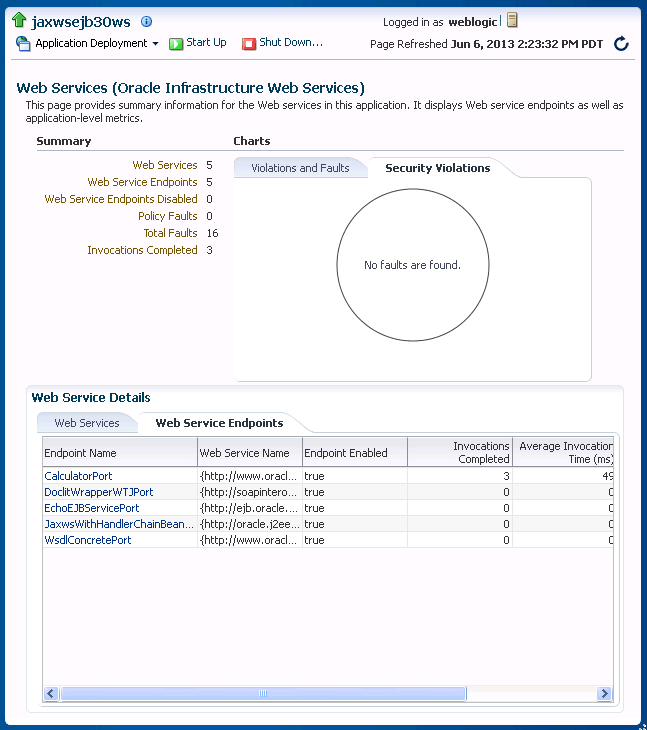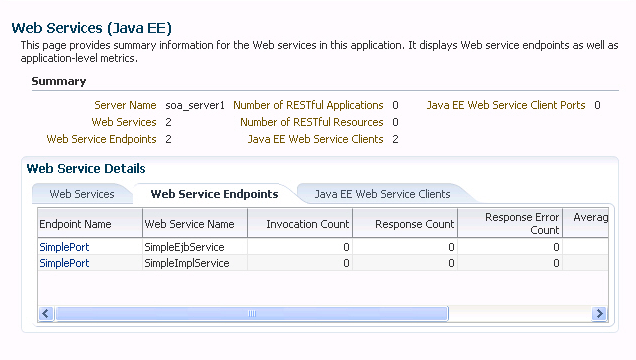4.1 Overview of Web Services Administration Using Fusion Middleware Control
The following sections describe how to use Fusion Middleware Control to access and configure web services on the server and client.
-
Understanding Access Privileges for the Supported User Roles
-
Introduction to Viewing Web Services Using Fusion Middleware Control
-
Introduction to Viewing Web Service Clients Using Fusion Middleware Control
-
Introduction to Configuring Web Services Using Fusion Middleware Control
-
Overview of Configuring Web Service Clients Using Fusion Middleware Control
-
Overview of Managing the WSDL Using Fusion Middleware Control
4.1.1 Understanding Access Privileges for the Supported User Roles
Fusion Middleware Control supports the notion of role-based access. Users are mapped to different roles, and each role corresponds to a different set of privileges. Fusion Middleware Control uses the Oracle WebLogic Server security realm and the roles defined in that realm.
Web service management tasks pertaining to assertion templates and policies can be restricted by role, as shown in Table 4-1.
Table 4-1 Oracle Web Services Manager Privileges for Supported Roles
| Privileges | Administrator | Deployer | Monitor | Operator |
|---|---|---|---|---|
|
Read policies, assertion templates, and policy sets. |
Yes |
Yes |
Yes |
Yes |
|
Create, update, and delete policies and assertion templates. Note: None of the roles provide permission to update or delete the predefined policies and assertion templates, which are read-only. You must clone a predefined policy or assertion template before modifying it; and you can clone policies in the security and management categories only. For more information, see "Managing Web Service Policies with Fusion Middleware Control" in Securing Web Services and Managing Policies with Oracle Web Services Manager. |
Yes |
No |
No |
No |
|
Create, update, and delete policy sets. |
Yes |
No |
No |
No |
|
Attach and detach OWSM policies. |
Yes |
No |
No |
No |
|
Generate client policies. |
Yes |
No |
No |
No |
|
Check compatibility of service policies and client policies. |
Yes |
Yes |
Yes |
Yes |
For more information about users and roles in Fusion Middleware Control, see "Understanding Users and Roles for Fusion Middleware Control" in Administering Oracle Fusion Middleware.
4.1.2 Introduction to Viewing Web Services Using Fusion Middleware Control
The following sections describe how to view web services on a server, and in an application deployment or application.
4.1.2.1 Viewing the Web Services for a Server Using Fusion Middleware Control
Follow the procedures below to view all of the currently deployed web services for a given server.
To view the web services for a server:
4.1.2.2 Viewing the Web Services in an Application Deployment Using Fusion Middleware Control
Fusion Middleware Control allows you to view a summary of the currently deployed web services for a given application deployment. The summary appears on the Application Deployment home page.
To view the web services in an application deployment:
- In the navigation pane, expand the Application Deployments folder to view the application deployments in the domain.
- Select the application deployment.
The Web Services summary appears on the right side of the Domain Application Deployment page. For each service, the summary lists the name of the Web Service, the name of server it is running on, the name of the associated application running on the server, the name of the web service endpoint, and a link to a test page for the service.
Note:
The Web Services summary does not include RESTful web services.
4.1.2.3 Viewing the Web Services Summary Page for an Application
Follow the procedure below to navigate to the page where you can see the list of web services for your application.
To view the web services summary page for an application:
4.1.2.4 Viewing the Summary Page for a Java EE Web Service
Follow this procedure to view summary information for a Java EE Web Service.
- Navigate to the Web Services summary page for the Java EE application, as described in "Viewing the Web Services Summary Page for an Application".
- In the Web Services tab, click the name of the web service for which you want to view summary information.
The Java EE Web Service summary page displays two tabs: Web Service Endpoints and Invocations. The Web Service Endpoints tab displays the endpoints associated with the web service. Invocation statistics are aggregated data for the Java EE web service. For more information on these statistics, see "Viewing Operation Statistics for a Web Service Endpoint".
The Invocations tab provides statistics on the web service invocations, such as the invocation and response error count. For more information on these statistics, see "Viewing Statistics for a Java EE Web Service Operation".
4.1.2.5 Viewing the Web Services and References in a SOA Composite
Use the following procedure to view the SOAP or RESTful web services, references, and components in a SOA composite application:
4.1.2.6 Introduction to Viewing Details for a Web Service Endpoint Using Fusion Middleware Control
In Fusion Middleware Control, the following sections describe the steps you follow to view the details for a web service endpoint:
4.1.2.6.1 Viewing the Details for a SOA Composite Application
Follow this procedure to view the web service endpoint configuration for a SOA composite application.
4.1.2.6.2 Viewing the Details for a non-SOA Oracle Infrastructure Web Service Endpoint
Follow this procedure to view the details for a non-SOA Oracle Infrastructure web service endpoint (such as ADF).
As an alternative method of viewing the details for a web service endpoint, you can instead navigate to the Web Services Server Summary page, as described in "Viewing the Web Services for a Server Using Fusion Middleware Control", which lists all of the web services, and click the name of the endpoint to navigate to the specific Web Service Endpoint page.
4.1.2.6.3 Viewing the Details for a Java EE Web Service Endpoint
Follow this procedure to view the details for a Java EE web service endpoint.
Note:
You can also view details about security violations for an endpoint. For more information, see "Overview of Viewing the Security Violations for a Web Service".
As an alternative method of viewing the details for a web service endpoint, you can instead navigate to the server-wide Web Services Summary page, as described in "Viewing the Web Services for a Server Using Fusion Middleware Control", which lists all of the web services, and click the name of the endpoint to navigate to the specific Web Service Endpoint page.
4.1.2.6.4 Viewing the Details for a Java EE Web Service Operation
Follow this procedure to view the operations belonging to a Java EE web service.
- Navigate to the summary page for the Java EE web service as described in "Viewing the Summary Page for a Java EE Web Service".
- In the Web Services tab, select the name of the endpoint for which you want to view the details.
- Click the Operations tab of the Web Service Endpoint page to display the operations associated with the endpoint.
- Click the name of the operation to display more detailed information.
The Web Service Operation page displays information about the operation such as the endpoint URI, the names of the application, web service, and endpoint to which it is associated, and error, invocation, and response statistics.
For descriptions of the endpoint details and the statistics, see "Viewing Statistics for a Java EE Web Service Operation".
4.1.3 Introduction to Viewing Web Service Clients Using Fusion Middleware Control
The steps you follow to view a web service client depend on the application type (SOA reference, ADF DC or asynchronous Callback client), as described in the following sections:
4.1.3.2 Viewing Connection-Based Web Service Clients
Use the following procedure to view a connection-based web service client such as an ADF DC web service client or ADF JAX-WS Indirection Proxy:
4.1.3.3 Viewing Java EE Web Service Clients
Use the following procedure to view Java EE web service clients:
4.1.3.4 Viewing Asynchronous Web Service Callback Clients
Use the following procedure to view an asynchronous web service callback client. Callback clients are used only by asynchronous web services to return the response to the caller. For more information, see "Developing Asynchronous Web Services" in Developing Oracle Infrastructure Web Services.
- Navigate to the endpoint for the asynchronous web service, as described in "Introduction to Viewing Details for a Web Service Endpoint Using Fusion Middleware Control".
- Click Callback Client in the upper right portion of the endpoint page.
4.1.4 Introduction to Configuring Web Services Using Fusion Middleware Control
The following sections describe how to configure web services using Fusion Middleware Control.
-
Configuring Asynchronous Web Services Using Fusion Middleware Control
-
Changing the JMS System User for Asynchronous Web Services Using Fusion Middleware Control
-
Configuring Reliable Messaging Using Fusion Middleware Control
-
Configuring Atomic Transactions Using Fusion Middleware Control
-
Configuring SOAP Over JMS Transport Using Fusion Middleware Control
-
Enabling or Disabling Web Services Using Fusion Middleware Control
-
Enabling or Disabling Public Access to the Web Service WSDL Document Using Fusion Middleware Control
-
Enabling or Disabling SOAP Processing Using Fusion Middleware Control
-
Enabling or Disabling Non-SOAP XML Message Processing Using Fusion Middleware Control
-
Setting the Log Level for Diagnostic Logs Using Fusion Middleware Control
-
Introduction to Enabling or Disabling the Web Services Test Client Using Fusion Middleware Control
-
Enabling or Disabling the Exchange of Metadata Using Fusion Middleware Control
-
Configuring MTOM-encoded Fault Messages Using Fusion Middleware Control
-
Validating the Request Message Using Fusion Middleware Control
-
Setting the Size of the Request Message Using Fusion Middleware Control
-
Enabling or Disabling Binary Content Caching Using Fusion Middleware Control
4.1.4.1 Configuring Addressing Using Fusion Middleware Control
Note:
The procedures described in this section apply to non-SOA Oracle Infrastructure web services only.
To enable addressing using Fusion Middleware Control, attach the oracle/wsaddr_policy policy to the web service, as described in "Attaching Policies to Web Services and Clients Using Fusion Middleware Control" in Securing Web Services and Managing Policies with Oracle Web Services Manager.
To disable the addressing policy, perform one of the following steps:
-
Detach the policy. For more information, see "Detaching Directly Attached Policies Using Fusion Middleware Control" in Securing Web Services and Managing Policies with Oracle Web Services Manager.
-
Disable the policy. For more information, see "Enabling and Disabling Directly Attached Policies Using Fusion Middleware Control" in Securing Web Services and Managing Policies with Oracle Web Services Manager.
-
Attach the
oracle/no_addressing_policyto disable an addressing policy configured at a higher scope.
For more information about the addressing policies, see "Addressing Policies" in Securing Web Services and Managing Policies with Oracle Web Services Manager.
4.1.4.2 Configuring Asynchronous Web Services Using Fusion Middleware Control
Note:
The procedures described in this section apply to asynchronous non-SOA Oracle Infrastructure web services only.
When you invoke a web service synchronously, the invoking client application waits for the response to return before it can continue with its work. In cases where the response returns immediately, this method of invoking the web service might be adequate. However, because request processing can be delayed, it is often useful for the client application to continue its work and handle the response later on. By calling a web service asynchronously, the client can continue its processing, without interrupt, and will be notified when the asynchronous response is returned.
To configure asynchronous web services using Fusion Middleware Control, use one of the following methods:
-
Attach the
oracle/async_web_service_policyconfiguration policy to the web service, as described in "Attaching Policies" in Securing Web Services and Managing Policies with Oracle Web Services Manager.To disable the asynchronous policy, perform one of the following steps:
-
Detach the policy. For more information, see "Detaching Directly Attached Policies Using Fusion Middleware Control" in Securing Web Services and Managing Policies with Oracle Web Services Manager.
-
Disable the policy. For more information, see "Enabling and Disabling Directly Attached Policies Using Fusion Middleware Control" in Securing Web Services and Managing Policies with Oracle Web Services Manager.
-
Attach the
oracle/no_async_web_service_policyto disable an asynchronous policy configured at a higher scope.
For more information about the configuration policies, see "Configuration Policies" in Securing Web Services and Managing Policies with Oracle Web Services Manager.
-
-
Use the Configuration tab, as described below.
You can also configure asynchronous Callback client, as described in "Configuring Asynchronous Web Service Callback Clients".
For information about developing asynchronous web services, see "Developing Asynchronous Web Services" in Developing Oracle Infrastructure Web Services.
To configure asynchronous web services using the Configuration tab:
4.1.4.3 Changing the JMS System User for Asynchronous Web Services Using Fusion Middleware Control
Note:
The procedures described in this section apply to non-SOA Oracle Infrastructure web services only.
By default, the JMS System User is set as OracleSystemUser. For most users, this default value is sufficient.
To configure a custom user in your security realm using Fusion Middleware Control, use one of the following methods:
-
Attach the
oracle/async_web_service_policyconfiguration policy to the web service and override thejms.access.userconfiguration property, as described in "Attaching Policies to Web Services and Clients Using Fusion Middleware Control" in Securing Web Services and Managing Policies with Oracle Web Services Manager.To disable the asynchronous policy, perform one of the following steps:
-
Detach the policy. For more information, see "Detaching Directly Attached Policies Using Fusion Middleware Control" in Securing Web Services and Managing Policies with Oracle Web Services Manager.
-
Disable the policy. For more information, see "Enabling and Disabling Directly Attached Policies Using Fusion Middleware Control" in Securing Web Services and Managing Policies with Oracle Web Services Manager.
-
Attach the
oracle/no_async_web_service_policyto disable an asynchronous policy configured at a higher scope.
For more information about the configuration policies, see "Configuration Policies" in Securing Web Services and Managing Policies with Oracle Web Services Manager.
-
-
Use the Configuration tab, as described below.
To change the JMS System User using the Configuration tab:
4.1.4.4 Configuring Reliable Messaging Using Fusion Middleware Control
Note:
The procedures described in this section apply to non-SOA Oracle Infrastructure web services only.
To enable web services reliable messaging using Fusion Middleware Control, attach the oracle/reliable_messaging_policy policy to the web service, as described in "Attaching Policies" in Securing Web Services and Managing Policies with Oracle Web Services Manager.
To disable the reliable messaging policy, perform one of the following steps:
-
Detach the policy. For more information, see "Detaching Directly Attached Policies Using Fusion Middleware Control" in Securing Web Services and Managing Policies with Oracle Web Services Manager.
-
Disable the policy. For more information, see "Enabling and Disabling Directly Attached Policies Using Fusion Middleware Control" in Securing Web Services and Managing Policies with Oracle Web Services Manager.
-
Attach the
oracle/no_reliable_messaging_policyto disable a reliable messaging configured at a higher scope.
For more information about the reliable messaging policies, see "Reliable Messaging Policies" in Securing Web Services and Managing Policies with Oracle Web Services Manager.
4.1.4.5 Configuring Atomic Transactions Using Fusion Middleware Control
Note:
The procedures described in this section:
-
Apply to Oracle Infrastructure web services only.
-
Do not apply to RESTful SOA component services.
Web services support the WS-Coordination and WS-AtomicTransaction (WS-AT) specifications. Therefore, you can configure web services atomic transactions to enable interoperability between Oracle WebLogic Server and other vendor's transaction processing systems, such as WebSphere, Microsoft .NET, and so on.
To configure web services atomic transactions policy using Fusion Middleware Control, use one of the following methods:
-
Use the Configuration or Properties tab, as described below.
Note:
Configuration using the Properties tab is the only option available for SOA composites; the configuration policy, described below, is not available for SOA composites.
-
Attach the
oracle/atomic_transaction_policypolicy to the web service, as described in "Attaching Policies to Web Services and Clients Using Fusion Middleware Control" in Securing Web Services and Managing Policies with Oracle Web Services Manager.To disable the atomic transactions policy, perform one of the following steps:
-
Detach the policy. For more information, see "Detaching Directly Attached Policies Using Fusion Middleware Control" in Securing Web Services and Managing Policies with Oracle Web Services Manager.
-
Disable the policy. For more information, see "Enabling and Disabling Directly Attached Policies Using Fusion Middleware Control" in Securing Web Services and Managing Policies with Oracle Web Services Manager.
-
Attach the
oracle/no_atomic_transaction_policyto disable an atomic transaction policy configured at a higher scope.
For more information about the atomic transaction policies, see "Atomic Transaction Policies" in Securing Web Services and Managing Policies with Oracle Web Services Manager.
-
To configure atomic transactions for a web service using the Configuration or Properties tab:
4.1.4.6 Configuring MTOM Using Fusion Middleware Control
Note:
The procedures described in this section apply to Oracle Infrastructure web services only.
To enable MTOM using Fusion Middleware Control, attach the oracle/wsmtom_policy configuration policy to the web service, as described in "Attaching Policies to Web Services and Clients Using Fusion Middleware Control" in Securing Web Services and Managing Policies with Oracle Web Services Manager.
To disable the MTOM policy, perform one of the following steps:
-
Detach the policy. For more information, see "Detaching Directly Attached Policies Using Fusion Middleware Control" in Securing Web Services and Managing Policies with Oracle Web Services Manager.
-
Disable the policy. For more information, see "Enabling and Disabling Directly Attached Policies Using Fusion Middleware Control" in Securing Web Services and Managing Policies with Oracle Web Services Manager.
-
Attach the
oracle/no_mtom_policyto disable an MTOM policy configured at a higher scope.
For more information about the MTOM policies, see "MTOM Policies" in Securing Web Services and Managing Policies with Oracle Web Services Manager.
4.1.4.7 Configuring Fast Infoset Using Fusion Middleware Control
Note:
The procedures described in this section apply to non-SOA Oracle Infrastructure web services only.
To enable Fast Infoset using Fusion Middleware Control, attach the oracle/fast_infoset_service_policy policy to the web service, as described in "Attaching Policies to Web Services and Clients Using Fusion Middleware Control" in Securing Web Services and Managing Policies with Oracle Web Services Manager.
To disable the Fast Infoset policy, perform one of the following steps:
-
Detach the policy. For more information, see "Detaching Directly Attached Policies Using Fusion Middleware Control" in Securing Web Services and Managing Policies with Oracle Web Services Manager.
-
Disable the policy. For more information, see "Enabling and Disabling Directly Attached Policies Using Fusion Middleware Control" in Securing Web Services and Managing Policies with Oracle Web Services Manager.
-
Attach the
oracle/no_fast_infoset_service_policyto disable a Fast Infoset policy configured at a higher scope.
For more information about the Fast Infoset policies, see "Configuration Policies" in Securing Web Services and Managing Policies with Oracle Web Services Manager.
4.1.4.8 Configuring Persistence Using Fusion Middleware Control
Note:
The procedures described in this section applies to non-SOA Oracle Infrastructure web services only.
To enable persistence using Fusion Middleware Control, attach the oracle/persistence_policy configuration policy to the web service, as described in "Attaching Policies to Web Services and Clients Using Fusion Middleware Control" in Securing Web Services and Managing Policies with Oracle Web Services Manager.
To disable the persistence policy, perform one of the following steps:
-
Detach the policy. For more information, see "Detaching Directly Attached Policies Using Fusion Middleware Control" in Securing Web Services and Managing Policies with Oracle Web Services Manager.
-
Disable the policy. For more information, see "Enabling and Disabling Directly Attached Policies Using Fusion Middleware Control" in Securing Web Services and Managing Policies with Oracle Web Services Manager.
-
Attach the
oracle/no_persistence_policyto disable a persistence policy configured at a higher scope.
For more information about the configuration policies, see "Configuration Policies" in Securing Web Services and Managing Policies with Oracle Web Services Manager.
4.1.4.9 Configuring SOAP Over JMS Transport Using Fusion Middleware Control
Note:
The procedures described in this section apply to non-SOA Oracle Infrastructure web services only.
Typically, web services and clients communicate using SOAP over HTTP/S as the connection protocol. You can, however, configure a web service so that client applications use JMS as the transport.
Using SOAP over JMS transport, web services and clients communicate using JMS destinations instead of HTTP connections, offering the following benefits:
-
Reliability
-
Scalability
-
Quality of service
As with web service reliable messaging, if WebLogic Server goes down while the method invocation is still in the queue, it will be handled as soon as WebLogic Server is restarted. When a client invokes a web service, the client does not wait for a response, and the execution of the client can continue. Using SOAP over JMS transport does require slightly more overhead and programming complexity than HTTP/S.
You can enable and configure SOAP over JMS transport at design time using the @JMSTransportService annotation, as described in "Security and Policy Annotation Reference" in Securing Web Services and Managing Policies with Oracle Web Services Manager.
To configure SOAP over JMS transport policy using Fusion Middleware Control, use one of the following methods:
-
Attach the
oracle/jms_transport_service_policypolicy to the web service, as described in "Attaching Policies to Web Services and Clients Using Fusion Middleware Control" in Securing Web Services and Managing Policies with Oracle Web Services Manager.To disable the JMS transport policy, perform one of the following steps:
-
Detach the policy. For more information, see "Detaching Directly Attached Policies Using Fusion Middleware Control" in Securing Web Services and Managing Policies with Oracle Web Services Manager.
-
Disable the policy. For more information, see "Enabling and Disabling Directly Attached Policies Using Fusion Middleware Control" in Securing Web Services and Managing Policies with Oracle Web Services Manager.
-
Attach the
oracle/no_jms_transport_service_policyto disable a SOAP over JMS transport policy configured at a higher scope.
For more information about the SOAP over JMS transport policies, see "SOAP Over JMS Transport Policies" in Securing Web Services and Managing Policies with Oracle Web Services Manager.
-
-
Use the Configuration tab, as described below.
To configure SOAP over JMS transport using the Configuration tab:
4.1.4.10 Enabling or Disabling Web Services Using Fusion Middleware Control
Note:
The procedures described in this section apply to non-SOA Oracle Infrastructure web services only.
To enable or disable web services using Fusion Middleware Control, use one of the following methods:
-
Attach the
oracle/request_processing_service_policyconfiguration policy to the web service, as described in "Attaching Policies to Web Services and Clients Using Fusion Middleware Control" in Securing Web Services and Managing Policies with Oracle Web Services Manager.To disable the web service request processing policy, perform one of the following steps:
-
Detach the policy. For more information, see "Detaching Directly Attached Policies Using Fusion Middleware Control" in Securing Web Services and Managing Policies with Oracle Web Services Manager.
-
Disable the policy. For more information, see "Enabling and Disabling Directly Attached Policies Using Fusion Middleware Control" in Securing Web Services and Managing Policies with Oracle Web Services Manager.
-
Attach the
oracle/no_request_processing_policyto disable a web service request processing policy configured at a higher scope.
For more information about the configuration policies, see "Configuration Policies" in Securing Web Services and Managing Policies with Oracle Web Services Manager.
-
-
Use the Configuration tab, as described below.
To enable or disable a web service endpoint using the Configuration tab:
- Navigate to the Web Services Application Summary page.
- In the Web Service Details section of the page, expand the web service to display the web service endpoints if they are not already displayed.
- Click the name of the endpoint to navigate to the Web Service Endpoint page.
- From the Web Service Endpoint page, click the Configuration tab.
- In the Endpoint Enabled field, select Enabled or Disabled from the menu to enable or disable the web service, respectively.
- Click Apply.
4.1.4.11 Enabling or Disabling Public Access to the Web Service WSDL Document Using Fusion Middleware Control
Note:
The procedures described in this section:
-
Apply to Oracle Infrastructure web services only.
-
Do not apply to RESTful SOA component services.
To enable public access to the web service WSDL document using Fusion Middleware Control, use one of the following methods:
-
Use the Configuration or Properties tab, as described below.
Note:
Configuration using the Properties tab is the only option available for SOA composites; the configuration policy, described below, is not available for SOA composites.
-
Attach the
oracle/wsdl_request_processing_service_policyconfiguration policy to the web service, as described in "Attaching Policies to Web Services and Clients Using Fusion Middleware Control" in Securing Web Services and Managing Policies with Oracle Web Services Manager.To disable the WSDL access policy, perform one of the following steps:
-
Detach the policy. For more information, see "Detaching Directly Attached Policies Using Fusion Middleware Control" in Securing Web Services and Managing Policies with Oracle Web Services Manager.
-
Disable the policy. For more information, see "Enabling and Disabling Directly Attached Policies Using Fusion Middleware Control" in Securing Web Services and Managing Policies with Oracle Web Services Manager.
-
Attach the
oracle/no_wsdl_request_processing_service_policyto disable a WSDL access policy configured at a higher scope.
For more information about the configuration policies, see "Configuration Policies" in Securing Web Services and Managing Policies with Oracle Web Services Manager.
-
To enable or disable the display of the web service WSDL document using the Configuration or Properties tab:
- Navigate to the Web Service Endpoint page, or the Service Home page (for SOA composites), as described in "Introduction to Viewing Details for a Web Service Endpoint Using Fusion Middleware Control".
- Click the Configuration tab. For SOA composites (SOAP only), click the Properties tab.
- From the WSDL Enabled field, select True from the menu to enable the display of the WSDL or False to disable the display of the WSDL.
- Click Apply.
4.1.4.12 Enabling or Disabling SOAP Processing Using Fusion Middleware Control
Note:
The procedures described in this section apply to non-SOA Oracle Infrastructure web services only.
To enable the processing of SOAP requests on the web service endpoint using Fusion Middleware Control, attach the oracle/soap_request_processing_service_policy configuration policy to the web service, as described in "Attaching Policies to Web Services and Clients Using Fusion Middleware Control" in Securing Web Services and Managing Policies with Oracle Web Services Manager.
To disable the SOAP processing policy, perform one of the following steps:
-
Detach the policy. For more information, see "Detaching Directly Attached Policies Using Fusion Middleware Control" in Securing Web Services and Managing Policies with Oracle Web Services Manager.
-
Disable the policy. For more information, see "Enabling and Disabling Directly Attached Policies Using Fusion Middleware Control" in Securing Web Services and Managing Policies with Oracle Web Services Manager.
-
Attach the
oracle/no_request_processing_service_policyto disable a SOAP processing policy configured at a higher scope.
For more information about the configuration policies, see "Configuration Policies" in Securing Web Services and Managing Policies with Oracle Web Services Manager.
4.1.4.13 Enabling or Disabling Non-SOAP XML Message Processing Using Fusion Middleware Control
Note:
The procedures described in this section:
-
Apply to Oracle Infrastructure web services only.
-
Do not apply to RESTful SOA component services.
To enable an endpoint to receive non-SOAP XML messages that are processed by a user-defined javax.xml.ws.Provider<T>.invoke method using Fusion Middleware Control, use one of the following methods:
-
Use the Configuration or Properties tab, as described below.
Note:
Configuration using the Properties tab is the only option available for SOA composites; the configuration policy, described below, is not available for SOA composites.
-
Attach the
oracle/pox_http_binding_service_policyconfiguration policy to the web service, as described in "Attaching Policies to Web Services and Clients Using Fusion Middleware Control" in Securing Web Services and Managing Policies with Oracle Web Services Manager.To disable the non-SOAP XML message processing policy, perform one of the following steps:
-
Detach the policy. For more information, see "Detaching Directly Attached Policies Using Fusion Middleware Control" in Securing Web Services and Managing Policies with Oracle Web Services Manager.
-
Disable the policy. For more information, see "Enabling and Disabling Directly Attached Policies Using Fusion Middleware Control" in Securing Web Services and Managing Policies with Oracle Web Services Manager.
-
Attach the
oracle/no_pox_http_binding_service_policyto disable a a non-SOAP XML message processing policy configured at a higher scope.
For more information about the configuration policies, see "Configuration Policies" in Securing Web Services and Managing Policies with Oracle Web Services Manager.
-
To enable non-SOAP XML message processing using the Configuration or Properties tab:
- Navigate to the Web Service Endpoint page, or the Service Home page (for SOA composites), as described in "Introduction to Viewing Details for a Web Service Endpoint Using Fusion Middleware Control".
- Click the Configuration tab. For SOA composites (SOAP only), click the Properties tab.
- In the RESTful Enabled field, select True from the menu to enable the feature, or select False to disable the feature.
- Click Apply.
4.1.4.14 Setting the Log Level for Diagnostic Logs Using Fusion Middleware Control
Note:
The procedures described in this section:
-
Apply to Oracle Infrastructure web services only.
-
Do not apply to RESTful SOA component services.
To set the log level for diagnostic logs using Fusion Middleware Control, use one of the following methods:
-
Use the Configuration or Properties tab, as described below.
Note:
Configuration using the Properties tab is the only option available for SOA composites; the configuration policy, described below, is not available for SOA composites.
-
Attach the
oracle/ws_logging_level_policyconfiguration policy to the web service, as described in "Attaching Policies to Web Services and Clients Using Fusion Middleware Control" in Securing Web Services and Managing Policies with Oracle Web Services Manager.To disable the logging level policy, perform one of the following steps:
-
Detach the policy. For more information, see "Detaching Directly Attached Policies Using Fusion Middleware Control" in Securing Web Services and Managing Policies with Oracle Web Services Manager.
-
Disable the policy. For more information, see "Enabling and Disabling Directly Attached Policies Using Fusion Middleware Control" in Securing Web Services and Managing Policies with Oracle Web Services Manager.
-
Attach the
oracle/no_ws_logging_level_service_policyto disable a logging level policy configured at a higher scope.
For more information about the configuration policies, see "Configuration Policies" in Securing Web Services and Managing Policies with Oracle Web Services Manager.
-
To set the logging level for diagnostic logs using the Configuration or Properties tab:
- Navigate to the Web Service Endpoint page, or the Service Home page (for SOA composites), as described in "Introduction to Viewing Details for a Web Service Endpoint Using Fusion Middleware Control".
- Click the Configuration tab. For SOA composites (SOAP only), click the Properties tab.
- In the Logging Level field, select the logging level.
- Click Apply.
4.1.4.15 Introduction to Enabling or Disabling the Web Services Test Client Using Fusion Middleware Control
You can enable or disable the Web Service Test Client at the domain or web service endpoint level using Fusion Middleware Control, as described in the following sections:
For more information about the Web Services Test Client, see "Using the Web Services Test Client".
Note:
The procedures described in this section do not impact the availability of the Web Services Test link on the Web Service Endpoint page, which enables you to access the Fusion Middleware Control Test Web Service page. For more information, see "Test Web Service Page in Fusion Middleware Control".
4.1.4.15.1 Enabling or Disabling the Web Services Test Client at the Domain Level Using Fusion Middleware Control
To enable or disable the Web Services Test Client at the domain level using Fusion Middleware Control:
- Select WebLogic Domain > Administration > General Settings.
- Click Advanced to display the advanced settings.
- Toggle the Enable Web Service Test Page flag to enable or disable the Web Services Test Client at the domain level.
- Click Save.
- Restart the WebLogic domain.
4.1.4.15.1.1 Enabling or Disabling the Web Service Test Client at the Web Service Endpoint Level Using Fusion Middleware Control
Note:
The procedures described in this section:
-
Apply to Oracle Infrastructure web services only.
-
Do not apply to RESTful SOA component services.
To enable the Web Services Test Client using Fusion Middleware Control, use one of the following methods:
-
Use the Configuration or Properties tab, as described below.
Note:
Configuration using the Properties tab is the only option available for SOA composites (SOAP only); the configuration policy, described below, is not available for SOA composites.
-
Attach the
oracle/test_page_processing_service_policyconfiguration policy to the web service, as described in "Attaching Policies to Web Services and Clients Using Fusion Middleware Control" in Securing Web Services and Managing Policies with Oracle Web Services Manager.To disable the Web Services Test Client policy, perform one of the following steps:
-
Detach the policy. For more information, see "Detaching Directly Attached Policies Using Fusion Middleware Control" in Securing Web Services and Managing Policies with Oracle Web Services Manager.
-
Disable the policy. For more information, see "Enabling and Disabling Directly Attached Policies Using Fusion Middleware Control" in Securing Web Services and Managing Policies with Oracle Web Services Manager.
-
Attach the
oracle/no_ws_logging_level_service_policyto disable a Web Services Test Client policy configured at a higher scope.
For more information about the configuration policies, see "Configuration Policies" in Securing Web Services and Managing Policies with Oracle Web Services Manager.
-
To enable the Web Service Test Client using the Configuration or Properties tab:
- Navigate to the Web Service Endpoint page, or the Service Home page (for SOA composites), as described in "Introduction to Viewing Details for a Web Service Endpoint Using Fusion Middleware Control".
- Click the Configuration tab. For SOA composites (SOAP only), click the Properties tab.
- In the Endpoint Test Enabled field, select True from the menu to enable the test endpoint or False to disable the test endpoint.
- Click Apply.
4.1.4.16 Enabling or Disabling the Exchange of Metadata Using Fusion Middleware Control
Note:
The procedures described in this section:
-
Apply to Oracle Infrastructure web services only.
-
Do not apply to RESTful SOA component services.
To enable the exchange of metadata using Fusion Middleware Control, use one of the following methods:
-
Use the Configuration or Properties tab, as described below.
Note:
Configuration using the Properties tab is the only option available for SOA composites (SOAP only); the configuration policy, described below, is not available for SOA composites.
-
Attach the
oracle/mex_request_processing_service_policyconfiguration policy to the web service, as described in "Attaching Policies to Web Services and Clients Using Fusion Middleware Control" in Securing Web Services and Managing Policies with Oracle Web Services Manager.To disable the metadata exchange policy, perform one of the following steps:
-
Detach the policy. For more information, see "Detaching Directly Attached Policies Using Fusion Middleware Control" in Securing Web Services and Managing Policies with Oracle Web Services Manager.
-
Disable the policy. For more information, see "Enabling and Disabling Directly Attached Policies Using Fusion Middleware Control" in Securing Web Services and Managing Policies with Oracle Web Services Manager.
-
Attach the
oracle/no_mex_request_processing_service_policyto disable a metadata exchange policy configured at a higher scope.
For more information about the configuration policies, see "Configuration Policies" in Securing Web Services and Managing Policies with Oracle Web Services Manager.
-
To enable or disable the exchange of metadata using the Configuration or Properties tab:
- Navigate to the Web Service Endpoint page, or the Service Home page (for SOA composites), as described in "Introduction to Viewing Details for a Web Service Endpoint Using Fusion Middleware Control".
- Click the Configuration tab. For SOA composites (SOAP only), click the Properties tab.
- In the Metadata Exchange Enabled field, select True from the menu to enable the exchange of metadata or False to disable the exchange of metadata.
- Click Apply.
4.1.4.17 Configuring MTOM-encoded Fault Messages Using Fusion Middleware Control
Note:
The procedures described in this section apply to non-SOA Oracle Infrastructure web services only.
To enable MTOM-encoded fault messages when MTOM is enabled using Fusion Middleware Control, attach the oracle/mtom_encode_fault_service_policy configuration policy to the web service, as described in "Attaching Policies to Web Services and Clients Using Fusion Middleware Control" in Securing Web Services and Managing Policies with Oracle Web Services Manager.
To disable the MTOM-encoded fault processing policy, perform one of the following steps:
-
Detach the policy. For more information, see "Detaching Directly Attached Policies Using Fusion Middleware Control" in Securing Web Services and Managing Policies with Oracle Web Services Manager.
-
Disable the policy. For more information, see "Enabling and Disabling Directly Attached Policies Using Fusion Middleware Control" in Securing Web Services and Managing Policies with Oracle Web Services Manager.
-
Attach the
oracle/no_mtom_encode_fault_service_policyto disable an MTOM-encoded fault processing policy configured at a higher scope.
For more information about the configuration policies, see "Configuration Policies" in Securing Web Services and Managing Policies with Oracle Web Services Manager.
4.1.4.18 Validating the Request Message Using Fusion Middleware Control
Note:
The procedures described in this section:
-
Apply to Oracle Infrastructure web services only.
-
Do not apply to RESTful SOA component services.
To validate the request message against the schema using Fusion Middleware Control, use one of the following methods:
-
Use the Configuration or Properties tab, as described below.
Note:
Configuration using the Properties tab is the only option available for SOA composites (SOAP only); the configuration policy, described below, is not available for SOA composites.
-
Attach the
oracle/schema_validation_policyconfiguration policy to the web service, as described in "Attaching Policies to Web Services and Clients Using Fusion Middleware Control" in Securing Web Services and Managing Policies with Oracle Web Services Manager.To disable the schema validation policy, perform one of the following steps:
-
Detach the policy. For more information, see "Detaching Directly Attached Policies Using Fusion Middleware Control" in Securing Web Services and Managing Policies with Oracle Web Services Manager.
-
Disable the policy. For more information, see "Enabling and Disabling Directly Attached Policies Using Fusion Middleware Control" in Securing Web Services and Managing Policies with Oracle Web Services Manager.
-
Attach the
oracle/no_schema_validation_policyto disable a schema validation policy configured at a higher scope.
For more information about the configuration policies, see "Configuration Policies" in Securing Web Services and Managing Policies with Oracle Web Services Manager.
-
To enable or disable schema validation using the Configuration or Properties tab:
- Navigate to the Web Service Endpoint page, or the Service Home page (for SOA composites), as described in "Introduction to Viewing Details for a Web Service Endpoint Using Fusion Middleware Control".
- Click the Configuration tab. For SOA composites (SOAP only), click the Properties tab.
- In the Schema validation field, select True from the menu to enable schema validation or False to disable schema validation.
- Click Apply.
4.1.4.19 Setting the Size of the Request Message Using Fusion Middleware Control
Note:
The procedures described in this section:
-
Apply to Oracle Infrastructure web services only.
-
Do not apply to RESTful SOA component services.
To set the maximum size of the request message using Fusion Middleware Control, use one of the following methods:
-
Use the Configuration or Properties tab, as described below.
Note:
Configuration using the Properties tab is the only option available for SOA composites (SOAP only); the configuration policy, described below, is not available for SOA composites.
-
Attach the
oracle/max_request_size_policyconfiguration policy to the web service, as described in "Attaching Policies to Web Services and Clients Using Fusion Middleware Control" in Securing Web Services and Managing Policies with Oracle Web Services Manager.To disable the maximum request size policy, perform one of the following steps:
-
Detach the policy. For more information, see "Detaching Directly Attached Policies Using Fusion Middleware Control" in Securing Web Services and Managing Policies with Oracle Web Services Manager.
-
Disable the policy. For more information, see "Enabling and Disabling Directly Attached Policies Using Fusion Middleware Control" in Securing Web Services and Managing Policies with Oracle Web Services Manager.
-
Attach the
oracle/no_max_request_size_policyto disable a maximum request size policy configured at a higher scope.
For more information about the configuration policies, see "Configuration Policies" in Securing Web Services and Managing Policies with Oracle Web Services Manager.
-
To set the size of the request message using the Configuration or Properties tab:
4.1.4.20 Enabling or Disabling Binary Content Caching Using Fusion Middleware Control
Note:
The procedures described in this section apply to non-SOA Oracle Infrastructure web services only.
To enable binary content caching using Fusion Middleware Control, attach the oracle/cache_binary_content_policy configuration policy to the web service, as described in "Attaching Policies to Web Services and Clients Using Fusion Middleware Control" in Securing Web Services and Managing Policies with Oracle Web Services Manager.
To disable the binary caching content policy, perform one of the following steps:
-
Detach the policy. For more information, see "Detaching Directly Attached Policies Using Fusion Middleware Control" in Securing Web Services and Managing Policies with Oracle Web Services Manager.
-
Disable the policy. For more information, see "Enabling and Disabling Directly Attached Policies Using Fusion Middleware Control" in Securing Web Services and Managing Policies with Oracle Web Services Manager.
-
Attach the
oracle/no_cache_binary_content_policyto disable a binary caching content policy configured at a higher scope.
For more information about the configuration policies, see "Configuration Policies" in Securing Web Services and Managing Policies with Oracle Web Services Manager.
4.1.5 Overview of Configuring Web Service Clients Using Fusion Middleware Control
Note:
The procedures described in this section apply to Oracle Infrastructure web service clients only.
The following procedures describe how to configure SOA references, ADF DC and asynchronous web service callback clients using Fusion Middleware Control.
4.1.5.1 Configuration Properties for Web Service Clients
For the web service clients in your application, including SOA references, ADF data control, and asynchronous web service Callback clients, you can set the configuration properties defined in Table 4-3.
Table 4-3 Configuration Properties for Web Service Clients
| Configuration Property | Property Name | Description |
|---|---|---|
|
General |
||
|
UDDI ServiceKey |
oracle.soa.uddi.serviceKey |
Specifies the service key of the Oracle Service Registry (OSR) if UDDI is used for run-time resolution of the endpoint. For more information, see "Changing the Endpoint Reference and Service Key for Oracle Service Registry Integration" in Administering Oracle SOA Suite and Oracle Business Process Management Suite. Note: This property is available for SOAP SOA reference clients only. |
|
Endpoint Address |
|
Endpoint URL to which the client will send the request. Note: This property is not available for asynchronous web service Callback clients. |
|
WS Addressing Reply To |
|
Specifies a callback URL for the ADF Web Services Data Control/Web Services Connection client. The value is used in the WS-addressing Note: This property is not available for RESTful SOA reference clients. |
|
Maintain Session |
|
Flag that specifies whether the session should be maintained. Note: This property is not available for asynchronous web service Callback clients or RESTful SOA reference clients. |
|
Atomic Transaction Version |
wsat.Version |
Specifies the version of the SOA web service atomic transaction coordination context used for outbound messages only. The value specified must be consistent across the entire transaction. Valid values are WSAT10, WSAT11, WSAT12, and Default. Note that if the flow option is set to WSDL Driven, you cannot specify a version. The version advertised in the WSDL is used. If the flow option is set to Supports or Mandatory and you specify the Default option, then WSAT10 is used. Note: In WLST, the valid values must be specified as "WSAT10", "WSAT11", "WSAT12", and "DEFAULT". Use of an invalid value results in an error message. Note: This property is applicable for SOAP SOA reference clients only. |
|
Atomic Transaction Flow Option |
wsat.flowOption |
Specifies whether the transaction coordination context is passed with the transaction flow. Valid values on the SOA reference client are:
Note: In WLST, the valid values must be specified as "NEVER", "SUPPORTS", "MANDATORY", and "WSDLDriven". Use of an invalid value results in an error message. Note: This property is applicable for SOAP SOA reference clients only. |
|
HTTP Chunking |
||
|
Stop Chunking |
|
Flag that specifies whether chunking is enabled for client requests. |
|
Chunking Size (bytes) |
|
Size of the request chunk in bytes. |
|
HTTP Timeout |
||
|
HTTP Read Timeout (ms) |
|
Length of the request read timeout in milliseconds. |
|
HTTP Connection Timeout (ms) |
|
Length of the request connection timeout in milliseconds. |
|
HTTP Basic Authentication |
||
|
HTTP User Name |
(
|
Authenticated HTTP user name. Note: This property is not available for RESTful SOA reference clients. |
|
HTTP User Password |
(
|
Authenticated HTTP user password. Note: This property is not available for RESTful SOA reference clients. |
|
Preemptive |
|
Flag that specifies whether security will be sent with the request without being challenged. Note: This property is not available for RESTful SOA reference clients. |
|
HTTP Proxy |
||
|
Proxy Host |
|
URL of proxy to which client will send the request. Note: This property is not available for RESTful SOA reference clients. |
|
Proxy Port |
|
Port number of the proxy. Note: This property is not available for RESTful SOA reference clients. |
|
Proxy User Name |
|
Valid user name to access the proxy. Note: This property is not available for RESTful SOA reference clients. |
|
Proxy User Password |
|
Valid password to access the proxy. Note: This property is not available for RESTful SOA reference clients. |
|
Proxy Realm |
|
Realm used by the proxy. Note: This property is not available for RESTful SOA reference clients. |
|
Proxy Authentication Type |
|
Authentication type used by the proxy. Note: This property is not available for RESTful SOA reference clients. |
4.1.5.2 Configuring SOA References
The following procedure describes how to configure a SOA reference.
- View the SOA reference, as described in "Viewing SOA References".
- Click the Properties tab.
- Set the property values as required. Refer to Table 4-3.
- Click Apply.
4.1.5.3 Configuring Connection-based Web Service Clients
The following procedure describes how to configure a connection-based web service client such as an ADF DC web service client or ADF JAX-WS Indirection Proxy.
- View the connection-based web service client as described in "Viewing Connection-Based Web Service Clients".
- Click the Configuration tab.
- Set the configuration values as required. Refer to Table 4-3.
- Click Apply.
4.1.5.4 Configuring Asynchronous Web Service Callback Clients
The following procedure describes how to configure an asynchronous web service Callback client. Callback clients are used only by asynchronous web services to return the response to the caller. For more information, see "Developing Asynchronous Web Services" in Developing Oracle Infrastructure Web Services.
To configure an asynchronous web service callback client:
- Navigate to the endpoint for the asynchronous web service, as described in "Introduction to Viewing Details for a Web Service Endpoint Using Fusion Middleware Control".
- Click Callback Client in the upper right portion of the endpoint page.
- Click the Configuration tab.
- Set the configuration values as required. Refer to Table 4-3.
- Click Apply.
4.1.6 Overview of Managing the WSDL Using Fusion Middleware Control
In some cases, you might not want the web service WSDL to be accessible to the public. You can enable or disable public access to the WSDL from the Web Service Endpoint page.
Note:
In some cases, a web service client needs to access a WSDL during invocation. If public access to the WSDL is disabled, the client will need to have a local copy of the WSDL.
4.1.6.1 Viewing the Web Service WSDL Document
To display the WSDL document for a web service:
- Navigate to the Web Services Application Summary page.
- In the Web Service Details section of the page, expand the web service to display the web service endpoints if they are not already displayed.
- Click the name of the endpoint to navigate to the Web Service Endpoint page.
- In the WSDL Document field, click the endpoint name to display the WSDL for the web service.
4.1.6.2 Enabling or Disabling Public Access to the Web Service WSDL Document
To enable or disable the display of the web service WSDL document:
-
Using Fusion Middleware Control, see "Enabling or Disabling Public Access to the Web Service WSDL Document Using Fusion Middleware Control".
-
Using WLST, see "Enabling or Disabling Public Access to the Web Service WSDL Document Using WLST".