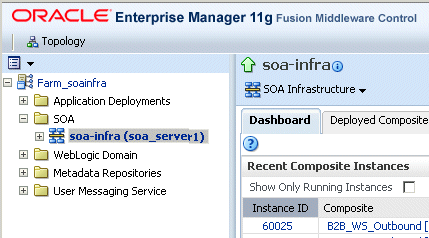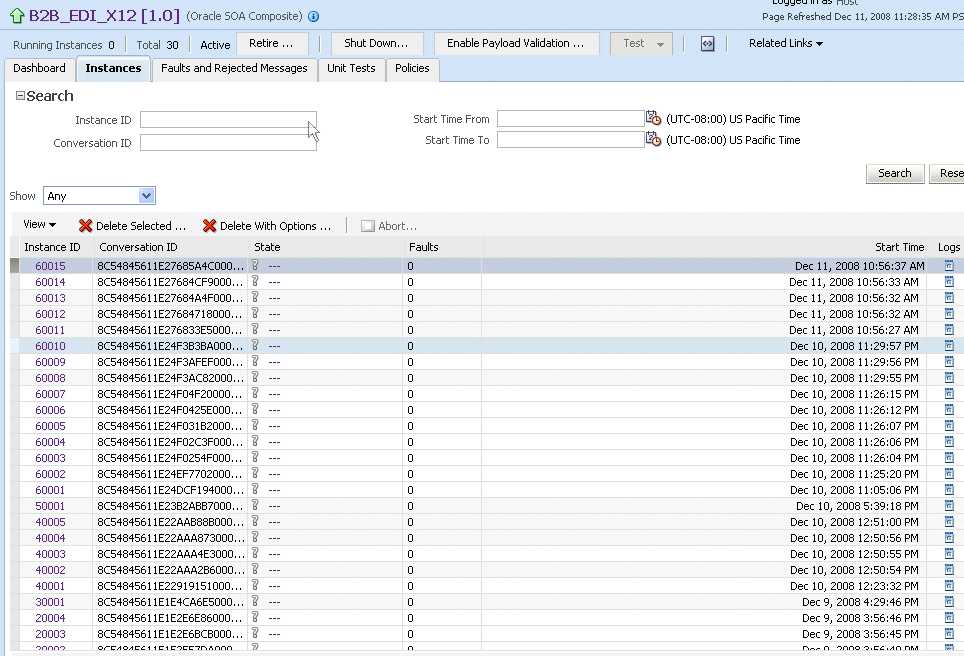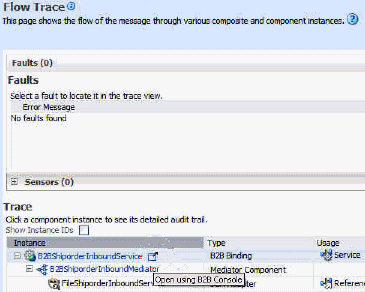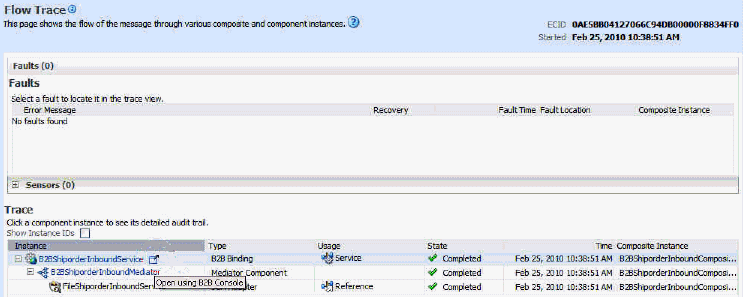28 Monitoring Oracle B2B
This chapter includes the following topics:
28.1 Monitoring the Oracle B2B Infrastructure
To monitor the Oracle B2B infrastructure, metrics must be enabled (the default) on the B2B Server Properties page. Use the B2B Server Properties link under Related Links on the B2B Infrastructure (SOA Binding) page to change the setting.
See Configuring Oracle B2B Server Properties, for more information on enabling metrics.
Table 28-1 describes the information displayed on the B2B Infrastructure (SOA Binding) page.
Table 28-1 B2B Infrastructure (SOA Binding)
| Section/Column | Description |
|---|---|
|
Top 5 Recently Active Document Types |
Shows the active document types with the maximum number of messages exchanged (inbound and outbound combined) during the current session of the server. The document types listed in this section are from Oracle DMS metrics, triggered by runtime sensors. This data is not persisted. Therefore, if Oracle B2B is restarted, then new data based on Oracle B2B activity appears here. |
|
Number of Messages Processed |
Shows the number of document messages exchanged between the host and trading partners. Outbound indicates messages sent from the host to the trading partner and Inbound indicates messages sent from the trading partner to the host. |
|
Average Message Processing Time (sec) |
Shows the average document processing time, in seconds, for both outbound and inbound messages. |
|
Average Message Size (kb) |
Shows the average document size, in kilobytes, for both outbound and inbound messages. |
|
Errors |
Shows the document error count. |
|
Top 5 Recently Active Trading Partners |
Shows the active trading partners with the maximum number of messages exchanged (from and to combined) during the current session of the server. The trading partners listed here are from Oracle DMS metrics, triggered by runtime sensors. This data is not persisted. Therefore, if Oracle B2B is restarted, then new data based on Oracle B2B activity appears here. |
|
Number of Messages Processed |
Shows the number of messages sent and received between the host and trading partners. From indicates messages sent from this partner to its trading partner. To indicates messages received by this partner from the trading partner. |
|
Average Message Processing Time (sec) |
Shows the average document processing time, in seconds, for exchanged messages. |
|
Average Message Size (kb) |
Shows the average document size, in kilobytes, for exchanged messages. |
|
Errors |
Shows the document error count. |
|
Inbound Endpoints |
Shows the status of the listening endpoints at the time the connection was attempted (not for a later point in time). For example, in an EDI transaction using Generic File transport, when Oracle B2B reads from a directory, that directory is the inbound endpoint. |
|
Protocol |
Shows the type of transport protocol used in the exchange, for example, File, AQ, and FTP, among others. |
|
Endpoint |
Shows the location from which messages are received. The endpoint can be a URL, folders, or path, among others. |
|
Status |
Shows the status (up or down) of the endpoint (protocol) the last time a connection was attempted. |
|
Outbound Endpoints |
Shows the status of the delivery endpoints at the time the delivery was attempted (not for a later point in time). For example, in an EDI transaction using Generic File transport, when Oracle B2B writes to a directory, that directory is the outbound endpoint. |
|
Protocol |
Shows the type of transport protocol used in the exchange, for example, File, AQ, and FTP, among others. |
|
Endpoint |
Shows the location to which messages are sent. The endpoint can be a URL, folders, or path, among others. |
|
Status |
Shows the status (up or down) of the endpoint (protocol) the last time a delivery was attempted. |
To monitor the Oracle B2B infrastructure using Oracle Enterprise Manager Fusion Middleware Control:
-
Expand the SOA node.
-
Select the SOA Infrastructure, for example, soa-infra (soa_server1).
-
From the SOA Infrastructure menu, select Bindings > B2B.
See Table 28-1 for a description of the information displayed.
Information displayed in Fusion Middleware Control is based on DMS metrics, including inbound and outbound endpoints. Therefore, changes to Oracle B2B runtime data are not necessarily or immediately reflected in Fusion Middleware Control.
For example, if you purge runtime data or make Oracle B2B configuration changes in the Oracle B2B interface, the changes do not affect DMS metrics. To view current runtime data, use the Oracle B2B interface. Fusion Middleware Control data shows Oracle B2B message traffic from the time that the Oracle B2B (SOA) server starts.
28.2 Accessing Oracle B2B from the B2B Infrastructure Page
Use the B2B Console link under Related Linksto log in to Oracle B2B.
Figure 28-1 Accessing Oracle B2B from Oracle Enterprise Manager Fusion Middleware Control
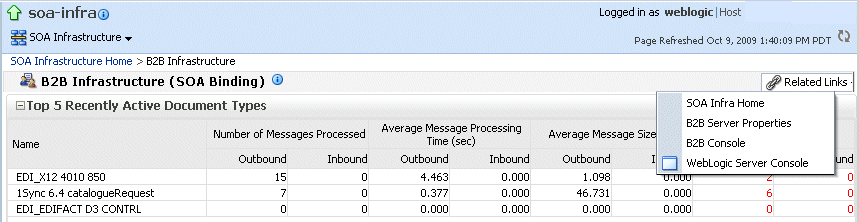
Description of "Figure 28-1 Accessing Oracle B2B from Oracle Enterprise Manager Fusion Middleware Control"
See User's Guide for Oracle B2B for information on using the Oracle B2B interface.
28.3 Viewing the Message Flow of an Oracle B2B Binding Component
Use these instructions to view the message flow of an Oracle B2B binding component in a business flow instance.
28.4 Viewing Services and References
When Oracle B2B is used as a service (inbound), it receives messages from trading partners and delivers them to SOA composite applications. When Oracle B2B is used as a reference (outbound), it sends messages from the SOA composite application to partners.
The Dashboard page for a composite application lists the services and references used in the composite.
Details of the Oracle B2B reference shown in Figure 28-2, B2B_Send_ebMS_PO, are displayed on the Reference home page.
Figure 28-2 The Oracle B2B Reference, B2B_Send_ebMS_PO
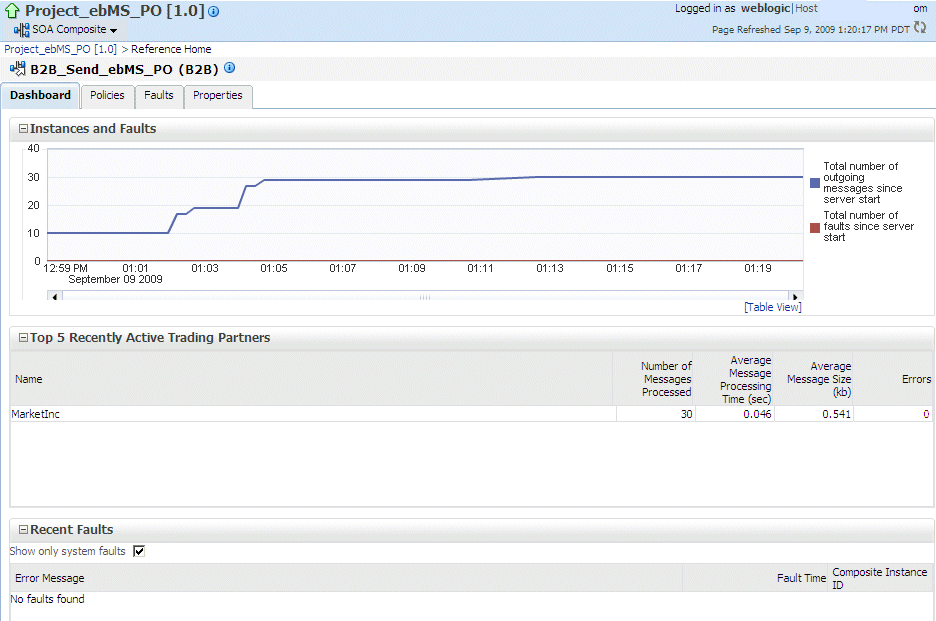
Description of "Figure 28-2 The Oracle B2B Reference, B2B_Send_ebMS_PO"
The Instances and Faults section shows the number of outgoing messages and the number of faults since the server was started. See Table 28-1 for a description of the Top 5 Recently Active Trading Partners section.
The Recent Faults section lists the faults, including details such as the error message, time of the fault, and the associated business flow instance ID. Faults can be on the incoming messages processed by a service binding component or on the outgoing messages processed by a reference binding component.
While all errors appear in the Oracle B2B console, only a subset of faults appears in Oracle Enterprise Manager Fusion Middleware Control. This subset includes all inbound messages containing an error after trading partner identification in Oracle B2B.
See Monitoring the ,and Monitoring Service and Reference Binding Components for more information.