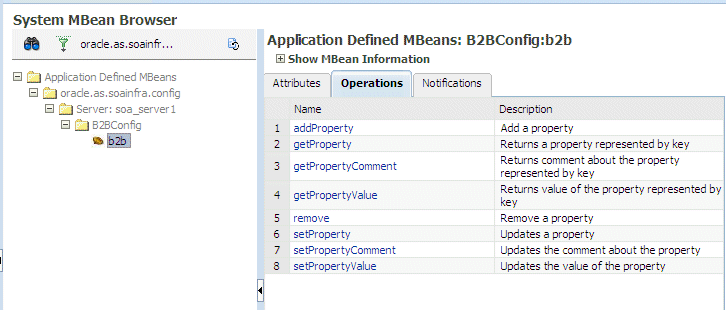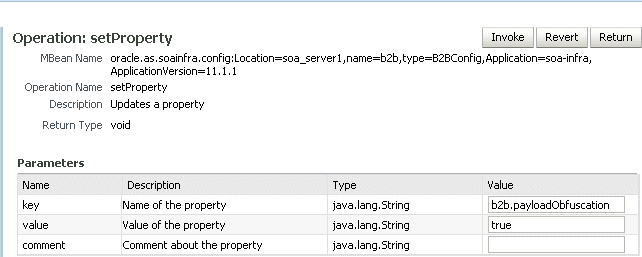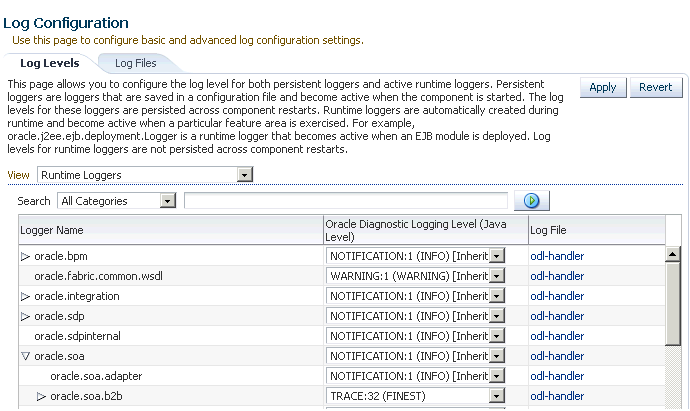27 Configuring Oracle B2B
This chapter includes the following topics:
For more information about Oracle B2B tuning and performance properties, see Tuning Performance.
27.1 Configuring Oracle B2B Server Properties
You can configure the Enable Metrics property on the B2B Server Properties page of Oracle Enterprise Manager Fusion Middleware Control.
The metrics are enabled by default, and include data on the top five recently active document types, top five recently active trading partners, and inbound and outbound endpoints.
Note:
You do not need to restart the server after changing this property.
To configure Oracle B2B server properties:
- From the SOA Infrastructure menu, select SOA Administration > B2B Server Properties.
- Select Enable Metrics to view data on the B2B Bindings and SOA composite pages.
For information about using Oracle B2B, which enables the secure and reliable exchange of business documents between an enterprise and its trading partners, see User's Guide for Oracle B2B.
27.2 Configuring Oracle B2B Operations
You can configure the properties of Oracle B2B operations by setting values using the System MBean Browser.
Note:
Restarting the SOA server is required after updating the following MBean properties:
-
b2b.inboundThreadCount
-
b2b.outboundThreadCount
To specify Oracle B2B operation properties:
Note:
To access the Application Defined MBeans for Oracle B2B, you can also click the More B2B Configuration Properties link on the B2B Server Properties page.
27.3 Configuring Oracle B2B Attributes
You can configure Oracle B2B attributes by setting values using the System MBean Browser.
To specify Oracle B2B attribute properties:
27.4 Configuring Oracle B2B Logging Mode
You can configure the logging mode for Oracle B2B by using Oracle Enterprise Manager Fusion Middleware Control.
For example, to set the log mode to TRACE mode (DEBUG):
Note:
For more information about log files and the level and type of logging information to write to a log file, see Oracle Fusion Middleware Administrator's Guide.