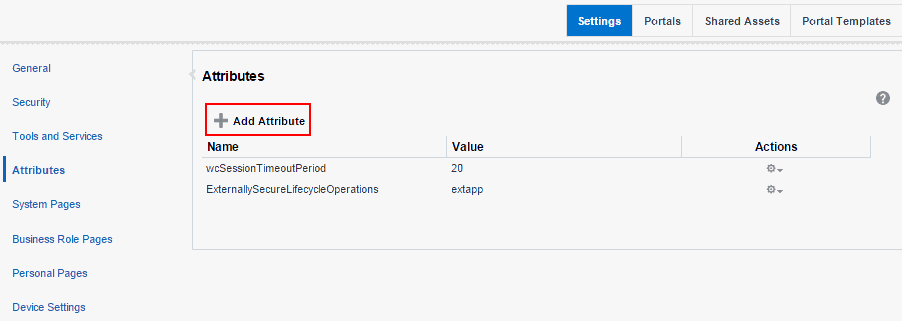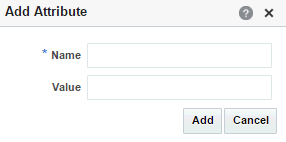41 Working with Global Attributes Across Portals
Permissions:
To perform the tasks in this chapter, you must have the WebCenter Portal Administrator role or a custom role that grants at least the following permission:
-
Portal Server: Manage AllorPortal Server: Manage Configuration
For more information about permissions, see About Application Roles and Permissions.
41.1 About Global Attributes
Every portal includes built-in attributes such as name, description, date created, icon, and so on. In addition to these built-in attributes, portal managers can add custom attributes that are unique to the portal and its characteristics to specify additional portal information (metadata). Custom attributes are propagated throughout a portal. For information about working with attributes unique to a specific portal, see Working with Portal Attributes in Oracle Fusion Middleware Building Portals with Oracle WebCenter Portal.
In addition to portal-specific attributes, system administrators can add and manage global attributes from the Attributes page (Figure 41-1) in WebCenter Portal Administration. Global attributes are available for use by any portal.
Figure 41-1 WebCenter Portal Administration: Attributes
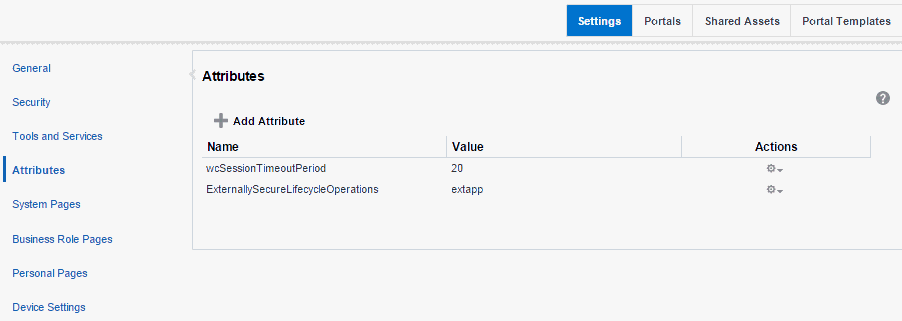
Description of "Figure 41-1 WebCenter Portal Administration: Attributes"
A custom attribute is simply a name value pair (such as customerId=400, orderId=11, or userName=Smith). For example, you can use a global attribute in a portal for customer analysis purposes with several custom task flows that take the parameter customerId as an input: task flows such as Customer Sales History, Customer Satisfaction Rating, Future Sales Prospects, or Customer Contact Information. With a custom attribute defined named customerId with an appropriate value, all the task flows that can accept a customerId can display information specific to that customer.
A custom attribute can also be retrieved using Expression Language (EL) expressions. For example, an EL expression may read a value that is passed in through the URL that displays a portal (for example, customerid=10). Any portal pages, task flows, or portlets that deliver customized content based on parameter values can accept global custom attribute values and display content accordingly using the following Expression Language (EL) syntax to access the global custom attribute value:
#{WCAppContext.application.applicationConfig.customAttributes[attributeName]}
If you need EL assistance, an application developer can provide an EL expression; see Expression Language Expressions in Oracle Fusion Middleware Developing WebCenter Portal Assets and Custom Components with Oracle JDeveloper