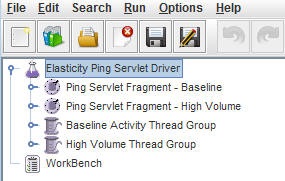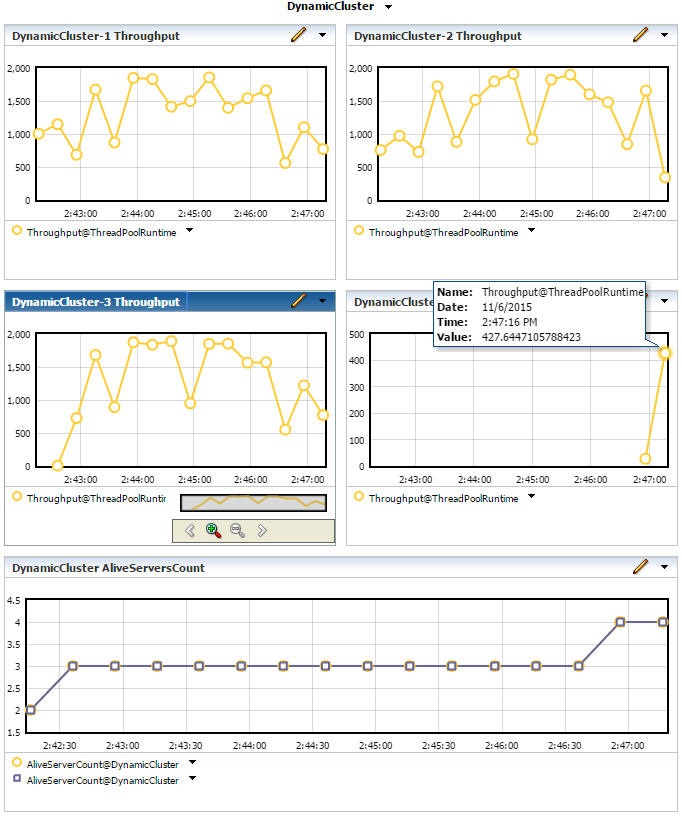7 Policy-Based Scaling
What is Policy-Based Scaling?
WLDF provides two elastic actions, scale up and scale down, that you can assign to a policy to perform a scaling operation. For more information on the scale up and scale down actions, see Elastic Actions. Only one scaling action can be assigned to a given policy.
For example, Example 7-1 shows the WLST commands to create and configure a policy that, when triggered, executes a scale up action. Note the following:
-
The scale up action,
scaleUp, is created. This action is configured to scale up the dynamic cluster,DynamicCluster, by one server instance. -
The policy, named
highMark, is configured to be evaluated every 10 seconds. -
When the policy is triggered — that is, it is evaluated to
true— the corresponding scale up action is executed.
Similarly, Example 7-2 shows the configuration of a policy that, when triggered, executes a scale down action. Note the following:
-
The scale down action,
scaleDown, is created. This action is configured to scale down the dynamic cluster,DynamicCluster, by one server instance. -
The policy, named
LowMark, is configured to be evaluated every 10 seconds. -
When the policy is triggered — that is, it is evaluated to
true— the corresponding scale down action is executed.
Example 7-1 Creating a Policy to Scale Up a Dynamic Cluster
scaleUp=wn.lookupScaleUpAction('scaleUp')
if scaleUp == None:
print "Creating scale up action"
scaleUp=wn.createScaleUpAction('scaleUp')
scaleUp.setScalingSize(1)
scaleUp.setClusterName(DynamicCluster)
high=wn.createWatch('highMark')
high.setExpressionLanguage('EL')
high.getSchedule().setMinute('*')
high.getSchedule().setSecond('*/10')
high.getRuleType()
high.setAlarmType('AutomaticReset')
high.setAlarmResetPeriod(150000)
high.setRuleExpression("wls:ClusterHighThroughput('"+DynamicCluster+"', '10s', '30s', 250, 60)")
high.addNotification(scaleUp)
high.setEnabled(true)
Example 7-2 Creating a Policy to Scale Down a Dynamic Cluster
scaleDown=wn.lookupScaleDownAction('scaleDown')
if scaleDown == None:
print "Creating scale down action"
scaleDown=wn.createScaleDownAction('scaleDown')
scaleDown.setScalingSize(1)
scaleDown.setClusterName(DynamicCluster)
low=wn.createWatch('lowMark')
low.setExpressionLanguage('EL')
low.getSchedule().setMinute('*')
low.getSchedule().setSecond('*/10')
low.getRuleType()
low.setAlarmType('AutomaticReset')
low.setAlarmResetPeriod(60000)
low.setRuleExpression("wls:ClusterLowThroughput('"+DynamicCluster+"', '10s', '60s', 50, 75)")
low.addNotification(scaleDown)
low.setEnabled(true)
Note:
To configure automated elasticity for a dynamic cluster, you must create a domain-scope diagnostic system module in which you define the scaling policy, along with its corresponding elastic action, and then target that diagnostic module to the Administration Server.
Introducing Smart Rules
Smart rules are prepackaged functions with a set of configurable parameters that allow you to create complex policy expressions just by specifying the values for these configurable parameters.
A smart rule can be used as a predicate within a policy expression, either alone or with other predicates to create a more complex policy expression. Smart rules policy expressions are specified using the Java Expression Language (EL). See Configuring Smart Rule Based Policies in Configuring and Using the Diagnostics Framework for Oracle WebLogic Server.
Smart rules can be used in policy-based scaling. Policy-Based Scaling Example shows the use of policies that use smart rules, wls:ClusterHighThroughput() and wls:ClusterLowThroughput(), in their rule expressions. These two smart rules are also shown in Example 7-1 and Example 7-2:
-
Example 7-1 shows the
wls:ClusterHighThroughput()smart rule. This smart rule measures whether the average throughput in a cluster is increasing, as indicated by the average value of theThreadPoolRuntimeMBean.Throughputattribute in each Managed Server.As specified in this example, this smart rule is triggered — that is, it is evaluated to
true— if the averageThroughputvalue, collected at 10-second intervals over the previous 30 seconds, is greater than or equal to 250 on at least 60 per cent of the servers in the dynamic cluster,DynamicCluster. When this smart rule is triggered, it executes the scale up action,scaleUp, which starts up a server instance in the cluster. -
Example 7-2 shows the
wls:ClusterLowThroughput()smart rule. This smart rule measures whether the average throughput in a cluster is decreasing, as indicated by the average value of theThreadPoolRuntimeMBean.Throughputattribute in each Managed Server.As specified in this example, this smart rule is triggered — that is, it is evaluated to
true— if the averageThroughputvalue, collected at 10-second intervals over the previous 60 seconds, is less than 50 on at least 75 per cent of the servers in the dynamic cluster,DynamicCluster. When this smart rule is triggered, it executes the scale down action,scaleDown, which stops a server instance in the cluster.
For more information about creating and configuring smart rule-based policies using the WebLogic Server Administration Console and Fusion Middleware Control, see:
-
Create smart rule based policies for a diagnostic system module in the Oracle WebLogic Server Administration Console Online Help
-
Create and configure policies and actions in Administering Oracle WebLogic Server with Fusion Middleware Control
See Smart Rule Reference in Configuring and Using the Diagnostics Framework for Oracle WebLogic Server.
Policy-Based Scaling Example
You can create policies that use the wls:HighThroughput() and wls:LowThroughput() smart rules to scale a dynamic cluster up under high load, and then scale the dynamic cluster back down when the demand decreases.
Note:
The examples in this section use WebLogic Server and collocated Oracle Traffic Director 12c on Windows.
Prerequisites
To successfully run this example, first prepare your environment and download the required files used in this example.
This section includes the following tasks:
Installing Required Software
To run this example, download and install the following software:
-
Oracle WebLogic Server—for instructions and more information, see Installing the Oracle WebLogic Server and Coherence Software in Installing and Configuring Oracle WebLogic Server and Coherence.
Note:
You must have a valid JDK 8 to install and use WebLogic Server for this example. See JDK 8 Certification in What's New in Oracle WebLogic Server 12.2.1.3.0.
-
Microsoft Visual C++ Redistributable Packages for Visual Studio—Visual C++ must be installed before the domain is unpacked and Oracle Traffic Director is started. Downloads are available at
https://www.microsoft.com/en-us/download/confirmation.aspx?id=40784. -
Oracle Traffic Director (OTD)—Oracle Traffic Director downloads are available at
http://www.oracle.com/technetwork/middleware/otd/downloads/index.html.This example uses collocated Oracle Traffic Director that is managed through WebLogic Server. Install Oracle Traffic Director in the same
ORACLE_HOMEdirectory where you installed WebLogic Server. During installation, select Collocated OTD on the Installation Type screen.See Getting Started with Oracle Traffic Director in Administering Oracle Traffic Director.
-
Apache JMeter—you can view instructions and download and install Apache JMeter from
http://jmeter.apache.org/download_jmeter.cgi.
Downloading and Unpacking Required Files
The elasticity demo JAR files are available for download from the article Elasticity for Dynamic Clusters in the WebLogic Server Blog at the following location:
https://cdn.app.compendium.com/uploads/user/e7c690e8-6ff9-102a-ac6d-e4aebca50425/f4a5b21d-66fa-4885-92bf-c4e81c06d916/File/540d5bc5bdb70b2b779130ee381cf061/otd_wls_elasticity_demo.zip
Unpack the following files from the elasticity JAR that are used in this example:
Note:
Save all of the following files in the same directory. This directory is referred to as DEMO_HOME in this example.
-
collocated_wls_otd_elasticity_domain.jar—the domain template used in this example. This domain template will set up your domain, including creating the necessary dynamic cluster, Oracle Traffic Director instances, and policies and actions and deploying theweb.warapplication to the dynamic cluster. -
unpack-elasticity-domainscript—this script executes theunpackcommand to unpack thecollocated_wls_otd_elasitcity_domain.jarfile and create the domain,elasticity_domain, used in this example.The Windows version of this script is named
unpack-elasticity-domain.cmd. The Unix version isunpack-elasticity-domain.sh. -
Elasticity5MinuteDemo.jmx—the JMeter test plan used in this example. -
Elasticity1HourDemo.jmx—optional, longer JMeter test plan.
Setting the Environment
After installing WebLogic Server and Oracle Traffic Director in the same ORACLE_HOME directory, run the setWLSEnv script command to set your environment variables for this example.
-
Open a command window.
Note:
If you are running this demo on a Windows system, you may need to have administrator privileges. If so, open the command window as follows:
-
Click Start.
-
Right-click Command Prompt, then select Run as administrator.
If Command Prompt is not listed in the Start Menu, enter
commandin the Search field, then right-click Command Prompt. -
Enter the administrator credentials, if requested.
-
-
In the command window, change to the
ORACLE_HOME/wlserver/server/bindirectory. -
Run the
setWLSEnvscript. For example:Windows:
ORACLE_HOME\wlserver\server\bin> setWLSEnv.cmdUnix:
prompt> sh setWLSEnv.sh
Unpacking the Domain Template
Unpacking the domain template, collocated_wls_otd_elasticity_domain.jar, sets up your domain for this example, including the following:
-
Creates the
elasticity_domaindomain and directory. -
Creates and configures the dynamic cluster,
DynamicCluster, and four dynamic servers,DynamicCluster-1,DynamicCluster-2,DynamicCluster-3, andDynamicCluster-4. -
Creates and configures the Oracle Traffic Director instance,
elasticity-otd, including a new server pool,origin-server-pool-1, which is configured for round-robin load balancing and dynamic discovery. -
Create and configures the smart rule-based policies,
highMarkandlowMark, and the elastic actions,scaleDownandscaleUp.
To unpack the domain template:
See The Unpack Command in Creating Templates and Domains Using the Pack and Unpack Commands.
Starting the Administration Server and Node Manager
After you unpack the domain template, start the Administration Server and Node Manager by running the start-servers script as follows:
Windows:
DEMO_HOME> start-servers.cmd
Unix:
DEMO_HOME> sh start-servers.sh
The start-servers script also attempts to start the Oracle Traffic Director instance. However, when you run this script for the first time, you are likely to see the following error message:
Error starting otd_elasticity-otd_localhost, likely already running or not yet configured
This message is generated if the Oracle Traffic Director instance is not yet configured, as described in Starting the Oracle Traffic Director Instance.
Note:
The WebLogic Server Administration Console and Fusion Middleware Control for this demo are on port 20001. To information about displaying either of these consoles, see Starting the Oracle Traffic Director Instance and Viewing Dynamic Server Configuration and Activity.
See Starting and Stopping Servers in Administering Server Startup and Shutdown for Oracle WebLogic Server.
See Starting and Stopping Node Manager in Administering Node Manager for Oracle WebLogic Server.
Starting the Oracle Traffic Director Instance
You need to run the create-otd script the first time you run this demo. Subsequently, Oracle Traffic Director is started when you start the server instances as described in Starting the Administration Server and Node Manager.
To run the create-otd script, enter the following command in the command window in which you started the Administration Server and Node Manager:
Windows:
DEMO_HOME> create-otd.cmd
Unix:
DEMO_HOME> sh create-otd.sh
This script:
-
Creates a new Oracle Traffic Director instance,
elasticity-otd, at port20009. -
Create a new server pool,
origin-server-pool-1. -
Configures the server pool for round-robin load balancing and dynamic discovery.
See Starting, Stopping, and Restarting Oracle Traffic Director Instances in Administering Oracle Traffic Director.
To view your Oracle Traffic Director instance using Fusion Middleware Control:
You can also test your Oracle Traffic Director instance by entering the following URL in your browser: http://localhost:20009/web/HelloServlet. Refresh the page several times to check that the load balancing is working. You should see the numbers on the page change.
To use WLST to check the state of the instance to make sure it is running, enter the following command:
state("elasticity-otd")Viewing Dynamic Server Configuration and Activity
When you run the start-servers script, as described in Starting the Administration Server and Node Manager, the following WebLogic Server instances are started:
-
The Administration Server
-
Two server instances in the dynamic cluster named
DynamicCluster:-
DynamicCluster-1 -
DynamicCluster-2
-
You can use either the WebLogic Server Administration Console or Fusion Middleware Control to view the configuration of DynamicCluster and also the number of currently running server instances in the cluster as the demo runs.
For example, to view DynamicCluster in the WebLogic Server Administration Console:
See Starting and Stopping Servers in Administering Server Startup and Shutdown for Oracle WebLogic Server.
Using the Monitoring Dashboard to Monitor Scaling Operations
After you start the test plan in JMeter, you can use the WebLogic Server Administration Console Monitoring Dashboard to view the server activity generated by the JMeter test. You will see the number of running server instances ramp up to four in response to the load. When the scenario completes, the additional instances will be scaled down until the minimum number of two running server instances is reached. This entire scenario lasts for five minutes.
To access the Monitoring Dashboard:
In Figure 7-3, notice the following:
-
The top four charts show the throughput on the Managed Server instances
DynamicCluster-1,DynamicCluster-2,DynamicCluster-3, andDynamicCluster-4. -
The server instances
DynamicCluster-1andDynamicCluster-2, shown in the top two charts, show throughput spikes that begin at approximately 2:42:00. -
The chart for
DynamicCluster-3shows that this third server was started when the throughput spikes occurred on the server instancesDynamicCluster-1andDynamicCluster-2. -
The bottom chart shows the number of active Managed Servers in the cluster, as indicated by the value of the
AliveServerCountattribute of theClusterRuntimeMBeaninstances. This chart shows approximately when a third and a fourth server instance are started. -
The third server instance,
DynamicCluster-3, is started in the interval between 2:42:00 and 2:43:30. -
Notice that a fourth server instance,
DynamicCluster-4, is started shortly after 2:46:00, to coincide with an increase in throughout on the first three server instances. -
After a new server instance is started, notice the corresponding decrease in throughput on the other server instances.
Re-running and Stopping the Elasticity Demo
You can re-run the elasticity demo from the JMeter GUI, or you can stop the demo and all running server instances, including Oracle Traffic Director, by running the stop-servers script as follows:
Windows:
DEMO_HOME> stop-servers.cmd
Unix:
DEMO_HOME> sh stop-servers.sh