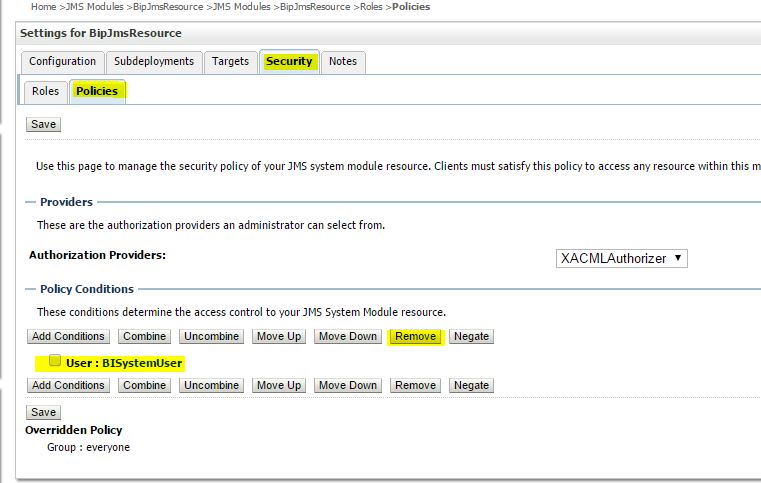5 Post-Migration Tasks for Oracle BI Publisher
After completing the data migration, you must migrate the BI Publisher configuration, scheduler jobs, and job history. You must also remove the BISystemUser policy from the JMSResource security configuration.
- Migrating Scheduler Jobs and Job History
After migrating the 11g configuration to a new 12c environment, you must migrate the scheduler jobs and the job history data from the 11g BIPLATFORM schema to a 12c BIPLATFORM schema. You can connect to 12c BIPLATFROM schema through SQL*PLUS or any other tool and execute the script. - Removing the BISystemUser Policy from the JMSResource Security Configuration
BISystemUser is not supported in the 12c environment. When the users and policies are migrated from an 11g instance, the JMSResource policy blocks the scheduled jobs. Therefore, you must remove this policy from the JMSResource security configuration. You can manually remove the BISystemUser policy from WebLogic console. Alternatively, you can execute a WLST (Python) script to accomplish this task.
Migrating Scheduler Jobs and Job History
After migrating the 11g configuration to a new 12c environment, you must migrate the scheduler jobs and the job history data from the 11g BIPLATFORM schema to a 12c BIPLATFORM schema. You can connect to 12c BIPLATFROM schema through SQL*PLUS or any other tool and execute the script.
Note:
You cannot migrate scheduler data from DB2 and SQL Server databases. You can migrate scheduler data only from Oracle databases.Parent topic: Post-Migration Tasks for Oracle BI Publisher
Removing the BISystemUser Policy from the JMSResource Security Configuration
BISystemUser is not supported in the 12c environment. When the users and policies are migrated from an 11g instance, the JMSResource policy blocks the scheduled jobs. Therefore, you must remove this policy from the JMSResource security configuration. You can manually remove the BISystemUser policy from WebLogic console. Alternatively, you can execute a WLST (Python) script to accomplish this task.
- Manually Removing the BISystemUser Policy
This topic describes the procedure to remove the BISystemUser policy from the WebLogic Console. - Removing the BISystemUser Policy using a WLST Script
This topic describes the procedure to remove the BISystemUser policy using a WLST script.
Parent topic: Post-Migration Tasks for Oracle BI Publisher
Manually Removing the BISystemUser Policy
This topic describes the procedure to remove the BISystemUser policy from the WebLogic Console.