3 Migrating Your Application to MAF 2.2.2
This chapter includes the following sections:
-
Maintaining Separate Xcode Installations for MAF 2.2.2 and MAF 2.2.0
-
Migrating MAF Applications that Use Customer URL Schemes to Invoke Other Applications
-
Migrating Cordova Plugins from Earlier Releases to MAF 2.2.2
-
Configuring your Migrated MAF Application to Use the Full Screen on iOS Devices
-
Retaining Legacy Behavior When Navigating a MAF Application Using Android’s Back Button
3.1 Migrating an Application to MAF 2.2.2
MAF enables App Transport Security (ATS) by default for applications that you migrate to this release. For more information, see Security Changes in Release 2.2.1 and Later of MAF. If your migrated application uses URL schemes to invoke other applications, configure the migrated application as described in Migrating MAF Applications that Use Customer URL Schemes to Invoke Other Applications.
The MAF 2.1.0 release introduced significant changes described in this chapter. Use the information in this chapter if you migrate an application created in a pre-MAF 2.1.0 release to MAF 2.2.2.
MAF 2.1.0 used newer versions of Apache Cordova and Java. It also changed the way that JDeveloper registered plugins in your MAF application. For SSL, it delivered a cacerts file that contains new CA root certificates.
If you migrate an application to MAF 2.2.2 that was created in MAF 2.1.0 or previously migrated to MAF 2.1.0, MAF will have made already made the changes required by migration to JDK 8, management of Cordova plugins, and a new cacerts file.
Read the subsequent sections in this chapter that describe how these changes impact the migration of your MAF application to MAF 2.1.0 or later.
Finally, MAF 2.1.0 delivered an updated SQLite database and JDBC driver. Review, and migrate as necessary, any code in your migrated MAF application that connects to the SQLite database. For more information about how to connect to the SQLite database, see the "Using the Local SQLite Database" section in the Developing Mobile Applications with Oracle Mobile Application Framework.
After you migrate your application to this release, invoke JDeveloper’s Clean All command. This cleans your application of build artifacts from builds prior to migrating to this release. To do this, click Build > Clean All from JDeveloper's main menu.
3.2 Security Changes in Release 2.2.1 and Later of MAF
Starting with MAF 2.2.1, use of HTTPS with TLS 1.2 for all connections to the server from MAF applications on iOS is required. Any MAF application that uses non-HTTPS connections and an SSL version lower than TLS1.2 will fail to run on iOS. MAF enforces this behavior to meet Apple iOS 9’s requirement to use App Transport Security (ATS) that requires use of HTTPS with TLS 1.2. You can disable use of ATS, as described below.
MAF applications also adhere to the default behavior enforced by Java 8’s JVM to use the latest SSL version and cipher suites. While we encourage you to upgrade your servers to use these later versions, you can configure your MAF application to work around SSL errors you may encounter by using servers with older SSL versions, as described below.
Disabling App Transport Security for MAF Applications on iOS Devices
MAF applications that you migrate to this release of MAF enable ATS by default. You can disable ATS in your MAF application as follows:
-
In JDeveloper, choose Application > Application Properties > Deployment.
-
In the Deployment page, double-click the iOS deployment profile.
-
Choose iOS Options.
-
Select Disable Application Transport Security and click OK.
SSL Configuration Changes
Customers who use SSL versions lower than TLS 1.2, deprecated cipher suites or deprecated encryption algorithms will see SSL errors like "invalid cipher suite", "close notify", "TLS error", and so on. Java 8 enforces use of the latest SSL version and cipher suites. It disables use of insecure SSL versions by default. We encourage you to update your servers to use the later SSL version. If this is not possible, you can use the following configuration to work around the SSL errors just described:
-
Update
maf.propertiesfile with the version of SSL that you want to use. For example, add the following entry to themaf.propertiesfile to use TLS 1:java.commandline.argument=-Dhttps.protocols=TLSv1 -
Update
maf.propertiesfile with the full list of cipher suites required by the application. For the list of cipher suites that Java supports, see the Cipher Suites section on this page.For example, to enable
SSL_RSA_WITH_RC4_128_MD5, add the following:java.commandline.argument=-D SSL_RSA_WITH_RC4_128_MD5 -
Update the
java.securityfile to enable deprecated algorithms. Existing MAF applications will not have this file so create a new empty MAF application and copy thejava.securityfile created in the new MAF application’s/resources/securityto the same directory in the existing application.For example, the RC4 algorithm is disabled by default per the following entry in the
java.securityfile:jdk.tls.disabledAlgorithms=SSLv3, RC4, DH keySize < 768If you use a cipher suite that requires the RC4 algorithm, such as
SSL_RSA_WITH_RC4_128_MD5, an error is thrown at runtime while establishing the SSL connection. To work around this, change thejava.securityentry as follows to enable the RC4 algorithm:jdk.tls.disabledAlgorithms=SSLv3, DH keySize < 768
3.3 Maintaining Separate Xcode Installations for MAF 2.2.2 and MAF 2.2.0
You can create two MAF development environments where you install two different versions of Xcode and two instances of JDeveloper on the same machine. Post installation, you manually activate the version of Xcode you want to use. JDeveloper uses the currently-active instance of Xcode.
If you want to maintain separate development environments for MAF 2.2.2 (using Xcode 7.x) and MAF 2.2 (using Xcode 6.x), you can install both Xcode 6.x and Xcode 7.x on the same machine where you install separate JDeveloper environments for MAF 2.2 and MAF 2.2.2. See the following procedures for information about how you can accomplish this task.
For a complete list of supported versions of development and runtime tools, see Oracle Mobile Application Framework Certification Matrix by following the Certification Information link on the MAF documentation page at http://www.oracle.com/technetwork/developer-tools/maf/documentation/.
3.4 Migrating MAF Applications that Use Customer URL Schemes to Invoke Other Applications
If the application you migrate to MAF 2.2.2 uses a custom URL scheme to invoke another application, add the scheme(s) to the Allowed Scheme list in the Security page of the maf-application.xml file’s overview editor.
This change addresses iOS 9’s requirement that applications declare any URL schemes they use to invoke other applications. Click the Add icon in the Allow Schemes section of the Security page to add the custom URL scheme, as shown in Figure 3-1 .
Figure 3-1 Registering a Custom URL Scheme that a MAF Applications Use to Invoke Another Application
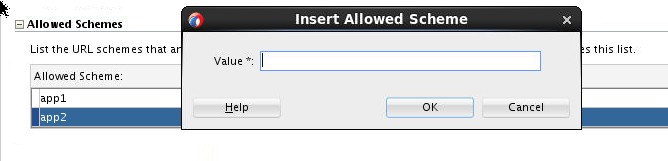
3.5 Migrating to JDK 8 in MAF 2.2.2
MAF applications that you create in MAF 2.1.0 and later use JDK 8. You specify the location of your JDK 8 installation the first time you start JDeveloper after installing the MAF extension, as described in Installing the MAF Extension in JDeveloper.
If you migrate a MAF application that compiled with an earlier version of Java, note that MAF 2.1.0 and later requires JDK 8 and compiles applications using the Java SE Embedded 8 compact2 profile. When you open an application that you migrated from a pre-MAF 2.1.0 release in MAF 2.2.2 for the first time, JDeveloper makes the following changes:
-
Renames the configuration file that specifies the startup parameters of the JVM from
cvm.propertiestomaf.properties. For more information about themaf.propertiesfile, see the "How to Enable Debugging of Java Code and JavaScript" section in Developing Mobile Applications with Oracle Mobile Application Framework. -
Replaces instances (if any) of the following import statement in the application's Java source files:
com.sun.util.logging
With:
java.util.logging
-
Replaces the following entries in the application's
logging.propertiesfile.handlers=com.sun.util.logging.ConsoleHandler .formatter=com.sun.util.logging.SimpleFormatter
With:
.handlers=java.util.logging.ConsoleHandler .formatter=java.util.logging.SimpleFormatter
For more information about the
logging.propertiesfile, see the "How to Configure Logging Using the Properties File" section in Developing Mobile Applications with Oracle Mobile Application Framework.
3.6 Migrating Cordova Plugins from Earlier Releases to MAF 2.2.2
MAF applications developed using earlier releases of MAF (prior to MAF 2.1.0) registered plugins in the maf-application file. Release MAF 2.1.0 and later registers plugins in the maf-plugins.xml file. JDeveloper makes the following changes to an application from an earlier release that uses plugins when you migrate the application:
-
Comments out entries in the
maf-application.xmlfile that referenced plugins. For example, JDeveloper comments out entries such as the following:<!--<adfmf:cordovaPlugins> <adfmf:plugin fullyQualifiedName="BarcodeScanner" implementationClass="com.phonegap.plugins. barcodescanner.BarcodeScanner" platform="Android" name="BarcodeScanner"> ..... </adfmf:cordovaPlugins>--> -
Registers the plugin in the
maf-plugins.xmlfile, as shown in the following example:<cordova-plugins> ... <cordova-plugin id="c3" pluginId="org.apache.cordova.barcodeScanner"> <platform id="p3" name="ios" enabled="true"/> <platform id="p4" name="android" enabled="false"/> </cordova-plugin> </cordova-plugins>
To complete the migration and make sure that your migrated MAF application can use the plugins it used previously, verify that the:
-
Version of the plugin is supported by MAF.
MAF applications in 2.2.2 use Cordova 3.7.2 on Android and Cordova 3.8.0 on iOS.
Obtain a newer version of the plugin if the plugin was created using an earlier release of Cordova than that used by the current release of MAF.
-
Set the relative path to the plugin so that the MAF application's
maf-plugins.xmlfile correctly references the plugin. For more information, see the "Registering Additional Plugins in Your MAF Application" section in Developing Mobile Applications with Oracle Mobile Application Framework.If the
maf-plugins.xmlfile does not correctly reference a plugin using a relative path, the overview editor for themaf-application.xmlfile's Path* field which requires a value is empty and themaf-plugins.xmldisplays a validation failure, as shown in Figure 3-2 .
Figure 3-2 MAF Application that Does Not Specify Path to Plugin
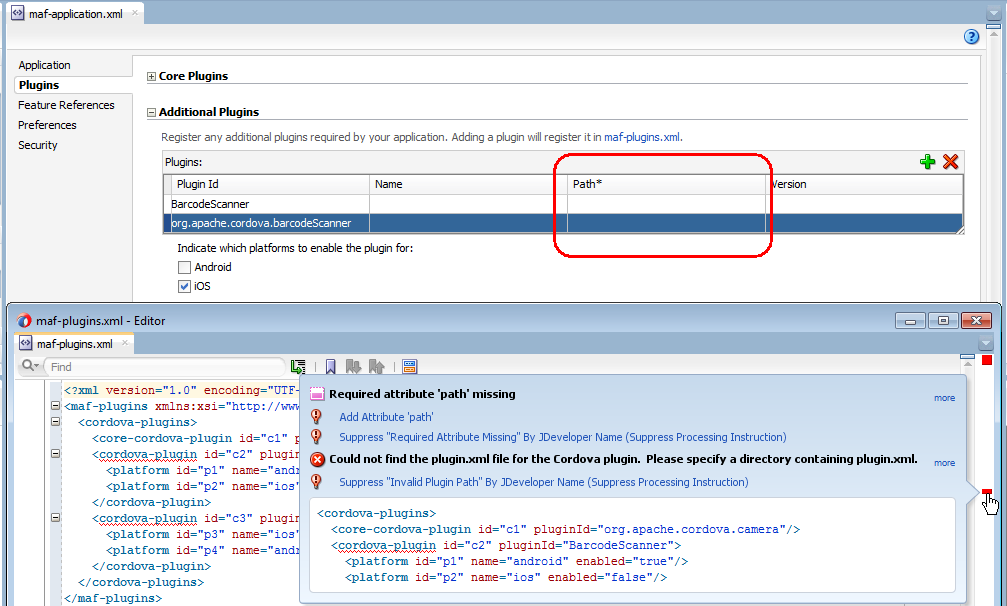
3.7 Migrating ADF Mobile Applications
MAF automatically migrates the configuration of applications written in Versions 11.1.2.3.0 and 11.1.2.4.0 of ADF Mobile. After you open the workspace (.jws) file of an ADF Mobile application, MAF alerts you that the application is not the current version by presenting the Open Warning dialog (illustrated in Figure 3-3 ), that prompts you to continue with the migration, or dismiss the dialog and close the file.
Figure 3-3 Open Warning Dialog
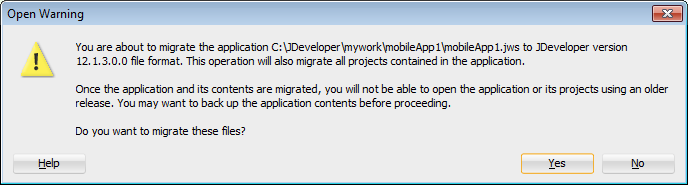
MAF writes the status of the migration to the Log window, as illustrated by Figure 3-4 . The migration process also logs the following warning if it detects that the application to migrate uses the old configuration service API.
The MAF 2.0 Configuration Service API is not backwards compatible with previous versions and cannot be migrated automatically. Refer to Section 9.3 "Migrating the Configuration Service API" in Oracle Fusion Middleware Developing Mobile Applications with Oracle Mobile Application Framework 2.0. for information on migrating to the new API.
For more information, see the "Migrating the Configuration Service" section in Developing Mobile Applications with Oracle Mobile Application Framework.
Figure 3-4 Migration Log
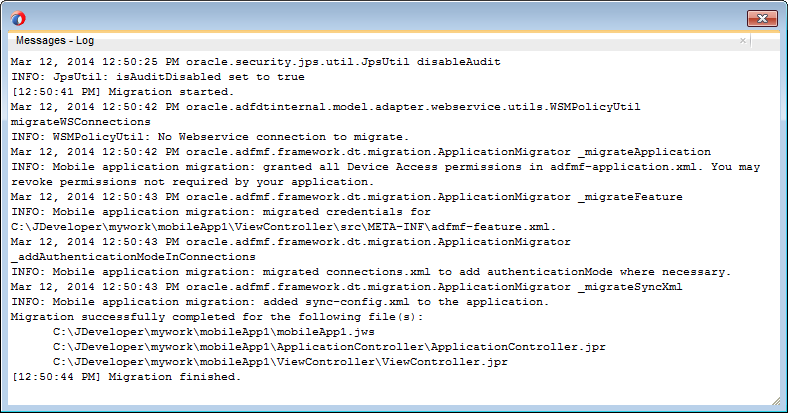
3.7.1 What Happens When You Migrate an ADF Mobile Application
Table 3-1 describes how migration affects ADF Mobile artifacts.
Table 3-1 Migration of ADF Mobile Artifacts and Configuration
| File Name | Change |
|---|---|
|
|
The migration makes the following changes:
|
|
|
The migration renames the file as |
|
|
The migration removes the secure SOAP web service connections defined by the |
|
|
The migration renames the file as <skin-family>mobileAlta</skin-family> <skin-version>v1.1</skin-version> |
|
|
The migration renames the file as |
The application migrates from the ADF Mobile Framework technology to use the Mobile Application Framework technology as a project feature. Figure 3-5 shows the Features page for an application controller project that uses the Mobile Application Framework technology. Choose Project Properties > Features to view this dialog.
Figure 3-5 Mobile Application Framework Project Feature
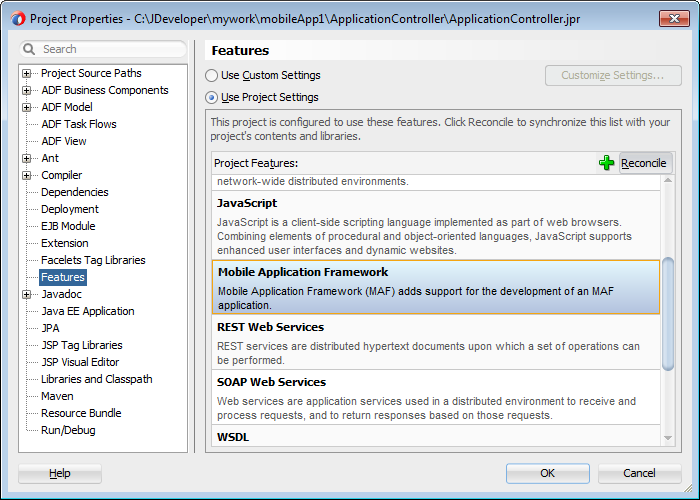
MAF does not override the icon, splash screen, or navigation bar images created for the ADF Mobile application; the image files within the application controller's resources file are retained. Likewise, any images used for application features are also retained.
3.7.1.1 About Migrating Web Service Policy Definitions
MAF stores web service policy definitions in the wsm-assembly.xml file. ADF Mobile applications store this information in the connections.xml file. Example 3-1 illustrates oracle/wss_username_token_client_policy by the <policy-references> element in the connections.xml file.
Example 3-2 illustrates the policy defined in the wsm-assembly.xml file.
Example 3-1 The connections.xml File
<policy-references xmlns="http://oracle.com/adf">policy-reference category="security"
uri="oracle/wss_username_token_client_policy"
enabled="true"
id="oracle/wss_username_token_client_policy" xmlns=""/>
</policy-references>
Example 3-2 The wsm-assembly.xml File
<wsp:PolicyReference xmlns:wsp="http://www.w3.org/ns/ws-policy"
DigestAlgorithm="http://www.w3.org/ns/ws-policy/Sha1Exc"
URI="oracle/wss_username_token_client_policy"
orawsp:status="enabled"
orawsp:id="2"/>
3.7.2 What You May Need to Know About FARs in Migrated Applications
MAF does not migrate the adfmf-feature.xml file packaged within a Feature Archive (FAR) file. You replace the ADF Mobile FARs used by a migrated application to make sure that the credentials attribute has been replaced by securityEnabled=true in the FAR's maf-feature.xml file.
After you migrate the application:
-
Choose Application Properties > Libraries and Classpath.
-
Select the FAR and click Remove.
-
Import the FAR containing the migrated view controller.
-
Migrate the ADF Mobile application that contains the view controller project that was packaged as a FAR.
Note:
A FAR cannot include both an
adfmf-feature.xmlfile and amaf-feature.xmlfile.-
Deploy the view controller project as a FAR.
-
Import the FAR into the migrated application.
-
For more information about how to import a FAR into an application, see the "How to Use FAR Content in a MAF Application" section of Developing Mobile Applications with Oracle Mobile Application Framework.
3.8 Configuring your Migrated MAF Application to Use the Full Screen on iOS Devices
MAF applications that you create using the MAF 2.2.0 release and later use the full screen by default on devices running iOS 7 or later.
This means that the iOS device’s status bar appears on top of the content rendered by the MAF application. Content from the MAF application appears overlaid by the status icons of the status bar, as shown in Figure 3-6 . This happens because the iOS device’s status bar’s background is transparent. In Figure 3-6 , a MAF application’s yellow panel header component appears overlaid by the status bar’s information about network, time, and battery.
The status bar that renders in an iOS device supports two styles: light and dark. MAF provides APIs to get and set the status bar style on the iOS device so that it renders appropriately when the MAF application renders in the background. Apply the light style to the status bar when the status bar renders on a MAF application with a dark background. Apply the dark style to the status bar when the status bar renders on a light background.
MAF provides the following JavaScript methods to get and set the style of your MAF application on an iOS device:
adf.mf.api.getStatusBarStyle = function(callback) adf.mf.api.setStatusBarStyle = function(style, callback)
For more information about these methods, see JSDoc Reference for Oracle Mobile Application Framework.
MAF also provides the following Java methods in oracle.adfmf.framework.api.AdfmfContainerUtilities that you can use to set the status bar style from a managed bean or lifecycle listener in your MAF application.
getStatusBarStyle() setStatusBarStyle(AdfmfContainerUtilities.STATUS_BAR_STYLE color)
For more information about these methods, see Java API Reference for Oracle Mobile Application Framework.
The MAF application ignores these methods on non-iOS devices. For more information about using Java and JavaScript APIs in your MAF application, see the "Local HTML and Application Container APIs" appendix in Developing Mobile Applications with Oracle Mobile Application Framework.
Figure 3-6 MAF Application Using the Full Screen on an iOS Device
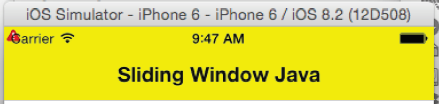
MAF applications migrated to MAF 2.2.2 do not exhibit the just-described behavior. Instead, the iOS device’s status bar appears above the MAF application. You can configure a MAF application that you migrate to MAF 2.2.2 to use the full screen on devices running iOS 8 or later.
3.8.1 How to Configure your Migrated MAF Application to Use an iOS Device’s Full Screen
You configure a MAF application that you migrate to MAF 2.2.0 or later to use the full screen on a device running iOS 8 or later by setting the <fullscreenLayout> element in the maf-config.xml file.
- In the Applications window, expand the Application Resources panel.
- In the Application Resources panel, expand Descriptors and then ADF META-INF.
- Double-click the maf-config.xml file
- In the Structure window, right-click the adfmf-config node and choose Go to Properties.
- In the Properties window, choose
fullscreenfrom the fullscreenLayout dropdown menu.
3.8.2 What Happens When You Configure your Migrated MAF Application to Use an iOS Device’s Full Screen
JDeveloper writes the entry shown in the following example to the maf-config.xml file of your migrated MAF application.
Example 3-3 Configuration in maf-config.xml to Render a Migrated MAF Application on the Full Screen of an iOS Device
<?xml version="1.0" encoding="UTF-8" ?> <adfmf-config xmlns="http://xmlns.oracle.com/adf/mf/config"> ... <fullscreenLayout>fullscreen</fullscreenLayout> </adfmf-config>
3.9 Retaining Legacy Behavior When Navigating a MAF Application Using Android’s Back Button
MAF 2.2.0 introduces a change in the way that MAF applications created using this release respond to usage of the Android system´s Back button. A MAF application that you created in a previous release and migrate to MAF 2.2.0 or later uses the new behavior.
Figure 3-7 shows a navigation flow on a MAF application where an end user has navigated between three application features (Customer, Sales, and Billing) to the Billing Page 3 page of the Billing application feature.
Figure 3-7 Navigation Flow Between Application Features and Pages in a MAF Application
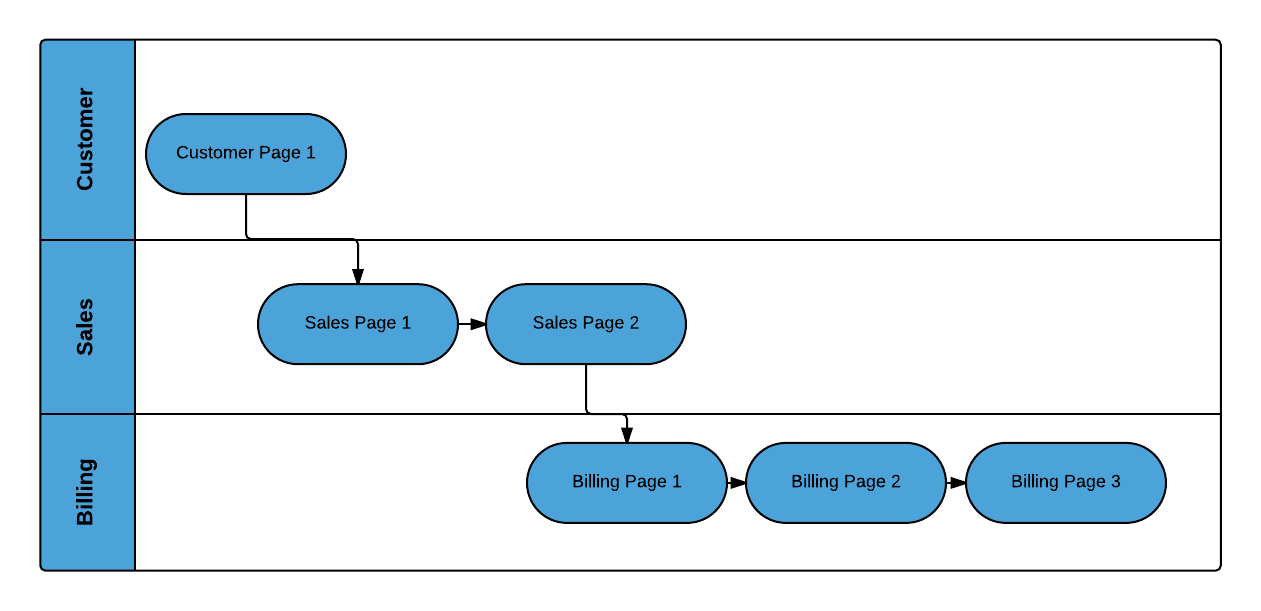
Prior to Release MAF 2.2.0, the default MAF application behavior in response to an end user tapping Android’s system Back button on:
-
Billing Page 3 was to navigate to the Sales application feature
-
Sales application feature was to navigate to the Customers application feature
-
Customer application feature was to close the MAF application
In MAF 2.2.0 and later, the default MAF application behavior in response to an end user tapping Android’s system Back button on:
-
Billing Page 3 is to navigate to Billing Page 2
-
Billing Page 2 is to navigate to Billing Page 1
-
Billing Page 1 is to hibernate the MAF application
You can customize how your MAF application responds to an end user´s tap of the Android system´s Back button, as described in the “Navigating a MAF Application Using Android’s Back Button” section of the Developing Mobile Applications with Oracle Mobile Application Framework.
You can also configure your MAF application to exhibit the pre-MAF 2.2.0 application behavior (navigate between application features) by setting a property in the maf-config.xml, as described in How to Retain Pre-MAF 2.2.0 Application Behavior in Response to Usage of Android´s Back Button.
3.9.1 How to Retain Pre-MAF 2.2.0 Application Behavior in Response to Usage of Android´s Back Button
You configure the legacyBack element in the maf-config.xml file to make your MAF application exhibit pre-MAF 2.2.0 behavior when an end user taps Android´s Back button.
Example 3-4 legacyBack element to Retain Pre-MAF 2.2.0 Application Behavior for Usage of Android Back Button
<?xml version="1.0" encoding="UTF-8" ?> <adfmf-config xmlns="http://xmlns.oracle.com/adf/mf/config"> ... <legacyBack>true</legacyBack> </adfmf-config>
3.10 Migrating to New cacerts File for SSL in MAF 2.2.2
MAF 2.1.0 delivered a new cacerts file for use in MAF applications. Make sure that the cacerts file packaged in the MAF application that you publish for your end users to install contains the same CA root certificates as the HTTPS server that end users connect to when they use your MAF application.
You may need to import new certificates to your MAF application's cacerts file if the HTTPS server contains certificates not present in your MAF application's cacerts file. Similarly, system administrators for the HTTPS servers that your MAF application connects to may need to import new certificates if your MAF application uses a certificate not present on the HTTPS server.
Use JDK 8's keytool utility to view and manage the certificates in your MAF application's cacerts file. The following example demonstrates how you might use JDK 8's keytool utility to display the list of certificates in a cacerts file:
JDK8install/bin/keytool -list -v -keystore dirPathToCacertsFile/cacerts –storepass changeit | grep "Issuer:"
For more information about using the JDK 8's keytool utility to manage certificates, see http://docs.oracle.com/javase/8/docs/technotes/tools/#security. For example, to use the keytool utility on Windows, see http://docs.oracle.com/javase/8/docs/technotes/tools/windows/keytool.html. For UNIX-based operating systems, see http://docs.oracle.com/javase/8/docs/technotes/tools/unix/keytool.html.
For more information about the cacerts file and using SSL to secure your MAF application, see the "Supporting SSL" section in Developing Mobile Applications with Oracle Mobile Application Framework.
Example 3-5 lists the issuers of CA root certificates included in MAF 2.1.0's cacerts file. Use JDK 8's keytool utility, as previously described, to manage the certificates in this file to meet the requirements of the environment where your MAF application will be used.
Example 3-5 CA Root Certificate Issuers in MAF 2.1.0 cacerts File
Issuer: CN=DigiCert Assured ID Root CA, OU=www.digicert.com, O=DigiCert Inc, C=US Issuer: CN=TC TrustCenter Class 2 CA II, OU=TC TrustCenter Class 2 CA, O=TC TrustCenter GmbH, C=DE Issuer: EMAILADDRESS=premium-server@thawte.com, CN=Thawte Premium Server CA, OU=Certification Services Division, O=Thawte Consulting cc, L=Cape Town, ST=Western Cape, C=ZA Issuer: CN=SwissSign Platinum CA - G2, O=SwissSign AG, C=CH Issuer: CN=SwissSign Silver CA - G2, O=SwissSign AG, C=CH Issuer: EMAILADDRESS=server-certs@thawte.com, CN=Thawte Server CA, OU=Certification Services Division, O=Thawte Consulting cc, L=Cape Town, ST=Western Cape, C=ZA Issuer: CN=Equifax Secure eBusiness CA-1, O=Equifax Secure Inc., C=US Issuer: CN=SecureTrust CA, O=SecureTrust Corporation, C=US Issuer: CN=UTN-USERFirst-Client Authentication and Email, OU=http://www.usertrust.com, O=The USERTRUST Network, L=Salt Lake City, ST=UT, C=US Issuer: EMAILADDRESS=personal-freemail@thawte.com, CN=Thawte Personal Freemail CA, OU=Certification Services Division, O=Thawte Consulting, L=Cape Town, ST=Western Cape, C=ZA Issuer: CN=AffirmTrust Networking, O=AffirmTrust, C=US Issuer: CN=Entrust Root Certification Authority, OU="(c) 2006 Entrust, Inc.", OU=www.entrust.net/CPS is incorporated by reference, O="Entrust, Inc.", C=US Issuer: CN=UTN-USERFirst-Hardware, OU=http://www.usertrust.com, O=The USERTRUST Network, L=Salt Lake City, ST=UT, C=US Issuer: CN=Certum CA, O=Unizeto Sp. z o.o., C=PL Issuer: CN=AddTrust Class 1 CA Root, OU=AddTrust TTP Network, O=AddTrust AB, C=SE Issuer: CN=Entrust Root Certification Authority - G2, OU="(c) 2009 Entrust, Inc. - for authorized use only", OU=See www.entrust.net/legal-terms, O="Entrust, Inc.", C=US Issuer: OU=Equifax Secure Certificate Authority, O=Equifax, C=US Issuer: CN=QuoVadis Root CA 3, O=QuoVadis Limited, C=BM Issuer: CN=QuoVadis Root CA 2, O=QuoVadis Limited, C=BM Issuer: CN=DigiCert High Assurance EV Root CA, OU=www.digicert.com, O=DigiCert Inc, C=US Issuer: EMAILADDRESS=info@valicert.com, CN=http://www.valicert.com/, OU=ValiCert Class 1 Policy Validation Authority, O="ValiCert, Inc.", L=ValiCert Validation Network Issuer: CN=Equifax Secure Global eBusiness CA-1, O=Equifax Secure Inc., C=US Issuer: CN=GeoTrust Universal CA, O=GeoTrust Inc., C=US Issuer: OU=Class 3 Public Primary Certification Authority, O="VeriSign, Inc.", C=US Issuer: CN=thawte Primary Root CA - G3, OU="(c) 2008 thawte, Inc. - For authorized use only", OU=Certification Services Division, O="thawte, Inc.", C=US Issuer: CN=thawte Primary Root CA - G2, OU="(c) 2007 thawte, Inc. - For authorized use only", O="thawte, Inc.", C=US Issuer: CN=Deutsche Telekom Root CA 2, OU=T-TeleSec Trust Center, O=Deutsche Telekom AG, C=DE Issuer: CN=Buypass Class 3 Root CA, O=Buypass AS-983163327, C=NO Issuer: CN=UTN-USERFirst-Object, OU=http://www.usertrust.com, O=The USERTRUST Network, L=Salt Lake City, ST=UT, C=US Issuer: CN=GeoTrust Primary Certification Authority, O=GeoTrust Inc., C=US Issuer: CN=Buypass Class 2 Root CA, O=Buypass AS-983163327, C=NO Issuer: CN=Baltimore CyberTrust Code Signing Root, OU=CyberTrust, O=Baltimore, C=IE Issuer: OU=Class 1 Public Primary Certification Authority, O="VeriSign, Inc.", C=US Issuer: CN=Baltimore CyberTrust Root, OU=CyberTrust, O=Baltimore, C=IE Issuer: OU=Starfield Class 2 Certification Authority, O="Starfield Technologies, Inc.", C=US Issuer: CN=Chambers of Commerce Root, OU=http://www.chambersign.org, O=AC Camerfirma SA CIF A82743287, C=EU Issuer: CN=T-TeleSec GlobalRoot Class 3, OU=T-Systems Trust Center, O=T-Systems Enterprise Services GmbH, C=DE Issuer: CN=VeriSign Class 3 Public Primary Certification Authority - G5, OU="(c) 2006 VeriSign, Inc. - For authorized use only", OU=VeriSign Trust Network, O="VeriSign, Inc.", C=US Issuer: CN=T-TeleSec GlobalRoot Class 2, OU=T-Systems Trust Center, O=T-Systems Enterprise Services GmbH, C=DE Issuer: CN=TC TrustCenter Universal CA I, OU=TC TrustCenter Universal CA, O=TC TrustCenter GmbH, C=DE Issuer: CN=VeriSign Class 3 Public Primary Certification Authority - G4, OU="(c) 2007 VeriSign, Inc. - For authorized use only", OU=VeriSign Trust Network, O="VeriSign, Inc.", C=US Issuer: CN=VeriSign Class 3 Public Primary Certification Authority - G3, OU="(c) 1999 VeriSign, Inc. - For authorized use only", OU=VeriSign Trust Network, O="VeriSign, Inc.", C=US Issuer: CN=XRamp Global Certification Authority, O=XRamp Security Services Inc, OU=www.xrampsecurity.com, C=US Issuer: CN=Class 3P Primary CA, O=Certplus, C=FR Issuer: CN=Certum Trusted Network CA, OU=Certum Certification Authority, O=Unizeto Technologies S.A., C=PL Issuer: OU=VeriSign Trust Network, OU="(c) 1998 VeriSign, Inc. - For authorized use only", OU=Class 3 Public Primary Certification Authority - G2, O="VeriSign, Inc.", C=US Issuer: CN=GlobalSign, O=GlobalSign, OU=GlobalSign Root CA - R3 Issuer: CN=UTN - DATACorp SGC, OU=http://www.usertrust.com, O=The USERTRUST Network, L=Salt Lake City, ST=UT, C=US Issuer: OU=Security Communication RootCA2, O="SECOM Trust Systems CO.,LTD.", C=JP Issuer: CN=GTE CyberTrust Global Root, OU="GTE CyberTrust Solutions, Inc.", O=GTE Corporation, C=US Issuer: OU=Security Communication RootCA1, O=SECOM Trust.net, C=JP Issuer: CN=AffirmTrust Commercial, O=AffirmTrust, C=US Issuer: CN=TC TrustCenter Class 4 CA II, OU=TC TrustCenter Class 4 CA, O=TC TrustCenter GmbH, C=DE Issuer: CN=VeriSign Universal Root Certification Authority, OU="(c) 2008 VeriSign, Inc. - For authorized use only", OU=VeriSign Trust Network, O="VeriSign, Inc.", C=US Issuer: CN=GlobalSign, O=GlobalSign, OU=GlobalSign Root CA - R2 Issuer: CN=Class 2 Primary CA, O=Certplus, C=FR Issuer: CN=DigiCert Global Root CA, OU=www.digicert.com, O=DigiCert Inc, C=US Issuer: CN=GlobalSign Root CA, OU=Root CA, O=GlobalSign nv-sa, C=BE Issuer: CN=thawte Primary Root CA, OU="(c) 2006 thawte, Inc. - For authorized use only", OU=Certification Services Division, O="thawte, Inc.", C=US Issuer: CN=Starfield Root Certificate Authority - G2, O="Starfield Technologies, Inc.", L=Scottsdale, ST=Arizona, C=US Issuer: CN=GeoTrust Global CA, O=GeoTrust Inc., C=US Issuer: CN=Sonera Class2 CA, O=Sonera, C=FI Issuer: CN=Thawte Timestamping CA, OU=Thawte Certification, O=Thawte, L=Durbanville, ST=Western Cape, C=ZA Issuer: CN=Sonera Class1 CA, O=Sonera, C=FI Issuer: CN=QuoVadis Root Certification Authority, OU=Root Certification Authority, O=QuoVadis Limited, C=BM Issuer: CN=AffirmTrust Premium ECC, O=AffirmTrust, C=US Issuer: CN=Starfield Services Root Certificate Authority - G2, O="Starfield Technologies, Inc.", L=Scottsdale, ST=Arizona, C=US Issuer: EMAILADDRESS=info@valicert.com, CN=http://www.valicert.com/, OU=ValiCert Class 2 Policy Validation Authority, O="ValiCert, Inc.", L=ValiCert Validation Network Issuer: CN=AAA Certificate Services, O=Comodo CA Limited, L=Salford, ST=Greater Manchester, C=GB Issuer: CN=America Online Root Certification Authority 2, O=America Online Inc., C=US Issuer: CN=AddTrust Qualified CA Root, OU=AddTrust TTP Network, O=AddTrust AB, C=SE Issuer: CN=KEYNECTIS ROOT CA, OU=ROOT, O=KEYNECTIS, C=FR Issuer: CN=America Online Root Certification Authority 1, O=America Online Inc., C=US Issuer: CN=VeriSign Class 2 Public Primary Certification Authority - G3, OU="(c) 1999 VeriSign, Inc. - For authorized use only", OU=VeriSign Trust Network, O="VeriSign, Inc.", C=US Issuer: CN=AddTrust External CA Root, OU=AddTrust External TTP Network, O=AddTrust AB, C=SE Issuer: OU=VeriSign Trust Network, OU="(c) 1998 VeriSign, Inc. - For authorized use only", OU=Class 2 Public Primary Certification Authority - G2, O="VeriSign, Inc.", C=US Issuer: CN=GeoTrust Primary Certification Authority - G3, OU=(c) 2008 GeoTrust Inc. - For authorized use only, O=GeoTrust Inc., C=US Issuer: CN=GeoTrust Primary Certification Authority - G2, OU=(c) 2007 GeoTrust Inc. - For authorized use only, O=GeoTrust Inc., C=US Issuer: CN=SwissSign Gold CA - G2, O=SwissSign AG, C=CH Issuer: CN=Entrust.net Certification Authority (2048), OU=(c) 1999 Entrust.net Limited, OU=www.entrust.net/CPS_2048 incorp. by ref. (limits liab.), O=Entrust.net Issuer: OU=ePKI Root Certification Authority, O="Chunghwa Telecom Co., Ltd.", C=TW Issuer: CN=Global Chambersign Root - 2008, O=AC Camerfirma S.A., SERIALNUMBER=A82743287, L=Madrid (see current address at www.camerfirma.com/address), C=EU Issuer: CN=Chambers of Commerce Root - 2008, O=AC Camerfirma S.A., SERIALNUMBER=A82743287, L=Madrid (see current address at www.camerfirma.com/address), C=EU Issuer: OU=Go Daddy Class 2 Certification Authority, O="The Go Daddy Group, Inc.", C=US Issuer: CN=AffirmTrust Premium, O=AffirmTrust, C=US Issuer: CN=VeriSign Class 1 Public Primary Certification Authority - G3, OU="(c) 1999 VeriSign, Inc. - For authorized use only", OU=VeriSign Trust Network, O="VeriSign, Inc.", C=US Issuer: OU=Security Communication EV RootCA1, O="SECOM Trust Systems CO.,LTD.", C=JP Issuer: OU=VeriSign Trust Network, OU="(c) 1998 VeriSign, Inc. - For authorized use only", OU=Class 1 Public Primary Certification Authority - G2, O="VeriSign, Inc.", C=US Issuer: CN=Go Daddy Root Certificate Authority - G2, O="GoDaddy.com, Inc.", L=Scottsdale, ST=Arizona, C=US