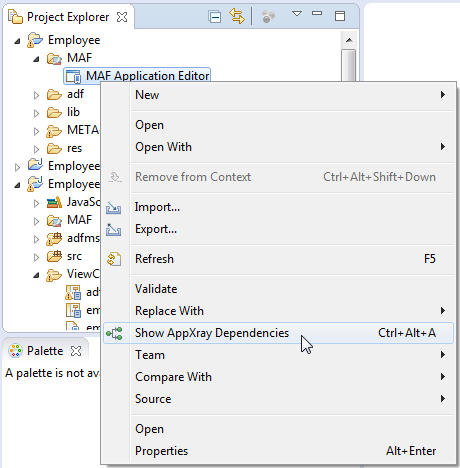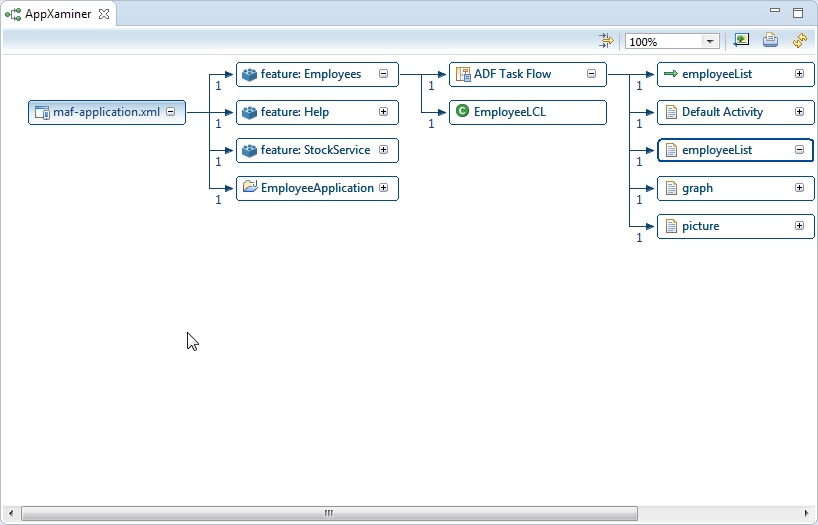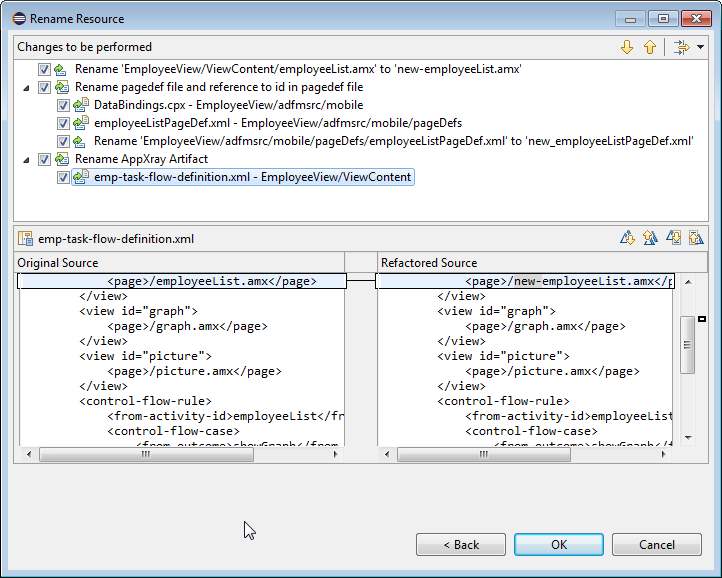15 Using AppXray for MAF Artifacts
This chapter introduces AppXRay, a solution provided by Oracle Enterprise Pack for Eclipse for dependency tracking, validation, visualization, and refactoring support. AppXray is enabled for all MAF artifacts including maf-application.xml, maf-feature.xml, AMX pages, MAF Task Flows and Data Controls.
This chapter includes the following sections:
15.1 Introduction to Using AppXray for MAF Artifacts
Provided by OEPE, AppXray technology analyzes the MAF artifacts of your application and uses this information to provide validation and consistency checking across many layers of the application.
You can use AppXray with your MAF applications, for which it is enabled by default. AppXray builds its application database that allows it to track artifacts and populate it. MAF artifacts will be detected and added to the database. As you work with your application, AppXray will automatically maintain the application database. If this degrades performance, you can selectively disable automatic maintenance and rebuild the application database as required.
Errors detected by AppXray are displayed in the Problems view, whereas dependencies are graphically displayed in AppXaminer.
AppXray collects information about the following:
-
maf-application.xml -
maf-feature.xml -
AMX pages
-
MAF Task Flows
-
Data Controls
-
Resource bundles
-
CSS
-
Image files
15.2 Using AppXray
When you use AppXray, the tool for viewing dependencies is called AppXaminer.
15.2.1 How to Open AppXaminer
AppXray allows Oracle Enterprise Pack for Eclipse to provide refactoring support across MAF artifacts. The refactoring options allow you to rename, move, and delete the artifacts that your application uses. These refactoring options synchronize your changes with other parts of the application that are dependent on the changes.
You open AppXaminer from the context menu of a MAF artifact in the Project Explorer.
To view the dependency relationships:
-
In the Project Explorer, expand the assembly project node and navigate to the MAF >MAF Application Editor. Right-click on the MAF Application Editor and select Show AppXray Dependencies from the context menu. You can view the dependencies on any editors under the MAF node and also on any file artifacts in the project.
-
Right-click on the MAF Application Editor node and choose Show AppXray Dependencies, as shown in Figure 15-1.
You can choose Show AppXray Dependencies from the context menu of any editors under the MAF node, and also on any file artifacts in the project to view dependencies.
15.2.1.1 About AppXaminer
AppXaminer, the UI viewer for AppXray, opens in the editor displaying the relationship the selected artifact has with other components, as shown in Figure 15-2.
15.2.2 Using AppXaminer
AppXaminer allows you to immediately see the relationships between artifacts. As shown in Figure 15-2:
-
Numeric values indicate the number of references a component has with another.
-
You can expand a node to see the relationship it has with other components.
You can do the following from the context menu of AppXaminer:
-
Choose Show AppXray Dependencies to show the dependencies of that artifact.
-
Choose Show Reference Detail. This opens a popup window which displays the detailed components involved.
-
Choose Open to view the file in the editor.
15.3 Refactoring with AppXray
AppXray allows Oracle Enterprise Pack for Eclipse to provide refactoring support across MAF artifacts, so rename, move, and delete the artifacts that your application uses.
These refactoring options synchronize your changes with other parts of the application that are dependent on the changes.
When you refactor an artifact, AppXRay displays a Rename Resource dialog, in which you can check and confirm the changes you are making. See Figure 15-3