| Oracle® Mobile Collaboration Administrator's Guide 10g Release 1 (10.1.1) Part Number B14497-02 |
|
|
View PDF |
| Oracle® Mobile Collaboration Administrator's Guide 10g Release 1 (10.1.1) Part Number B14497-02 |
|
|
View PDF |
This chapter, through the following sections, describes administration of Mobile Collaboration. Sections include:
Oracle Mobile Collaboration administration enables you to configure the Oracle Mobile Push Mail server's error log and usage, add or remove client programs that enable smart devices to receive mobile push mail and synchronize with Oracle Collaboration Suite Calendar. In addition, you can generate voice grammars and DTMF (Dual Tone Multi-Frequency) equivalents that enable the look-up of user names from the Oracle Internet Directory (OID) and monitor Mobile Collaboration performance.
Oracle Mobile Collaboration is listed in the System Components table of the Application Server Control Home page (Figure 4-1). The Mobile Collaboration component cannot be started, stopped, enabled or reloaded from the Application Server Control Home page (the check box used to select this component is grayed out). For more information about using the Enterprise Manager Application Server Control Console for Oracle Collaboration Suite refer to Oracle Collaboration Suite Administrator's Guide.
When you click Mobile Collaboration, the Home page appears. (Figure 4-2).
Figure 4-2 The Home Page for Mobile Collaboration Server Management
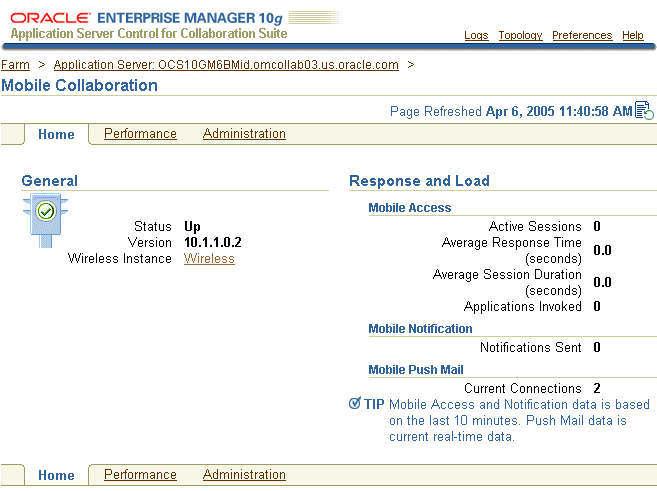
The General section provides you with the running status of the instance (up, down or unavailable). The Oracle Mobile Collaboration Server status depends on Oracle Application Server Wireless. For more information, see "Starting and Stopping the Oracle Mobile Collaboration Server".
The page also displays the current version of the Mobile Collaboration Server. The Wireless link provides access to the System Manager of OracleAS Wireless.
Note:
Oracle Application Server Wireless must be up to enable Oracle Mobile Collaboration.The performance metrics in the Response and Load section include the Mobile Access section, which aggregates the statistics for all types of mobile access for this instance (that is, Mobile Browser Access, Oracle Mobile Text Access, Oracle Voice Access) and the Mobile Notification section, which displays the statistics for mobile notifications. The Mobile Push Mail section displays the total number of connected users for this instance of the Mobile Collaboration Server.
Tip:
Click the Refresh icon (Figure 4-3) to update the performance data and running status of the Home page as well as the performance data displayed in the Performance page.The Home page includes the Performance and Administration tabs. By clicking the Performance tab, you can view the performance for Oracle Mobile Access, notifications, and Oracle Mobile Push Mail that display on the Performance page (Figure 4-4).
By clicking the Administration tab, you access the Administration page (Figure 4-5), which enables you to perform the following tasks:
The running status of the Oracle Mobile Collaboration Server depends upon that of Oracle Application Server Wireless; because its life cycle and status are determined by OracleAS Wireless, the Oracle Mobile Collaboration Server runs only when OracleAS Wireless runs. Stopping OracleAS Wireless also stops the Oracle Mobile Collaboration Server. Because you can neither start nor stop the Oracle Mobile Collaboration Server from the System Components table, you must select the Wireless component listed in the table and then click Start to start the Oracle Mobile Collaboration Server. Likewise, to stop the Oracle Mobile Collaboration Server, you must select the Wireless component and then click Stop. For more information on the System Components table, refer to Oracle Collaboration Suite Administrator's Guide.
The Mobile Push Mail Configuration page (Figure 4-6) enables you to set the error logging for the Oracle Mobile Push Mail server and set the number of concurrent users for a Mobile Collaboration Server instance.
To set the error logging, select Warning, Error, or Verbose for the log level. This parameter enables you to select the type of messages written to the Oracle Mobile Push Mail Server error log (ORACLE_HOME/wireless/pimap/logs/logs.xml) by severity (Warning and Error) as well as by the amount of information (Verbose) that is recorded to the log.
Selecting Error writes all of the exception and error messages to the log. Selecting Verbose writes the debug-level messages to the error log. In addition, verbose logging includes error messages (written in order, by process time) for all of the commands and responses sent to and from clients and the Oracle Mobile Push Mail Server. Verbose messages for the LOGIN, FETCH, or XCONVERT commands do not include payloads. See also "Examining Logs for Oracle Mobile Push Mail, Oracle Mobile Access and Mobile Notifications"
Note:
Selecting the Verbose error logging level may affect performance.To set the number of concurrent users for an instance of the Oracle Mobile Push Mail Server, enter an integer that is greater than zero. The number of concurrent users for an Oracle Mobile Push Mail Server instance ranges from 1 to 2000.
Click OK to commit the values for the logging level and the number of concurrent users to the Oracle Mobile Push Mail Server and then restart the OC4J_Wireless component in the System Components table.
Figure 4-6 Setting the Logging Level and Usage
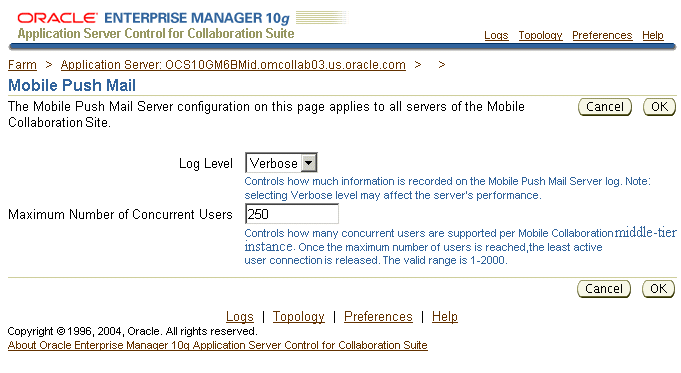
The Client Program Management and Device Lockdown pages, accessed from the Mobile Collaboration Administration tab (Figure 4-5), enable you to manage client programs. These programs, which are downloaded over the air (OTA) to end-user devices, provide mobile push mail and synchronization with the Oracle Collaboration Suite 10g Calendar. The mobile device management infrastructure provides a central repository that stores the client programs and settings of client programs that are downloaded and provisioned OTA to user devices.
Mobile Collaboration manages the client programs on user devices through OTA downloads as follows:
Using the Client Program Management page, the administrator uploads a client program to the Program Repository. For more information, see "Adding and Removing Client Programs from the Program Repository".
A mobile user selects a client program from the Mobile Preferences pages of the Oracle Collaboration Suite portal (Figure 4-8) and then clicks Configure. This elicits a request for Setup Servlet to download and run a Setup Program.
Setup Servlet sends the Setup Program that is appropriate to the operating system of the requesting device.
Setup Servlet downloads the Setup Program appropriate to the device.
Setup Program requests a download servlet from Setup Servlet. The download servlet downloads client programs.
The download servlet accesses the Program Repository and retrieves the client programs for the requesting device.
The download servlet transmits the client programs to the requesting device.
The client programs are installed and stored on the requesting device.
The client program download record is stored in the Client Repository for future client program upgrades. For more information, see "Deploying Oracle Collaboration Suite 10g Mobile Push Mail" and "Deploying Oracle Mobile Data Sync".
Oracle Mobile Collaboration not only deploys the client program to the user device, it also provisions the parameters onto the device over-the-air. For more information, see "OTA Provisioning Behavior". Once the provisioning completes, the user's device can communicate with Oracle Mobile Collaboration Server.
OTA Provisioning Behavior
In Oracle Collaboration Suite 10g (10.1.1.0.2), the OTA (over-the-air) provisioning behavior varies depending on device type when users select Mobile Browser Access URL Bookmarks in the Mobile Preference pages (Figure 4-8) and then click Configure.
The bookmark configuration sends three SMS messages:
Mobile Browser Access URL— The URL used on the device's browser to connect to Mobile Browser Access. This URL displays in the first page of the Oracle Mobile Collaboration Preferences page (Figure 3-1).
Mobile Voice Access Phone Number— This is the phone number for Oracle Voice Access. For some devices, Oracle Mobile Collaboration sends a vCard which creates this phone number in the phone book as a new contact. Other devices receive this phone number through an SMS message.
Mobile Text Access— This can be phone number or the e-mail address for the Oracle Mobile Text Access which is sent to the device. Like the Mobile Voice Access Phone Number message, the means of transport (SMS, or vCard) depend on the device type; the vCard creates an entry in the phone book, or an SMS message with the phone number or e-mail address is sent to the device.
Table 4-1 describes the provisioning behavior for the Mobile Browser, Oracle Voice Access and Oracle Mobile Text Access. In this table:
SMS is an SMS message bearing the information that is sent to the device.
link is an SMS message that is sent to the device and then stored as a bookmark.
vCard is an SMS message containing a vCard that is sent to the device. The vCard can be saved in the device's phone book.
Table 4-1 Provisioning Behavior for Supported Devices
| Device Model | Message Type for Mobile Browser Access | Message Type for Oracle Voice Access | Message Type for Oracle Mobile Text Access |
|---|---|---|---|
|
Blackberry 6200 and 7200 |
SMS |
SMS |
SMS |
|
Window Mobile 2003 Phone and SmartPhone |
SMS |
SMS |
SMS |
|
Sony Ericsson T610, T616, T630, T637, P800, P900, P910a, P10i, K700i, S700i |
link |
vCard |
vCard |
|
Nokia 6260, 6600, 6620, 6630, 7610, 9300, 9500 |
link |
vCard |
vCard |
The Client Program Management page (Figure 4-7) enables you to upload Oracle Mobile Push Mail clients and Oracle Mobile Data Sync clients to the Program Repository or remove a selected client program from the Program Repository by using the Upload or Delete buttons, respectively.
This page lists the client programs available to end users when they configure their mobile devices from the Oracle Collaboration Suite portal (Figure 4-8). Once the client program is uploaded to the Program Repository, it appears in the table and is available to all of the Oracle Mobile Collaboration instances.
Note:
Since all of the Oracle Mobile Collaboration instances share the same Program Repository, you can upload the client program to any Oracle Mobile Collaboration instance.Figure 4-8 Selecting a Client Program from the Oracle Collaboration Suite Portal
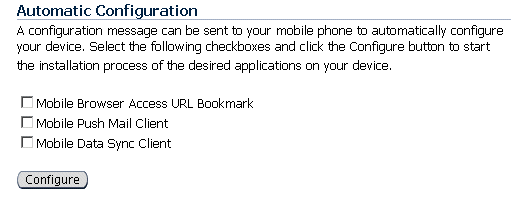
To add a Oracle Mobile Push Mail or Oracle Mobile Data Sync client program to the Program Repository, click Upload. the Upload Client Program page appears. The Browse function enables you to locate the .zip file containing the Oracle Mobile Push Mail client or a Oracle Mobile Data Sync client program. This file is called a client program package. For more information on Oracle Mobile Data Sync, see Oracle Calendar Administrator's Guide.
Click OK after you select the client program package for the client program.
The uploaded program, which appears in the table, is available for download by end users to provide mobile push mail or synchronization with Oracle Calendar [10g]. For more information, refer to the Oracle Calendar Administrator's Guide.
Notes:
You can only upload client programs that have been packaged into a .zip file.
Because no Oracle Mobile Push Mail programs are automatically uploaded to the Application tier after installation, you must upload the .zip file to the repository. You can download the Pocket PC Edition Oracle Mobile Push Mail client (developed by Oracle Corp.) from the Oracle Technology Network (http://www.oracle.com/technology/). See also "Obtaining the Oracle Mobile Push Mail Client for Windows Mobile 2003"
Oracle Collaboration Suite 10g (10.1.1.02) supports only client programs for Oracle Mobile Push Mail and Oracle Mobile Data Sync. For more information on Mobile Data Sync, see Oracle Calendar Administrator's Guide.
Before uploading any client program, you must obtain the necessary third-party licenses for any client program.
After installation of the Application tier, the .zip files for the Oracle Mobile Push Mail client for Windows Mobile 2003 are located at
$ORACLE_HOME/wireless/pimap/download/client/wince/ppc2003
The ppc2003 folder contains two subfolders:
arm—Contains the .zip files for the client programs that run on ARM processor-based PocketPC devices.
x86—Contains the .zip files for the client programs that run on the PocketPC emulators.
Tips:
Use the .zip files in x86 for support or training situations in which you cannot provide a device to all of the participants. Upload this .zip file and instruct training or support participants to use the PocketPC emulator to run the Oracle Mobile Push Mail client.
You do not need to upload all 30 .zip files (15 for the ARM processor and 15 for the emulator). You can instead only upload the English version of the ARM processor (if you have device) or the English version on the emulator.
The Oracle Mobile Collaboration management of OTA downloading and provisioning enables you to add a new carrier.
To add a new carrier:
Log into the Oracle Mobile Collaboration repository as the Wireless user with the command
sqlplus wireless/<password>
Note:
See "Retrieving the OracleAS Wireless Database User Password" for the value for the password of the Wireless user in the database.Add the new carrier. For example, to add ATT Wireless Carrier, enter the SQL statements as illustrated in Example 4-1.
Example 4-1 Adding ATT Wireless as a Carrier
INSERT INTO WIRELESS.CARRIERS VALUES ('5', 'name', 'ATT Wireless' );
INSERT INTO WIRELESS.CARRIERS VALUES ('5', 'ota', 't' );
INSERT INTO WIRELESS.CARRIERS VALUES ('5', 'pingInterval', '600' );
INSERT INTO WIRELESS.CARRIERS VALUES ('5', 'emailFormat', 'att.com' )
In this example, 5 is the unique ID for ATT Wireless. Table 4-2 describes the parameters that you define for a carrier in these SQL statements.
Table 4-2 Carrier Parameters
| Parameter | Value |
|---|---|
|
|
The name of the carrier. |
|
|
Enter |
|
|
Enter the time, in milliseconds, for the default interval to keep a UDP session open and valid for this carrier. |
|
|
The default domain for sending e-mail to the devices supported by this carrier. |
WARNING:
Do not add any device to the Oracle Mobile Collaboration repository that has not been tested by Oracle Corp.
To connect as the Wireless user, you must retrieve the user password from the Oracle Internet Directory (OID) repository as follows:
Start the Oracle Directory Manager application from the either the Application tier or Infostore machine.
On UNIX, enter $ORACLE_HOME/bin/oidadmin.
On Windows:
Click Start.
Click All Programs.
Select Oracle Application Server, then Integrated Management Tools.
Select Oracle Directory Manager.
Connect to the OID repository using orcladmin/<password>.
Navigate to OrclResourceName=WIRELESS through the following:
Entry Management
Oracle Context
Products
IAS
IAS Infrastructure Databases
orclReferenceName=<yourDatabase>
At OrclResourceName=WIRELESS, the password is stored in orclpasswordattribute. Use that value to connect as the Wireless user in the database.
The Device Lockdown page (Figure 4-9) enables you protect a user's account by shutting down and then deleting client programs installed on lost, stolen, or damaged devices. When you lock down a user device, the Oracle Mobile Push Mail server sends an SMS message that shuts down and then deletes the Oracle Mobile Push Mail client program. As a result, you prohibit that device from accessing the Oracle Mobile Push Mail Server. To reactivate push mail, users must return to the end-user portal (Figure 4-8) and select the Mobile Push Mail Client option.
Note:
For Release 10.1.1, you can shut down and delete only Oracle Mobile Push Mail client programs.From the Device Lockdown page, you can search for devices that require their Oracle Mobile Push Mail client to be shut down and then deleted by first entering the full or partial user name, e-mail address, or phone number and then by clicking Go. The table displays the search result by user name, e-mail address, phone number and device name (which users assign from the Oracle Collaboration Suite portal).
The Device Lockdown page enables you to not only shut down and delete Oracle Mobile Push Mail clients for user devices on which the client has been configured, but also for user devices on which the client program has been downloaded, but not yet configured. Disabling the Oracle Mobile Push Mail client for a device that has not downloaded the client program prohibits that device from downloading the client program.
Note:
End users can lock down a device by deleting it from My Communication Devices table on the Advanced Preferences page of the Oracle Collaboration Suite portal.The End-User Documentation Portal is a set of customizable HTML pages that provide end-user instructions on downloading, installing, and configuring the Oracle Collaboration Suite clients. The End-User Documentation Portal includes links to the Oracle Technology Network (OTN) end-user FAQ and troubleshooting pages as well as Oracle Collaboration Suite end-user tutorials. For components that require frequent device certification updates, the End-User Documentation Portal provides getting-started information and OTN links for device certification and configuration. You can customize the default content of the End-User Documentation Portal, add content to it, and select the information that you want to expose to end-users. For more information, see Oracle Collaboration Suite Administrator's Guide.
The End-User Documentation Portal is included on the installation CD as eudp.zip (which is located at DVD/DOC/EUDP). See the installation guides for Oracle Collaboration Suite 10g for information on installing and deploying the End-User Documentation Portal.
Oracle Mobile Collaboration provides support for directory searches using voice commands or the touch-tone keypad by generating the Dual Tone Multi-Frequency (DTMF) equivalents and voice grammars of the Oracle Collaboration Suite user names that are stored in the Oracle Internet Directory (OID). The DTMF equivalents enable users to look up a contact using a keypad-based user interface; the generated grammars, a vocabulary of Oracle Collaboration Suite user names, enable users to search for a contact using a speech-recognition engine. The generated grammars also enable the Directory application to pronounce the full name of a contact. You must generate the DTMF equivalents and voice grammars to enable the Directory application's Large scale speech voice interface. For more information, refer to "Configuring Voice Access to Directory Search".
This section describes the following task:
The Voice Configuration page (Figure 4-10) enables you to generate the DTMF equivalents and the grammars of user names stored in the OID server by clicking the Generate button.
The automatic speech recognition (ASR) engine downloads the newly generated grammar to cache it. As a result, the first voice access of the Directory application will be slow because of the ASR engine's downloading of the grammar into the cache. If the access to the Directory remains slow, then the ASR cache might not be functioning properly.
Note:
The time taken to complete the generation process, which involves reading data from the OID and storing the results in the database, depends on the number of Oracle Collaboration Suite user name entries in OID.From the Site Performance page (Figure 4-4), you can monitor the site-wide performance for Oracle Mobile Access, notifications, and Oracle Mobile Push Mail for the following intervals:
Last 5 minutes
Last 10 minutes (This is the default selection.)
Last 30 minutes
Last 60 minutes
Last 1 day
Last 7 days
Last 31 days
To view performance data, select an interval from the View Data list (Figure 4-11) and then click Go.
The Oracle Mobile Access performance metrics aggregate all types of mobile access, such as mobile text access, mobile voice access, and mobile browser access for the Oracle Mobile Collaboration site. The performance categories include:
Average Response Time (seconds)
The average application response time over the specified period.
Average Session Duration (seconds)
The average duration for a session in which applications were evoked over the specified period.
Users
The number of users who invoked applications over the specified period.
Applications Invoked
The number of applications invoked over the specified period.
Average Number of Application Invocations per Session
The average number of application invocations for each session over the specified period.
Average Number of Application Invocations per User
The average number of application invocations for each user over the specified period.
The Oracle Mobile Push Mail performance data reflects the overall usage of the Oracle Mobile Push Mail server (by host name) over the designated time period. The performance categories include:
Devices Served
The number of devices using Oracle Mobile Push Mail for the specified period.
Connections
The number of active connections for the specified period.
Inband Notifications Sent
The number of notifications sent by the Oracle Mobile Push Mail Server to clients through HTTPS for the specified period. For Release 10.1.1, Pocket PC and Blackberry clients use inband notification.
UDP Notifications Sent
The number of notifications sent from the Oracle Mobile Push Mail server to clients through outbound UDP (User Datagram Protocol). For Release 10.1.1, Nokia clients use outbound UDP notification.
SMS Notifications Sent
The number of notifications sent from the Oracle Mobile Push Mail server to clients using outbound SMS for the specified period.
Current Usage
The number of current, active connections for the Oracle Mobile Collaboration site. (There is a maximum of 2000 connections for each instance of the Oracle Mobile Push Mail server.)
The Mobile Notification performance categories (by host name) include:
Notifications Processed
The total number of notifications processed for the specified time period.
Notifications Sent
The total number of notifications sent for the specified time period.
Errors
The total number of errors occurred for the specified time period.
You create users with the Oracle Internet Directory Self-Service Console. This tool interfaces with Delegated Administration Services (DAS), which stores user and group information in the Oracle Internet Directory (OID) database. The Self-Service Console enables you to create a single user, or to bulk-provision several users at one time. For more information, see Oracle Collaboration Suite Administrator's Guide.
The View Logs function of Oracle Enterprise Manager Application Server Control for Oracle Collaboration Suite enables you to access the error logs for the Oracle Mobile Access, mobile notifications and Oracle Mobile Push Mail.
Click Logs on the Home page of Oracle Enterprise Manager Application Server Control for Oracle Collaboration Suite. The View Logs page appears.
For the error logs for Oracle Mobile Push Mail, select Mobile Collaboration from the Available Components pane and then use the Move function to shuttle it to the Selected Components pane (Figure 4-12).
For the error logs for Oracle Mobile Access and mobile notifications, select Wireless in the Available Components pane and then use the Move function to shuttle it to the Selected Components pane (Figure 4-12)
Figure 4-12 Selecting the Oracle Mobile Access and Oracle Mobile Push Mail Logs
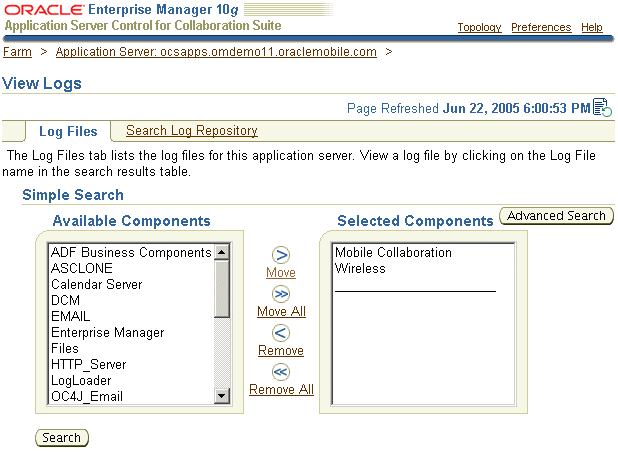
Click Search. The log entries appear for the selected components (Figure 4-13).
To view a log file, click the link in the Log File column. For example, click log.xml for the Mobile Collaboration entry to view the log file for Oracle Mobile Push Mail (ORACLE_HOME/wireless/pimap/logs/logs.xml, illustrated in Figure 4-14). See also "Setting the Error Logging Level for the Oracle Mobile Push Mail Server" and Oracle Application Server Wireless Administrator's Guide.