


|

|
|
|
|
Working with Content
This chapter describes how content is loaded into the database.
The topic includes the following sections:
Adding Content
Now that we have set up a user profile and a property set to extend the example portal, we need to add some content. We will use the BulkLoader, a command-line utility that ships with WebLogic Personalization Server, to load metadata into the reference implementation database. When building your own sites, you might use another document management system (DMS) such as Interwoven's TeamSite or Documentum, but the BulkLoader will meet our needs for this tour.
For this tour, the content has already been installed in the correct directories. Take a moment to review the directory structure now, to gain an understanding of how to set up your own content with a document management system. These files are in the <install-dir>\dmsBase directory.
Follow these steps to add content to the example portal:
Ensuring Content Is Available
Before indexing the new content and loading metadata into the reference implementation database, you first need to ensure that the files reside in the correct directory. Check that the following files reside in the <install-dir>\dmsBase directory:
These files contain the content we will use later in the tour.
Check the Metadata in the Content
After ensuring the content you need for the promotion resides in the correct directories, you need to check the metadata that describes the content. The BulkLoader uses this metadata to index content in the database, and then the Rules Engine matches the indexed content to user profiles at runtime.
For this tutorial, you should examine the metadata in the HTML files that we are using to extend the example portal. Examining the metadata in the files will help you understand how the Rules Engine matches content to users.
To examine the metadata in the content source files:
Indexing Content with the BulkLoader
You have examined the content's metadata. We will now index the metadata using the BulkLoader command-line utility.
Note: The following procedure works around a limitation of the evaluation Cloudscape database that ships with WebLogic Personalization Server. If you use are using the BulkLoader with Oracle, you can just run the loaddocs.bat or loaddocs.sh file.
Follow these steps to run the BulkLoader:
Note: See Content Management documentation for more BulkLoader instructions.
The BulkLoader indexes metadata for content that resides in the dmsBase directory and subdirectories. In our example, this includes all files that reside in the <install-dir>\dmsBase directory and its subdirectories.
In the next section, Working with Rules, we will create the rules that match personalized content with example portal users.
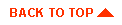
|

|
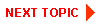
|
|
|
|
Copyright © 2000 BEA Systems, Inc. All rights reserved.
|