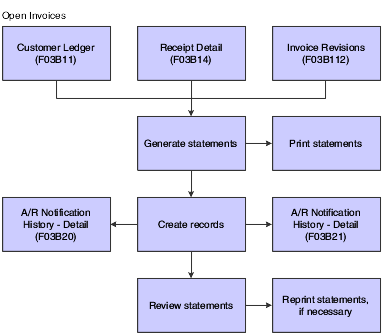21 Processing Statements
This chapter contains the following topics:
21.1 Understanding Statement Processing
You send statements to customers to inform them of their account activities and to provide them with an additional payment option. Statements list the open invoices and their due dates, as well as the invoices that were paid in that period. You can generate statements in detail, wherein each invoice appears on a statement until it is paid, or you can generate statements that are summarized. When summarized, unpaid invoices are summarized into a single balance forward amount like on a credit card statement.
When you generate statements, the system updates invoice records that appear on the statement with the statement number and statement date. The system also updates these tables:
-
A/R Notification History (F03B20) - This table stores information about the statement.
-
A/R Notification History Detail (F03B21) - This table stores information about the invoices that appear on the statement.
Because the system stores information about a statement, you can review statements previously generated online to answer customer inquiries and reprint statements that are lost. You can also reset the last statement generated so that you can include a last minute payment by a customer or make a change to the data selection. Information is stored in the statement tables until you purge it.
This graphic illustrates how the system processes statements:
21.2 Generating Statements
This section provides an overview of statement generation and discusses how to:
-
Run the Statement Notification Refresh program.
-
Set processing options for Statement Notification Refresh (R03B500X).
-
Set processing options for Statement Print (R03B5001).
21.2.1 Understanding Statement Generation
When you generate statements, in addition to creating records in the F03B20 and F03B21 tables, the system updates these fields in these tables:
| Table | Updated Fields |
|---|---|
| Customer Ledger (F03B11) | Statement Number (CTL)
Statement Date (SMTJ) |
| Invoice Revisions (F03B112) | Statement Print Flag (STPF) |
| Receipts Detail (F03B14) | Statement Number (CTL)
Statement Date (SMTJ) |
You use processing options to customize statements for the organization. For example, you can select the statement print program and version that you want to use to print statement detail. This enables you to specify whether to print aging or account summary information on the statement, whether to print each invoice pay item or summarize the pay items for each invoice, and the date that you want to print on the statement.
These print programs, which are set up on user defined code 03B/ST, are available for generating statements:
-
R03B5001 - Statement Print
This is the standard statement print program.
-
R03B5001JP - Kagami Invoice Statement
This is a localized statement format for Japan.
-
R03B5002 - Italian Statement Print
This is a localized statement format for Italy.
-
R03B5003 - Statement Print Credit Card
This is the print program that you use to print statements in a credit card format. The system prints only new invoices and summarizes invoices previously printed into a balance forward amount.
-
R03B506 - Statement Print with Draft
This is the statement print program that you use when you want to include draft information.
You can also create a custom print program to use.
When you want to limit the invoices that print on the statement or change the order in which invoices print, you use the data selection and data sequence for the statement print program. For example, you might want to exclude paid invoices from the statement.
Note:
To exclude paid invoices from the statement, use data selection in the version of the statement print program:Open Amount is not equal to {ZERO}
This data selection enables credit amounts and debit amounts to appear on the statement, but excludes paid invoices.
The data selection for Statement Notification Refresh (R03B500X) controls which statements are generated, not which invoices are printed on the statement. You should not change the data sequence for R03B500X.
21.2.1.1 Technical Considerations for Generating Statements
These programs are involved when you generate statements:
| Program | Description |
|---|---|
| R03B500X | This program updates the F03B20, F03B21, F03B11, F03B112, and F03B14 tables. |
| R03B5005 | This is the print driver that is used to submit the print program that you specify in the processing option. This program does not update any tables. |
| R03B5001, R03B5002, R03B5003, R03B5001JP, R03B506, and R03B5001TW | These are the print programs that produce the statement. You can select which print program the system uses. Some of these programs meet country-specific requirements. |
21.2.1.2 Invoice Summarization
Both the Statement Notification Refresh program (R03B500X) and the Statement Print program (R03B5001) have a processing option to summarize invoices.
In the Statement Notification Refresh program, the processing option specifies whether to create a summarized invoice record in the F03B20 table, in addition to a record for each invoice. This processing option works independently of the corresponding option in the Statement Print program.
In the Statement Print program, the processing option specifies whether to print each invoice pay item on the statement or print one invoice that summarizes all pay items. This processing option is dependent on the corresponding processing option in the Statement Notification Refresh program. To print summarized invoices, you must also specify that the system create the summarized invoice record.
21.2.2 Prerequisites
Before you complete the tasks in this section:
-
Ensure that you have selected the Print Statement option on the Accounts Receivable Constants form and on the Customer Master Revision form (Collection tab).
-
Post all invoices, receipts, and drafts.
The system selects only posted records for processing statements.
-
Run Update A/R from Address Book (R03B802) to ensure that changes made to the customer's alpha name or parent number are updated to invoices and reflected properly on the statement.
21.2.3 Running the Statement Notification Refresh Program
From the Statement Reminder Processing menu (G03B22), select Statement Notification Refresh.
21.2.4 Setting Processing Options for Statement Notification Refresh (R03B500X)
Processing options enable you to specify the default processing for programs and reports.
21.2.4.1 Consolidation
This processing option specifies whether one statement is generated for the customer that includes records for all companies or a separate statement for the customer is generated for each company.
- 1. Company
-
Enter the company that you want to use to locate the remit to address. The system generates one statement for each customer for the company that you specify, regardless of whether the company is specified on the invoice. If you select to retrieve aging specifications from the company constants, the system uses the company number that you specify to locate the remit to address, based on the value in the Remit To processing option, and the aging specifications.
If you leave this processing option blank, the system produces one statement for each customer by company. For example, if you enter invoices for the customer for companies 00001, 00020, and 00050, the system produces three statements, one for each company.
21.2.4.2 Aging
These processing options specify the aging criteria for statements.
- 1. Company Constants
-
Specify whether to retrieve the aging specifications and statement date from the Accounts Receivable constants. If you leave this field blank, the system uses the processing options for aging specifications (Statement Date, Date Types, and Aging Categories). Values are:
Blank: Use processing options 2 through 10.
1: Use the Accounts Receivable constants.
- 2. Statement Date
-
Specify the date that you want the system to use to determine the aging category to which to assign open invoices. The system compares the date that you enter with the date on the invoice, as specified by the Date Types processing option, to determine the number of days that the invoice is past due. The system uses this date to print the statement date on the statement.
If you leave this processing option blank, the system uses today's date to age open invoices.
- 3. Date Type
-
Specify the date on the invoice that you want the system to use to determine the aging category. The system compares the date that you specify to the value in the Statement Date processing option to determine the number of days the invoice is past due. Values are:
D: Use the invoice due date.
I: Use the invoice date.
G: Use the G/L date.
S: Use the statement date.
- 4. Aging Categories
-
Specify which aging categories the system uses to assign invoices. The system uses the date specified in the Statement Date processing option and the value specified in the Date Type processing option to calculate the aging for each invoice, and then assigns them to the aging category specified by this code. Values are:
1: Aging days. The system assigns invoices to the aging categories specified in the Aging Category 1 through Aging Category 6 processing options. The aging categories are user defined.
2: Fiscal periods. The system uses the fiscal periods defined by the date pattern assigned to the company record as the aging categories.
3: Calendar. The system uses each calendar month as an aging category.
If you leave this processing option blank, the system uses the default value 1 (aging days).
- 5. Aging Category through 10. Aging Category 6
-
Use these processing options to specify the interval that the system uses for the aging categories.
- 11. Credits
-
Specify whether to age credit memos according to the aging specifications, or to apply credits to the Current aging column that prints on the statement. Values are:
Blank: Age credits.
1: Apply credits to Current aging balance.
- 12. Exclude Future Amounts
-
Specify whether to prevent future invoice amounts from printing on the statement. The system uses the aging specifications from the Accounts Receivable constants or the processing options to determine whether the invoice has a future amount. For example, if you age invoices based on the due date, and the statement date is June 30, 2008, the system prevents all invoices with a due date after June 30, 2008 from printing the statement.
- 13. Multi-Currency
-
Specify whether to generate and print amounts on the statement in the domestic or foreign currency. Values are:
Blank: Domestic currency. Prints all domestic and foreign currency invoices and receipts in the domestic currency of the remit to company.
1: Foreign currency. Prints foreign invoices in the transaction currency and domestic invoices in the domestic currency. There may be more than one set of totals and aging in the same statement.
- 14. Draft Flag
-
Specify whether the system assigns a draft number instead of a statement number. Values are:
Blank: Assign a statement number.
1: Assign a draft number.
21.2.4.3 Print
These processing options specify options such as how the system prints the Remit To address, the version of the print program to use, and the letter to print on the statement.
- 1. Remit To Address
-
Specify the remit to address that prints on the statement. The remit to address indicates where the customer should send their payments. The system retrieves this address based on the address book record that is set up for the company that is designated on the invoice in the Address Book Master table (F0101). Values are:
Blank: Use the address of the company designated in the F03B11 table, unless you specify a company in the Consolidation processing option. The system retrieves the company's address book number from the Company Constants table (F0010).
A: Use the value in the 1st Address Number field (AN81) of the company record.
B: Use the value in the 2nd Address Number field (AN82) of the company record.
C: Use the value in the 3rd Address Number field (AN83) of the company record.
D: Use the value in the 4th Address Number field (AN84) of the company record.
E: Use the value in the Factor/Special Payee field (AN85) of the company record.
F: Use the value in the 5th Address Number field (AN86) of the company record.
Address: Specify an address book number that you want the system to use instead of the company's address book number.
For example, if you generate statements for company 00001, and you want the receipts to be remitted to a lockbox address, you set up the lockbox address as a record in the Address Book system and assign the lockbox address book number to one of the address book number fields on the address book record for company 00001. In this processing option, you specify which of these address book numbers to use.
- 2. Print Statement by Due Date
-
Specify whether to print statements by the invoice due date. The system displays invoices sequenced by due date and currency code if you select this option. Values are
Blank: Do not print statements by due date.
1: Print statements by due date. The system prints a new statement each time the due date changes.
- 3. Print Program
-
Specify the name of the program used to print statements. Use the visual assist to view the list of the valid print programs. You use the print program processing options for statement notification refresh to produce statements that cater to product industries. For example, you can print using a credit card statement format, or print statements with a draft.
- 4. Version of Print Program
-
Specify the version of the statement print program to use. If you leave this processing option blank, the system uses ZJDE0001.
- 5. Letter Name
-
Specify a predefined letter for text that you want to print on the statement.
- 6. Letter Type
-
Specify the letter type of the letter that you specify in the Letter Name processing option. If you did not set up a letter with a letter type, leave this processing option blank.
21.2.4.4 Update
These processing options specify whether the system uses an "as of" date to calculate invoice open amounts, whether it updates the statement number on invoice and receipt records, and whether the system creates one A/R Notification History Detail record (F03B21) for each invoice or invoice pay item.
- 1. Date - As Of
-
Specify the date that you want to use to produce statements for a prior period. This date is useful if a customer requests a statement for a specific date or for a date that is different from the original date that you used to produce the statement.
For example, to produce a statement from several months ago, you enter the date that you want to use for the statement date in this processing option, and the system compares it to the closed date on the invoice to determine whether the invoice was open as of that date. If the invoice was open, the system recalculates the open amount and includes it on the statement. The system recalculates the open amount by adding to the current open amount the receipts that were applied to the invoice and have a G/L date that is on or after the as of date.
If you want to reprint a statement that was previously generated for a prior period, use the Review Statements program (P03B202).
Caution:
The system requires additional processing time to determine whether the invoice was open on the date that you specify; therefore, do not complete this field unless you want to use this feature. For the system to perform As Of processing, you must include paid invoices in the data selection of the Statement Notification Refresh program (R03B500X). You might also want to limit the data selection to the specific customer for whom you are generating the statement. - 2. Statement Number Update
-
Use this processing option to overwrite the statement number on invoices that are included on multiple statements. For example, if an open invoice is included on statement 123 and the invoice is still open when you run statements again, the system assigns the new statement number to the invoice and overwrites the previous value. Values are:
Blank: Update the statement number on all invoice records.
1: Update the statement number on only those invoice records that do not have a value in the Statement Number field (CTL).
- 3. Summarize Invoices
-
Specify whether to include a summarized invoice record in addition to each invoice pay item record in the F03B21 table. You use the Review Statement program (P03B202) to review the information in this table. Values are:
Blank: Include invoice pay item records only.
1: Include a summarized invoice record in addition to the invoice pay item records.
Note:
If you want to print summarized invoice information on the statement, use the corresponding processing option in the statement print program that you are using (R03B5001, for example).
21.2.5 Setting Processing Options for Statement Print (R03B5001)
Processing options enable you to specify the default processing for programs and reports.
21.2.5.1 Print
These processing options specify the information to print on the statement.
- 1. Print Aging Information
-
Specify whether to print aging information on the statement. Values are:
Blank: Do not print aging information.
1: Print aging information.
- 2. Suppress Account Summary
-
Specify whether to print an account summary on the bottom of each statement. Values are:
Blank: Print an account summary.
1: Do not print an account summary.
- 3. Print Date
-
Specify the date to print on the statement. Values are:
Blank: Print the due date.
1: Print the invoice date.
- 4. Print Statement Number
-
Specify whether to print the statement number at the top of each statement. Values are:
Blank: Do not print the statement number.
1: Print the statement number.
- 5. Print ' Remit to' Address
-
Specify whether to print the Remit To address at the top of each statement. Values are:
Blank: Do not print the Remit To address.
1: Print the Remit To address.
Note:
The system determines which Remit To address to print based on the corresponding processing option in the Statement Notification Refresh program (R03B500X). - 6. Print Summarized Invoices
-
Specify whether to print each invoice or each invoice pay item on the statement.
Blank: Print each invoice pay item on the statement.
1: Print one invoice that summarizes all its pay items on the statement. You must appropriately set the corresponding processing option (Summarize Invoices on the Update Tab) in the Statement Notification Refresh program (R03B500X) if you enter 1 for this processing option.
21.3 Working with Statements
This section provides an overview of statement review and discusses how to:
-
Set processing options for Review Statements (P03B202).
-
Review statement details.
-
Reprint statements.
-
Reset statements.
21.3.1 Understanding Statement Review
Because the system stores statement information, you can review statements online. This is especially useful when a customer contacts you about a statement. The Review Statements program (P03B202) enables you to quickly access the statement and interactively respond to the customer's concern. You can also reprint a statement previously generated.
When you review statement information, you can review the invoices and payments that were recorded on the statement.
When you review statements, you can access:
-
All statements for all customers.
-
All statements for a specific customer.
-
Statements with a specific notification date.
-
Invoice and payment information on a specific statement.
-
Summary information for the statement, such as associated aging information.
The information that the system displays is for inquiry purposes only.
When you review statements, the system displays information from the F03B20 and F03B21 tables. These tables are also used to store information about delinquency notices.
21.3.1.1 Resetting Statements
You can reset transactions on current statements and reprocess the statements to include additional information that might not have been received or processed when you generated the original statement. This includes payment information, adjustments, and changes to invoices. For example, if you process statements before receiving a payment, you can reset the statement that you generated to include the payment information on the statement before sending it to the customer.
You can reset only the last statement generated. The system issues an error message if you try to reset previously generated statements.
When you reset statements, the system runs the version of the Statement Notification Reset program (R03B5015) that you enter in the processing options of the Review Statements program (P03B202) and resets these tables to the status they had before you originally processed the statements:
-
F03B20
-
F03B21
-
F03B11
If you process and print an invoice in a statement once, the system resets the Statement Number (CTL) and Statement Date (SMTJ) to blank. If you do so more than once, the system resets CTL and SMTJ to their previous values.
-
F03B14
The system resets the statement number and statement date to blank.
-
F03B112
The system resets the Statement Print Flag (STPF) to blank.
To revise a statement that is not the current statement, you can generate a new statement by using the Date - As Of processing option in the Statement Notification Refresh program (R03B500X).
21.3.2 Forms Used to Review Statements
| Form Name | FormID | Navigation | Usage |
|---|---|---|---|
| Work With Notifications | W03B202D | Statement Reminder Processing (G03B22), Review Statements | Review customer statements.
The system displays both delinquency notices and statements for the customer if you do not specifically designate a statement number. To display only statements, enter ST in the QBE row for the Notification Type (No Ty) field. |
| Notification Review Detail | W03B201C | Select a statement and click Select or select Review from the Row menu on the Work With Notifications form. | Review the details of a statement. |
| Notification Summary | W03B20B | Select Summary from the Form menu on Notification Review Detail. | Review a statement summary including aging information.
The system ages invoices according to the specifications that you chose in the processing options for Statement Notification Refresh (R03B500X). |
| Print Information | W03B202J | Select Print Information from the Row menu on the Work With Notifications form. | Change the information that the system uses to print statements. For example, you can change the print program and the version that the system uses to reprint statements. |
21.3.3 Setting Processing Options for Review Statements (P03B202)
Processing options enable you to specify the default processing for programs and reports.
21.3.3.1 Version
- Version of the Statement Notification Reset
-
Specify the version of the Statement Notification Reset program (R03B5015) that the system uses.
If you leave this processing option blank, the system uses ZJDE0001.
21.3.4 Reviewing Statement Details
Access the Statement Review form.
- Invoice summary
-
Displays the summarized invoice pay item only when you select the corresponding processing option when you run Statement Notification Refresh (R03B500X).
21.3.5 Reprinting Statements
Access the Work With Notifications form.
Select the statement that you want to reprint and then select Reprint from the Row menu.
21.3.6 Resetting Statements
Access the Work With Notifications form.
To reset statements:
-
Select the statement that you want to reset and select Reset from the Row menu.
In the detail area, the system marks the statements for reset.
-
To deselect statements, select the marked statements and select Reset from the Row menu.
-
Click Close.
When you click Close, the system runs the Statement Notification Reset program (R03B5015). You must rerun Statement Notification Refresh to regenerate a new statement for the customer.
21.4 Purging Statements and Delinquency Notices
This section provides an overview of the purge process for statements and delinquency notices and discusses how to:
-
Run the Statement/Notification Purge Program.
-
Set processing options for Statement/Notification Purge (R03B5010).
21.4.1 Understanding the Purge Process for Statements and Delinquency Notices
When you consider statement or delinquency notice information to be obsolete, you can purge it. The Statement/Notification Purge program removes statement and delinquency notice records from the F03B20 and F03B21 tables. The system does not write purged information to another table for archiving. If you want to retain purged information, keep a backup of the tables before purging them.
The system purges both statement and delinquency notices unless you specify a notification type in the data selection:
-
To purge statements only, use the notification type ST.
-
To purge delinquency notices only, use the notification type DL.
The system purges records based on the values in the Purge Date processing option and Number of Months processing option. This ensures that the system purges the correct information. If these two processing options are not used together, the system reads the oldest value (either the date in the Notification Date processing option or the value in the Number of Months processing option) to purge the fewest number of records.
Note:
The purge program does not remove records with a future date. To remove all the records in the F03B20 and F03B21 tables, consider using a data file utility.21.4.2 Running the Statement/Notification Purge Program
From the Statement Reminder Processing menu (G03B22), select Statement/Notification Purge.
21.4.3 Setting Processing Options for Statement/Notification Purge (R03B5010)
Processing options enable you to specify the default processing for programs and reports.
21.4.3.1 Date
These processing options specify the records that the system purges and whether the program is run in proof or final mode.
- 1. Purge Date
-
Use this processing option and the Number of Months processing option to specify the records to purge from the F03B20 and F03B21 tables. The system purges all records with a notification date that is equal to or less than the date specified, unless the number of months specified selects fewer records. For example, if you specify a notification date of December 31, 2008, but also specify to retain six months of data, the system determines which processing option purges the fewest records and uses that processing option. If you leave this processing option blank, the system uses today's date.
Note:
To purge only statement records or only delinquency notice records, use data selection to specify the notification type (DL for notices and ST for statements). - 2. Number of Months
-
Use this processing option and the Notification Date processing option to specify the records to purge from the F03B20 and F03B21 tables. The system removes all records with a notification date that is older that the number of months specified, unless you specify a date in the Notification Date processing option that results in fewer records to purge. For example, if you specify to retain six months of data, but enter a notification date that is three months in the past, the system uses the notification date.
- 3. Final Mode
-
Specify whether to run this program in proof or final mode. In proof mode, the system only prints a report of the records that will be purged. In final mode, the system purges the records from the tables and prints a report. Values are:
Blank: Print a report only.
1: Purge the records and print a report.