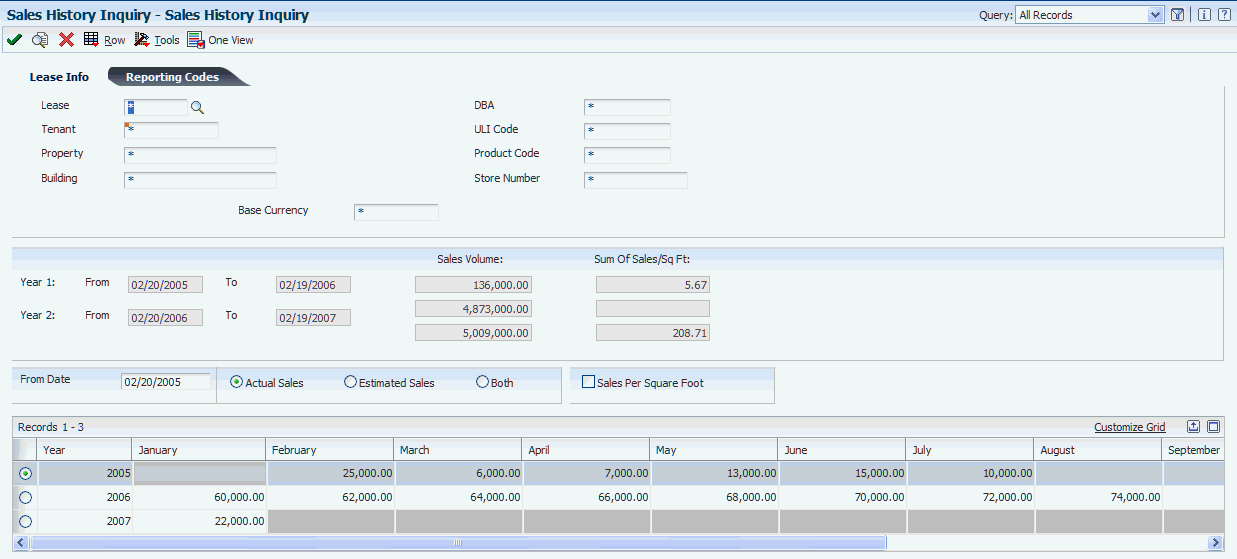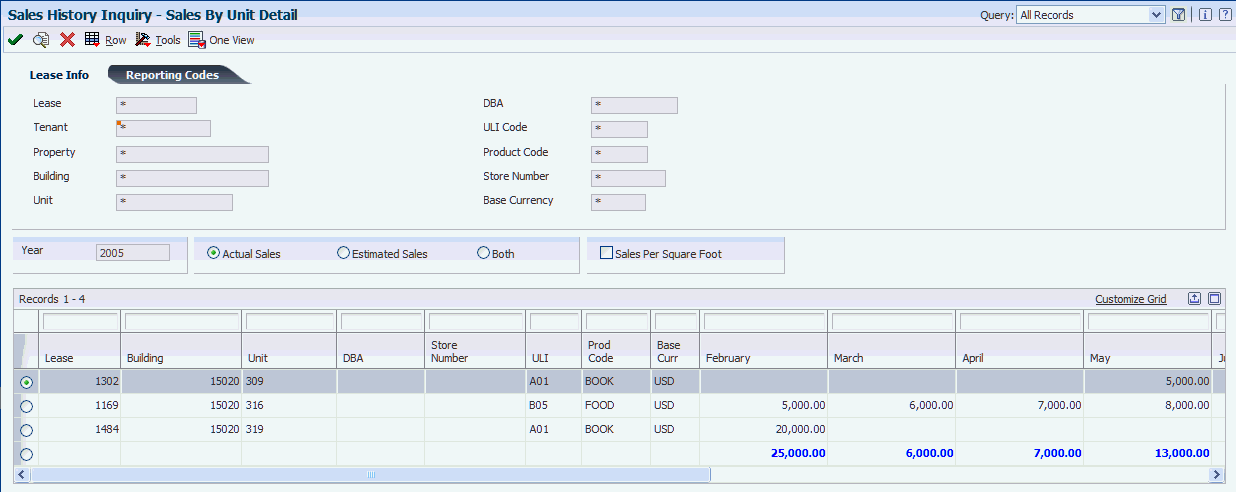10 Processing Sales Overage
This chapter contains the following topics:
-
Section 10.2, "Understanding Billing Calculations and Sales Overage Computation Methods"
-
Section 10.3, "Understanding Sales Overage Processing Methods"
10.1 Understanding Sales Overage Processing
In many leases with retail tenants, you establish rent that is based upon a portion of reported sales. In return for a lower fixed rent or no fixed rent at all, tenants pay a percentage of their sales to the landlord. This billing process is called percentage sales or sales overage because the sales usually must be over (exceed) a certain level (breakpoint) before rent is billed. You can change the percentage charged as sales increase to provide tenants incentives to increase their sales.
Sales overage is attractive to tenants, especially start-up businesses or tenants moving to a new location, because generally:
-
The overhead for operation from a higher fixed rent is reduced.
-
A major portion of the landlord's revenue is tied directly to the success of the tenants' business.
To promote the tenants' success, the landlord invests in maintaining the property's attractiveness and general appeal and leases space to a variety of business types.
Sales overage is attractive to landlords because generally:
-
The revenue associated with sales is potentially higher than for a fixed rent amount.
-
Establishing rent as a percentage of sales dollars results in an automatic hedge on inflation.
This table describes the steps to set up and calculate sales overages:
| Steps | Description |
|---|---|
| Enter sales overage information. | You specify which leases to process for sales overage billings by adding sales overage information in the Sales Overage Information program (P15013). |
| Generate expected sales report. | After you set up the lease to report on sales overages, you must run the Expected Sales Report Generation program (R15780) to create records in the Sales Report Control table (F1540B). |
| Enter expected sales. | By creating records in the Sales Report Control table (F1540B), you need enter only sales amounts; you do not have to enter lease, building, and tenant information. You use the Expected Sales Report Entry program (P1540) to locate records to which sales amounts are added.
Note: Sales are always entered by calendar year, not the fiscal pattern of the company attached to the lease. |
| Enter unexpected sales. | If the tenant reports unexpected sales, you can add records directly into the Sales Report Control table (F1540B) for these sales amounts.
Note: Sales are always entered by calendar year, not the fiscal pattern of the company attached to the lease. |
| Review sales report batches. | After you enter sales amounts, you must post the batches by running the Sales Report Batch Review program (P15206) to update the records in these tables:
|
| Post sales report batches. | When you post sales report batches, the system updates the F1541B table or the F15410 table. |
| Adjust posted sales. | If errors were made while entering sales amounts, you can use the Adjust Sales Reports program (P1540) to adjust posted sales records and repost them. Additionally, you can generate adjusted billings. |
| Generate sales overage billings. | After you enter sales amounts, you generate billings by running the Sales Overage Generation program (R15120). |
| Generate the Billing Edit/Register report. | The Billing Edit/Register program (R15300) is processed when you run the R15120. This program validates that the batch is ready to post.
(Release 9.1 Update) The R15300 program has been updated to determine if billing records should be included in the revenue recognition process. The program compares the information on the billing transaction to the revenue recognition trigger configuration, and if the record should be included in the revenue recognition process, the system validates that the appropriate AAIs and accounts are set up. |
| Post billings. | After you generate billings, you must post them to create the invoice and voucher transactions.
You can post batches at an Approved status. Depending on the lease, you run the R15199 program to generate either invoices or vouchers. For payable leases, the system creates vouchers with a Supplier Invoice Number (VINV) as a combination of doc type, doc number (for the voucher) and company. (Release 9.1 Update) The R15199 program has been updated to determine if billing records should be included in the revenue recognition process by comparing the information on the billing transaction to the Real Estate trigger configuration. If at least one pay item from the billing invoice is included in revenue recognition processing, the system writes journal entries to the performance liability accounts instead of writing to the billing accounts and creates the corresponding entries for revenue recognition in these tables:
|
| Track and report sales. | The system provides various reports that you can use as an alternative to online inquiries. You can also use these reports to compare weekly sales and report occupancy rents. |
10.2 Understanding Billing Calculations and Sales Overage Computation Methods
The system verifies the information in the following tables before performing billing calculations for sales overage:
-
Billings Generation Control (F15011B).
-
Sales Overage Master File (F15013B).
-
Product Scales Master (F15014B).
-
Min/Max Rents And Recoveries Master (F15015B).
-
Sales Report Control (F1540B).
-
Tenant Sales History (F1541B).
-
Tenant Weekly Sales (F15410).
By referring to these tables, the system ensures that a billing generation includes only leases with reported sales that have not already been processed.
The system does not perform calculations for a lease if one or more of these conditions exist:
-
The billings for sales overage were already calculated for the respective period.
-
No projected or actual sales were reported for the period.
-
Sales were reported and entered, but the F1541B table has not been updated with that information.
-
The sales information is estimated or verbal; billings cannot be based on estimated sales.
The sales information is controlled by the Sales Report Type field in the F1540B table and the Invoice Estimates field in the F15013B table. If sales estimates exist in the Projected Sales table (F1542), the system includes those leases.
-
The YTD (year-to-date) sales do not exceed the breakpoint for the lease.
In this case, the Billing Period field in the Billings Generation Control Master table is updated to G (generated) for the related control record. Therefore, the system does not consider the lease for that period.
The system uses computation methods to control how to handle sales information, breakpoints, and percentages. To calculate sales overage, you can select from seven computation methods:
-
The system uses the sales amount for the week to calculate the gross overage billing.
-
The system multiplies the sales amount for the current period by 12 to calculate the YTD gross overage billing. The system then divides the result by 12 to calculate the gross overage billing.
-
The system uses the YTD sales amount to calculate the gross overage billing. The system then deducts the previous YTD gross overage billing to calculate the current gross overage billing.
-
Method 3 - Cumulative Pro Rata
The system multiplies the YTD sales amount by 12 to calculate the YTD gross overage billing. The system then divides this amount by 12 before the previous YTD gross overage billing is deducted.
-
Method 4 - Modified Cumulative
The system uses the YTD sales amount to calculate the YTD gross overage billing. During the calculation, the percentage for the highest breakpoint that is reached is applied to the entire amount of sales that exceeds the first breakpoint. The system then deducts the previous YTD gross overage billing to calculate the current gross overage billing.
-
Method 5 - Partial Year Pro Rata
The system uses this method with the process for a year-end override if a tenant has moved in or out within a fiscal year that is specified in the system constants.
-
The system uses the lease breakpoint to determine a maximum billable amount for the lease. The system then prorates the billable amount by the product code, based on the product code sales being a percentage of total sales.
This method is similar to Method 3.
10.2.1 Calculation Methods 0–4 Example
The sample calculations for calculation methods 0–4 are based on the following information for a product sale record. The system calculates the gross sales-overage rent for the second period except for the weekly billing, which accounts for sales for period 1 only.
The following tables display an example of the calculations that the system uses for calculation methods 0-4:
| Sales Information | Method 0 | Method 1 | Method 2 | Method 3 | Method 4 |
|---|---|---|---|---|---|
| Period 1 | 125,000 | 125,000 | 125,000 | 125,000 | |
| Period 2 | 100,000 | 100,000 | 100,000 | 100,000 | |
| YTD Sales | 225,000 | 225,000 | 225,000 | ||
| Annualized | x 12 | x 6 | |||
| Calculated sales | 125,000 | 1,200,000 | 1,350,000 | 225,000 |
| Breakpoints | Method 0 | Method 1 | Method 2 | Method 3 | Method 4 |
|---|---|---|---|---|---|
| First breakpoint | 50,000 | 50,000 | 50,000 | 50,000 | 50,000 |
| Zero | 0 | 0 | 0 | 0 | 0 |
| Percent due | 50,000 | 50,000 | 50,000 | 50,000 | 50,000 |
| (implied) | x 0 | x 0 | x 0 | x 0 | x 0 |
| First amount due | 0 | 0 | 0 | 0 | 0 |
| Second breakpoint | 75,000 | 75,000 | 75,000 | 75,000 | 75,000 |
| First breakpoint | -50,000 | -50,000 | -50,000 | -50,000 | -50,000 |
| Sum | 25,000 | 25,000 | 25,000 | 25,000 | 25,000 |
| Percent due | x .04 | x .04 | x .04 | x .04 | x .03 |
| Second amount due | 1,000 | 1,000 | 1,000 | 1,000 | 750 |
| Calculated sales | 125,000 | 1,200,000 | 1,350,000 | 225,000 | |
| Second breakpoint | - 75,000 | - 75,000 | - 75,000 | - 75,000 | - 75,000 |
| Sum | 50,000 | 1,125,000 | 150,000 | 1,275,000 | 150,000 |
| Percent due | x .03 | x .03 | x .03 | x .03 | x .03 |
| Third amount due | 1,500 | 33,750 | 4,500 | 38,250 | 4,500 |
| Total of amounts due | Method 0 | Method 1 | Method 2 | Method 3 | Method 4 |
|---|---|---|---|---|---|
| YTD current period | 2,500 | 34,750 | 5,500 | 39,250 | 5,250 |
| Method 0 | Method 1 | Method 2 | Method 3 | Method 4 | |
|---|---|---|---|---|---|
| Gross overage billing | 2,500 | 34,750 | 5,500 | 39,250 | 5,250 |
| Deannualized | /12 | /6 | |||
| Sum | 2,896 | 6,542 | |||
| Prior year to date gross overage billing | -2,500 | -3,646 | -2,250 | ||
| Current gross overage billings | 2,500 | 2, 896 | 3,000 | 2, 896 | 3,000 |
| Current Period Adjustment | Method 0 | Method 1 | Method 2 | Method 3 | Method 4 |
|---|---|---|---|---|---|
| Gross sales overage rent | -2,000 | -2,000 | -2,000 | -2,000 | -2,000 |
| (billable amount) | 500 | 896 | 1,000 | 896 | 1,000 |
|
Note: 1: A gross overage billing that is based on one month is deannualized to 1/12, a billing based on two months is deannualized to 2/12 or 1/6, a billing based on three months is deannualized to 3/12 or 1/4, and so on.2: This method was used to calculate the previous YTD gross overage billing. 3: The minimum rent is the amount in effect at the time of the calculation. |
10.2.2 Calculation Method 5 Example
An owner or property manager can set up values in the JD Edwards Real Estate Management system constants to organize the billing operations for all the tenants for a fiscal lease year. A specialized billing reconciliation, such as sales overage, uses this lease year as the cutoff date. Therefore, any tenant who moves in or out within the lease year can be charged a prorated share of the sales for the partial year. The calculation includes the tenant's sales for either the ensuing 12 months if the calculation is associated with a move-in or the preceding year if the calculation is associated with a move-out. A daily proration is calculated from the sales and applied to the partial year.
You can also specify a period of sales either greater than or less than 12 months, if necessary. This value is controlled by the Beg Period (Beginning Period), Beg Year (Beginning Year), and Override Year values in the F15013B table.
For example, suppose that a tenant's lease begins on June 1, 2007, and the fiscal lease year begins on January 1. The calculation for sales overage is based on the owner's fiscal year rather than the tenant's rent year.
This example also assumes:
-
Sales from June 1, 2007, to December 31, 2007 = 85,000 USD.
-
Sales from January 1, 2008, to May 31, 2008 = 25,000 USD.
-
Dollar breakpoint = 50,000 USD.
-
Percentage due = 10.
The system performs the following steps to calculate the sales overage for the partial year:
-
Adds the reported sales for a full year to determine the gross sales: (85,000 + 25,000 = 110,000).
-
Subtracts the dollar breakpoint from the gross sales: (110,000 − 50,000 = 60,000).
-
Multiplies the difference from step 2 by the percentage due to determine the gross overage billing: (60,000 × .10 = 6,000).
-
Prorates the gross overage billing based on the number of days in the partial year (6,000 × 214 ÷ 365 = 3518).
The billable amount is 3,518 USD for the partial year from June 1, 2007, to December 31, 2007.
10.2.3 Calculation Method 6 Example
This example shows how the system uses the Lease Pro Rata method to calculate a lease through the first four months of the sales year. Lease 333 has a percentage due of 5 percent, and a total breakpoint of 2,700,000.00 USD, which was set up in the Product Scales Master table (F15014B).
This table lists dollar breakpoint and percent due for each product code:
| Product Code | Dollar Breakpoint | Percent Due |
|---|---|---|
| CLTH | 600,000.00 | 5.00 |
| ELEC | 900,000.00 | 5.00 |
| SPRT | 1,200,000.00 | 5.00 |
This table lists the sales for January through April, 2007 for each product code:
| Product Code | January | February | March | April |
|---|---|---|---|---|
| CLTH | 40,000.00 | 60,000.00 | 90,000.00 | 95,000.00 |
| ELEC | 50,000.00 | 65,000.00 | 70,000.00 | 125,000.00 |
| SPRT | 150,000.00 | 160,000.00 | 175,000.00 | 180,000.00 |
When you run the Sales Overage Generation (R15120) for January 2007, the following results occur:
-
Lease breakpoint is 2,700,000.00 USD.
-
Gross sales are 240,000.00 USD (40,000 + 50,000 + 150,000).
-
Annualized sales are 2,880,000.00 USD (240,000 × 12).
This table lists the details by product code:
Product Code Description Amount One Amount Two Percent Billing Amount Annualized Amount CLTH Sales (Period, Annualize) 40,000 480,000 (40,000 × 12)
NA NA NA ELEC Sales (Period, Annualize) 50,000 600,000 (50,000 × 12)
NA NA NA SPRT Sales (Period, Annualize) 150,000 1,800,000 (150000 × 12)
NA NA NA SPRT Overage Calculation (Bkpt) 1,200,000 600,000 (1800000 − 1200000)
5 NA NA SPRT PR percent (Prod/Lease Billable) 30,000 (600,000 × 5 percent)
30,000 100 750 9,000 Total Gross Billing 750 SPRT is the only product code that went over its breakpoint, so that product code owes the entire 5 percent. The total gross billing is calculated as:
(2,880,000.00 − 2,700,000.00) = (180,000 × 5 percent) = (9,000 ÷ 12) = 750.00.
When you run the Sales Overage Generation (R15120) for February 2007, the following results occur:
-
Lease breakpoint is 2,700,000.00 USD.
-
Gross sales are 525,000.00 USD (240,000 + 60,000 + 65,000 + 160,000).
-
Annualized sales are 3,150,000.00 USD (525,000 × 12 ÷ 2).
This table lists the details by product code:
Product Code Description Amount One Amount Two Percent Billing Amount Annualized Amount CLTH Sales (Period, Annualize) 60,000 600,000 (100,000 × 12 ÷ 2)
NA NA NA ELEC Sales (Period, Annualize) 65,000 690,000 (115,000 × 12 ÷ 2)
NA NA NA SPRT Sales (Period, Annualize) 160,000 1,860,000 (310,000 × 12 ÷ 2)
NA NA NA SPRT Overage Calculation (Bkpt) 1,200,000 660,000 (1,860,000 − 1,200,000)
5 NA NA SPRT PR Percent (Prod/Lease Billable) 33,000 (660,000 × 5 percent)
33,000 100 3,750 22,500 Total Gross Billing 3,750 Prior Gross Billing (750) Current Gross Billing 3,000 Net Invoice Amount 3,000 Again, SPRT is the only product code that went over its breakpoint; so that product code owes the entire 5 percent. The total gross billing is calculated as:
3,150,000.00 − 2,700,000.00 = 450,000 × 5 percent = 22,500 ÷ 12 × 2 = 3,750.00
When you run the Sales Overage Generation (R15120) for March 2007, the following results occur:
-
Lease breakpoint is 2,700,000.00 USD.
-
Gross sales are 860,000.00 USD (525,000 + 90,000 + 70,000 + 175,000).
-
Annualized sales are 3,440,000.00 USD (860,000 × 12 ÷ 3).
This table lists the details by product code:
Product Code Description Amount One Amount Two Percent Billing Amount Annualized Amount CLTH Sales (Period, Annualize) 90,000 760,000.00 (190,000 × 12 ÷ 3)
NA NA NA CLTH Overage Calculation (Bkpt) 600,000 160,000 (760,000 − 600,000)
5.00 NA NA CLTH PR Percent (Prod/Lease Billable) 8,000 (160,000×5 percent)
45,000 (8000 + 37000)
17.78 (8000/45000)
1,644.65 6,578.60 ELEC Sales (Period, Annualize) 70,000 740,000 (185,000 × 12 ÷ 3)
NA NA NA SPRT Sales (Period, Annualize) 175,000 1,940,000 (485,000 × 12 ÷ 3)
NA NA NA SPRT Overage Calculation (breakpoint) 1,200,000 740,000 (1,940,000 − 1,200,000)
5.00 NA NA SPRT PR Percent (Prod/Lease Billable) 37,000 (740,000 × 5 percent)
45,000 (37,000 + 8,000)
82.22 (37,000 ÷ 45,000)
7,605.35 30,421.40 Total Gross Billing 9,250.00 Prior Gross Billing (3,750.00) Current Gross Billing 5,500.00 Net Invoice Amount 5,500.00 Both CLTH and SPRT are over their respective breakpoints, and both product codes must share a percentage of the total billable. The total gross billing is calculated as:
(3,440,000.00 − 2,700,000.00) = (740,000 × 5 percent) = (37,000 ÷ 12 × 3) = 9,250.00
The billing amount for product code CLTH is 9,250.00 × 17.78 percent = 1,644.65
The billing amount for product code SPRT is 9,250.00 × 82.22 percent = 7,605.35
When you run the Sales Overage Generation (R15120) for April 2007, the following results occur:
-
Lease breakpoint is 2,700,000.00 USD.
-
Gross sales are 1,260,000.00 USD (860,000 + 95,000 + 125,000 + 180,000).
-
Annualized sales are 3,780,000.00 USD (1,260,000 × 12 ÷ 4).
This table lists the details by product code:
Product Code Description Amount One Amount Two Percent Billing Amount Annualized Amount CLTH Sales (Period, Annualize) 95,000 855,000 (285,000 × 12 ÷ 4)
NA NA NA CLTH Overage Calculation (Bkpt) 600,000 255,000 (855,000 − 600,000)
5 NA NA CLTH PR Percent (Prod/Lease Billable) 12,750 (255,000×5 percent)
54,000 100 4,250 (12750 ÷ 12 × 4)
12,750 ELEC Sales (Period, Annualize) 125,000 930,000 (310,000 × 12 ÷ 4)
NA NA NA ELEC Overage Calculation (Bkpt) 900,000 30,000 (930,000 − 900,000)
5 NA NA ELEC PR percent (Prod/Lease Billable) 1,500 (30,000 × 5 percent)
54,000 100 500 (1500 ÷ 12 × 4)
1,500 SPRT Sales (Period, Annualize) 180,000 1,995,000 (665000 × 12 ÷ 4)
NA NA NA SPRT Overage Calculation (Bkpt) 1,200,000 795,000 (1,995,000 − 1,000,000)
5 NA NA SPRT PR Percent (Prod/Lease Billable) 39,750 (795,000 × 5 percent)
54,000 100 13,250 (39,750 ÷ 12 × 4)
39,750 Total Gross Billing 18,000 Prior Gross Billing (9,250) Current Gross Billing 8,750 Net Invoice Amount 8,750
Because all of the product codes are over their respective breakpoints, each owes the entire 5 percent. The total gross billing is calculated as follows:
(3,780,000.00 − 2,700,000.00) = (1,080,000 × 5 percent) = (54,000 ÷ 12 × 4) = 18,000.00
10.3 Understanding Sales Overage Processing Methods
When you process sales overage, you can create two records for the same lease:
-
One record with sales information (normal processing).
-
One record with year-end override information.
The system uses the value in the Year End Override Code field in the F15013B and F15015B tables to determine whether to perform year-end override processing. The system performs normal processing when the Year End Override Code field is blank. In this case, the sales information that is used to calculate the sales overage is determined by the gross overage billing amounts for each product scale record.
The system performs year-end override processing when the Year End Override Code field contains a user-defined, one-character code (for example, Y). Year-end override processing departs from normal processing to:
-
Recalculate the overage rent if sales have been reviewed and adjusted at the end of the year.
-
Rebill for previous periods.
-
Reconcile with previous periods.
-
Prorate the sales if a move-in or move-out results in a partial occupancy for a lease year.
When you create billings, the system:
-
Writes records to the Lease Billings Master table (F1511B).
-
Updates the billing control information.
-
Writes records to the Lease Billings History table (F1511HB).
Consequently, the system creates previous gross billings.
-
Clears the transaction type in the F1511B table.
-
Uses the bill code in the Sales Overage Master File (F15013B).
10.3.1 Sales Overage Accruals
You can create accrual entries (F0911 account ledger records only) for leases that are based on sales overages. You create accrual entries based on the Accrual Method field on the Sales Information Revisions form in the sales overage information for the lease. You must also set the Generate Accruals processing option on the Process tab in the R15120 program.
Review the methods for generating sales overage accruals:
-
Accrual Method: Blank
The system does not generate accruals.
-
Accrual Method: 1
The system generates the record as a reversing accrual each month, except for the report year-end month.
-
Accrual Method: 2
The system generates the record as a reversing accrual, regardless of the report year-end month. For the report year-end month, the accrual entry is not reversed.
-
Accrual Method: 3
The system generates the record as a reversing accrual each month, except for the report year-end month. If actual or estimated sales exceed the actual breakpoint, generate an invoice or voucher, regardless of the reporting month.
When you create accrual entries, the system:
-
Writes records in the Lease Billings Master table (F1511B).
-
Updates the billing control information.
-
Enters a transaction type of A for accruals in the F1511B table.
-
Uses the bill code in the Product Scales Master table (F15014B).
If this field is blank, the system uses the bill code in the Sales Overage Master File (F15013B).
|
Note: The system does not write records to the Lease Billings History table (F1511HB). Consequently, no previous gross billings exist. |
You can create accrual entries that are based on actual tenant sales from the F1541B table or projected sales from the F1542 table.
10.4 Entering Sales Overage Information
This section provides an overview of sales overage information and discusses how to:
-
Set processing options for Sales Overage Information (P15013).
-
Enter sales overage information.
-
Enter minimum and maximum rent and recovery information.
10.4.1 Understanding Sales Overage Information
You can set up and work with the sales overage information for a lease in the Sales Overage Information program (P15013). When you enter sales overage information, you can also enter minimum rent, maximum rent, and recovery information for the lease.
The system stores sales overage information in these tables:
-
Sales Overage Master (F15013B).
-
Product Scales Master (F15014B).
-
Min/Max Rents And Recoveries Master (F15015B).
|
Note: When you assign billing frequencies in the Report Frequency Code and the Billing Frequency fields, assign a code that has the calendar fiscal pattern R attached. The system determines sales overage by calendar year, and sales must be entered by calendar year. When you run the R15120 program, the GL date used for sales overage billings defines the period for which the billings are posted. |
10.4.1.1 Minimum Rent, Maximum Rent, and Recovery Adjustments
Minimum rent, or fixed rent, is the amount that is deducted from the gross overage billing for a billing period. If the gross overage is less than this amount, the billing for the period does not include sales overage. Typically, a minimum rent is involved with a lease that is set up both for regular rent as a recurring billing and for sales overage. In this case, the bill code line for recurring billing has the same amount and bill code as the minimum rent for sales overage.
Maximum rent is the upper limit of the gross overage billing for a billing period. If the gross overage is greater than this amount, the system uses the maximum amount in the calculation.
Recovery is normally an amount that a tenant has paid or has been billed that can be deducted from the gross overage billing for the billing period. For example, suppose a tenant paid a contractor to improve the appearance of a storefront. Depending on the terms of the lease, the tenant can recover this expense over a period of time against the sales overage.
10.4.1.2 Assigning Sales Overage Information to a New Version of the Lease
If you have to assign sales overage information to a new version of the lease, select the lease and select Versions from the Row menu on the Work With Sales Information form. The system displays a version confirmation message. To suspend the selected sales overage information line, click OK.
The system copies all of the relevant information to a new line and enters the date one day previous to the date of the new effective date for the version in the Suspend Date field for the original bill code lines. The system also copies any minimum and maximum rent and recovery information.
10.4.1.3 Alternate Tax Rate/Area Assignment for Sales Overage Information (Release 9.1 Update)
If you have enabled the alternate tax rate/area assignment functionality for the company of the building in a lease and the tenant and building are set up in the Alternate Tax Rate/Area Definition program (P40081), the system retrieves the alternate tax rate/area when you work with records in the Sales Overage Information program (P15013). The system displays the alternate tax rate/area that it retrieves on the Lease Detail tab of the Sales Information Revision form.
|
Note: If you set the Display Tax Fields processing option to suppress tax fields, then the system does not retrieve the alternate tax rate/area even if the functionality is enabled for the company. |
The Sales Overage Information program saves the tax rate/area value at the header level, so all lines in the detail area must have the same tax rate/area. When you click on a line in the grid and the company of the first building in the lease is set up to enable the alternate tax rate/area assignment functionality, the system disables the Building column. If you add a line in the grid with a tax rate/area that is different from the alternate tax rate/area that the system retrieved based on the building and tenant, then the system issues an error message.
If the company of the first building in the lease is not set up to enable the alternate tax rate/area assignment functionality, then the system enables changes to the Building column and you can enter a tax rate/area that is different from the tax rate/area in the header. However, the system saves the new detail line with the tax rate/area of the header.
If you did not set up the processing options to suppress the display of tax information, then you can manually change the tax rate/area on the Tax tab. If you enter a value for the tax rate/area, the system does not retrieve the alternate tax rate/area when you make changes that affect the tax rate/area, such as changing the building for a detail line.
10.4.2 Forms Used to Enter Sales Overage Information
| Form Name | FormID | Navigation | Usage |
|---|---|---|---|
| Work With Sales Information | W15013D | Sales Overage (G1522), Sales Overage Information | Select sales overage records. |
| Sales Information Revisions | W15013E | On the Work With Sales Information form, click Add. | Enter sales overage information. |
| Min/Max Rent & Recoveries Revisions | W15015A | On the Sales Information Revision form, select Min/Max Rent from the Form menu. | Enter minimum and maximum rent and recovery information. |
10.4.3 Setting Processing Options for Sales Overage Information (P15013)
Processing options enable you to specify the default processing for programs and reports.
10.4.3.1 Process
- 1. Display Tax Fields
-
Note:
(Release 9.1 Update) If you set the Display Tax Fields processing option to suppress tax fields, then the system does not retrieve the alternate tax rate/area even if the functionality is enabled for the company.Specify whether to display the Tax Explanation Code and Tax Rate/Area fields on the Sales Information Revisions form. Values are:
Blank: Use the setting of the Tax Suppress option in the Real Estate Management Constants table (F1510B) to determine whether to display the tax fields.
0: Display the fields. If you select this option, the system ignores the setting of the Tax Suppress option in the Real Estate Management Constants table (F1510B).
1: Do not display the fields. If you select this option, the system ignores the setting of the Tax Suppress option in the Real Estate Management Constants table (F1510B).
- 2. Date Edits Against the Lease Master
-
Specify whether the system validates sales overage entries against the beginning and ending dates of the lease. Values are:
Blank: Do not validate. The system accepts all sales overage entries regardless of the beginning and ending dates entered.
1: Validate. The system validates that the beginning and ending dates entered for the sales overage entry occur within the beginning and ending date range of the lease.
- 3. Populate Area Automatically
-
Specify whether the system updates the Area field (SUSA) on the Sales Information Revisions form with the rentable or usable area from the Lease Master Detail table (F15017). You can override the default value. Values are:
Blank: Do not update the Area field.
1: Update the Area field with the rentable area.
2: Update the Area field with the usable area.
10.4.3.2 Defaults
- 1. Lease Version Effective Date
-
Specify the date to use to retrieve the lease version. If you leave this processing option blank, the system uses the value entered in the Search Default for Lease Version processing option.
- 2. Search Default For Lease Version
-
Specify whether the system displays the version of the lease that is based on today's date (the system date) or the latest effective date. Values are:
Blank: Displays the version of the lease that is effective as of the system date.
1: Displays the version of the lease with the latest (future) effective date. For example, if today's date is June 30, 2007, and the lease has two versions dated January 1, 2007, and October 1, 2007, respectively, the system displays the version dated October 1, 2007.
Note:
If you do not set up versioning in the Real Estate Management Constants table (F1510B), the system ignores this processing option.
10.4.3.3 Currency
- 1. Transaction Currency Override
-
Specify whether to enable users to override the transaction currency code from the default value on the lease. Regardless of the setting of this processing option, the system does not enable the transaction currency code to be changed after a transaction has been billed for the lease. Values are:
Blank: Enable.
1: Do not enable.
- 2. Exchange Rate Override
-
Specify whether to enable users to enter a value in the Exchange Rate field. The system uses the value that you enter as the exchange rate for transactions billed in foreign currency. If you leave this processing option blank, the system uses the default exchange rate that is entered on the lease. If the lease does not have an exchange rate, the system uses the exchange that is set up in the Currency Exchange Rates table (F0015).
You should limit exchange rate overrides to those instances in which an agreement has been made between the tenant and landlord to use a fixed exchange rate for the term of the lease. Values are:
Blank: Enable.
1: Do not enable.
10.4.4 Entering Sales Overage Information
Access the Sales Information Revisions form.
Figure 10-1 Sales Information Revisions form
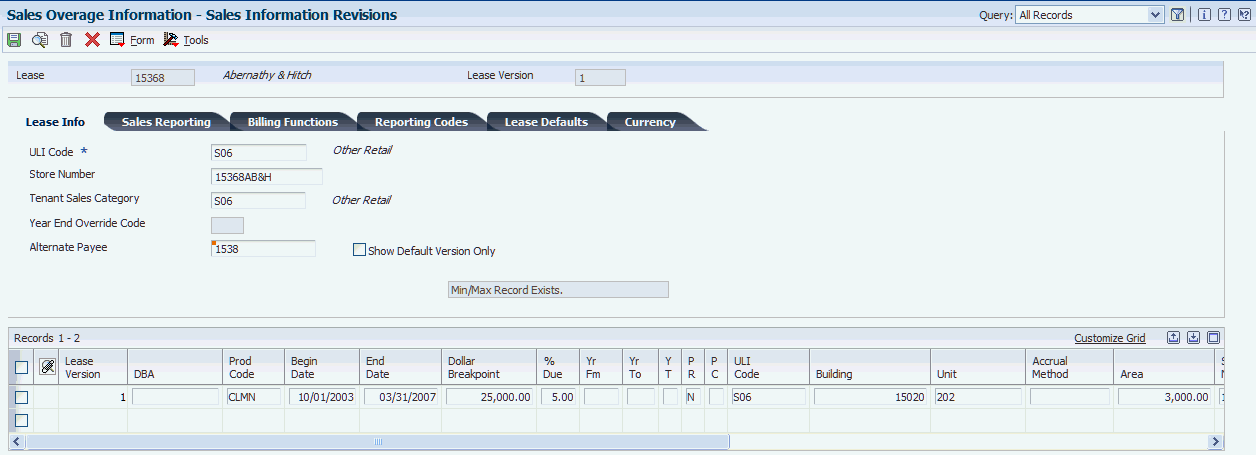
Description of ''Figure 10-1 Sales Information Revisions form''
10.4.4.1 1 - Lease Info
- ULI Code (urban land industry code)
-
Enter a code from UDC 15/UL that is used to identify the nature of a business or enterprise. The ULI is a real estate trade organization that publishes sales, expenses and other statistical information by types of buildings, developments, and tenants.
- Tenant Sales Category
-
Enter a user-defined code (UDC) from UDC table 15/UL that specifies an additional ULI (Urban Land Institute) code for Tenant Sales categorization.
The ULI code is an industry-standard code used to identify the nature of a business or enterprise. The ULI is a real estate trade organization that publishes sales, expenses, and other statistical information by types of buildings, developments, and tenants.
10.4.4.2 2 - Sales Reporting
- Report Frequency Code
-
Enter a code from UDC 15/BC that specifies the frequency with which a tenant's sales reports are due. You can establish codes for all possible combinations of reporting frequencies, including 12-period and 13-period accounting years.
- Report Due Days
-
Enter the number of days after the end of a reporting period in which the tenant's sales reports must be submitted. This field is informational and is also used to generate the Delinquent Sales Report Notice and Delinquent Sales Report Letter FASTR reports.
- Annual Report Due Days
-
Enter the number of days after the end of the tenant's fiscal year in which the tenant's annual (year total) sales report must be submitted. This field is informational.
- Review Sales from Month/Year
-
Enter the first period or month to be included in the processing of sales for a series of periods or months.
- Report Year End (Mo) (report year end month)
-
Enter the period in which the tenant's fiscal year ends. For example, if the tenant's fiscal year ends on December 31st, enter 12 in this field.
- Year End Override Year
-
Enter the applicable year and century.
- Audit Date
-
Enter the audit date. The purpose of this field is to record a date for the finalization of sales overage recording and calculation for a tenant for a given year.
10.4.4.3 3 - Billing Functions
- Billing Frequency
-
Enter a code that indicates the billing cycle.
- Computation Method
-
Enter a code from UDC 15/CO that specifies the method that the system uses to calculate percentage rent by comparing breakpoints and percentages to tenant sales. Values are:
0: Weekly sales. The system uses the sales amount for the week to directly calculate the gross overage billing. The system calculates sales for each period, does not annualize the amounts, and expresses the breakpoints as period amounts.
1: Each period. The system annualizes and processes current period sales. It then deannualizes the resulting amount to determine the current gross amount of the overage rent.
2: Cumulative. The system directly processes YTD sales to determine the YTD gross amount of the overage rent. It then deducts YTD billings to determine the current gross amount of the overage rent.
3: Cumulative Pro Rata. This method is similar to method 2, except that the system annualizes and processes YTD sales and the result is deannualized.
4: Modified cumulative. This method is similar to method 2, except that when the system reaches a higher breakpoint it applies the rate associated with this breakpoint to all sales that exceed the first breakpoint.
5: Partial Year Pro Rata. The system calculates billings on the nearest 12 months of sales and then prorates them daily for the tenant's partial lease year occupancy.
6: Lease Pro Rata. This method is similar to method 3, except that the system uses the lease breakpoint to determine a maximum amount that is billable for the lease. The system then prorates the billable amount by product code and calculates the product code sales as a percentage of total sales.
- Lease Breakpoint
-
Enter the amount that tenant sales must exceed before the system applies the sales breakpoint percentage. Depending on the computation method, the system compares the period, cumulative period, cumulative period annualized, or annual sales amounts to the breakpoint. If you set up multiple breakpoint amounts, the system applies the sales breakpoint percentage to the difference between the breakpoint amounts.
- Invoice Estimates
-
Enter a value that specifies whether the system generates sales overage billing for non-actual sales. A non-actual sale is one for which the sales report type is not blank and a follow-up is required. Examples of non-actual sales include estimated sales and verbal sales (reported only). However, non-actual sales do not include those that the Projected Sales Generation program (R1542) forecasts. Values are:
N: Do not calculate sales overage billing.
Y: Calculate sales overage billing.
- Billing Group
-
Enter a value that the system uses to group different tenants and leases into one combined billing. The system automatically displays the number of the first building displayed on the Lease Information form.
- Manual Review Reqd (manual review required)
-
Enter a value that specifies whether a review billing record must be reviewed before it can be approved for posting. Values are:
Blank: A review is not required.
Y: A review is required. The batch retains a status of Error until the Manual Rev Reqd field for the billing record is changed from Y to blank.
10.4.4.4 4 - Reporting Codes
- Property Code 1through Property Code 5
-
Enter codes from the 20 user-defined reporting codes. Use these three-character codes to further define and categorize records, such as property/buildings, floors, units, leases, and billing records.
10.4.4.5 5 - Lease Defaults
- Tax Rate/Area (Release 9.1 Update)
-
The system checks if the building belongs to a company with the alterative tax rate/area company constant enabled. In that case, it assigns the alternative tax rate/area based on the building and tenant country information. Otherwise, the system retrieves the tax rate/area from the tenant of the lease.
10.4.4.6 Grid Area
- % Due (percentage due)
-
Enter the percentage that the system uses to calculate sales overage for the associated breakpoint. For example, five and a half percent would be entered as 5.5.
Sales overage, or percentage rent, is calculated on a Product Code line basis across a scale with various breakpoints. Each breakpoint must have a percentage associated with it. This percentage represents the rate at which a tenant is billed sales overage rent for sales that are greater than one breakpoint and less than the next one.
- P R (prorate overage)
-
Enter a value that specifies whether to prorate overage. You can use this field to prorate Sales Overage Billing based on percentages specified at detail (Product Scale) levels with a total lease-level breakpoint. When you use this field, the system bills overage for all of the lease's sales in excess of the lease-level breakpoint using this logic:
-
For each detail (Product Code) record, the system determines the amount of sales applicable to that record by dividing specific product sales by total sales for the lease, and then applying that proportion to total sales in excess of the lease-level breakpoint.
-
The system then bills overage rent for the specified percentage of the sales calculated.
Values are:
N: Do not prorate.
Y: Prorate.
-
- P C (process code)
-
Enter a code from UDC table 15/SO that defines the purpose of each Product Scale record.
Usually the Product Scale (Building/Unit/DBA/Product Code) identifies both the level at which sales must be reported and the level at which billing specifications should be applied. However, billing requirements may be specified at a different level than sales reporting requirements. This field enables you to distinguish between the two levels. Values are:
Blank: Use Product Scale for Sales Report Control and Billing Calculations.
B: Use Product Scale only for Billing Calculations (Product Scale fields are used to identify sales subject to said breakpoint and percent).
R: Use Product Scale only for Sales Report Control (product scale fields are used to identify how sales are expected to be reported).
- Accrual Method
-
Enter a code from UDC table 15/AU that specifies the method that the system uses to generate accruals. Values are:
Blank: Do not generate accruals.
1: Generate this record as a reversing accrual each month, except for the report year-end month.
2: Always generate this record as a reversing accrual, regardless of the report year-end month. For the report year-end month, the accrual entry is not reversed.
3: Generate this record as a reversing accrual each month, except for the report year-end month. If actual or estimated sales exceed the breakpoint, generate an invoice or voucher regardless of the reporting month.
- Sales Lease
-
Enter a lease number the system uses to retrieve sales amounts. The same sales reporting lease number should be entered on each line of a group of Product Scales records. A group of Product Scales records has the same values in DBA (doing business as), Product Code, Building, and Unit. Use this field in situations involving subleases, in which billings for multiple leases are based on the same sales amounts.
- V S (version suspend)
-
Specify whether a billing record is suspended by the versioning process. Values are:
Blank: Not suspended.
1: Suspended. A new billing record might exist for the next (subsequent) version of the lease.
10.4.5 Entering Minimum and Maximum Rent and Recovery Information
Access the Min/Max Rent & Recoveries Revisions form.
Figure 10-2 Min/Max Rent & Recoveries Revisions form
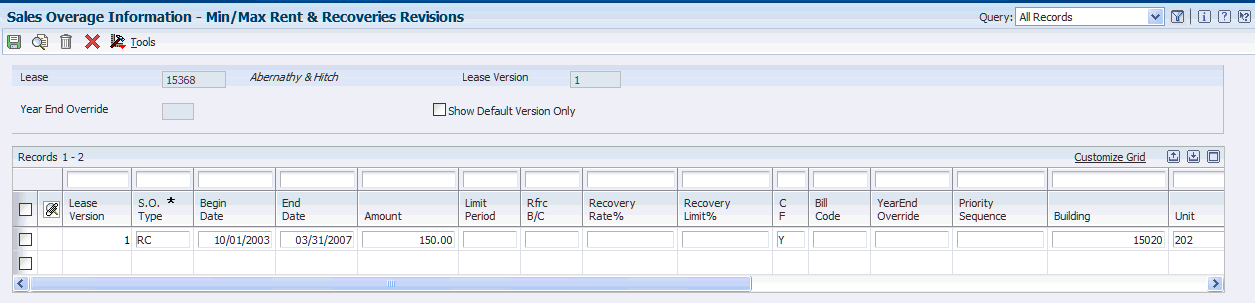
Description of ''Figure 10-2 Min/Max Rent & Recoveries Revisions form''
- S.O. Type (sales overage type code)
-
Enter a code from UDC table 15/SP that relates the pay item to sales overage rent. Values are:
RC: Recovery that is generally exempt from the calculation of sales overage. A lease can have multiple recoveries active for a given billing period.
MN: Minimum rent that is fixed and generally credited against sales overage in a given billing period.
MX: Maximum rent that specifies the ceiling for a tenant's sales overage in a given billing period.
- Amount
-
Enter the value that specifies the total amount of the invoice or voucher pay item. The gross amount might include the tax amount, depending on the tax explanation code. The system does not decrease the gross amount when payments are applied. When you void a transaction, the system clears the gross amount.
- Limit Period
-
Enter a code from UDC table 15/LP that specifies the period associated with the maximum rent amount for sales overage rent. Values are:
A: The maximum rent amount is an annual maximum.
P: The maximum rent amount is a maximum for the current billing period.
L: The maximum rent amount is a maximum for the entire lease term.
- Rfrc B/C (reference bill code)
-
Enter the reference bill code.
For minimum rent, you can enter the bill code associated with amounts already invoiced to a tenant in this field. The system compares these amounts to the sales overage calculation amounts to determine whether the minimum rent amount has been reached. For a example, a tenant is billed estimated minimum rent of 500 per month through the Recurring Billing program (P1502), and a minimum rent of 500 has been set up on the Min/Max Rents & Recoveries Revisions form.
Enter the bill code for the estimated minimum rent in the Reference Bill Code field. The system then calculates sales overage rent, compares the amount with what has already been billed, and calculates the net charge or credit.
For recoveries, enter the bill code associated with the general ledger account that contains the amount to be recovered. The system automatically calculates the gross amount of recovery based on this code and the percentage entered in the Recovery Rate field.
- Recovery Rate %(recovery rate percentage)
-
Enter the rate at which recoveries are deducted from gross overage rent. After the system calculates the recovery amount, identified through the use of a reference bill code applicable to the given period, the system modifies the recovery amount by this rate. The modified recovery amount is then deducted, subject to other limits and rates, from gross overage rent.
- Recovery Limit %(recovery limit percentage)
-
Enter the maximum increase in percentage of dollars that is allowed for an annual escalation. For example, the value 6.000 represents a 6 percent maximum in the increase between a recurring charge being escalated and the new recurring charge.
- C F (period carry forward)
-
Specify whether to allow a carry forward. You can use this field to carry forward maximum rent adjustments made to gross overage rent or recovery adjustments based on recovery limits to the following billing period.
If carry forward is in effect for a recovery, the system adds the recovery amount calculated in excess of the gross overage billing to the following period's recoveries. If carry forward is in effect for a maximum rent, the system adds the maximum rent amount (Gross Billing - Maximum Rent) to the following period's Gross Overage Billing.
Using a carry forward can be financially advantageous to the property manager or owner when processing a maximum rent adjustment and disadvantageous when processing a recovery. Values are:
Y: Allow.
N: Do not allow.
- Priority Sequence
-
Enter the value that re-sequences the order in which the system calculates minimum rent, maximum rent, and recovery adjustments. The system processes the adjustments in the order in which the Minimum/Maximum Rents and Recoveries program (P15015) displays them. To change this order, enter an alphanumeric sequence value or a series of values in the Priority Sequence field.
- Limit Amount
-
Define the limit amount (or maximum amount) of a recovery. The recovery limit amount is the maximum amount that is allowed over the term of the lease.
After the system calculates the recovery amount deductible from gross overage rent for the given billing period, it adjusts the recovery amount so as to not exceed the recovery limit for the life of the lease.
10.5 Entering Expected and Unexpected Sales
This section provides an overview of expected and unexpected sales and discusses how to:
-
Run the Expected Sales Report Generation program (R15780).
-
Set processing options for Expected Sales Report Generation (R15780).
-
Set processing options for Sales Report Entry (P1540).
-
Enter expected sales.
-
Enter unexpected sales.
10.5.1 Understanding Expected and Unexpected Sales
Before you can enter expected sales, you must generate the expected sales report. When you run the Expected Sales Report Generation program (R15780), you create records without monetary amounts (records with empty buckets) in the Sales Report Control table (F1540B) that store the sales information that you expect to receive for a specific lease.
After you run the R15780 program, you can enter the expected and unexpected sales figures from the tenants. The menu provides a different version of the same program (P1540) to enter expected and unexpected sales.
10.5.2 Forms Used to Enter Expected and Unexpected Sales
| Form Name | FormID | Navigation | Usage |
|---|---|---|---|
| Work With Sales Entry | W1540E | Sales Report Processing (G15221), Expected Sales Report Entry
Sales Report Processing (G15221), Unexpected Sales Report Entry |
Review and select sales report records.
Note: The navigation that you use depends on whether you want to add expected or unexpected sales amounts. |
| Expected Sales Entry | W1540A | On the Work With Sales Entry form, click Add. |
|
| Multiple Expected Sales Report Revisions | W1540D | On the Work With Sales Entry form, locate a sales report record and select Multiple Revisions from the Form menu or the Row menu. |
|
| Unexpected Sales Revisions | W1540B | On the Work With Sales Entry form, click Add. |
|
10.5.3 Running the Expected Sales Report Generation Program (R15780)
Select Sales Report Processing (G15221), Expected Sales Report Generation.
10.5.4 Setting Processing Options for Expected Sales Report Generation (R15780)
Processing options enable you to specify the default processing for programs and reports.
10.5.4.1 Select
- 1. Sales Report Month
-
Specify the month to use to create Sales Report Control records (F1540B). The system generates a separate record for each month and year for each building, unit, and product code for leases that have a record in the Sales Overage Information table (F15013B).
- 2. Sales Report Year
-
Specify the year to use to create Sales Report Control records (F1540B). The system generates a separate record for each year and month for each building, unit, and product code for leases that have a record in the Sales Overage Information table (F15013B).
- 3. Weekly Sales Date
-
Specify the date to use to create weekly Sales Report Control records (F1540B). The system generates a separate record for each week and year for each building, unit, and product code for leases that have a record in the Sales Overage Information table (F15013B).
- 4. Reporting Month-End Date
-
Specify the month-end date that the system uses to calculate the tenants sales report due date. The system adds the number of days in the Report Due Days field (RFDY) on the Sales Information Revisions form to the date in this processing option to calculate the sales report due date (DLSD) that the system stores in the Sales Report Control table (F1540B).
Note:
If you complete the Weekly Sales Date processing option, the system ignores this processing option. - 5. Process by Period or Year
-
Specify whether the system generates expected sales reports for the period (week and month) that corresponds to the Sales Report Month and Weekly Sales Date processing options, or for all of the periods for the year specified in the Sales Report Year processing option. Values are:
Blank: Generate expected sales reports for the period (week and month).
1: Generate expected sales reports for all periods in the year.
10.5.4.2 Print
- 1. Expected Sales Record Report
-
Specify whether to print a detailed report of the records created in the Sales Report Control table (F1540B) that includes information such as the lease number and description, building, unit, DBA number, product code and description, report year, and period. Values are:
Blank: Do not print.
1: Print.
10.5.5 Setting Processing Options for Sales Report Entry (P1540)
Processing options enable you to specify the default processing for programs and reports.
10.5.5.1 Process
- 1. Unexpected Sales Entry
-
Specify whether to allow the user to enter unexpected sales amounts when a record in the Sales Report Control table (F1540B) has not been generated. Values are:
Blank: Do not allow.
1: Allow.
- 2. Adjusted Sales Entry
-
Specify whether to allow the user to enter adjusted sales amounts to periods for which sales have been reported. Values are:
Blank: Do not allow.
1: Allow.
10.5.5.2 Defaults
- 1. Batch Control
-
Specify whether to activate batch control for entering sales amounts regardless of the setting of the Batch Control Required field in the Accounts Receivable constants. Values are:
Blank: Use the value in the Batch Control Required field on the Accounts Receivable constants.
1: Activate.
0: Do not activate.
10.5.6 Entering Expected Sales
Access the Multiple Expected Sales Report Revisions form.
You can enter expected sales on the Multiple Expected Sales Report Revisions form or the Expected Sales Entry form.
- Sales Amount
-
Enter the total sales amount for the associated product and sales period.
- R T (sales report type)
-
Enter a code from UDC table 15/RT that specifies the type of user-defined sales reports. Values are:
Blank: Actual sales. Actual sales require no follow-up and are eligible for purging from the F1540B table.
1: Estimated sales
2: Verbal sales
Any non-blank value in this field indicates that some follow-up is required. The system retains non-blank records in the control file for reporting and follow-up purposes. You can use the codes to differentiate between conditions that require unique types of follow-up.
10.5.7 Entering Unexpected Sales
Access the Unexpected Sales Revisions form.
Figure 10-3 Unexpected Sales Revisions form
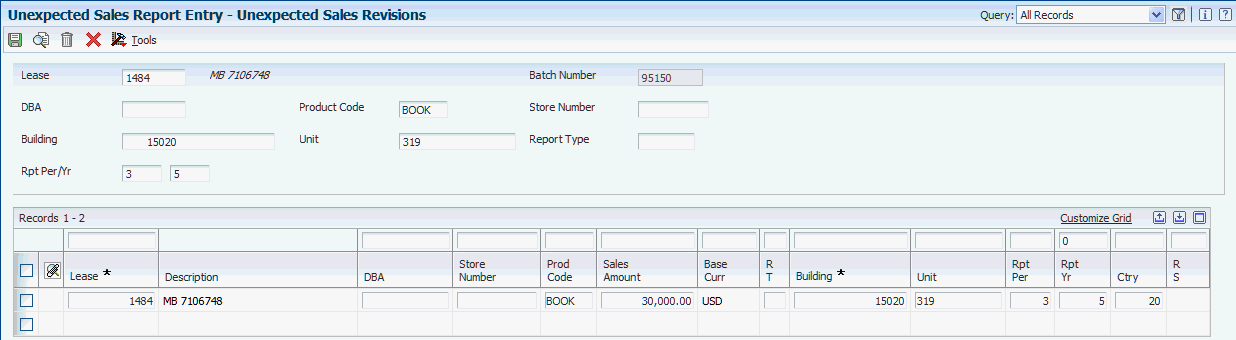
Description of ''Figure 10-3 Unexpected Sales Revisions form''
- Sales Amount
-
Enter the total sales amount for the associated product and sales period.
- Rpt Yr (sales report period/year - calendar year)
-
Enter the report period. This field is used to record the Tenant's Sales reporting period. These periods usually correspond to calendar months, quarters, or to periods of some other established year.
To save time when you are entering sales for the same lease, product code, or report month and year, consider completing those fields in the header so that the system enters the default information into the detail area when you enter sales amounts.
10.6 Reviewing Sales Report Batches
This section provides an overview of the process to review sales report batches and discusses how to set processing options for Sales Report Batch Review (P15206).
10.6.1 Understanding the Process to Review Sales Report Batches
Before you generate sales overage billings, you can review batches of sales information for posting using the Sales Report Batch Review program (P15206).
The system enables you to perform a general batch review and a detailed batch review. Use the P15206 program to review batches of transactions at the highest (most general) level of detail. You can display a list of batches based on information such as user ID, batch number, and batch date.
When you review batches of transactions, you can review sales report batch details for posted batches (for example, to check batch totals) and batches in error.
|
Note: If you use batch control, the system shows the differences between what you expect to enter and what you actually enter for both the input total, in the Difference Amount field, and the number of documents, in the Difference Documents field. If you do not use batch control, the system subtracts the actual entries from zero, which results in negative numbers in these fields. |
The system stores sales information in the Batch Control Records table (F0011) and the sales report control tables.
10.6.2 Form Used to Review Sales Report Batches
| Form Name | FormID | Navigation | Usage |
|---|---|---|---|
| Work With Batches | W15206A | Sales Report Processing (G15221), Sales Report Batch Review. | Review, select, approve, and post sales report batches. |
10.6.3 Setting Processing Options for Sales Report Batch Review (P15206)
Processing options enable you to specify the default processing for programs and reports.
10.6.3.1 Process
- 1. Batch Type
-
Specify the default value for the Batch Type field. If you leave this processing option blank, the system uses *.
- 2. Display Multiple Status Column
-
Specify whether to display multiple status columns on the report. Values are:
Blank: Do not display.
1: Display.
10.6.3.2 Versions
- 1. Post Sales Reports to History (R15820)
-
Specify the version of the R15820 program to use if you post by batch. If you leave this processing option blank, the system uses the XJDE0001 version.
10.7 Posting Sales Reports to History
This section gives an overview of the process to post sales reports and discusses how to
-
Post sales reports.
-
Set processing options for Post Sales Reports to History (R15820).
10.7.1 Understanding the Process to Post Sales Reports
Use the Post Sales Reports to History program (R15820) to post both expected and unexpected sales. You can also specify whether the system generates sales analysis information when you post sales batches.
When you post sales batches, the system updates the Tenant Sales History File table (F1541B) and, for weekly sales, the Tenant Weekly Sales table (F15410).
10.7.2 Posting Sales Reports
Select Sales Report Processing (G15221), Post Sales Reports to History.
10.7.3 Setting Processing Options for Post Sales Reports to History (R15820)
Processing options enable you to specify the default processing for programs and reports.
10.7.3.1 Process
- 1. Proof or Final Mode
-
Specify whether to run the program in proof or final mode. Values are:
Blank: Proof mode. The system prints a report of the sales amounts to post.
1: Final mode. The system updates the sales amounts to the Tenant Sales History table (F1541B) and prints a report.
10.8 Adjusting Posted Sales
This section provides an overview of adjusted sales and discusses how to adjust posted sales.
10.8.1 Understanding Adjusted Sales
After you post sales, you might have to change the sales figures (for example, when a tenant's actual sales have changed since the posting). Use the Adjust Sales Reports program (P1540) to change the posted sales amounts.
|
Note: If you try to select posted sales records from the Work With Sales Entry form that the system displays when you select the Expected Sales Entry and Unexpected Sales Entry programs, the system returns an error. You must select Adjust Sales Report from the G15221 menu. You can, however, select and revise unposted sales report records using the Expected Sales Entry, Unexpected Sales Entry, or Adjust Sales Reports programs. |
When you revise posted sales amounts, the system:
-
Reopens the batch header record in the F0011 table.
-
Changes the Rpt Sts (report status) field from P to X, which indicates that the value has been changed.
-
Adds a detail record with the new sales amount.
The report status for the new sales amount is blank until you post the batch.
The system retains the original sales amount to provide an audit trail of the changes. After you post the batch, the system updates the report status on both the detail record displayed on the Adjusted Sales Revisions form and the report status on the Work With Sales Entry form.
10.8.2 Forms Used to Adjust Posted Sales
| Form Name | FormID | Navigation | Usage |
|---|---|---|---|
| Work With Sales Entry | W1540E | Sales Report Processing (G15221), Adjust Sales Reports | Review and select posted sales report records. |
| Adjusted Sales Revisions | W1540F | On the Work With Sales Entry form, select a posted sales report record. | Adjust posted sales. |
10.8.3 Adjusting Posted Sales
Access the Adjusted Sales Revisions form.
Figure 10-4 Adjusted Sales Revisions form
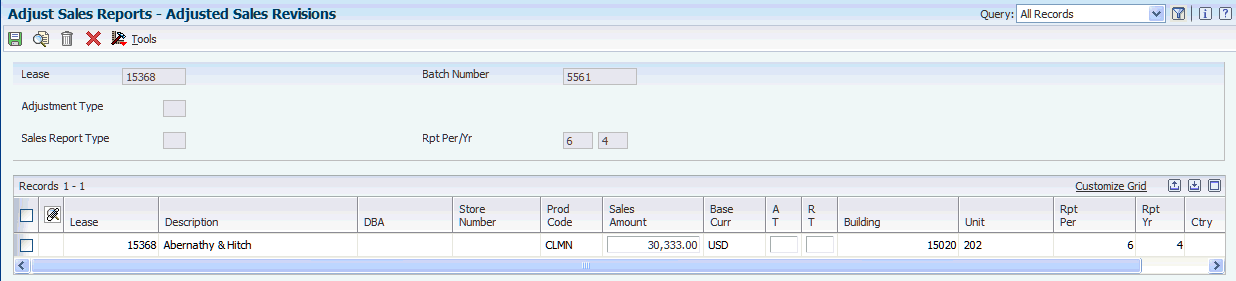
Description of ''Figure 10-4 Adjusted Sales Revisions form''
- Sales Amount
-
Enter the total sales amount for the associated product and sales period.
- A T (adjustment type)
-
Enter a code from UDC 15/AT that specifies the reason for the change in the originally reported sales information. Values are:
Blank: Miscellaneous adjustment.
1: Audit adjustment.
2: Correction.
- R T (sales report type)
-
Enter a code from UDC table 15/RT that specifies the type of user-defined sales reports. Values are:
Blank: Actual sales. Actual sales require no follow-up and are eligible for purging from the F1540B table.
1: Estimated sales
2: Verbal sales
Any non-blank value in this field indicates that some follow-up is required. The system retains non-blank records in the control file for reporting and follow-up purposes. You can use the codes to differentiate between conditions that require unique types of follow-up.
10.9 Generating Sales Overage Billings
This section provides an overview of sales overage generation and discusses how to:
-
Run the Sales Overage Generation program.
-
Set processing options for Sales Overage Generation (R15120).
10.9.1 Understanding Sales Overage Generation
When you run Sales Overage Generation program (R15120), the system:
-
Creates a batch header record in the Batch Control Records table (F0011).
-
Assigns the batch a batch type of 1.
-
Assigns the batch a batch status (error, pending, or approved).
-
Runs a version of the Billing Edit/Register program (R15300), which generates the records in the Lease Billings Master table for generation type 3.
(Release 9.1 Update) This program also validates transactions to determine if they should be included in the revenue recognition process.
Use processing options to specify:
-
The records that the system processes.
-
Whether the system creates billing records for vouchers or invoices.
-
The dates to assign to the billing records.
Note:
The billing period that you specify in the data selection must be the same as the billing period that you specify in the first processing option on the Process tab.
10.9.1.1 Related Tasks for Processing Sales Overage Billings
You must run the programs that are designated as Required to complete the sales overage billing generation process. This table lists the tasks you must perform after you generate the sales overage billing records:
| Task | Description |
|---|---|
| Review the Billing Edit/Register report. | When you generate sales overage billings, the system automatically generates the Billing Edit/Register program (R15300) to validate that the batch is ready to post.
(Release 9.1 Update) The R15300 program has been updated to determine if billing records should be included in the revenue recognition process. The program compares the information on the billing transaction to the revenue recognition trigger configuration, and if the record should be included in the revenue recognition process, the system validates that the appropriate AAIs and accounts are set up. |
| Review the sales overage journal. | You can review the batch of sales overage billing records before you post them, and revise or delete billing transactions as necessary. |
| Post invoices and vouchers (Required). | After you generate the billing edit register, you must post the sales overage billing transactions to generate the invoice or voucher records.
You can post batches at an Approved status. Depending on the lease, you run the R15199 program to generate either invoices or vouchers. For payable leases, the system creates vouchers with a Supplier Invoice Number (VINV) as a combination of doc type, doc number (for the voucher) and company. (Release 9.1 Update) The R15199 program has been updated to determine if billing records should be included in the revenue recognition process by comparing the information on the billing transaction to the Real Estate trigger configuration. If at least one pay item from the billing invoice is included in revenue recognition processing, the system writes journal entries to the performance liability accounts instead of writing to the billing accounts and creates the corresponding entries for revenue recognition in these tables:
|
| Print invoices. | After you post invoices, you can print and send them to the tenants.
See Printing Invoices. |
| Print statements. | After you post invoices, you can print statements and send them to the tenants.
See Printing Statements. |
| Review billing transactions. | You can review sales overage billing transactions in detail using the Billings Transaction Inquiry program (P15211). |
| Review invoice transactions. | You can review the invoices generated from the sales overage process by using the Tenant Ledger Inquiry program (P15222). |
| Review voucher transactions. | You can review the vouchers generated from the sales overage process by using the Supplier Ledger Inquiry program (P0411). |
10.9.2 Running the Sales Overage Generation Program (R15120)
Select Sales Overage (G1522), Sales Overage Generation.
10.9.3 Setting Processing Options for Sales Overage Generation (R15120)
Processing options enable you to specify the default processing for programs and reports.
10.9.3.1 Process
- 1. Month and 2. Year
-
Specify the month and year through which you want to process tenant sales. The system processes all sales that are posted to the Tenant Sales History table (F1541B) and, for weekly sales, the Tenant Weekly Sales table (F15410) from the beginning of the tenant's reporting year through the date that you enter in this processing option.
- 3. G/L Date (general ledger date)
-
Specify the GL date to assign to the records in the Lease Billings Master table (F1511B).
- 4. Invoice Date
-
Specify the invoice date to assign to the records in the Lease Billings Master table (F1511B) that the system generates. If you leave this processing option blank, the system uses today's date as the invoice date.
- 5. Service / Tax Date
-
Specify the service tax date to assign to the invoice or voucher records that the system generates. If you leave this processing option blank, the system uses the first day of the last period (based on today's date).
- 6. Search Default for Lease Version
-
Specify whether the system calculates sales overage billings for the version of the lease that is based on today's date (the system date) or the latest effective date. If the version of the lease specified does not have associated sales overage information, the system uses version 1 of the lease. Values are:
Blank: Uses the version of the lease that is effective as of the system date.
1: Uses the version of the lease with the latest (future) effective date. For example, if today's date is June 30, 2007, and the lease has two versions dated January 1, 2007, and October 1, 2007, respectively, the system displays the version dated October 1, 2007.
2: Uses the version of the lease that is effective as of the date provided in the Lease Prior Version Effective Date processing option
Note:
If you do not set up versioning in the Real Estate Management Constants table (F1510B), the system ignores this processing option. - 7. Weekly Sales Date
-
Specify the date to use to select records to process for weekly sales. The system processes all sales within the period for the date. If you leave this processing option blank, the system processes records for the period associated with today's date.
- 8. Generate Accruals
-
Specify whether to generate accrual entries when billing records are posted. Values are:
Blank: Do not generate. The system generates billing records in the Lease Billings Master table (F1511B) only.
1: Generate. The system generates billing records in the Lease Billings Master table (F1511B) and updates the Transaction Billing Type field (TRAN) with A, which generates the accrual entries when the batch is posted. You must enter a value in the Accrual Method field on the Sales Information Revisions form to generate accrual entries.
- 9. Process Estimated Sales
-
Specify whether to use only actual sales amounts or both actual and estimated sales amounts to generate sales overage billings. The system retrieves estimated sales amounts only from the F1542 table. Values are:
Blank: Actual sales amounts only.
1: Actual and estimated sales amounts.
- 10. Lease Prior Version Effective Date
-
Specify the lease prior version effective date.
You must enter 2 in the Search Default for Lease Version processing option.
- 11. Check for Prior Estimated Sales
-
Specify whether to stop billing a period if there are prior estimated sales. Values are:
Blank: Process actual sales regardless of prior estimated sales.
1: Process actual sales only if there are no prior estimated sales.
10.9.3.2 Options
- 1. Receivables or Payables
-
Specify whether to select leases that generate invoice records or leases that generate voucher records. If the value of the Lessee field on the lease is blank, the system generates invoice records when you post billings. If the value of the Lessee field on the lease is not blank, the system generates voucher records when you post billings. The system processes only those leases that have a value in the Lessee field that corresponds to the setting of this processing option. Values are:
Blank: Invoice records.
1: Voucher records.
Note:
You must process sales overage billings that generate invoices separately from sales overage billings that generate vouchers. - 2. Amount to Retrieve From A/R or A/P (amount to retrieve from accounts receivable or accounts payable)
-
Specify the amount to retrieve from the Customer Ledger table (F03B11) or the Accounts Payable Ledger table (F0411) if you have set up minimum and maximum rent amounts and recovery amounts using the Min/Max Rents & Recoveries program (P15015). Values are:
Blank: Use the gross amount of the transaction.
1: Use the gross amount less adjustments (such as write-offs) that have been made to the invoice, if any. This value is valid only if you process invoices.
2: Use the amounts that have been paid against the transaction.
- 3. AR/AP Retrieval Date (accounts receivable/accounts payable retrieval date)
-
Specify the date type to use to retrieve invoice records, including unapplied receipts, from the Customer Ledger table (F03B11) or vouchers from the Accounts Payable Ledger table (F0411). The system selects all records for the date type specified for the period and year entered in the Tenant Sales Through Date processing option. For example, if you specify Due Date for this processing option and 06 and 2007 for the Tenant Sales Through Date processing option, the system retrieves all records with a due date between June 01, 2007, and June 30, 2007. Values are:
Blank: Invoice Date
1: Due Date
2: Service/Tax Date
3: GL Date
- 4. Prior Gross Billings Calculation
-
Specify how the system calculates prior gross billings before updating them to the Tenant/Lease Billings Detail Master (F1511B) and Tenant/Lease Billings Detail History (F1511HB) tables. Values are:
Blank: Lease level.
1: Detail level (building, unit, and product code).
- 5. Adjustment Due Date
-
Specify the due date to use for sales overage adjustments. Values are:
Blank: Use GL Date as due date.
1: Use due date specified by the payment term code.
- 6. Minimum Rent Calculation
-
Specify whether the system multiplies the minimum rent by the number of months since the beginning of the year. The year begins the month after the value in the Report Year End Month field on the Sales Reporting tab of the Sales Information Revisions program (P15013).
Minimum rent is an amount that is deducted from the gross overage billing for a billing period. If the gross overage is less than this amount, the billing for the period does not include sales overage. You set up the minimum rent amount in the Minimum/Maximum Rents and Recoveries program (P15015).
Values are:
Blank: Multiply the minimum rent by the number of months since the beginning of the year if the S.O Type (sales overage type code) field is set to MN (Minimum) and the Year End Override Code field is blank. If the Year End Override Code field is populated, the minimum rent is not multiplied by the number of months since the beginning of the year regardless of how this processing option is set.
1: Do not multiply the minimum rent by the number of months since the beginning of the year.
10.9.3.3 Print
- 1. Print Billing Report
-
Specify whether to print a billing report, and the type of billing report to print. Values are:
Blank: Do not print a billing report.
1: Summarized billing report. The system prints billing totals only.
2: Detailed billing report. The system prints all prior, current, and year-to-date billing totals, as well as the calculations for each amount.
10.9.3.4 Versions
- 1. Billing/Edit Register (R15300)
-
Specify the version of the R15300 program to run after the system generates sales overage billings. If you leave this processing option blank, the system uses version XJDE0003.
10.10 Reviewing Sales History
This section provides an overview of sales history and discusses how to:
-
Set processing options for Sales History Inquiry (P1541B).
-
Review actual and estimated sales.
-
Review sales by unit detail.
10.10.1 Understanding Sales History
The Sales History Inquiry program (P1541B) is an online, date-sensitive program that displays actual sales from the F1541B table and projected sales from the F1542 table. The P1541B displays this information:
-
The start date and end date for the first 12-month cycle, as well as the start date and end date of the subsequent 12-month cycle.
-
Total sales for the first 12-month cycle.
-
Total sales for the second 12-month cycle.
-
Total sales for the 24-month cycle.
-
Sales per square foot for the first 12-month cycle.
-
Sales per square foot for the second 12-month cycle.
-
Sales per square foot for the 24-month cycle.
The system uses these tables in the sales inquiry:
-
Lease Master Header (F1501B).
-
Lease Master Detail (F15017).
-
Tenant Sales History (F1541B).
-
Projected Sales (F1542).
-
Sales History Work File (F1541BW).
-
Real Estate Management Constants (F1510B).
-
Unit Master (F1507).
-
Area Master (F1514).
The system calculates total sales using these formulas for the sales per square foot amounts for the first and second 12-month cycles:
-
Total Sales (12-month) = Sales 1... + Sales 2 + Sales 11 + Sales 12
-
Total Square Foot (12-month) = Sq Ft 1 + Sq Ft 2 ...+ Sq Ft 11 + Sq Ft 12
-
Total Sales ÷ Sq Ft (12-month) = Total Sales (12-month) ÷ Total Sq Ft (12-month)
The system calculates total sales using these formulas for the sales per square foot amounts for the overall 24-month period:
-
Total Sales (24-month) = Sales 1 + Sales 2... + Sales 23 + Sales 24
-
Total Square Foot (24-month) = Sq Ft 1 + Sq Ft 2... + Sq Ft 23 + Sq Ft 24
-
Total Sales ÷ Square Foot (24-month) = Total Sales (24-month) ÷ Total Sq Ft (24-month)
|
Note: Because total sales and sales per square foot can be weighted differently, they cannot simply be added for the first and second 12-month cycles. |
10.10.2 Forms Used to Review Sales History
| Form Name | FormID | Navigation | Usage |
|---|---|---|---|
| Sales History Inquiry | W1541BB | Sales Report Processing (G15221), Sales History Inquiry | Review actual and estimated sales. |
| Sales By Unit Detail | W1541BC | On the Sales History Inquiry form, select a sales report record. | Review sales by unit detail. |
| Monthly Sales Area | W1541BA | On the Sales By Unit Detail form, select a sales report record and select Monthly Area from the Row menu. | Review sales, area, and sales per square foot for the unit on one form. |
10.10.3 Setting Processing Options for Sales History Inquiry (P1541B)
Processing options enable you to specify the default processing for programs and reports.
10.10.3.1 Process
- 1. Select Area Type
-
Specify the area type that the system uses to calculate the sales per square foot amount that appears on the Monthly Sales Area form. The system retrieves this area type from the Real Estate Management Constants table (F1510B). Values are:
Blank: Use the value from the Alternate Area Type processing option.
1: Use the value from the Rentable Area Type field.
2: Use the value from the Usable Area Type field.
If both area-type processing options are blank, the system uses the value from the Rentable Area Type field.
- 2. Alternate Area Type
-
Specify a code from UDC 15/AR that specifies the alternate area type. The system uses the area type to calculate the sales per square foot. The system ignores this processing option if you enter a value in the Select Area Type processing option.
- 3. Gross Leasable Area (GLA) Retrieval
-
Specify which day of the month to retrieve the area, which is used to calculate the gross leasable area (GLA). Values are:
Blank: First day of the month.
1: Last day of the month.
- 4. Sales to Display
-
Specify the default option to select to display sales amounts on the Sales History Inquiry form. You can override this default option on the form. Values are:
Blank: Actual sales amounts
1: Estimated sales amounts.
2: Actual and estimated sales.
10.10.4 Reviewing Actual and Estimated Sales
Access the Sales History Inquiry form.
The system displays sales or sales per square feet amounts for the 24-month cycle in the detail area. Columns for periods that do not fall in the date range that you specified are either not displayed or are unavailable for input. For sales that exist in the F1541B table or the F1542 table, if only part of the year falls within the 24-month rolling date range, the months that are outside of the range are unavailable for input.
10.10.4.1 Lease Info
- DBA (doing business as)
-
Enter the address book number that identifies the name under which a tenant operates if the tenant name is different from the tenant name on the lease. You can use the DBA number to separate or combine sales information for reports. The system validates the number that you enter against the Address Book Master table (F0101).
- Product Code
-
Enter the product code from UDC table 15/PC. Product codes are four-character UDCs used to categorize tenants' sales. The codes are used for sales reporting in the sales overage module of the JD Edwards EnterpriseOne Property Management system. Example product codes are:
FOOD: Food
GIFT: Gift merchandise
TOYS: Toys
OFCF: Office furniture
BOOK: Books
- Store Number
-
Enter the alphanumeric code that identifies a particular store number.
- Base Currency
-
Enter the code that identifies the currency of a transaction.
- From Date
-
Enter the date from which to display a rolling twenty four months of sales.
- Actual Sales
-
Select to display actual sales.
- Estimated Sales
-
Select to display estimated sales.
- Both
-
Select to display both actual and estimated sales.
- Sales Per Square Foot
-
If you select this check box, the system displays monthly sales per square foot. If you do not select this check box, the system displays monthly sales.
10.10.5 Reviewing Sales By Unit Detail
Access the Sales By Unit Detail form.
|
Note: The search fields on this form are completed automatically from the header fields on the Sales History Inquiry form. Sales or sales per square foot amounts for the units appear for the months of the year that you specified. Because sales per square feet amounts are summarized on the Sales History Inquiry form, the Sales By Unit Detail form displays the units that comprise the total different units that might have contributed to sales for different months. |