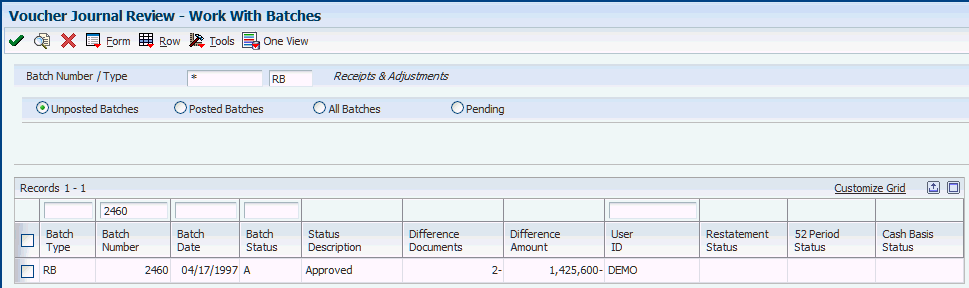8 Processing Security Deposits
This chapter contains the following topics:
-
Section 8.3, "Working with Security Deposit Payments and Invoices"
-
Section 8.5, "Posting Security Deposit Refunds and Adjustment Batches"
8.1 Understanding the Security Deposit Process
To recover expenses for damages in excess of normal wear and tear, or to ensure that keys are returned or utility bills are paid, you might require a security deposit from the tenants. The JD Edwards EnterpriseOne Real Estate Management system provides security deposit programs that assist you in entering and refunding deposits as necessary. You can refund full or partial amounts, accept security deposits as monthly payments, and track any interest that is generated by security deposits.
Follow these steps to enter and track security deposits:
-
Enter a security deposit record.
You enter the security deposit to create a record in the Security Deposit Master table (F1565), which you use for tracking and reporting information about security deposits.
-
Generate a manual billing record to print an invoice. (optional)
When you enter the security deposit record, you can create a security deposit invoice in the Lease Billings Master table (F1511B). You can then use the Print RE Invoices program (R15500) to print the invoice. If you do not have to print an invoice, you do not have to generate a billing record.
-
Receive and post the security deposit receipt.
You enter the security deposit from the tenant as an unapplied receipt in the RE Receipts Entry program (P15103). You identify the receipt as a security deposit by using an unapplied bill code, such as SECD. The bill code that you use must be assigned to a security group so that the system recognizes it as a security deposit.
After you enter the receipt, you must post it or the system does not display information that the receipt has been received using the Required vs. Received program.
-
Generate interest. (optional)
If required, you can generate interest on the security deposit that you can refund to the tenant when you refund the deposit.
-
Refund part of the deposit. (optional)
Depending on the terms of the lease, you might be required to refund a portion of the security deposit to the tenant after a designated time period (for example, after they have paid their rent on time for six months).
-
Apply the deposit to invoices. (optional)
When the lease expires, you can assess whether to withhold a portion of the deposit to pay for damages, rent, utilities, and other expenses. You use the Security Deposit Refund Application program (P15654) to review the security deposit and access the RE Receipts Entry program, which you use to apply the unapplied receipt (security deposit) to invoices as necessary.
-
Refund the security deposit.
You run the Security Deposit Refund Generation program (R15655) to generate a voucher in the Accounts Payable system and an adjustment (receipt) in the Accounts Receivable system. You use the voucher to pay the tenant and the adjustment to close the unapplied receipt record.
-
Post records.
After you generate vouchers, you must post both the voucher and receipt batches to update the appropriate general ledger accounts.
8.2 Entering Security Deposits
This section provides an overview of security deposits, lists a prerequisite, and discusses how to:
-
Set processing options for Security Deposit Maintenance (P1565).
-
Review leases to enter security deposits.
-
Enter security deposits.
8.2.1 Understanding Security Deposits
Use the Security Deposit Maintenance program (P1565) to enter the security deposit record for tracking, reporting, and refunding purposes. When you enter the security deposit, the system creates a record in the Security Deposit Master table (F1565).
You can generate a security deposit invoice after you create a record in the F1565 table. You can print an invoice that the tenant can use to remit the security deposit. To do so, enter Y in the Create Invoice field on the Security Deposit Revisions form, and then select Create SD Invoice from the Form menu to enter the manual billing record that is used to generate the invoice. When you enter the manual billing record, the system automatically updates the posted code to D to prevent it from being posted to the JD Edwards EnterpriseOne Accounts Receivable and JD Edwards EnterpriseOne General Accounting systems. The manual billing record is used only to generate the invoice; it is not used to update account information. Do not generate a billing edit register or post this record.
The system updates the deposit status to B to indicate the manual billing record was generated.
|
Important: Do not access the Manual Billing Entry program (P1511) from the menu to enter the manual billing record that is used to generate the invoice; the system does not update the posted code automatically. Posting the manual billing record is a common error that results in erroneous accounting entries. You must use the Form menu from the P1565 program to generate the manual billing record. |
You can also receive the security deposit after you create a record in the F1565 table. If you have received the check for the security deposit, you can enter the check as an unapplied receipt and assign the receipt the unapplied bill code that is set up for security deposits (such as SECD). The system creates records in the Receipts Header table (F03B13), the Receipts Detail table (F03B14), and the Customer Ledger table (F03B11).
8.2.1.1 Assigning the Security Deposit to a New Version of the Lease
If you have to assign the security deposit to a new version of the lease, select the lease, select the security deposit record, and then select Version from the Row menu on the Security Deposit Revisions form.
The system suspends the security deposit record and assigns the security deposit to the version of the lease that you specify.
|
Note: Verify that the option for Show Default Version only is not enabled; otherwise, the system cannot assign the security deposit. |
8.2.1.2 Changing the Status of Security Deposit
The system assigns a status to the security deposit when you generate a manual billing (B) and when you refund the deposit (R). You can, however, add UDC codes to UDC table 15/SD to assign to the security deposit for tracking and reporting purposes. For example, you might want to update the status after you enter the receipt for the security deposit.
To change the status, select the lease on the Work with Security Deposits form, and then select Speed Status from the Row menu. On the Speed Status Change form, enter a value in the To Deposit Status field and click OK.
8.2.2 Prerequisite
Before you complete the tasks in this section, you must verify that the bill codes that you use for security deposits are assigned to a security group.
8.2.3 Forms Used to Enter Security Deposits
| Form Name | FormID | Navigation | Usage |
|---|---|---|---|
| Work with Security Deposits | W1565A | Security Deposits (G1515), Security Deposit Maintenance | Review and select security deposits for leases. |
| Security Deposit Revisions | W1565C | On Work with Security Deposits form, select a lease. | Enter security deposits. |
8.2.4 Setting Processing Options for Security Deposit Maintenance (P1565)
Processing options enable you to specify the default processing for programs and reports.
8.2.4.1 Defaults
- 1. Display Selection
-
Specify which records to display on the Work with Security Deposits form. Values are:
Blank: Display all records.
1: Only those records that have a security deposit.
2: Only those records that do not have a security deposit.
- 2. Search Default For Lease Version
-
Specify whether the system retrieves the version of the lease that is based on today's date (the system date) or the latest effective date. Values are:
Blank: Displays the version of the lease that is effective as of the system date.
1: Displays the version of the lease with the latest (future) effective date. For example, if today's date is June 30, 2009 and the lease has two versions dated January 1, 2007 and October 1, 2009, respectively, the system displays the version dated October 1, 2009.
Note:
If you do not set up versioning in the Real Estate Management Constants table (F1510B), the system ignores this processing option.
8.2.4.2 Versions
These processing options enable you to specify the version of the program to run when it is accessed from the Form menu. If you leave any of the following processing options blank, the system uses the ZJDE0001 version.
- 1. Manual Billing (P1511)
-
Specify the version of the P1511 program to use.
- 2. Lease Information (P1501)
-
Specify the version of the P1501 program to use.
- 3. Bill Codes/Adj Reasons (P1512)
-
Specify the version of the P1512 program to use.
- 4. RE Receipts Entry (P15103)
-
Specify the version of the P15103 program to use.
8.2.4.3 Currency
- 1. Transaction Currency Override
-
Specify whether the system allows you to override the transaction currency code from the default value on the lease. Regardless of the setting of this processing option, the system does not allow the transaction currency code to be changed after a transaction has been billed for the lease. Values are:
Blank: Allow.
1: Do not allow.
- 2. Exchange Rate Override
-
Specify whether the system allows you to enter a value in the Exchange Rate field. The system uses this value as the exchange rate for transactions billed in foreign currency. Overrides to the exchange rate should be limited to those instances when an agreement has been made between the tenant and landlord to use a fixed exchange rate for the term of the lease. Values are:
Blank: Allow overrides to the exchange rate. If you leave this processing option blank, the system uses the default exchange rate that is entered on the lease. If the lease does not have an exchange rate, the system uses the exchange that is set up in the Currency Exchange Rates table (F0015).
1: Do not allow overrides.
8.2.5 Reviewing Leases to Enter Security Deposits
Access the Work with Security Deposits form.
- Display All Versions
-
If you select this check box, the system displays all lease versions with a check mark denoting the version that you defined in the processing options (*CURRENT or *LAST). If you do not select this check box (default), the system only displays the Lease Version defined in the processing options.
- No Deposit, Deposit Attached, and All
-
Select one of these check boxes to specify which lease the system displays.
No Deposit: Displays leases that have no security deposit attached.
Deposit Attached: Displays leases that have a security deposit attached. When you enable this option, the system displays the Deposit Not Refunded option.
All: Displays all leases. When you enable this option, the system displays the Deposit Not Refunded option.
- Deposit Not Refunded
-
If you select this check box, the system displays leases for which the security deposit has been refunded. The system enables this field when you select the Deposit Attached or All fields.
8.2.6 Entering Security Deposits
Access the Security Deposit Revisions form.
Figure 8-1 Security Deposit Revisions form
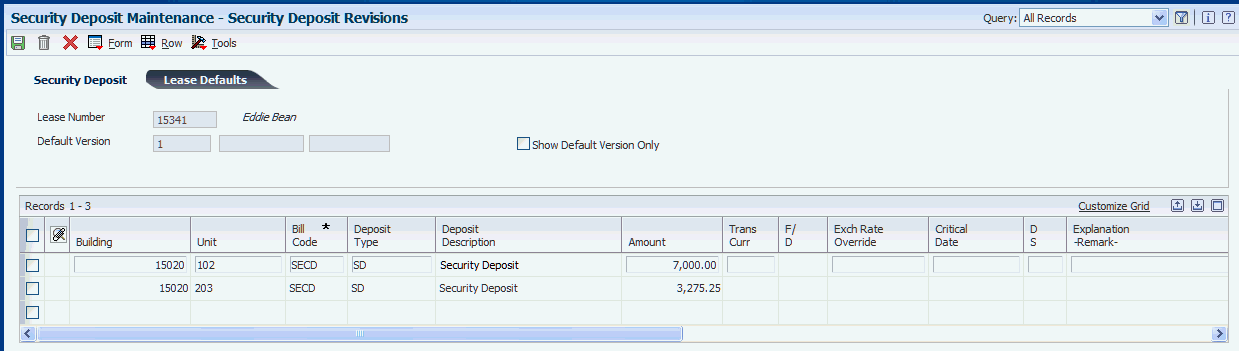
Description of ''Figure 8-1 Security Deposit Revisions form''
8.2.6.1 Security Deposit
- Show Default Version Only
-
If you select this check box, the system displays only default version records. If you leave this check box blank (default), the system displays all lease version records.
8.2.6.2 Detail Area
- Deposit Type
-
Enter a user-defined code from UDC table 15/ED that indicates the reason for the security deposit. Values include:
KD: Key deposit
SD: Security deposit
UD: Utility deposit
- D S (Security Deposit Applied Status (SDAP))
-
Enter a user-defined code from UDC table 15/SD that the system assigns to indicate whether the security deposit has been billed or refunded. Values are:
B: Billed (an invoice has been generated).
R: Refunded.
- Create Invoice
-
Specify whether to generate an invoice to send to the tenant for the security deposit. Values are:
Blank: Do not generate.
Y: Generate.
- V S (version suspend code)
-
Specify whether a billing record is suspended by the versioning process. Values are:
Blank: The billing record is not suspended.
1: The billing record is suspended. A new billing record might exist for the next (subsequent) version of the lease.
- Alternate Payee
-
Enter the address book number of the person or company responsible for payment of rent and charges related to the lease. The alternate payee number might not be the same number as the tenant.
If the person who receives the refund is different from the tenant on the lease, you must set up a supplier master record in addition to the address book record before you can complete this field. You can use the Form menu to access the Address Book program (P01012), from which you can access the Supplier Master Information form.
8.3 Working with Security Deposit Payments and Invoices
This section provides an overview of security deposit tasks and discusses how to:
-
Set processing options for Security Deposit Refund Application (P15654).
-
Review security deposit payments.
8.3.1 Understanding the Security Deposit Tasks
After you receive the security deposit from the tenant, you can use the Security Deposit Refund Application program (P15654) to review and work with security deposits.
From the Work With Security Deposits form, you can also perform these related tasks:
-
Select Sec Dep Maint from the Row menu to access the Security Deposit Maintenance program (P1565) to revise the security deposit amount, add another security deposit, change the security deposit status, or add a receipt.
-
Select Required vs. Recv'd from the Form menu to review the security deposit records to compare the security deposits owed to those received.
-
Select Refund Application from the Row menu to apply the security deposit to open invoices.
You can apply the security deposit receipt against any open invoice. If you are not refunding the entire security deposit, you should apply it to the appropriate open invoices before you refund the deposit.
Note:
You do not have to use the P15654 program to apply the unapplied receipt to invoices. You can use the RE Receipts Entry program (P15103). The advantage of using the P15654 program is that it locates and selects the unapplied receipt record for you. -
Access the Security Deposit Refund Generation program (R15655) to generate a voucher to refund all or part of the security deposit.
You can access the R15655 program from the G1515 menu or by selecting Refund Application from the Row menu on the Work With Security Deposits form and then Generate Refund from the Reports menu on the Deposit Refund Application form.
8.3.2 Forms Used to Work with Security Deposit Payments and Invoices
| Form Name | FormID | Navigation | Usage |
|---|---|---|---|
| Work With Security Deposits | W15654A | Security Deposits (G1515), Security Deposit Refund Application | Select a lease to access the security deposit record. |
| Required vs. Received Detail | W15654B | On the Work With Security Deposits form, select Required vs. Rec'd from the Form menu. | Review security deposit payments. |
| Deposit Refund Application | W15654C | On the Work With Security Deposits form, select Refund Application from the Row menu. | Apply security deposits to open tenant invoices. |
| Work With Customer Receipts Entry | W15103A | On the Deposit Refund Application form, select Apply Deposit from the Row menu. | Select the unapplied receipt record to which you want to apply invoices. |
| RE Receipts Entry | W15103C | On the Work With Customer Receipts Entry form, select the security deposit receipt record. | Select invoices to apply against the security deposit receipt. |
8.3.3 Setting Processing Options for Security Deposit Refund Application (P15654)
Processing options enable you to specify the default processing for programs and reports.
8.3.3.1 Defaults
- 1. Search Default For Lease Version
-
Specify whether the system retrieves the version of the lease that is based on today's date (the system date) or the latest effective date. Values are:
Blank: System date.
1: Latest (future) effective date. For example, if today's date is June 30, 2007 and the lease has two versions dated January 1, 2007 and October 1, 2007, respectively, the system displays the version dated October 1, 2007.
Note:
If you do not set up versioning in the Real Estate Management Constants table (F1510B), the system ignores this processing option. - 2. Display Speculative Leases
-
Specify whether to display speculative leases. Values are:
Blank: Do not display.
1: Display.
- 3. Security Group Code
-
Specify the default value for the Security Group field that displays on the Deposit Refund Application form. If you leave this processing option blank, the system displays security deposits for all groups.
8.3.3.2 Versions
These processing options enable you to specify the versions of the programs to run when they are accessed from the Form menu. If you leave any of the following processing options blank, the system uses the ZJDE0001 version.
- 1. Tenant Ledger Inquiry (P15222)
-
Specify the version of the P15222 program to use.
- 2. RE Receipts Entry (P15103)
-
Specify the version of the P15103 program to use.
- 3. Security Deposit Master (P1565)
-
Specify the version of the P1565 program to use.
8.3.4 Reviewing Security Deposit Payments
Access the Required vs Received Detail form.
Review the Required Amount and Receipt Open fields to determine the portion of the security deposit that was received. If the system does not display a record when you inquire on this form, the receipt for the security deposit has not been entered.
8.3.4.1 Header Area
Enter values in the following fields to sort the search results.
- Security Group
-
Enter a user-defined code from UDC table 15/SG that specifies the security group to which you want the bill code record assigned. Complete this field only for bill codes that are used to identify security deposits. Values are:
Blank: Non-security group.
C: Commitment deposit.
S: Security deposit.
- Select All Security Groups
-
If you select this check box, the system displays all security deposit records regardless of the security group and automatically removes the value from the Security Group field.
- Include Future
-
If you select this check box, the system displays security deposits that have been set up with a future date.
8.4 Refunding Partial and Full Security Deposits
This section provides an overview of security deposits refunds, lists a prerequisite, and discusses how to:
-
Refund security deposits.
-
Set the processing options for the Security Deposit Refund Generation program (R15655).
8.4.1 Understanding Security Deposit Refunds
Use the Security Deposit Refund Generation program (R15655) to generate a voucher to refund a security deposit to a tenant. You can use the R15655 program to generate a partial refund (before the lease expires) or a full refund (when the lease expires). If you generate a full refund, you can generate the voucher for the entire amount of the security deposit or for the difference between the security deposit amount and open invoices.
|
Note: Do not confuse a partial refund with a full refund that has been reduced to pay open invoices. You must generate partial refunds separately from full refunds. You cannot generate both partial and full refunds in the same batch. |
You can use the Create Refund Batches processing option on the Process tab to specify whether to produce a report only, so that you can ensure that you are processing the appropriate records. You must run the program again to create and update the appropriate batches.
The system generates voucher or receipt records in these batches:
-
A voucher record in the Accounts Payable Ledger table (F0411) in a voucher batch (batch type V).
-
A receipt record in the Receipts Detail table (F03B14) in a receipt batch (batch type RB).
8.4.1.1 Refunding Interest Earned on Security Deposits
To refund the interest earned on security deposits, you must first set up the bill code (for example, INTR) in a security group. After you generate the interest for the security deposit, you can generate the voucher to refund the security deposit, the interest, or both.
8.4.1.2 Multicurrency Considerations
When you use multiple currencies, the system displays the transaction currency of the security deposit receipt on the report, and creates vouchers in the receipt's transaction currency. The system creates a separate voucher for each receipt transaction currency that is refunded.
When working with partial refunds, enter the transaction currency in the Partial Refund Transaction Currency processing option on the Partial Refund tab. The system processes only the receipt amounts with the same transaction currency.
8.4.2 Prerequisite
Before you complete the tasks in this section, you must post all unapplied receipts on security deposits that you want to refund.
8.4.3 Refunding Security Deposits
Select Security Deposits (G1515), Security Deposit Refund Generation.
8.4.4 Setting Processing Options for Security Deposit Refund Generation (R15655)
Processing options enable you to specify the default processing for programs and reports.
8.4.4.1 Defaults
- 1. Accounts Payable G/L Offset
-
Specify the GL offset code to use for the vouchers that the system generates when a security deposit is refunded. The system retrieves the AP trade account based on the AAI item PCxxxx, where xxxx is the GL offset code, for the company entered on the voucher.
If you enter a GL offset code for which no AAI is set up, or if you leave this processing option blank, the system uses the default AAI item PC for the company entered on the voucher.
- 2. Adjustment Reason
-
Specify the default adjustment reason code (bill code) to use for the receipt that the system generates when a security deposit is refunded. The system retrieves the account to credit based on the AAI item RAxx, where xx is the adjustment reason code for the company entered on the receipt.
If you enter an adjustment reason code for which no AAI is set up, or if you leave this processing option blank, the system does not generate a refund for the security deposit.
- 3. Voucher Pay Status Code
-
Specify the pay status to assign to the vouchers that the system generates. If you leave this processing option blank, the system assigns a pay status of A (approved).
8.4.4.2 Select
- 1. G/L Date
-
Specify the GL date to use for the receipts and vouchers that the system generates. If you leave this processing option blank, the system uses today's date as the GL date.
- 2. Generation As Of Date
-
Specify the leases for which you are generating the security deposit refund; use this processing option with one of these selections:
-
Data Selection
The Lease End Selection and Actual Out Selection processing options must be blank or the system uses the values in the Lease End or Actual Out processing options.
-
Lease End Date and Actual Out Date processing options
The system uses the As Of Date that you enter and the date ranges specified in the Lease End Date and Actual Out Date processing options to determine the version of the lease and the date ranges to use to when selecting leases.
-
Lease End Days and Actual Out Days processing options
The system uses the As Of Date that you enter and the number of days specified in the Lease End Days and Actual Out Days processing options to determine the version of the lease and the date range to use to select the leases.
If you leave this processing option blank, the system uses today's date.
Note:
The system does not refund any security deposit records that have a suspend date that is before the as of date that you enter. -
- 3. Voucher Due Date
-
Specify the due date to assign to the voucher that the system generates. If you leave this processing option blank, the system uses the payment term from the alternate payee's supplier master record in the F0401 table to calculate the due date.
- 4. Lease End Selection
-
Specify the criteria that the system uses to select lease records. Values are:
Blank: Use the values in either the Lease End Date and Actual Out Date processing options or Lease End Days and Actual Out Days processing options.
1: Use data selection and the Generation As Of Date processing option to select the records to process. You must also set the Actual Out Selection processing option to 1 to use data selection.
- 5. Lease End Date From
-
Specify the date ranges that the system uses to select the lease records for which to generate security deposit refunds; use this processing option with the Lease End Date Through and the Actual Out Date processing options.
The Lease End Date processing options work with the Actual Out Date processing options to provide two date ranges to select lease records. You must complete both sets of processing options or the system does not select records to process.
Note:
The Actual-Out Date field on the lease must be completed to use any of the processing options. If you do not have actual out dates completed, use data selection to process security deposit refunds. - 6. Lease End Date Through
-
Specify the date ranges that the system uses to select the lease records from the Lease Master Header table (F1501B) for which to generate security deposit refunds; use this processing option with the Lease End Date From and the Actual Out Date processing options.
The Lease End Date processing options work with the Actual Out Date processing options to provide two date ranges to select lease records. You must complete both sets of processing options or the system does not select records to process.
Note:
You must enter a value in the Actual-Out Date field on the lease to use any of the processing options. If you do not have actual out dates completed, use data selection to process security deposit refunds. - 7. Lease End Days Prior to As Of Date
-
Specify the number of days prior to the date entered in the Generation As Of Date processing option to use to select the lease records for which to generate security deposit refunds; use this processing option with the Lease End Days After As Of Date and the Actual Out Days processing options.
The Lease End Days processing options work with the Actual Out Days processing options to provide two date ranges to select lease records. You must complete both sets of processing options or the system does not select records to process.
Note:
You must enter a value in the Actual-Out Date field on the lease to use any of the processing options. If you do not have actual out dates completed, use data selection to process security deposit refunds. - 8. Lease End Days After As Of Date
-
Specify the number of days after the date entered in the Generation As Of Date processing option to use to select the lease records for which to generate security deposit refunds; use this processing option, with the Lease End Days Prior to As Of Date and the Actual Out Days processing options.
The Lease End Days processing options work with the Actual Out Days processing options to provide two date ranges to select lease records. You must complete both sets of processing options or the system does not select records to process.
Note:
You must enter a value in the Actual-Out Date field on the lease to use any of the processing options. If you do not have actual out dates completed, use data selection to process security deposit refunds. - 9. Actual Out Selection
-
Specify the criteria that the system uses to select lease records. Values are:
Blank: Use the values entered in either the Actual Out Date and Lease End Date processing options or the Actual Out Days and Lease End Days processing options.
1: Use data selection and the Generation As Of Date processing option to select the records to process. You must also set the Lease End Selection processing option to 1 to use data selection.
- 10. Actual Out Date From
-
Specify the date ranges that the system uses to select the lease records for which to generate security deposit refunds; use this processing option with the Actual Out Date Through and the Lease End Date processing options.
The Actual Out Date processing options work with the Lease End Date processing options to provide two date ranges to select lease records. You must complete both sets of processing options or the system does not select records to process.
Note:
You must enter a value in the Actual-Out Date field on the lease to use any of the processing options. If you do not have actual out dates completed, use data selection to process security deposit refunds. - 11. Actual Out Date Through
-
Specify the date ranges that the system uses to select the lease records for which to generate security deposit refunds; use this processing option with the Actual Out Date From processing option and the Lease End Date processing options.
The Actual Out Date processing options work with the Lease End Date processing options to provide two date ranges to select lease records. You must complete both sets of processing options or the system does not select records to process.
Note:
You must enter a value in the Actual-Out Date field on the lease to use any of the processing options. If you do not have actual out dates completed, use data selection to process security deposit refunds. - 12. Actual Out Days Prior to As Of Date
-
Specify the number of days prior to the date entered in the Generation As Of Date processing option to use to select the lease records for which to generate security deposit refunds; use this processing option with the Actual Out Days After As Of Date and the Lease End Days processing options.
The Actual Out Days processing options work with the Lease End Days processing options to provide two date ranges to select lease records. You must complete both sets of processing options or the system does not select records to process.
Note:
The Actual-Out Date field on the lease must be completed to use any of the processing options. If you do not have actual out dates completed, use data selection to process security deposit refunds. - 13. Actual Out Days After As Of Date
-
Specify the number of days after the date entered in the Generation As Of Date processing option to use to select the lease records for which to generate security deposit refunds; use this processing option with the Actual Out Days Prior to As Of Date and the Lease End Days processing options.
The Actual Out Days processing options work with the Lease End Days processing options to provide two date ranges to select lease records. You must complete both sets of processing options or the system does not select records to process.
Note:
The Actual-Out Date field on the lease must be completed to use any of the processing options. If you do not have actual out dates completed, use data selection to process security deposit refunds.
8.4.4.3 Process
- 1. Refund Generation
-
Specify whether to generate refunds for tenants that have open invoices (unpaid debts). Values are:
Blank: Disregard unpaid debts. The system produces a refund for tenants that have open invoices.
1: Refund only if debts paid. The system produces a refund only for those tenants who do not have open invoices (debts are paid).
- 2. Refund Amounts
-
Specify whether to refund the full amount of the security deposit or to subtract open invoices (unpaid debt) from the security deposit and refund the difference. Values are:
Blank: Full refund.
1: Refund the deposit less unpaid debts.
- 3. Refund Generation Processing
-
Specify whether to generate a standard or partial refund. A standard refund includes refunds from which open invoices (unpaid debts) are subtracted. To designate a partial refund you must also complete the corresponding processing options to designate the amount or percent of the refund that you want to process. You cannot process full and partial refunds together; you must run the program separately for each. Values are:
Blank: Process a standard refund.
1: Process a partial refund. The system determines the amount of the refund to process based upon the settings of the Partial Adjustment Indicator and Partial Refund Amount/Percent processing options.
- 4. Create Refund Batches
-
Specify whether to print a report and generate refund batches, or print a report only. Values are:
Blank: Print a report only. The system prints a report of the transactions selected for processing, but does not create refund batches or update tables.
1: Create refund batches. The system creates the security deposit refunds, updates the appropriate tables, and prints a report.
- 5. Security Deposit Status
-
Specify whether the system updates the Security Deposit Applied Status field to R when the security deposit has been fully refunded. The system displays the status of the security deposit in the DS field on the Security Deposit Revisions form. Values are:
Blank: Update the security deposit status to R.
1: Do not update.
8.4.4.4 Std Refund
- 1. Select or Omit Bill Codes for Standard Refund
-
Specify whether to process standard refunds by bill code. You can either select or omit the transactions to refund based on the bill codes entered. You can enter up to five bill codes to use or exclude. Values are:
Blank: Process standard refunds for all bill codes.
1: Process.
2: Do not process standard refunds for the bill codes entered in the Standard Refund Bill Codes processing options; process refunds for all other bill codes.
- Standard Refund Bill Code 1 through Standard Refund Bill Code 5
-
Specify the bill codes to use as selection criteria for the security deposit records to refund, in conjunction with the Select or Omit Bill Codes for Standard Refunds processing option.
Note:
The system selects only bill codes that are assigned to a security deposit group regardless of whether you select or omit them.
8.4.4.5 Partial Refund
- 1. Partial Adjustment Indicator
-
Specify whether the value entered in the Partial Refund Amount/Percent processing option indicates an amount or a percentage. Values are:
Blank: Percentage
1: Amount
- 2. Partial Refund Amount/Percent
-
Specify either the percentage of the full refund amount or the amount of the partial refund, based on the setting of the Partial Adjustment Indicator processing option.
Note:
Enter percentages as whole numbers. For example, enter 5 for 5 percent (not .05). - 3. Partial Refund Transaction Currency
-
Specify the transaction currency (CRCD) to use to select the unapplied receipts to generate a partial refund. For partial refunds, you must refund the security deposit in the same currency in which it was received. If you have to generate partial refunds in multiple currencies, you must run the program separately for each transaction currency.
If you use multicurrency, you must specify a value in this processing option. If you do not use multicurrency, the system ignores this option.
- 4. Select or Omit Bill Codes for Partial Refund
-
Specify whether to process partial refunds by bill code. You can either select or omit the transactions to refund based on the bill codes entered in the Partial Refund Bill Codes processing options. The bill codes that you enter must be assigned to a security group or the system ignores them. Values are:
Blank: Process partial refunds for all bill codes.
1: Process.
2: Do not process partial refunds for the bill codes entered in the Partial Refund Bill Codes processing options; process refunds for all other bill codes.
- Partial Refund Bill Code 1 through Partial Refund Bill Code 5
-
Specify the bill codes to use as selection criteria for the security deposit records to refund, in conjunction with the Select or Omit Bill Codes for Partial Refunds processing option.
Note:
The system selects only bill codes that are assigned to a security deposit group regardless of whether you select or omit them.
8.4.4.6 Versions
These processing options enable you to specify the versions of the programs to run when the system generates the vouchers to refund the security deposit. If you leave either of these processing options blank, the system uses the ZJDE0001 version.
- 1. Journal Entry MBF (P0900049)
-
Specify the version of the P0900049 program to use.
- 2. Voucher Entry MBF (P0400047)
-
Specify the version of the P0400047 program to use.
8.5 Posting Security Deposit Refunds and Adjustment Batches
This section provides an overview of the process to post batches, list prerequisites, and discusses how to:
-
Approve receipt batches.
-
Approve voucher batches.
8.5.1 Understanding the Process to Post Batches
After you generate the transactions to refund the security deposit, you must post the batches to the general ledger to update the appropriate account information. Depending on policies of the organization, you might require management approval before you post either the receipt or the voucher batches. The Security Deposit Refund Generation program (R15655) creates two batches of transactions to post and the process to review and approve batches is the same regardless of the batch type. You use the same program, the Batches program (P0011), to review and approve both receipt and vouchers batches. The P0011 program is located in two places in the G1515 menu.
8.5.2 Prerequisites
Before you complete the tasks in this section, you must:
-
Verify that the AAI item RAxx is set up, where xx is the adjustment reason code entered in the corresponding processing option, for the company entered on the receipt.
-
Verify that the AAI item PCxxxx is set up, where xxxx is the GL offset entered in the corresponding processing option, for the company entered on the receipt.
|
See Also:
|
8.5.3 Forms Used to Post Security Deposit Refunds and Adjustment Batches
| Form Name | FormID | Navigation | Usage |
|---|---|---|---|
| Work With Batches | W0011A | Security Deposits (G1515), Voucher Journal Review | Approve voucher batches. |
| Work With Batches | W0011A | Security Deposits (G1515), Receipts Journal Review | Approve receipt batches. |
8.5.4 Approving Voucher Batches
Access the Work With Batches form.
Use the Voucher Journal Review (P0011) to review and approve voucher batches, batch type V. When batches are approved, you post them using the Post Vouchers program (R09801). When you post vouchers generated to refund security deposits, the system debits the adjustment account (that is credited when you post the receipt) and credits the AP trade account for the voucher. The system locates the AP trade account from the AAI item PCxxxx, where xxxx is the GL offset that you enter in the corresponding processing option.
8.5.5 Approving Receipt Batches
Access the Work With Batches form.
Use the Receipts Journal Review program (P0011) to review and approve receipt batches, batch type RB. When batches are approved, you post them using the Post Receipts program (R09801). When you post the receipt records that were generated to refund the security deposits, the system debits the AR trade account (based on the unapplied billing code entered on the receipt) and credits an adjustment account associated with the AAI item RAxx, where xx is the reason code that you enter in the corresponding processing option.