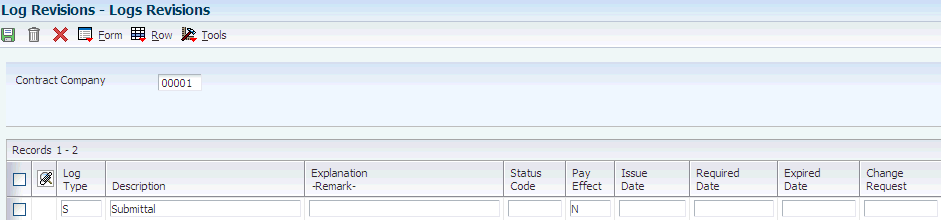6 Working with Subcontract Logs
This chapter contains the following topics:
6.1 Understanding Subcontract Logs
In the JD Edwards EnterpriseOne Subcontract Management system, you use logs to further organize the projects, contracts, and jobs. You can add and modify logs at different hierarchy levels with the Log Revisions program (P4305). Log hierarchy levels are maintained in the Log Hierarchy Constants table (F4304). The hierarchy levels are maintained in user-defined code (UDC) table 43/LL.
Log information is supplemental to the information contained in a contract, and includes such details as submittals and transmittals. A submittal is information that you must receive from a subcontractor, such as proof of insurance. A transmittal is information that you need to send to a subcontractor, such as permission to proceed. Logs can also include information such as meeting dates, notes, and so on that is relevant to the contract.
You can assign dates to log information so that the system issues an outstanding submittal warning when you try to make payments before you receive all of the submittals. For example, if you require a subcontractor to submit insurance information to you before you make a payment against the contract, you can specify that you want outstanding submittal warnings. The system then warns you if you try to make a payment before you receive the insurance information.
You can work with logs at an individual, or contract level, or you can work with them on a progressively higher level in the log hierarchy such as a company, subcontractor, project, or job level. Logs have relationships with each other based on the structure of the hierarchy. For example, a log entered at the company level (defined as a level 02 log in the log hierarchy), affects any logs for that company that are entered at the lower hierarchical level of contract level (defined as a level 01 log in the log hierarchy).
You can deactivate hierarchy levels in the F4304 table if they do not meet your business needs or processes. However, the hierarchical levels are hard-coded and you cannot add additional hierarchical levels.
When you work with contract level logs, you can change the method in which the system displays the logs. On the Work With Logs form, you can specify whether to view all logs, all contract logs, all open logs, or all outstanding logs. The view options for working with logs are maintained in UDC table 43/VO.
6.1.1 Prerequisite
Before you complete the tasks in this section, set up hierarchal logs.
6.2 Entering Subcontract Log Information
This section provides an overview of subcontract log entry, lists a prerequisite, and discusses how to:
-
Set processing options for Log Revisions (P4305).
-
Create a subcontract log.
6.2.1 Understanding Subcontract Log Entry
You enter log information to identify information that is relevant to the contract order. The system provides multiple detail lines in which you can enter log information. After you enter log information, you can enter descriptive text for each item within the log. You can also delete any of the log information for a contract.
From the Work with Logs form, you have the option to work with or view logs in any of the hierarchical levels. You can specify date ranges as search criteria. When working on contract level logs, you can also further specify view options.
|
Note: You can specify to have the system prompt you to enter logs during contract order entry by setting the Logs Entry Display processing option on the Processing tab of the P4310 processing options. |
6.2.2 Prerequisite
To activate log functionality, review UDC 40/VF and ensure that the value 04 - Logs is included.
6.2.3 Forms Used to Enter Subcontract Log Information
6.2.4 Setting Processing Options for Log Revisions (P4305)
Processing options enable you to specify the default processing for programs and reports.
6.2.4.1 Default
Use these processing options to specify the contract type and view option that the system uses to display logs.
- 1. Contract Type
-
Select a value from UDC 00/DT that identifies the type of contract.
Certain document type codes are reserved for vouchers, invoices, receipts, and time sheets that create automatic offset entries during the post program.
- 2. Log View Option
-
Select a value from UDC 43/VO that identifies the default for the Log View option.
6.2.4.2 Versions
Specify which version of the Voucher Match program (P4314) the system uses.
- 1. Progress Payments (P4314)
-
Specify the version of Progress Payments (P4314) that the system uses to determine how to display open and outstanding logs.
6.2.5 Creating a Subcontract Log
Access the Logs Revisions form.
- Order Number, Order Company, Supplier, Branch/Plant, or Project Cost Center
-
Enter the order number, order company, supplier, branch/plant, or project cost center that is dependent upon the hierarchy level that you define for the log.
- Log Type
-
Enter a value from UDC 00/LG that specifies the type of information in a log entry.
The log type is used to group similar types of entries.
- Explanation - Remark
-
Enter a name or remark that describes the purpose for using an account or conveys any other information about the transaction.
- Status Code
-
Enter a code that specifies whether the requirements for the log line have been satisfied. Values are:
Blank: The requirements have not been satisfied, the log line is not yet in effect, or no status is required.
Y: Yes
N: No
- Pay Effect
-
Enter a code to specify the pay effect.
To have the system issue a submittal warning, enter Y.
- Issue Date
-
Enter the date that the log entry was issued.
For example, enter the effective date for an insurance policy.
- Required Date
-
Enter the date that the log entry must be received.
For example, consider a submittal requirement for an insurance certificate. You would enter the date that a copy of the policy or certified proof of coverage document is to be received.
- Expired Date
-
Enter the expiration date of the log entry.
For example, in the case of a submittal requirement for an insurance certificate, you would enter the termination date for the policy. The termination date would then be used by the Submittal Status Update program to update the status field.
If the expired date is earlier than the date that you run the program, the system sets the status to N for the log entry.
- Change Request
-
Enter the number that is assigned to the change request for a particular job.
- Carrier Number
-
Enter the address book number of the carrier, which is specified by the customer or by the organization.
You might use this carrier because of route requirements or special handling requirements.
- Cat Cde1
-
Enter a user-defined value for the category code that is associated with log information.
- Cat Cde2
-
Enter a user-defined value for the category code that is associated with log information.
- Cat Cde3
-
Enter a user-defined value for the category code that is associated with log information.
- ID Code
-
Enter an identification code to associate with the log entry.
The processing option can be used for abbreviated report identification.
6.3 Updating the Log Master
This section provides an overview of the Log Report/Update program and discusses how to:
-
Run the Log Report/Update program (R43300).
-
Set processing options for Log Report/Update (R43300).
6.3.1 Understanding the Log Report/Update Program
You can run the Log Report/Update program (R43300) to update the value of the Pay Effect field in the F4305 table.
The report displays this information:
-
Log items and text that relate to a contract.
-
Submittal and transmittal status information.
When you run the report, you can specify whether to update the status of expired logs to not complete, which creates an outstanding submittal warning. You can review the information on the report to determine whether to post payments against contracts that have expired logs.
6.3.2 Running the Log Report/Update Program (R43300)
6.3.3 Setting Processing Options for Log Report/Update (R43300)
Processing options enable you to specify the default processing for programs and reports.
6.3.3.1 Print Options
- Change Log Status
-
Specify whether to change unsatisfied, expired logs that have a pay effect of Y to a status of N. Values are:
Blank: Do not update the status of the logs.
1: Change unsatisfied, expired logs that have a pay effect of Y to a status of N.
- Print Contract Management Report
-
Specify whether to print a contract management report. If this field is left blank, no report prints. Values are:
Blank: Do not print.
1: Print.
- Print Associated Log Text
-
Specify whether to print associated log text. Values are:
Blank: Do not print.
1: Print.
6.4 Updating Unsatisfied, Expired Logs
This section provides an overview of the Logs (F4305) Report/Update program and discusses how to:
-
Run the Logs (F4305) Report/Update program (R43540).
-
Set processing options for Logs (F4305) Report/Update (R43540).
6.4.1 Understanding the Logs (F4305) Report/Update Program
The Logs (F4305) Report/Update (R43540) program enables you to print a contract management report and to print log-associated text entries for contracts. You can also specify whether the system updates pay status codes for unsatisfied, expired logs that have a pay effect of Y to a pay effect of N.
6.4.2 Running the Logs (F4305) Report/Update Program (R43540)
Select Subcontract Reports (G43D111), Logs (F4305) Report/Update.
6.4.3 Setting Processing Options for Logs (F4305) Report/Update (R43540)
Processing options enable you to specify the default processing for programs and reports.
6.4.3.1 Print Option
- 1. Enter a '1' to change unsatisfied, expired logs that have a pay effect of 'Y' and status code of 'Y' to a status code of 'N'. If left blank the status will not be updated.
-
Specify whether the system updates the status code for logs. Values are:
Blank: Does not update the log status code.
1: Updates the logs status code to N.
The status code is updated only if pay effect is Y and the logs status code is Y. The issue date and expired date must be prior to today's date.
- 2. Enter a '1' to print a contract management report. If left blank no report will print.
-
Specify whether the contract management report is printed. Values are:
Blank: No report is printed.
1: The report is printed.
- 3. Enter a '1' to print the associated log text. If left blank, log text will not print.
-
Specify whether the associated text is printed. Values are:
Blank: No associated text is printed.
1: Associated text is printed.