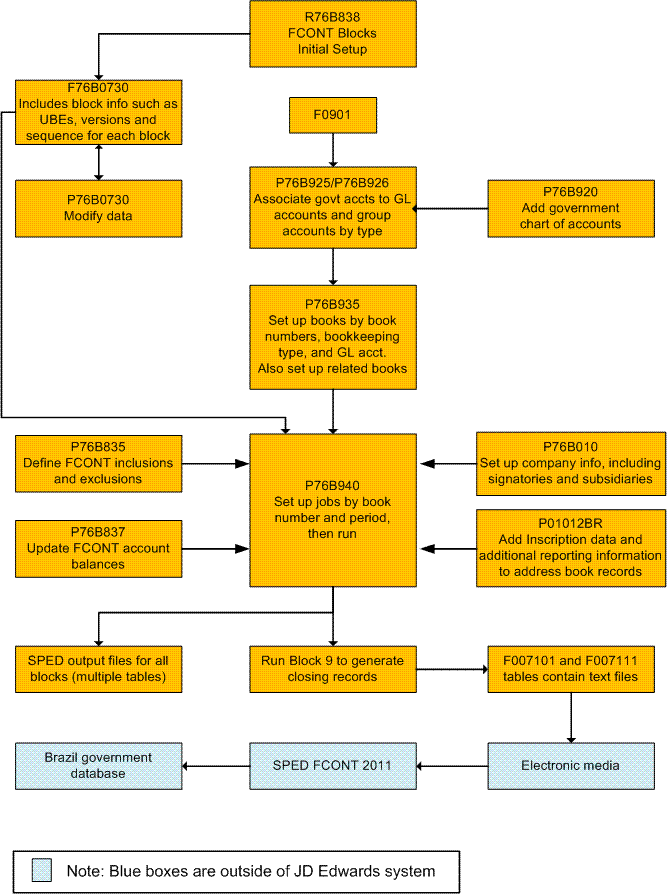35 Understanding Electronic Tax Reporting According to FCont Requirements
This chapter contains the following topics:
35.1 Understanding FCont Report
Through Legal Resolution 11941/09, the Brazilian Fiscal Authority introduced the transitional tax regime ("RTT" or "Regime Tributário de Transição"). Apart from other changes, this resolution involves a new electronic reporting requirement, the Transitory Fiscal and Accounting Control (FCONT). This is a new accessory obligation as part of the SPED initiative. It is currently applicable for all companies running business in Brazil.
FCONT is a bookkeeping of balance sheet accounts and a bookkeeping of income accounts. It includes information about transactions that occurred in the last calendar year.
The txt file must be submitted in November 2011 from transactions occurred in the 2010 calendar year. This text file is uploaded to the Sped Fcont 2011, a government system provided by Brazilian Federal Tax Authority, and then transmitted through the Internet to the Brazilian Federal Tax Authority database.
35.1.1 Blocks, Registers, and UBEs for FCont Reporting
The FContreporting process consists of generating data for reporting and then sending that data to the government.
The data that you generate includes:
-
Blocks
Blocks include groupings of registers with similar information. For example, block M includes fiscal register information.
-
Registers
Registers include records, which are detailed information for each register. Oracle programming creates all of the registers for the blocks that it generates, but populates the detailed information for only required data that resides in the JD Edwards EnterpriseOne tables.
For example, registers for block I include costs center information (register I100) and accounting journal information (register I200).
-
Records
Records are the details of the information for the register.
For example, register M020 (Juridic person qualification) includes both the juridic person qualification and the file emission type, as well as other information.
You use the FCONT Blocks Initial Setup program (R76B838) to generate the blocks, the registers for the blocks, and to populate the fields for the registers for which data resides in the JD Edwards EnterpriseOne tables. If you set up the Block Setup program (P76B0730) with custom programs, the system also generates blocks, registers, and records for which you run your custom programs.
After you generate the data and you process the report using the FCONT SPED Job Administrator program (P76B940), you can review the text files and copy the text files to media that you submit to the government.
35.2 SPED FCont Process
This flowchart shows the SPED FCont process:
To use the JD Edwards EnterpriseOne solution for SPED FCont:
-
Run the FCONT Blocks Initial Setup Block and program (R76B838) to load initial setup data to your system.
The system loads the initial block setup data to the Ato Cotepe Header Blocks Template (F76B0730) and Ato Cotepe Detail Blocks Template (F76B0731) tables. The data includes information such as the UBEs, versions and sequence to run for each block. You can use the Block Setup program (P76B0730) to modify the block setup data.
-
Add the government chart of accounts to your system so that you can associate the government accounts (referential accounts) to the GL accounts for which you report data.
You use the Referential Chart of Accounts program (P76B920) to import the government chart of accounts or manually add accounts.
-
Associate your GL accounts to the referential accounts.
You use the Ref Accounts by Account program (P76B926) to associate the referential accounts that you set up in the Referential Chart of Accounts program to your GL accounts. You also group your accounts by a group type code to indicate which accounts are used for assets, liabilities, and so on.
-
Set up the books that you must report.
You use the Book Type Definition program (P76B935) to set up the books that you must report. You specify a book number, and a bookkeeping type from the F76B930 table to the book number. You can also associate one or more ledger types to a book number. In a later step, you will set up the jobs to extract data for each book that you define. You set up one job for each book number.
-
Set up inscription information in address book records.
Inscription information includes registration numbers and the authority that issued the registration numbers. The system reads the data that you set up when you run jobs that you create in the FCONT SPED Job Administrator program (P76B940).
-
Set up legal companies and add signatory, subsidiary, and decentralized bookkeeping information to the legal companies.
You use the Legal Company Constants program (P76B010) to add information about the legal company that you must report in the electronic file. The system reads this data when you run the jobs that you create in the FCONT SPED Job Administrator program.
-
Set up address book additional information.
You use the Reporting tab of the Address Book Additional Information program (P01012BR) to enter the juridic person qualification value that is used for the FCont report.
-
Set up FCont account ledger operations.
You use the FCONT Account Ledger Operations program (P76B835) to define FCont operation types for journal entries (this means categorizing journal entries to be inclusions, exclusions, transferences, adjustments or fiscal close). According to the operation defined, the system manages the entries differently during the FCont txt file extraction process.
-
Set up FCont account balances.
You use the FCONT Account Balances program (P76B837) to update the final fiscal and corporate balance amounts considered for the FCont report.
-
Verify that the block setup is correct for your business, and set processing options for the UBEs called by the FCONT SPED Job Administrator program.
The FCONT Blocks Initial Setup program loaded block, version, and sequencing data to your system. Use the Block Setup program (P76B0730) to review the data to make sure that it corresponds to your reporting needs. You can add custom UBEs to the sequence if necessary. When you verify your block setup, set up the processing options for the Block I - Balances / PL Account Balances (R76B842) program. All these programs are called from the FCONT SPED Job Administrator program; you do not run them independently.
-
Set up the jobs to run to generate the text files to submit.
You use the FCONT SPED Job Administrator program to set up a job for each book that you defined in the Book Type Definition program. When you set up the job, you can also modify signatory and related book information, and add hash codes for the related books.
-
Run the jobs to generate the text files.
You run jobs from the FCONT SPED Job Administrator program. When you run a job, you select the book to run and then select the block and UBEs to run. The system displays in the FCONT SPED Job Administrator program the block setup data from the F76B0730 and F76B0731 tables. You can select or deselect the blocks and UBEs to run.
-
Review the file output.
You can view the text file output in the FCONT SPED Job Administrator program.
-
Copy the file output to the media that you use to submit the electronic files to the government.
The block 9 program is the last program to run in a job. When you run the block 9 program, the system populates the text file processor tables. You then copy the data from those tables to the electronic media that you use to submit the files to the SPED FCONT 2011 software for verification.
35.3 Custom Programming
The JD Edwards EnterpriseOne software populates all required fields for the SPED FCont report. If you want to populate optional fields, you must create custom programs to process the data. You must include your custom programs when you set up sequencing in the Block Setup program (P76B0730).