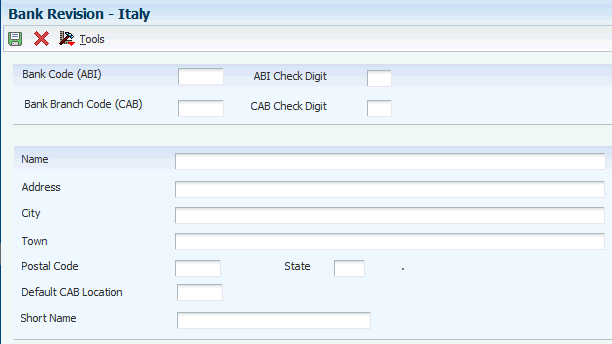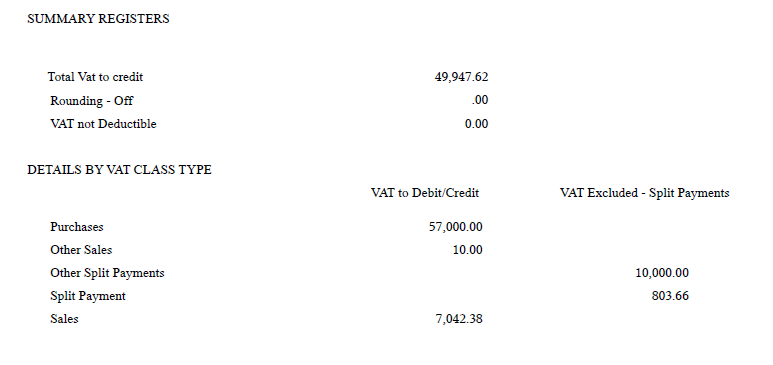4 Working With Functionality for Italy
This chapter contains the following topics:
-
Section 4.1, "Understanding Accounting for Petrol Card Expense Reports for Italy"
-
Section 4.2, "Understanding Prepayments for Notula in Italy"
-
Section 4.3, "Understanding the Process for Calculating Italian Withholding Taxes"
-
Section 4.7, "Understanding Bank Account and Bank ID Validation"
-
Section 4.8, "Understanding Debit and Credit Notes for Italian Tax Reporting"
-
Section 4.11, "Preparing the Fixed Assets Legal Report in Italy"
-
Section 4.15, "Associating Sales Order Invoices to Credit Notes"
-
Section 4.16, "Associating Accounts Receivable Invoices to Credit Notes"
4.1 Understanding Accounting for Petrol Card Expense Reports for Italy
In Italy, sales of petrol in petrol stations for cars and trucks do not have to be invoiced, even though petrol is VAT taxable. Every time that VAT subjects (professionals or companies) buy petrol for business purposes at a petrol station, they have to fill out a form called scheda carburante (petrol card) that documents the amount of the sale, including VAT.
Because petrol stations cannot issue invoices, the petrol card is the only document that enables VAT subjects to document the payable VAT. The card is also used when filing the annual tax declaration as proof of costs sustained by the subjects.
The petrol card is used when companies assign cars to employees. Every month employees who use company cars must attach the petrol card for the month to an expense report. The law requires the subjects to enter the kilometers traveled by each vehicle during the period on the petrol card for fiscal audit purposes. Use the Units field on the Journal Entry form to enter this amount.
The Accounts Payable employee who is responsible for expense reports management must enter all of the data that is contained on the petrol card for VAT and tax declaration purposes. Assign a specific document type when entering petrol cards in JD Edwards EnterpriseOne Accounts Payable system.
Many possible methods for accounting for petrol cards are used:
| Method | Description |
|---|---|
| Enter the employee expense report. | Debit - Transit account.
Credit - Payable to Employee account. |
| Post the petrol card in the JD Edwards EnterpriseOne Accounts Payable system. | Debit - Purchases (Petrol) account.
Credit - Petrol Card (dummy supplier) account. |
| Close petrol debt. | To close the debt to the dummy supplier (Petrol Card account), use the manual payment process and replace the Bank account with the Transit account that you used when entering the employee expense report.
Debit - Petrol Card (dummy supplier) account. Credit - Transit account. |
4.2 Understanding Prepayments for Notula in Italy
Notula is the document used to defer the VAT. You can use the system to process notula for specific stages in the prepayment process:
| Step in Prepayment Process | Description |
|---|---|
| Enter prepayment voucher | When you enter prepayment vouchers for notula, you:
|
| Record payment | To record the voucher as paid, you use manual payment with voucher match for the voucher without VAT. |
| Enter standard voucher | Enter a standard voucher with a normal tax explanation code and tax rate. When the system determines that the supplier for the voucher is subject to withholding, the system displays the withholding window.
Use the form to select the matching notula document for the voucher. The system retrieves the VAT amount along with the withholding tax amount. Distribute as usual. When you post the voucher, the system updates the tax table. |
| Close the amounts | Enter a second payment to close the amounts in the Accounts Payable Ledger table (F0411). |
4.3 Understanding the Process for Calculating Italian Withholding Taxes
The system processes withholding tax at specific stages of the automatic payment process:
4.3.1 Technical Considerations for Processing Withholding Tax Payments
When processing withholding tax payments, consider:
| Feature | Description |
|---|---|
| Prompt payment discounts | You cannot use prompt payment discounts with withholding tax because the withholding tax amounts are stored in the prompt payment discount fields.
Accounts Payable prompt payment discounts are not used in Italy. |
| Split payment control groups | You cannot split a payment control group to exclude part of a voucher because this action creates a new pay item on the voucher. |
4.4 Understanding Manual Payments for Italy
When you record a payment, the system determines whether the supplier is subject to withholding tax, based on the information that you set up for the supplier. If the supplier is subject to the tax, the system displays the voucher information and updates the Discount Taken field with the withholding tax amount.
The Discount Taken field should be blank at the time that you record the payment. If the Discount Available field contains an amount, the system replaces this amount with the withholding tax amount that is calculated at payment entry time.
|
Important: Italian companies that manage withholding tax within the JD Edwards EnterpriseOne system are not able to apply discounts on the invoice. |
4.5 Understanding Draft Collection in Italy
In Italy, companies typically do not consider a draft paid until the bank sends verification of the actual payment. In this case, the preferred practice for collecting a draft is to set the processing options for the Draft Collection with Status Update program (R03B680) so that the program does not automatically create journal entries. Instead, it updates the payment instrument for the draft to an intermediate status. The intermediate status indicates that payment for the draft has been requested from the bank, but it has not actually been received. When the bank verifies the payment of the draft, you can create and post a manual journal entry for the payment. Then you run the Draft Collection with Status Update program for the draft again to update the payment instrument for the draft to a paid status.
4.6 Understanding Invoices for Free Goods
Invoices for free goods have a zero value. In Italy, invoices for free goods must be entered into the system for fiscal and VAT reporting purposes.
When you enter invoices for free goods into the system, the first pay item represents the taxable amount with the relevant tax rate. You enter this pay item with a tax explanation code of V (VAT). The second pay item represents the gross amount (negative). To calculate the gross amount, add the first pay item taxable amount and the VAT amount. Enter the second pay item with a tax explanation code of E (exempt) with a tax rate of zero.
This table provides an example of an invoice for free goods:
| Pay Item | Gross Amount | Taxable Amount | Tax Amount | Tax Rate Code | Tax Explanation Code |
|---|---|---|---|---|---|
| 001 | 1000 | 200 | IT20 | V | |
| 002 | –1200 | IT00 | E |
The total invoice value is zero, and the invoice can be posted to update the Taxes table (F0018). The G/L distribution debits the Cost of Goods Sold account and credits a specific expense account for free goods.
To close the invoice, record a cash receipt through the Standard Receipt Entry program (P03B102).
4.7 Understanding Bank Account and Bank ID Validation
In Italy, businesses that remit incorrect or incomplete bank identification or account information to the bank are subject to fees. To avoid these charges, businesses must carefully validate bank identification and account information that is entered into the system during data entry.
You can set up your system to automatically validate account information when you use these programs:
-
Bank Account Cross-Reference (P0030A).
-
Bank Account Information (P0030G).
-
Bank Revision - Italy (P7430IT).
-
Enter Customer Drafts (P03B602).
-
Pre-Authorized Drafts (R03B671).
-
A/R Magnetic RIBA Draft Remittance Tape Format (R03B672IT).
The system validates account information based on the Bank ID - Italy table (F74030).
Italian banks assess a service charge when invalid account or bank identification numbers are included in the customer information that businesses remit for processing accounts receivable drafts (RiBa) and automatic payments.
Italian bank identification information consists of a transit code, which includes two 5-character segments:
-
The Bank Code (ABI).
-
The Bank Branch Code (CAB).
The ABI segment identifies the bank (for example, Banco di Napoli) and is followed by the CAB segment, which identifies the branch (for example, Banco di Napoli - Positano).
The Banca d'Italia maintains and updates valid bank identification numbers. Individual banks can provide their clients with the updated information on tape or diskette.
The JD Edwards EnterpriseOne system supports the COMIT format and ships the Bank ID - Italy table (F74030) with the localized software for Italy. You must upload the bank information that is provided by Banca d'Italia to this table. After you upload the information, you can make your own revisions to the bank table as needed.
To validate bank identification information, the system validates bank codes and branch codes when you:
-
Set up bank account information.
-
Enter accounts receivable drafts.
-
Generate pre-authorized accounts receivable drafts.
-
Create the accounts receivable drafts remittance table.
The system validates the customer bank information against the valid bank identification information in the F74030 table.
The programs that validate account information and bank identification information are described in this table:
| Program | Function |
|---|---|
| Bank Account Information (P0030G) | The system issues an error on the Revise Bank Information form if bank information is missing or invalid. |
| Bank Account Cross-Reference (P0030A) | If the Localization Country Code field in the User Profile Revisions form is not blank and the customer, supplier, or employee country code on the Address Book Revision form is IT (Italy), the system issues an error on the Set Up Bank Accounts By Address form if bank information is missing or invalid. |
| Enter Our Drafts or Enter Customer Drafts (P03B602) | The system issues an error on the Draft Entry form if bank information is invalid. |
| Pre-Authorized Drafts (R03B671) | The system prints an error report that lists customers with missing or invalid bank information. You can review the list to correct or update the bank information before you generate the drafts. |
| A/R Magnetic RIBA Draft Remittance Tape Format (R03B672IT) | When you remit drafts, the system validates bank information again and includes the drafts for all of the specified customers in the electronic bank file. The system prints an error report that lists the customers with missing or invalid bank information. |
4.8 Understanding Debit and Credit Notes for Italian Tax Reporting
The additional information about credit and debit notes that you must report when reporting VAT transactions includes:
-
Total taxable amount.
-
Total related tax amount.
-
Total nontaxable amount.
-
Total exempt amount.
-
Total transactions with VAT (value-added tax) not included on the invoice or voucher.
When you enter credit or debit notes to amend invoices or vouchers in the JD Edwards EnterpriseOne systems, you must identify the invoice or voucher that you modify with the credit or debit note. Because the systems do not require that you associate an invoice or voucher to a credit note or debit note, you must manually create the association, or use a process that automatically associates a credit note to an invoice, as does the Credit Order From History program (P4210, version ZJDE0002). The JD Edwards EnterpriseOne systems include localizations for Italy that enable you to associate an invoice or voucher to a credit or debit note:
-
When the companies issuing the documents are different.
You set a processing option to enable or disable the ability to associate documents with different companies.
-
For documents that have different currencies.
-
When the documents are in different years.
You can associate invoices and vouchers to credit and debit notes from a different year in certain situations only.
-
For multiple transactions.
You can associate multiple invoices or vouchers to one credit or debit note, and can associate one invoice or voucher to multiple credit or debit notes.
|
Note: The standard software uses the terms credit memo and debit memo to refer to a certain type of adjustment to an invoice or voucher. The localized software uses the terms credit note and debit note.When referring to the adjustments, the terms note and memo mean the same thing. |
4.9 Verifying Account Balances in Italy
This table lists the standard procedures that companies in Italy should perform before month-end reporting is completed.
| Procedure | Report | Description | Frequency |
|---|---|---|---|
| Verify that document numbers are in sequence. | Sequential Number Report (R74099A, R74099B, R74099C, and R74099D) | This report shows any interruption in the document number sequence and in the registration date sequence. | Daily |
| Print a list of all unposted batches. | Unposted Batches Integrity Test (R007011) | This report shows any unposted batches. Post all batches before you verify balances. | Weekly |
| Verify that the batch detail and batch header information match. | Transactions to Batch Headers Integrity Test (R007021) | This report shows mismatches between batch headers and the individual transactions within the batch. Mismatches might include transactions for which no batch header or posted transactions exist. | Weekly |
| Balance the AR and GL ledgers. | A/R to G/L by Batch Integrity Test (R03B701) | This report checks the balance between the F03B11 and F0911 tables by batch number.
If the Customer Ledger (F03B11) and the Account Ledger (F0911) tables are out of balance, use the Supplier/Customer Totals by Account report (R09450) as an additional verification tool. The report also shows anomalous situations regarding the payment status. |
Weekly |
| Balance the AR and GL ledgers by accounting class. | A/R to Account Balance by Account ID (R03B707) | This report matches the F03B11 table to the Account Balances (F0902) table by accounting class. | Weekly |
| Balance the AP and GL ledgers. | A/P Original Documents to G/L by Batch Integrity Test (R04701) | This report checks the balance between the Accounts Payable Ledger (F0411) and F0911 tables by batch number.
If the F0411 and F0911 tables are out of balance, use the Supplier/Customer Totals by Account report (R09450) as an additional verification tool. The report also shows anomalous situations regarding the payment status. Note: If the Bolle Doganali are entered as prepaid documents, the ledger and the Customs debit account might be out of balance. |
Weekly |
| Balance the AP and GL ledgers by accounting class. | A/P Originals to G/L by Batch Integrity Test (R047001A) | This report matches the F0411 and F0902 tables by offset account. | Weekly |
| Print trial balance reports. | T/B by Object and Subsidiary (R7409C3)
Trial Balance by category code 21, 22, 23 (R70472) |
These trial balance reports print by object.subsidiary and by category codes 21, 22, and 23. | Monthly |
| Print monthly VAT reports. | Monthly VAT Report (R004051) | Print a version of this report for EU VAT purchases to show the currency amounts of your invoices. Print other versions of the report to show the rest of the VAT ledgers. | Per tax regulations |
4.10 Closing a Fiscal Year in Italy
This section provides an overview of the tasks and the preparation necessary to close a fiscal year in Italy.
4.10.1 Understanding Tasks for Closing a Fiscal Year
In Italy, businesses must complete these tasks at the close of the fiscal year to prepare the year-end balance sheet:
-
Adjust and integrate journal entries.
-
Close profit and loss accounts for revenues and expenses that were recorded during the year without carrying over the balance.
-
Calculate retained earnings.
-
Close balance sheet accounts on a summary account ending balance sheet and reopen the same balance sheet accounts for the next fiscal year.
During the close of the fiscal year and the preparation of the balance sheet, Italian businesses must run these control reports:
-
T/B by Object and Subsidiary (R7409C3) or T/B by Category Code (R70472)
-
G/L Registration Report (R09404)
-
G/L by Object and Subsidiary (R7409C1)
-
G/L by Category Code (R70470)
You must run the Trial Balance report in final mode to perform a final annual close as well as to prevent users from entering transactions after a year-end close. In final mode, the records included in the report are flagged in the F0911 table to indicate that they have been printed in final mode. This prevents the records from being printed in final mode again. An error message is printed on the report if any records have been printed in a previous final mode report. New transactions are visible on the report because they are not flagged with the same date as older transactions, which have the date when the report was run in final mode for the closed year. The word Final is printed on every page of a report that is run in final mode.
|
Note: Because running the Trial Balance report in final mode flags the records as having been printed, you should run the Trial Balance report before the GL reports. Businesses print the GL reports at least once a year for all accounts, typically at the end of the fiscal year. |
4.11 Preparing the Fixed Assets Legal Report in Italy
This section provides an overview of the Fixed Assets Legal report for Italy and discusses how to:
-
Prepare the Fixed Assets Legal report.
-
Set processing options for the Fixed Assets Legal (R7412100) report.
4.11.1 Understanding the Fixed Assets Legal Report
Italian law requires that companies submit Fixed Assets Legal Report - Italy (R7412100) (Registro dei beni ammortizzabili) prior to the final date for filing the tax report (Dichirazione dei Redditi) with the Fiscal Authority. The Fixed Assets Legal Report - Italy must be printed on prenumbered, stamped, and formatted paper.
The Fixed Assets Legal Report is a plain paper report that provides information that is needed to complete the official legal report. The Fixed Assets Legal Report does not comply with specific format requirements.
The Fixed Assets Legal Report includes this information for depreciable assets (both material and nonmaterial assets):
-
Acquisition date.
-
Original cost.
-
Revaluation.
-
Accumulated depreciation as of the end of the previous fiscal period.
The anticipated accumulated depreciation (fondo ammortamento anticipato) is displayed separately from the standard accumulated depreciation, when applicable.
-
The actual depreciation coefficient applied during the fiscal period.
-
The depreciation expenses for the fiscal period.
-
The anticipated depreciation expenses for the fiscal period, when applicable.
-
Disposals (sale or other).
4.11.2 Preparing the Fixed Assets Legal Report
Select Italian Reports (G093152), Legal Fixed Assets Report.
4.11.3 Setting Processing Options for the Fixed Assets Legal Report (R7412100)
Set these processing options to specify the default processing and printing for the report.
4.11.3.1 Processing
Use these processing options to specify how to process the report.
- 1. Enter the Legal Company
-
Specify the code that identifies a specific organization, fund, or other reporting entity. The company code must already exist in the Company Constants table (F0010) and must identify a reporting entity that has a complete balance sheet.
At this level, you can have intercompany transactions.
Note:
You can use company 00000 for default values such as dates and automatic accounting instructions (AAIs). You cannot use company 00000 for transaction entries. - 2. Enter the Ledger Type. The default value is 'AA'
-
Specify the user-defined code (UDC) (09/LT) that identifies the type of ledger, such as AA (Actual Amounts), BA (Budget Amount), or AU (Actual Units). You can set up multiple, concurrent accounting ledgers within the general ledger to establish an audit trail for all transactions.
- 3. Period
-
Enter the number indicating the current accounting period. This number, used in conjunction with the Company Constants table (F0010) and the General Constants table (F0009), enables the user to define up to 14 accounting periods. The current period number is used to determine warning messages for posted before and posted after cut off. It is also used as the default accounting period in the preparation of financial reports.
Leave blank to use the current period.
- 4. Fiscal Year
-
Enter the number that identifies the fiscal year. You can either enter a number in this field or leave it blank to indicate the current fiscal year (as defined on the Company Setup form).
Specify the year at the end of the first period rather than the year at the end of the fiscal period. For example, a fiscal year begins October 1, 1998 and ends September 30, 1999. The end of the first period is October 31, 1998. Specify the year 98 rather than 99.
- 5. Enter the subledger type that indicates the appreciation of the fixed asset
-
Specify the UDC (00/ST) that is used with the Subledger field to identify the subledger type and how the system performs subledger editing. On the User Defined Codes form, the second line of the description controls how the system performs editing. This is either hard-coded or user-defined. Values include:
A: Alphanumeric field, do not edit.
N: Numeric field, right justify and zero fill.
C: Alphanumeric field, right justify and blank fill.
- 6. Object Account
-
Enter the object account for plus values.
This portion of a general ledger account refers to the division of the Cost Code (for example, labor, materials, and equipment) into subcategories. For example, you can divide the Cost Code for labor into regular time, premium time, and burden.
Note:
If you use a flexible chart of accounts and the object account is set to 6 digits, it is recommended that you use all 6 digits. For example, entering 000456 is not the same as entering 456 because if you enter 456 the system enters three blank spaces to fill a 6-digit object. - 7. Subsidiary
-
Enter the subsidiary for plus values.
This is a subset of an object account. Subsidiary accounts include detailed records of the accounting activity for an object account.
- 8. Object Account
-
Enter the object account for minus values.
This portion of a general ledger account refers to the division of the Cost Code (for example, labor, materials, and equipment) into subcategories. For example, you can divide the Cost Code for labor into regular time, premium time, and burden.
Note:
If you use a flexible chart of accounts and the object account is set to 6 digits, it is recommended that you use all 6 digits. For example, entering 000456 is not the same as entering 456 because if you enter 456 the system enters three blank spaces to fill a 6-digit object. - 9. Subsidiary
-
Enter the subsidiary for minus values.
This is a subset of an object account. Subsidiary accounts include detailed records of the accounting activity for an object account.
- 10. Report by parent
-
Enter 1 for a report by parent fixed asset. Enter 0 for a report by fixed asset code. The default value is 0.
4.11.3.2 Printing
Use these processing options to specify how to print the report.
- 1. Enter the Fixed Asset code to print.
-
Specify which type of Fixed Asset code to print on the report. Values are:
1: Fixed Asset Code.
2: Unit Number.
3: Lot/serial Number.
The default value is 1.
- 2. Enter '1' if you do not want to print program name, print date and page numbers
-
Specify whether to print the program name, print date, and page numbers. Values are:
1: Do not print program name, print date, and page numbers.
Blank: Print program name, print date, and page numbers.
4.12 Setting Up Bank Information in Italy
This section provides overviews of Italian bank ID information and bank number conversions and discusses how to:
-
Upload Italian bank ID information.
-
Revise Italian ID information manually.
-
Convert Italian bank numbers.
-
Set processing options for Italian Bank Number Conversion (R74800).
4.12.1 Understanding Bank ID Information
You can automatically update bank identification information from a tape or diskette to your system. To do so, you must first use a custom program to upload the bank tape or diskette to the Bank Upload - Italy table (F74301), which is a temporary work table. You then run the Bank ID Table Upload - Italy program (R74301) to upload the information from the F74301 table to the Bank ID - Italy table (F74030).
The Bank ID Table Upload - Italy program is based on the COMIT record layout. You might need to customize the program to meet your specific needs.
4.12.2 Understanding Italian Bank Number Conversions
You must run the Italian Bank Number Conversion program (R74800) to move the SIA code from the Bank User Number field to the Reference/Roll Number field in the Bank Transit Master table (F0030).
This conversion is necessary because the SIA code, which formerly was a numeric value, is now an alphanumeric code.
You can run the conversion program in proof or final mode. Proof mode prints a report of all selected GL bank accounts that shows the original value for the Bank User Number and Reference/Roll Number fields. Final mode clears the Bank User Number field, updates the Reference/Roll Number field, and prints the converted values on the report.
Enter the SIA code in the Reference/Roll Number field when entering bank account information in the Bank Account Cross-Reference program (P0030A) and the Bank Account Information program (P0030G).
4.12.4 Uploading Italian Bank ID Information
Select Italian Bank File Processing (G00215), Bank ID Table Upload - Italy.
4.12.5 Revising Italian Bank ID Information Manually
Access the Bank Revision - Italy form.
- Name
-
Enter the full name of the bank associated with a bank transit number (ABI/CAB). The value in this field is pre-loaded in the Bank ID - Italy table (F74030) and can be maintained in the Bank Revision - Italy program (P7430IT).
- Address
-
Enter the address (street and number) of the bank. The value in this field is pre-loaded in the F74030 table and can be maintained with the Bank Revision - Italy program.
- City
-
Enter the administrative division of the municipality where the bank is located.
The value in this field is pre-loaded in the F74030 table and can be maintained in the Bank Revision- Italy program.
- Town
-
Enter the name of the town where the bank is located.
The value in this field is pre-loaded in the F74030 table and can be maintained with the Bank Revision - Italy program.
- Postal Code
-
Enter the postal code of the town where the bank is located.
The value in this field is pre-loaded in the F74030 table and can be maintained with the Bank Revision - Italy program.
- State
-
Enter a code from UDC table 00/S that specifies the state or province. This code is usually a postal service abbreviation.
- Default CAB Location
-
Enter the default location of the bank branch code (Italian CAB code). The value in this field is pre-loaded in the F74030 table and can be maintained with the Bank Revision - Italy program. Examples of the location are:
CAB 1600: Default Milano CAB
CAB 1601: Milano Centro
CAB 1602: Milano Duomo
CAB 1603: Milano Scala
- Short Name
-
Enter a user defined name or remark.
4.12.6 Converting Italian Bank Numbers
Select Italian Bank File Processing (G00215), Italian Bank File Processing.
4.12.7 Setting Processing Options for Italian Bank Number Conversion (R74800)
Processing options enable you to specify the default processing for programs and reports.
4.12.7.1 Process
- 1. Enter '1' to process in final mode or leave blank for proof mode. Final mode will update selected G/L bank accounts in the Bank Transit Number Master (F0030). Proof mode will print the original values for review.
-
Specify the mode in which to run the report:
Proof mode: Prints the original values for review.
Final mode: Updates selected GL bank accounts in the F0030 table.
4.13 Revising Withholding Taxes in Italy
This section provides an overview of revising withholding tax and discusses how to revise withholding tax details.
4.13.1 Understanding Withholding Tax Revisions
You can revise the withholding tax information that the system stores in the Withholding Tax Detail - Italy table (F74411) by using the Withholding Tax Revisions program (P740411). You can also use the Withholding Tax Detail - Italy form to review all of the withholding tax information for a specific voucher.
|
Important: The information that you revise by using the Withholding Tax Detail - Italy form immediately updates the F74411 table. The system does not recalculate taxes and related amounts. You should revise withholding tax information only in exceptional cases, such as when you must adjust the withholding tax information manually. |
If you are implementing the JD Edwards EnterpriseOne Accounts Payable system for the first time, you can use the Withholding Tax Detail - Italy form to load open withholding tax information from your previous system.
4.13.2 Form Used to Revise Withholding Tax
| Form Name | Form ID | Navigation | Usage |
|---|---|---|---|
| Withholding Tax Detail - Italy | W740411C | Italian Tax Processing (G002131), Withholding Tax Revisions
On the Work With Withholding Tax - Italy form, select a record and click Select. |
Revise withholding information. |
4.13.3 Revising Withholding Tax Information
Access the Withholding Tax Detail - Italy form.
Figure 4-2 Withholding Tax Detail - Italy form
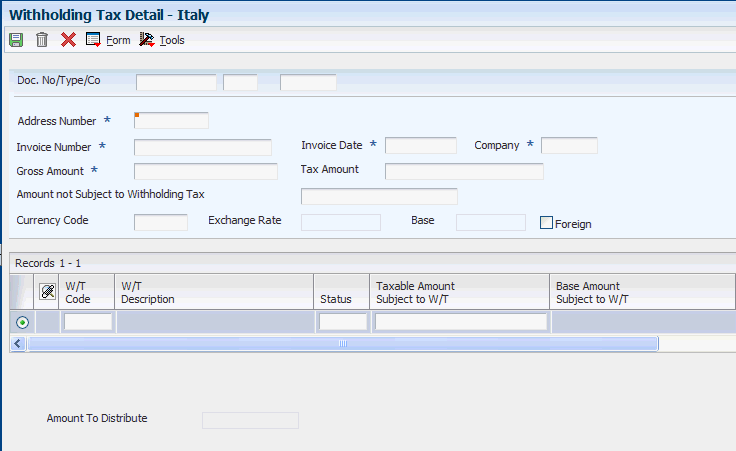
Description of ''Figure 4-2 Withholding Tax Detail - Italy form''
- W/T Code (withholding tax code)
-
Enter the withholding tax code that defines the withholding tax rates. The system uses this information to calculate withholding tax when you enter supplier vouchers for suppliers that are subject to withholding tax.
- Status
-
Enter the status of the withholding tax. The system stores the status in the F74411 table. Values are:
0: Withholding tax added during voucher entry.
1: Voucher paid to supplier (debt towards fiscal authority).
2: Withholding tax paid to fiscal authority.
9: Withholding tax canceled.
- Taxable Amount Subject to W/T (taxable amount subject to withholding tax)
-
Enter the taxable amount of an invoice/voucher that is subject to withholding tax.
- Withholding Tax Amount Paid
-
Enter the amount of the withholding tax paid.
- Withholding Tax Foreign Amount Paid
-
Enter the foreign withholding tax amount paid in a given currency. You can maintain this field in the Withholding Tax Codes Italy (P740405) program.
- Payment Date
-
Enter the date on which the withholding tax is paid to the government.
- Government Date
-
Enter the date the withholding tax was remitted to the fiscal authority.
- Withholding Tax Payment Reference
-
Enter the number of the payment made to the fiscal authority. This reference is entered in a processing option of the Generate Withholding Tax Payments program.
4.14 Associating Vouchers to Debit Notes
This section provides an overview of how to associate vouchers to debit notes and discusses how to:
-
Set processing options for PO - Localization Voucher Entry (P74Y4411).
-
Associate a voucher to a debit note.
4.14.1 Understanding How to Associate Vouchers to Debit Notes
You enter vouchers as debit notes in the JD Edwards EnterpriseOne Accounts Payable systems when a supplier sends you a credit.
You must include in VAT reports information about the debit note that modifies a voucher. To include the debit note information, you must associate the debit note to the voucher or vouchers that it modifies. You use an Italy-specific form in the JD Edwards EnterpriseOne Accounts Payable system to create the association between the debit note and the voucher. When the Localization Country Code field in the User Profile Revisions program (P0092) is set to IT (Italy), you can access the Vouchers Related to DN/CN form, which enables you to enter the voucher number of the voucher amended by the debit note.
You can associate a voucher to a debit note at the header or line level. For both the header level and line level, you can enter multiple voucher numbers if all of the vouchers belong to the same year. You can enter related vouchers that belong to different years when:
-
The vouchers are associated to different debit note lines.
-
One voucher is associated at the header level and a different voucher is associated at the line level.
The processing options that you set in the PO - Localization Voucher Entry program (P74Y4411) define the information that is required or allowed on the Vouchers Related to DN/CN form. The system also uses these processing options to determine the vouchers from which you can select when you use the search function for the Document Number field on the Vouchers Related to DN/CN form.
4.14.2 Prerequisites
Before you complete the tasks in this section:
-
Verify that the Localization Country Code field in the User Profile Revision program (P0092) is set to IT (Italy).
-
Verify that corresponding versions of the Standard Voucher Entry program (P0411) and the PO - Localization Voucher Entry program exist in your system.
4.14.3 Forms Used to Associate a Voucher to a Debit Note
| Form Name | Form ID | Navigation | Usage |
|---|---|---|---|
| Supplier Ledger Inquiry | W0411G | Supplier & Voucher Entry (G0411), Standard Voucher Entry. | Review and select existing records. |
| Enter Voucher - Payment Information | W0411A | To work with an existing debit note, select the existing debit note and click Select on the Supplier Ledger Inquiry form.
To create a new debit note, click Add on the Supplier Ledger Inquiry form. |
Complete the information to create a new debit note, or review and modify an existing debit note.
Access the Regional Info options. |
| Vouchers Related To DN/CN | W74Y4015A | On the Enter Voucher - Payment Information form, select Regional Info from the Form menu to associate a voucher to a debit note at the header level.
Select a pay item on the Enter Voucher - Payment Information form and select Regional Info from the Row menu to associate a voucher to a debit note at the line level. |
Enter the voucher that is amended by the debit note. |
4.14.4 Setting Processing Options for PO - Localization Voucher Entry (P74Y4411)
Select Italian Accounts Payable (G74I04), PO - Localization Voucher Entry.
4.14.4.1 General
- 1. Enter Related Vouchers
-
Enter 1 to enable the entry of related vouchers on the Vouchers Related to DN/CN form. If you leave this processing option blank, the system displays the Vouchers Related to DN/CN form when you select Regional Info from the Form or Row menu on the Enter Voucher - Payment Information form, but the system does not enable you to save information that you enter on the Vouchers Related to DN/CN form; the OK button is disabled.
- 2. Force to enter Related Vouchers
-
Enter 1 to require that a related voucher be entered. If this processing option is set to 1 and you do not enter a related voucher on the Vouchers Related to DN/CN form, the system issues an error message.
- 3. Allow different Address Number
-
Enter 1 to enable the entry of a voucher that is for a different address book number than the debit note to which you associate the voucher. If you enter 1 for this processing option and attempt to associate a voucher for a different address book number, the system displays an error message.
- 4. Allow different Company
-
Enter 1 to enable the entry of a voucher that is for a different company than the debit note to which you associate the voucher. If you leave this processing option blank and attempt to enter a different company, the system displays an error message.
- 5. Activate Supplier Validation
-
Enter 1 to validate all related DN/CN values entered in the grid. The DN/CN values must have the same supplier address number. If you leave this processing option blank, the system skips the validation. If the DN/CN values entered in the grid have a different supplier address number, the system shows error.
4.14.5 Associating a Voucher to a Debit Note
Access the Vouchers Related to DN/CN form.
- Doc Co (document company)
-
Enter the company for which the voucher was issued. If the Allow different Company processing option is set to 1, the voucher company can be different from the debit note company.
If you select a record by using the search function in the Document Number field, the system completes the Document Company field with the document company for the document that you select.
- Do Ty (document type)
-
Enter the document type for the voucher.
If you select a record by using the search function in the Document Number field, the system completes the Document Type field with the document type for the document that you select.
- Document Number
-
Enter the voucher number to associate with the debit note. You can use the search function associated with the Document Number field to select a voucher.
- Address Number
-
The system completes this field with the address number associated with the voucher that you select.
4.15 Associating Sales Order Invoices to Credit Notes
This section provides an overview of how to associate sales order invoices to credit notes and discusses how to:
-
Set processing options for PO - Localization Sales Order Entry (P74Y2210).
-
Associate a sales order invoice to a credit note.
4.15.1 Understanding How to Associate Sales Order Invoices to Credit Notes
You create credit notes in the JD Edwards EnterpriseOne Sales Order Management system to amend invoices for sales order transactions. For example, you might create a credit note when a customer returns goods to you because of damage to the goods.
You must include in VAT reports information about the credit note that modifies an invoice. To include the credit note information, you must associate the credit note to the invoice or invoices that it modifies. You can use the standard software process to generate a credit order from history, or you can use an Italy-specific program in the JD Edwards EnterpriseOne Sales Order Management system to create the association between the credit note and the invoice.
When your Localization Country Code is set to IT (Italy) in the User Profile Revision program, the system displays the Invoices Related to Sales Order form when you select Regional Info from the Form menu on the Sales Order Detail Revisions form. The processing options that you set in the PO - Localization Sales Order Entry program (P74Y2210) define the information that is required or allowed on the Invoices Related to Sales Order form. The system also uses these processing options to determine the invoices from which you can select when you use the search function for the Document Number field on the Invoices Related to Sales Order form.
4.15.2 Prerequisites
Before you complete the tasks in this section:
-
Verify that the Localization Country Code field in the User Profile Revision program (P0092) is set to IT (Italy).
-
Verify that corresponding versions of the Sales Order Entry program (P4210) and PO - Localization Sales Order Entry program exist in your system.
-
Run the Update Customer Sales program (R42800) for invoices that you need to associate to credit notes; the systems enables you to select in the Invoices Related to Sales Order form only processed invoices.
-
Verify that setup for sales orders and credit memos is complete, including AAIs and line types.
4.15.3 Forms Used to Associate a Sales Order Invoice to a Credit Note
| Form Name | Form ID | Navigation | Usage |
|---|---|---|---|
| Customer Service Inquiry | W4210E | Sales Order Processing (G4211), Sales Order Detail. | Review and select sales order records, or access forms to add a new sales order. |
| Sales Order Detail Revisions | W4210A | Click Add on the Sales Order Detail form. | Enter the information required for the credit note. |
| Invoices Related to Sales Orders | W74Y2015A | On the Sales Order Detail Revisions form, select Regional Info from the Form menu. | Specify the invoice to relate to the credit note. |
4.15.4 Setting Processing Options for PO - Localization Sales Order Entry (P74Y2210)
Select Italian Sales Order Processing (G74I42), PO - Localization Sales Order Entry (P4210).
4.15.4.1 General
- 1. Enter Related Invoices
-
Enter 1 to enable the entry of related invoices on the Invoices Related to Sales Order form. If you leave this processing option blank, the system displays the Invoices Related to Sales Order form when you select Regional Info from the Form menu on the Sales Order Detail Revisions form, but the system does not enable you to save information entered on the Invoices Related to Sales Order form; the OK button is disabled.
- 2. Force to enter Related Invoices
-
Enter 1 to require that a related invoice be entered. If this processing option is set to 1 and you do not enter a related invoice on the Invoices Related to Sales Order form, the system issues an error message.
- 3. Allow different Address Number
-
Enter 1 to enable the entry of an invoice that is for a different address book number than the credit note to which you associate the invoice. If you enter 1 for this processing option and attempt to associate an invoice for a different address book number, the system displays an error message.
- 4. Allow different Company
-
Enter 1 to enable the entry of an invoice that is for a different company than the credit note to which you associate the invoice. If you leave this processing option blank and attempt to enter a different company, the system displays an error message.
4.15.5 Associating a Sales Order Invoice to a Credit Note
Access the Invoices Related to Sales Orders form.
- Doc Co (document company)
-
Enter the company for which the invoice was issued. If the Allow different Company processing option is set to 1, the invoice company can be different from the credit note company.
If you select a record by using the search function in the Document Number field, the system completes the Document Company field with the document company for the document that you select.
- Do Ty (document type)
-
Enter the document type for the invoice.
If you select a record by using the search function in the Document Number field, the system completes the Document Type field with the document type for the document that you select.
- Document Number
-
Enter the invoice number to associate with the credit note. You can use the search function associated with the Document Number field to select an invoice.
- Address Number
-
The system completes this field with the address number associated with the invoice that you select.
4.16 Associating Accounts Receivable Invoices to Credit Notes
This section provides an overview of associating accounts receivable invoices to credit notes and discusses how to:
-
Set processing options for PO - Localization Invoice Entry (P74Y3B11).
-
Associate an accounts receivable invoice to a credit note.
4.16.1 Understanding How to Associate Accounts Receivable Invoices to Credit Notes
You create credit notes in the JD Edwards EnterpriseOne Accounts Receivable system to amend invoices for accounts receivable transactions.
You must include in VAT reports information about the credit note that modifies an invoice. To include the credit note information, you must associate the credit note to the invoice or invoices that it modifies. You use an Italy-specific form in the JD Edwards EnterpriseOne Accounts Receivable system to create the association between the credit note and the invoice. When your User Profile is set to IT (Italy), you can access the Invoices Related to DN/CN form, which enables you to enter the invoice number of the invoice amended by the credit note. You can enter the invoice number for only those invoices processed by the Update Customer Sales program (R42800).
You can associate an invoice to a credit note at the header or line level. For both the header level and line level, you can enter multiple invoice numbers if all of the invoices belong to the same year. You can enter related invoices that belong to different years when:
-
The invoices are associated to different lines of the credit note.
-
One invoice is associated at the header level and a different invoice is associated at the line level.
The processing options that you set in the PO - Localization Invoice Entry program (P74Y3B11) define the information that is required or allowed on the Invoices Related to DN/CN form. The system also uses these processing options to determine the invoices from which you can select when you use the search function for the Document Number field on the Invoices Related to DN/CN form.
4.16.2 Prerequisites
Before you complete the tasks in this section:
-
Verify that the Localization Country Code field in the User Profile Revision program (P0092) is set to IT (Italy).
-
Verify that corresponding versions of the Standard Invoice Entry program (P03B11) and the PO - Localization Invoice Entry program exist in your system.
-
Run the Update Customer Sales program (R42800) for invoices that you need to associate to credit notes; the systems enables you to select in the Invoices Related to DN/CN form only processed invoices.
4.16.3 Forms Used to Associate an Accounts Receivable Invoice to a Credit Note
| Form Name | Form ID | Navigation | Usage |
|---|---|---|---|
| Work with Customer Ledger Inquiry | W03B2002A | Customer Invoice Entry (G03B11), Standard Invoice Entry. | Review and select existing invoices. |
| Standard Invoice Entry | W03B11A | Select an existing credit memo for which you want to associate an invoice and click Select on the Work with Customer Ledger Inquiry form.
Click Add on the Work with Customer Ledger Inquiry form to create a credit note. |
Complete the credit note information if you are adding a credit note, or review or modify and existing credit note.
Access the Regional Info options. |
| Invoices Related to DN/CN | W74Y3015B | Select Regional Info from the Form menu on the Standard Invoice Entry form.
Select a record on the Standard Invoice Entry form, and then select Regional Info from the Row menu. |
Associate an invoice to a credit note at the header level when you select Regional Info from the Form menu.
Associate an invoice to a line in a credit note when you select Regional Info from the Row menu. |
| Batch Control | W0011F | Click OK on the Invoices Related to DN/CN form. | Verify batch information. |
4.16.4 Setting Processing Options for PO - Localization Invoice Entry (P74Y3B11)
Select Italian Accounts Receivable (G74I03B), PO - Localization Invoice Entry (P03B11).
- 1. Enter Related Invoices
-
Enter 1 to enable the entry of related invoices on the Invoices Related to Sales Order form. If you leave this processing option blank, the system displays the Invoices Related to Sales Order form when you select Regional Info from the Form or Row menu on the Sales Order Detail Revisions form, but the system does not enable you to save information that you enter on the Invoices Related to DN/CN form; the OK button is disabled.
- 2. Force to enter Related Invoices
-
Enter 1 to require that a related invoice be entered. If this processing option is set to 1 and you do not enter a related invoice on the Invoices Related to DN/CN form, the system issues a warning message.
- 3. Allow different Address Number
-
Enter 1 to enable the entry of an invoice that is for a different address book number than the credit note to which you associate the invoice. If you enter 1 for this processing option and attempt to associate an invoice for a different address book number, the system displays an error message.
- 4. Allow different Company
-
Enter 1 to enable the entry of an invoice that is for a different company than the credit note to which you associate the invoice. If you leave this processing option blank and attempt to enter a different company, the system displays an error message.
4.16.5 Associating an Accounts Receivable Invoice to a Credit Note
Access the Invoices Related to DN/CN form.
- Doc Co (document company)
-
Enter the company for which the invoice was issued. If the Allow Different Company processing option is set to 1, the invoice company can be different from the credit note company.
If you select a record by using the search function in the Document Number field, the system completes the Document Company field with the document company for the document that you select.
- Do Ty (document type)
-
Enter the document type for the invoice.
If you select a record by using the search function in the Document Number field, the system completes the Document Type field with the document type for the document that you select.
- Document Number
-
Enter the invoice number to associate with the credit note. You can use the search function associated with the Document Number field to select an invoice.
- Address Number
-
The system completes this field with the address book number of the invoice you select.
4.17 Using Additional Reports for Italy
In addition to the reports specified as part of a process in other sections of this implementation guide, these reports exist for Italy.
| Report ID and Report Name | Description | Navigation |
|---|---|---|
| R00400 | Prints a report of VAT by tax area code. This report includes the VAT for Accounts Payable and Accounts Receivable transactions in two separate columns. You must print the report on a special legal form that is prenumbered and approved by the tax authorities.
You can also run the VAT Report By Tax Area Code report with tax area by country functionality using the BIP solution. (Release 9.1 Update) |
Italian VAT Processing (G00213), VAT Report by Tax Area Code |
| R004051 | Print a report that includes accounts payable and accounts receivable VAT. You print the report on a required form. | Italian VAT Processing (G00213), Monthly VAT Report |
| R09404 | Prints a list of the general ledger transactions for each month in chronological and sequential order | Italian Reports (G093152), G/L Registration Report |
| R09473
Debit/Credit T/B by Object |
Verifies the accuracy of transactions in individual account ledgers. When all of the transactions are accurate, the totals in this report equal the totals in the G/L reports and the G/L Registration report (R09404). | Italian Reports (G093152), T/B by Object & Subsidiary. |
| R70470 | Validates information in legal reports and can be used as the basis for internal auditing. You can also use the report as a basis for external auditing by a third-party, such as a fiscal authority or auditing firm. | Italian Reports (G093152), G/L by Category Code |
| R70472 | Verifies the accuracy of transactions in individual account ledgers. When all of the transactions are accurate, the totals in this report equal the totals in the General Ledger report and the General Ledger Registration report. | Italian Reports (G093152), T/B by Category Code |
| R7403B026 | The A/R Inventory Book report lists the total open amount for each customer by company. If a customer has open amounts in more than one company, the open amount for each company is listed separately. | Italian Reports (G093152), A/R Inventory Book. |
| R7404026 | The A/P Inventory Book report lists the total open amount for each supplier by company. If a supplier has open amounts in more than one company, the open amount for each company is listed separately. | Italian Reports (G093152), Italian Reports. |
| R7404520 | Use this report to review information about withholding tax amounts based on supplier. The report displays only those withholdings that have already been paid irrespective of their posting status. This report retrieves the withholding amounts from the F74411 table and the withholding setup details from the F74405 table.
(Release 9.1 Update) You can run this report for various withholding types. When you run this report, the system displays the withholding tax amount paid upto three decimal places. |
Italian Tax Processing (G002131), Print Supplier W/T Ledger. |
| R7404430 | Use this report to review information about withholding tax amounts and Italian bank identification codes and descriptions. You can also verify payment information before you write the actual payments for your suppliers. | Italian Tax Processing (G002131), Print W/T Payment Proposal. |
| R74079 | Prints a list of suspended VAT invoices that still need to be paid. When you print the report, the system verifies that the invoice has not been paid on the as of date that you specify for the report. The system then calculates the open amount. | Italian Tax Processing (G002131), Invoice List Control Report |
| R74099A | Use this report to verify that document numbers are in sequential order without interruptions, the system prints a report based on the Taxes table (F0018). | Italian Reports (G093152), Sequential Number Report - Tax File. |
| R74099B | Use this report to verify that document numbers are in sequential order without interruptions, the system prints a report based on the Accounts Payable Ledger (F0411). | Italian Reports (G093152), Sequential Number Report - A/P Ledger |
| R74099C | Use this report to verify that document numbers are in sequential order without interruptions, the system prints a report based on the Customer Ledger (F03B11). | Italian Reports (G093152), Sequential Number Report - A/R |
| R7409C1 | Validates information in legal reports and can be used as the basis for internal auditing. You can also use this report as a basis for external auditing by a third-party, such as a fiscal authority or auditing firm. | Italian Reports (G093152), G/L by Object and Subsidiary. |
| R7409C3 | Verifies the accuracy of transactions in individual account ledgers. When all of the transactions are accurate, the totals in this report equal the totals in the General Ledger report and the General Ledger Registration report. | Italian Reports (G093152), T/B by Object and Subsidiary. |
| R74093 | To review the total amount of VAT that is due to the Italian government, print the summary VAT report. | Italian Tax Processing (G002131), Print VAT Summary Report |
4.17.1 Processing Options for VAT Report by Tax Area Code (R00400)
Processing options enable you to specify the default processing for programs and reports.
4.17.1.2 Print Option
- Suppress page headings
-
Enter 1 to suppress report headings and page numbers. If left blank page headings will be printed.
4.17.2 R004051 - Monthly VAT Report
In Italy, businesses are required to print monthly reports to document accounts payable and accounts receivable VAT. The report must be printed on a form following the guidelines of art. 27 of the DPR 26 ottobre 1972 n.633.
You use the processing options on the Monthly VAT Report to create both an Accounts Payable and an Accounts Receivable version of the report. You should run both reports monthly.
You also need to indicate which rate from the Intra-Community VAT tax rate/area is included on the report. On the Accounts Payable version, include the positive tax rate. On the Accounts Receivable version, include the negative tax rate.
Also, you can define the value in the Report By Country processing option to process tax rate/area by country for the selected transactions. (Release 9.1 Update)
To number the pages of the report progressively by calendar year, specify the year and number for the first page in the processing options. The pages are numbered on the report by using the year and beginning with the number that you specify. For example, if you print two 1000-page reports during the year 2005, the pages should be numbered as:
-
First report of 1000 pages - First page number 2005/1, last page number 2005/1000.
-
Second report of 1000 pages - First page number 2005/1001, last page number 2005/2000.
In this example, you would specify a year of 05 and a first page number of 1 when you print the first report, and a year of 05 and a first page number of 1001 when you print the second report.
To run the report for suspended VAT, use data selection to select only documents with the document type for suspended VAT. The Monthly VAT Report sequentially numbers vouchers with suspended VAT and totals them separately from the other vouchers with regular VAT.
4.17.3 Processing Options for Monthly VAT Report (R004051)
Processing options enable you to specify the default processing for programs and reports.
4.17.3.1 Process (Release 9.1 Update)
- 1. Report By Country
- Country for Company Information
-
Enter a value from UDC table 00/EC to specify the country for which you want to run the report. The system applies an additional filter excluding the tax rate/areas which were not identified for that country in the Alternate Tax Rate/Area by Country program (P40082).
Leave this field blank to prevent tax rate/areas additional filtering.
4.17.3.2 Default
These processing options let you specify whether to generate the report in proof or final mode, whether to run the report for AP or AR, and whether to reverse the sign of transaction amounts on the report.
- 1. Processing Mode
-
Specify whether to run the report in proof or final mode. Values are:
Blank: Proof mode.
1: Final mode.
- 2. AP or AR Form
-
Specify whether to print the Monthly VAT Report (R004051) for AR or AP. Values are:
Blank: Run the AR Monthly VAT Report.
1: Run the AP Monthly VAT Report.
Note:
The data selection for batch type should be different for the AR and AP Monthly VAT Report. - 3. Reverse Sign
-
Specify whether to reverse the sign of the transaction amounts on the report. Values are:
Blank: Do not reverse.
1: Reverse.
4.17.3.3 Select
These processing options let you specify the dates that the system uses to select transactions for the report as well as the tax rate for intracommunity VAT.
- 1. From GL Date
-
Specify a beginning GL date for the system to use when it selects records for the report.
- 2. Through GL Date
-
Specify an ending GL date for the system to use when it selects records for the report. If you leave this processing option blank, the system uses the system date.
- 3. Tax Rate for Intra-community VAT
-
Specify the tax rate for intracommunity VAT that you want to print on the report. This depends on whether you are running the AR version (Input VAT - minus sign) or the AP version (Output VAT - plus sign). Values are:
Blank: Print the tax rate on line 1 of Tax Rate/Area Revision.
1: Print the tax rate on line 2 of Tax Rate/Area Revision.
4.17.3.4 Print
These processing options let you specify how various elements print on the report.
- 1. Sequential Numbers and Dates
-
Specify whether you want the system to skip lines on the report when document numbers or GL dates are not sequential. Values are:
Blank: Do not skip.
1: Skip lines. If you select this processing option, the system skips two lines.
- 2. Document Description
-
Specify how you want the system to print the document type description. Values are:
Blank: Print the document type description from the invoice remark.
1: Print the document type description from the user-defined codes.
- 3. Suppress Header
-
Specify whether you want the system to suppress the printing of print headings and page numbers. Values are:
Blank: Print.
1: Suppress.
- 4. Enter the Year that should be printed with the page numbers of the report
-
Specify whether you want the system to print the year along with the page numbers on the report. Enter the last two digits of the fiscal year that you want to print on the report. If you leave this processing option blank and the report heading is not suppressed, the system prints runtime page numbers.
- 5. Enter the Number to be used as the first page number of the report
-
Specify the number from which you want to start the page numbering for the report. If you leave this processing option blank and the report heading is not suppressed, the system prints runtime page numbers.
4.17.3.5 Currency
These processing options let you set up as-if currency processing.
- 1. Enter the Currency Code for As-If currency reporting.
-
Specify the currency code for as-if currency reporting. This option enables you to print amounts in a currency other than the currency in which they are stored. Either enter a currency code or leave this option blank to print amounts in the currency in which they are stored.
- 2. Enter the As-Of date for processing the exchange rate for the as-if currency.
-
Specify the as-of date for processing the exchange rate for the as-if currency. If you leave this option blank, the system uses the exchange rate that is valid for the system date.
4.17.4 R09404 - G/L Registration Report
Businesses in Italy are required to print a general journal report that lists all of the general ledger transactions for each month in chronological and sequential order. To do this task, you can print the G/L Registration Report-Italy.
You can print the G/L Registration Report-Italy in proof or final mode. You can reprint the G/L Registration Report in proof mode to review transactions for which registration numbers are already assigned. When you select final mode, the system assigns a chronological and sequential registration number to each general ledger transaction in the F0911 table. The system stores the registration number for each transaction in a dedicated field (REG#). You can use a processing option to control whether the system assigns registration numbers to journal entries or to each individual journal entry line.
To ensure that the registration number for each transaction is sequential by date, run the G/L Registration Report program in final mode only after you perform these tasks:
-
Enter all of the transactions for the month.
-
Review the G/L Registration report generated in proof mode.
Note:
If your company implements JD Edwards EnterpriseOne software in the middle of a fiscal year, you need to indicate the continuing registration number from your previous numbering system (manual or automated). To do this task, access the Revise G/L Registration form in the Revise G/L Registration File (P094041) program.
You can also print the G/L Registration report for multi-company environments where general ledger transactions are entered for different document companies that belong to the same legal entity. To do this task, set the processing options so that you can enter the legal company that you want to print on the header of the report. Then use data selection to identify the document companies that belong to the legal company.
To number the pages of the report progressively by calendar year, specify the year and number for the first page in the processing options. The pages are numbered on the report by using the year and beginning with the number that you specify. For example, if you print two 1000-page reports during the year 2007, the pages should be numbered as follows:
-
First report of 1000 pages - First page number 2007/1 and last page number 2007/1000
-
Second report of 1000 pages - First page number 2007/1001 and last page number 2007/2000
In this example, you would specify a year of 07 and a first page number of 1 when you print the first report, and a year of 07 and a first page number of 1001 when you print the second report.
4.17.4.1 Registration Numbers for Adjusting Journal Entries
After the year end, you might need to enter general ledger transactions to record adjustments for the previous fiscal year. You can enter these adjusting journal entries with a special document type (##) and the general ledger date for the end of the fiscal year, such as January 31, 2007.
Italian law requires that the date on which you actually enter the adjustment also be included in the journal entry record. To satisfy this requirement, the system records both the general ledger date that you specify for the end of the fiscal year and the actual date when you enter the adjusting entry. You can use a processing option to control the actual date of the adjustment entry that prints on the G/L Registration report. In addition, adjusting entries must include a chronological and sequential registration number, as would any other general ledger transaction.
Print the G/L Registration Report to assign registration numbers to adjusting journal entries for the previous fiscal year. You can specify registration numbers for adjusting journal entries, based on these numbering patterns:
-
Start with the next available number for the previous fiscal year.
-
Start with the next available number for the current fiscal year.
Important:
The practice of numbering adjustments by using the next available number for the previous fiscal year can be disputed by the Italian fiscal authority. The option of using the next available number for the current fiscal year is legally acceptable and should be adopted by all Italian customers. Use the Next Available Registration Number for Adjustments processing option on the Defaults tab of the G/L Registration Report program to select a numbering pattern.
When you print the G/L Registration Report for the adjusting entries in final mode, the system:
-
Updates the Adjustments Registration Date with the date that you specify in the processing option for adjusting entries
-
Assigns chronological and sequential registration numbers to each transaction
4.17.5 Processing Options for G/L Registration Report (R09404)
Processing options enable you to specify the default processing for reports.
4.17.5.1 Default
- 1. Processing Mode
-
Specify the mode in which you want to run the report. Values are:
Blank: Run the report in proof mode.
1: Run the report in final mode without headings and titles.
2: Run the report in final mode with headings and titles.
- 2. Registration Number
-
Specify how the system assigns registration numbers. Values are:
Blank: Assign a registration number to each document.
1: Assign a registration number to each individual journal entry line.
- 3. Adjustment Registration Date
-
Specify the adjustment registration date. Enter any specific registration date. If you leave this processing option blank, the system assigns the general ledger date of the adjustment.
- 4. Next Available Registration Number for Adjustments
-
Specify how the system assigns the next available registration number for adjustments entered in the prior year. Values are:
Blank: Use the next available registration number from the current fiscal year.
1: Use the next available registration number from the fiscal year of the adjustment general ledger date, which would be for the previous fiscal year. This option is not recommended.
4.17.5.2 Select
- 1. From Date and 2. Thru Date
-
Specify the beginning date and ending date for the system to use when selecting records for the report.
- 3. Enter the company number to be used to store and retrieve G/L balance values
-
Specify the company number for which the report is printed. If you leave this processing option blank, the system prints the report for company 00000.
4.17.5.3 Print
- 1. Enter the Year that should be printed with the page numbers of the report
-
Enter the year that you want to print on the page numbers of the report. If you leave this processing blank, runtime page numbers are printed in proof mode and no page numbers are printed in final mode.
- 2. Enter the Number to be used as the first page number of the report
-
Specify the number from which you want to start the page numbering for the report. If you leave this processing option blank, runtime page numbers are generated in proof mode and no page numbers are generated in final mode.
- 3. Enter the Account Number to print on the report
-
Specify whether the system includes account numbers from the alternate chart of accounts on the report. Enter the category code that contains the alternate chart of accounts. Values are:
Blank: Do not include account numbers from the alternate chart of accounts. Use the regular account number (BU.Obj.Sub).
21: Include account numbers from the chart of accounts in category code 21.
22: Include account numbers from the chart of accounts in category code 22.
23: Include account numbers from the chart of accounts in category code 23.
4.17.5.4 Currency
- 1. Enter the Currency Code for as-if currency reporting.
-
Specify the currency for as if currency reporting. This processing option allows amounts to print in a currency other than the currency in which they were originally entered. Enter a currency code from F0013 table. If you leave this processing option blank, the system prints amounts in the currency in which they were originally entered.
- 2. Enter the As-Of date for processing the exchange rate for the as-if currency.
-
Specify the effective date for processing the exchange rate for the as if currency. If you leave this processing option blank, the system uses the exchange rate associated with the system date.
4.17.6 R09473 - (DEU, FRA, ITA, USA) Debit/Credit T/B by Object
Use the Debit/Credit T/B by Object report to verify the accuracy of transactions in individual account ledgers. When all of the transactions are accurate, the totals for this report equal the totals in the general ledger reports and the G/L Registration report.
Businesses often print the Debit/Credit T/B by Object report to facilitate internal audits by verifying one or more accounts. Businesses also use this report for external audits, as required by a fiscal authority or auditing firm.
You can print the Debit/Credit T/B by Object report to review the total debit and credit amounts for each account in any given ledger. You can also find errors that cause the general ledger to be out of balance. Possible errors include incorrect entries or missing transactions.
The report shows:
-
YTD debit amounts posted to the account in the current year.
-
YTD credit amounts posted to the account in the current year.
-
YTD total amounts should be the net postings to the account for the current year.
-
Current balance of the account.
If you set the Balance and Difference Columns processing option to print the balance and differences, the report provides the current balances from the F0902 table and compares these totals with the YTD transaction information from the F0911 table. If the current balance in the F0902 table is greater than the current balance in the F0911 table, the report shows the difference as a negative amount. If the current balance in the F0902 table is less than the current balance in the F0911 table, the report shows the difference as a positive amount.
You can also total groups of accounts, such as assets, liabilities, year-to-date income, revenues, cost of goods sold, other income, or other expenses, depending on the account ranges that you set up in your AAIs.
4.17.7 Processing Options for Debit/Credit T/B by Object (R09473)
Processing options enable you to specify the default processing for reports.
4.17.7.1 Select
- Period Number
-
Specify the period for which the trial balance prints. If you complete this processing option, you must also specify the fiscal year for the period in the Fiscal Year processing option. If you leave this processing option blank, the program uses the current period defined on the Set Up Company form and recorded in the F0010 table.
- Fiscal Year
-
Specify the last two digits of the fiscal year for which the trial balance prints, for example, enter 07 for 2007. If you complete this processing option, you must also complete the Period Number processing option.
If you leave this processing option blank, the program uses the current fiscal year defined for the JD Edwards EnterpriseOne General Accounting system and recorded in the F0010 table.
- Ledger Type 1, Ledger Type 2, and Ledger Type 3
-
Specify the first, second, and third ledger type on which you want to report. Enter a value from UDC table 09/LT.
4.17.7.2 Print
- 1. Accounts with Zero Balances
-
Specify whether to include accounts with zero balances in the selected period.
- 2. Balance and Difference Columns
-
Specify if you want a Balance and a Difference column print on the report. The Balance column prints the account's current balance, calculated from the table. This Balance column is then compared to the Cumulative YTD Total column on the report, which is calculated from the F0911 table. Any differences found between the Cumulative YTD Total column and the Balance column are printed in the Difference column on the report.
- 3. Summarize Subsidiary Accounts
-
Specify whether the system summarizes all subsidiary accounts into one object account.
- 4. Total by GLG AAI Account Ranges
-
Specify if you want totals for the GLGx AAI ranges to print on the report. These totals print after the appropriate object account, according to the account ranges set up for the default company (company 00000) in AAI item GLGx. Totals are printed for these account ranges:
GLG2 - GLG3: Assets.
GLG3 - GLG5: Liabilities.
GLG5: YTD Income.
GLG6 - GLG7: Revenues.
GLG8 - GLG9: Cost of Goods Sold (COGS).
GLG11 - GLG13: Other Income.
GLG13 - GLG12: Other Expenses.
- 5. Class Total Level
-
Specify how the system classifies accounts for purposes of subtotaling. The report classifies accounts by account number. You can classify by one, two, three, or four digits of the account number. The report includes a class total for each classification.
For example, if you classify accounts by two digits, the report includes a class total for accounts 1000 through 1099, another class total for accounts 1100 through 1199, and so on. If you classify accounts by three digits, the report includes a class total for accounts 1100 through 1110, another class total for accounts 1111 through 1119, and so on.
If you classify accounts by all four digits, each object account has its own class total; subsidiary accounts to a single object are included in the class total.
The system includes class totals at the level that you specify and at lower levels. For example, if you classify accounts by two digits, the report includes a class total for accounts 1000 through 1999, in addition to the class totals for accounts 1000 through 1099, 1100 through 1199, and so on.
4.17.7.3 Process
- 1. Mode
-
Specify the mode in which you want to run this report.
Note:
You can run this report in final mode only once for the selected period and fiscal year. The transactions that are printed in final mode do not appear if you run the report again.
4.17.7.4 Currency
- 1. As-If Currency
-
Specify an as if currency code in which to print amounts for this report. This processing option allows you to review amounts in a currency other than the currency in which they are stored. Only amounts associated with the AA ledger type are converted to the as if currency. If you leave this processing option blank, amounts do not print in an as if currency.
If you leave this processing option blank, the As If Currency column does not appear on the report.
- 2. As-Of Date
-
Specify the date on which to retrieve the exchange rate for the as if currency from the F0015 table. If you enter a value for the As If Currency Code processing option and leave this processing option blank, the system uses the date specified in the Thru Date processing option for the exchange rate.
4.17.8 R70470 - (ESP, FRA, ITA) G/L by Category Code
You can use the G/L by Category Code report as a basis for internal auditing to validate information in legal reports. You can also use this report as a basis for external auditing by a third-party, such as a fiscal authority or auditing firm.
The G/L by Category Code report includes detailed information about account transactions. You can use the report to:
-
Review transactions within individual accounts.
-
Research accounts that are out-of-balance.
-
Verify account accuracy.
-
Open and audit accounts with the same control totals as the journal report.
The report includes this information:
-
All of the transactions that are printed on the General Journal report (R7409C5).
-
A period debit and credit total for each account.
-
A total balance in debit and credit format.
-
Beginning and ending balances for each account.
-
A balance forward for each account.
-
Accumulation of amounts from different ledger types for the same account.
-
Transactions that are based on a period selection or a date range selection.
-
General ledger registration numbers for each transaction.
-
Currency codes for each transaction.
-
Company codes and names on the header of the report.
-
Business units (optional).
-
Accounts with zero balances (optional).
You can print the G/L by category report by object and subsidiary, or by category code, depending on whether accounts are defined in the F0901 table by object and subsidiary, or in category codes 21, 22, or 23.
|
Note: If you print this report by object and subsidiary, you can review the accumulation of up to three ledger types for the same account. You specify which ledger types to include on the report in the processing options. The Ledger Type processing option replaces the code from UDC table 74/LT. |
4.17.9 Processing Options for G/L by Category Code (R70470)
Processing options enable you to specify the default processing for reports.
4.17.9.1 Select
- 1. Fiscal Dates
-
Specify the fiscal dates in which to print the report in four processing options.
- Beginning Period Number, Beginning Fiscal Year, Ending Period Number, and Ending Fiscal Year
-
Use these processing options to specify:
The first period and the fiscal year of the first period in which to print the report.
The last period and the fiscal year of the last period in which to print the report.
- 2. Ledger Types
-
Specify the ledger types to include on the report in three processing options.
- Ledger Type 1, Ledger Type 2, and Ledger Type 3
-
Specify the first, second, and third ledger type to include in the report. Enter valid ledger types from UDC table 09/LT.
4.17.9.2 Print
- 1. Account Category Code (21–43)
-
Use this processing option to include account numbers from an alternate chart of accounts on the report. Enter the category code that contains the alternate chart of accounts as R0xx, where xx is the category code number. If you leave this processing option blank, the system uses R021.
- 2. Subledger/Type
-
Specify whether you want to print the Subledger and Subledger Type columns on the report.
- 3. Business Unit
-
Specify whether you want the report to include a column that lists the business unit for each account.
- 4. Accounts with Zero Balances
-
Specify whether to include accounts with zero balances in the selected period. Values are:
Blank: Do not include accounts with zero balances.
1: Include accounts with zero balances.
- 5. Unposted Transactions
-
Specify whether to print unposted transactions on the report.
- 6. Total for Posted and Unposted Transactions
-
Specify whether separate totals for posted and unposted transactions should print on the report.
You can print totals for posted and unposted transactions only if you have set the Unposted Transactions processing option accordingly.
- 7. First Profit and Loss Account
-
Specify where the balance sheet accounts end and the profit and loss accounts begin in the alternate chart of accounts.
If you complete this processing option, the report includes subtotals for balance sheet and profit and loss accounts.
- 8. Column Format
-
Specify which optional columns to include on the report.
- 9. Report Sequence
-
Specify the data sequencing for the system to use when processing this report. All options include category code as the first item of sequencing. Values are:
Blank: Sequence by next number. Records are sorted in order of general ledger date and assigned a next number for each Account ID. Period totals do not print on the report.
1: Sequence by period. Records are printed on the report in ascending order by general ledger date. Period totals and period end balances print on the report.
4.17.10 R70472 - (FRA, ITA) T/B by Category Code
Use the T/B by Category Code report to verify the accuracy of transactions in individual account ledgers. When all of the transactions are accurate, the totals in this report equal the totals in the G/L by Category Code and G/L Registration reports.
Businesses often print the trial balance report to facilitate internal audits by verifying one or more accounts. Businesses also use the T/B by Category Code report for external audits, as required by a fiscal authority or auditing firm.
You can print this report to review the total debit and credit amounts for each account in any given ledger. You can also find errors that cause the general ledger to be out of balance. Possible errors might include incorrect entries or missing transactions.
The format and contents of the localized trial balance report differs from the base software trial balance reports for system 09. For example, the localized trial balance reports include this information that the base trial balance reports do not include:
-
A total for each account and subtotals for account classes.
-
Transaction detail in debit and credit format.
-
Accumulation of different ledger types for the same account.
-
Information that is specific to a period (month and year) selection.
Note:
The T/B by Category Code report (R70472) includes balance forward amounts only for balance sheet accounts, not for profit and loss accounts.
You can print the French T/B by Category Code report by object and subsidiary, or by category code, depending on whether accounts are defined in the object.subsidiary or in category codes 21, 22, or 23.
|
Note: If you print the T/B by Category Code report by object and subsidiary, you can review the accumulation of up to three ledger types for the same account. To do this review, specify which ledger types to include on the report in the processing options. The Ledger Type processing option replaces the code in UDC table 74/LT. |
4.17.11 Processing Options for T/B by Category Code (R70472)
Processing options enable you to specify the default processing for reports.
4.17.11.1 Select
- 1. Period Number and 2. Fiscal Year
-
Specify the period and the two-digit fiscal year for which to print the trial balance.
If you leave these processing option blanks, the program uses the current period and current fiscal year that is defined for the JD Edwards EnterpriseOne General Accounting system on the Set Up Company form and recorded in the F0010 table.
- 3. Ledger Type 1, 4. Ledger Type 2, and 5. Ledger Type 3
-
Specify the first, second, and third ledger type to include in the report. Enter a valid code from UDC table 09/LT. If you leave all three of the ledger types blank, the system includes only ledger type AA.
4.17.11.2 Print
- 1. Account Category Code
-
Use this processing option to include account numbers from an alternate chart of accounts. Specify the category code that contains the alternate chart of accounts. Values are:
R021: Category code 21.
R022: Category code 22.
R023: Category code 23.
- 2. Accounts with Zero Balances
-
Specify whether to include accounts with zero balances. Values are:
Blank: Include accounts with zero balances.
1: Do not include accounts with zero balances.
- 3. Class Total Level
-
Specify how the system should classify accounts for purposes of subtotaling. The report classifies accounts by account number.
Enter a number that corresponds to the number of account number digits you want to use to classify accounts. You can classify by one, two, three, or four digits of the account number. The report includes a class total for each classification. Values are:
1: Classify by the first digit of the account number.
2: Classify by the first two digits of the account number.
3: Classify by the first three digits of the account number.
4: Classify by all four digits of the account number.
If you leave this processing option blank, the report will not include any class totals.
You can use this processing option in conjunction with the Last Balance Sheet Account processing option to include subtotals for balance sheet and profit-and-loss accounts. If you do not specify a Class Total Level, the report will not include subtotals for balance sheet and profit-and-loss accounts.
For example, if you classify accounts by two digits, the report will include a class total for accounts 1000 through 1099, and another class total for accounts 1100 through 1199, and so on. If you classify accounts by three digits, the report will include a class total for accounts 1100 through 1110, and another class total for accounts 1111 through 1119, and so on. If you classify accounts by all four digits, each object account will have its own class total; subsidiary accounts to a single object will be included in the class total.
The system includes class totals at the level you specify and at lower levels.
For example, if you classify accounts by two digits, the report will include a class total for accounts 1000 through 1999 in addition to the class totals for accounts 1000 through 1099, 1100 through 1199, and so on.
- 4. Last Balance Sheet Account
-
Specify where the balance sheet accounts end and the profit and loss accounts begin in the alternate chart of accounts.
This processing option works in conjunction with the Class Total Level processing option. The system ends the balance sheet accounts and begins the profit and loss accounts at the end of the class that contains the account number you specify. For example, if you specify account number 622000 with Class Total Level 1, the system ends the balance sheet accounts with class 6 (the first digit of 622000). If you specify account number 622000 with Class Total Level 2, the system ends the balance sheet accounts with class 62 (the first two digits of 622000).
If you do not specify a Class Total Level the report will not include subtotals for balance sheet and profit-and-loss accounts.
4.17.11.3 Process
- 1. Mode
-
Specify the mode in which to run this report. Values are:
0: Proof mode.
1: Final mode.
Note:
You can run this report in final mode only once for the selected period and fiscal year. The transactions that are printed in final mode will not print appear if you run the report again.
4.17.12 R7403B026 - (FRA, ITA) A/R Inventory Book
The A/R Inventory Book report lists the total open amount for each customer by company. If a customer has open amounts in more than one company, the open amount for each company is listed separately.
You use a processing option to indicate whether the report lists customers with positive open amounts or customers with negative open amounts. The system prevents you from including both positive and negative open amounts on the same report. A customer with a positive open amount has unpaid invoices. A customer with a negative open amount has overpaid.
|
Note: In Italy, businesses are required to report customer and supplier open amounts at year end. To report this information, print open amount reports for the customers. You are required by Italian law to include these reports as attachments to the Balance Sheet. |
4.17.13 Processing Options for A/R Inventory Book (R7403B026)
Processing options enable you to specify the default processing for programs and reports.
4.17.13.1 Print
Use this processing option to include customers with a negative balance on the A/R Open Amounts report.
- 1. Balances
-
Specify whether to include customers with a negative balance on the A/R Open Amounts Report. If a customer has a negative balance, that customer has overpaid you. Values are:
Blank: Positive balance.
1: Negative balance.
4.17.13.2 Currency
Use these processing options to show amounts in a currency other than the currency in which the amounts are stored on the system.
- 1. As-If Currency
-
Specify whether to show amounts in a currency other than the currency in which the amounts are stored on the system. The system translates and shows domestic amounts in this As-If currency. For example, an amount in FRF can appear as-if it is in EUR.
Enter the code for As-If currency or leave this processing option blank if you do not want to show amounts in an alternate currency.
Note:
This processing option allows you to view amounts in a different currency as a hypothetical scenario only. The amounts that appear in the different currency are not saved to the system. - 2. As-Of Date
-
Specify an As-Of date if you enter a currency code for the As-If Currency processing option. This option processes the exchange rate as of the date you specify.
Enter the As-Of date, or leave this processing option blank to use the system date.
Note:
A valid exchange rate must exist in the exchange rate table between the two currencies based on the As-Of date.
4.17.14 R7404026 - (FRA, ITA) A/P Inventory Book
The A/P Inventory Book report lists the total open amount for each supplier by company. If a supplier has open amounts in more than one company, the open amount for each company is listed separately.
You use a processing option to indicate whether the report lists suppliers with positive open amounts or suppliers with negative open amounts. The system prevents you from including both positive and negative open amounts on the same report. A supplier with a positive open amount has unpaid invoices. A supplier with a negative open amount has been overpaid.
You can use the processing options to display amounts in the euro.
|
Note: In Italy, businesses are required to report supplier open amounts at year end. To report this information, print the open amounts reports for the suppliers. You are required by Italian law to include these reports as attachments to the Balance Sheet. |
4.17.15 Processing Options for the A/P Inventory Book (R7404026)
Processing options enable you to specify the default processing for programs and reports.
4.17.15.1 Print
Use this processing option to include suppliers with a negative balance on the A/P Open Amounts report.
- 1. Balances
-
Specify whether to include suppliers with a negative balance on the A/P Open Amounts Report. If you have a supplier has a negative balance, you have overpaid that supplier. Values are:
Blank: Positive balance.
1: Negative balance.
4.17.15.2 Currency
Use these processing options to show amounts in a currency other than the currency in which the amounts are stored on the system.
- 1. As-If Currency
-
Specify whether to show amounts in a currency other than the currency in which the amounts are stored on the system. The system translates and shows domestic amounts in this As-If currency. For example, an amount in FRF can appear as-if it is in EUR.
Enter the code for as-if currency, or leave this processing option blank if you do not want to show amounts in an alternate currency.
Note:
This processing option allows you to view amounts in a different currency as a hypothetical scenario only. The amounts that appear in the different currency are not saved to the system. - 2. As-Of Date
-
Specify an As-Of date if you enter a currency code for the As-If Currency processing option. This option processes the exchange rate as of the date you specify.
Enter the As-Of date, or leave this processing option blank to use the system date.
Note:
A valid exchange rate must exist in the exchange rate table between the two currencies based on the As-Of date.
4.17.16 Processing Options for R7404430 - Print W/T Payment Proposal
Processing options enable you to set default values for processing.
4.17.17 R74079 - Invoice List Control Report
You can print a list of suspended VAT invoices that still need to be paid by printing the Invoice List Control report (R74079). When you print the report, the system verifies that the invoice has not been paid on the as of date that you specify for the report. The system then calculates the open amount.
For each invoice, the report lists this information:
-
Identifying data (date, number, and pay item).
-
VAT rate.
-
Original credit amounts (taxable, tax, and total).
-
Advance receipts amounts and credit notes to be debited (taxable, tax, and total).
4.17.18 Processing Options for Invoice List Control Report (R74079)
Processing options enable you to specify the default processing for programs and reports.
4.17.18.2 Currency
- 1. Currency Code
-
1. Enter the Currency Code for as-if currency reporting. This option allows for amounts to print in a currency other than the currency they are stored in. Amounts will be translated and print in this as-if currency. If left blank, amounts will print in their database currency.
- 2. Date
-
2. Enter the As-Of date for processing the current rate for the as-if currency. If left blank, the system date will be used.
4.17.19 R74099A - Sequential Number Report - Tax File
Businesses in France and Italy are required by law to number each original fiscal document both sequentially and chronologically. Fiscal documents include VAT taxes, such as accounts payable vouchers and accounts receivable invoices. Because each revenue and expense event must be documented in chronological order, businesses must include the numeric sequencing of each document number in the VAT registers.
Use the Sequential Number - Tax File report to identify any document numbers that are out of sequence. When you print the report, the system checks the number for each document that includes a VAT amount in the Taxes table (F0018).
The report prints the appropriate error message for each document that meets these conditions:
-
The document number is not sequential.
-
The general ledger date is lower than that of the previous document.
It is recommended that you print the Sequential Number Report - Tax File daily; if not daily, at least before you change the general ledger date.
You must manually correct any errors in the sequential numbering or justify the gap in the numbering of the documents.
4.17.20 Processing Options for the Sequential Number Report - Tax File (R74099A)
Processing options enable you to specify the default processing for programs and reports.
4.17.20.1 Select
Use these processing options to enter the range of dates for which you want to examine transactions for sequential numbering. The system will examine all transactions with a general ledger date that is within the range that you specify.
- 1. From Date and 2. Thru Date
-
Specify the beginning or the end of the range of general ledger dates from which you want to select transactions.
4.17.21 R74099B - Sequential Number Report - A/P Ledger
Businesses in France and Italy are required by law to number each original fiscal document both sequentially and chronologically. Fiscal documents include VAT taxes, such as accounts payable vouchers and accounts receivable invoices. Because each revenue and expense event must be documented in chronological order, businesses must include the numeric sequencing of each document number in the VAT registers.
Use the Sequential Number - A/P Ledger report to identify any document numbers that are out of sequence. When you print the report, the system checks the number for each document that includes a VAT amount in the Accounts Payable Ledger table (F0411).
The report prints the appropriate error message for each document that meets these conditions:
-
The document number is not sequential.
-
The general ledger date is lower than that of the previous document.
It is recommended that you print the Sequential Number Report - A/P Ledger daily; if not daily, at least before you change the general ledger date.
You must manually correct any errors in the sequential numbering or justify the gap in the numbering of the documents.
4.17.22 Processing Options for the Sequential Number Report - A/P Ledger (R74099B)
Processing options enable you to specify the default processing for programs and reports.
4.17.22.1 Select
Use these processing options to enter the range of dates for which you want to examine transactions for sequential numbering. The system will examine all transactions with a general ledger date that is within the range that you specify.
- 1. From Date and 2. Thru Date
-
Specify the beginning or the end of the range of general ledger dates from which you want to select transactions.
4.17.23 R74099C - Sequential Number Report - A/R
Businesses in France and Italy are required by law to number each original fiscal document both sequentially and chronologically. Fiscal documents include VAT taxes, such as accounts payable vouchers and accounts receivable invoices. Because each revenue and expense event must be documented in chronological order, businesses must include the numeric sequencing of each document number in the VAT registers.
Use the Sequential Number - A/R report to identify any document numbers that are out of sequence. When you print the report, the system checks the number for each document that includes a VAT amount in the Customer Ledger (F03B11) table.
The report prints the appropriate error message for each document that meets these conditions:
-
The document number is not sequential.
-
The general ledger date is lower than that of the previous document.
It is recommended that you print the Sequential Number Report - A/R daily; if not daily, at least before you change the general ledger date.
You must manually correct any errors in the sequential numbering or justify the gap in the numbering of the documents.
4.17.24 Processing Options for the Sequential Number Report - A/R Program (R74099C)
Processing options enable you to specify the default processing for programs and reports.
4.17.24.1 Select
Use these processing options to enter the range of dates for which you want to examine transactions for sequential numbering. The system will examine all transactions with a general ledger date that is within the range that you specify.
- 1. From Date and 2. Thru Date
-
Specify the beginning or the end of the range of general ledger dates from which you want to select transactions.
4.17.25 R7409C1 - (ESP, FRA, ITA) G/L by Object and Subsidiary
You can use the G/L by Object and Subsidiary report as a basis for internal auditing to validate information in legal reports. You can also use this report as a basis for external auditing by a third-party, such as a fiscal authority or auditing firm.
The G/L by Object and Subsidiary report includes detailed information about account transactions. You can use the report to:
-
Review transactions within individual accounts.
-
Research accounts that are out-of-balance.
-
Verify account accuracy.
-
Open and audit accounts with the same control totals as the journal report.
The report includes this information:
-
All of the transactions that are printed on the General Journal report (R7409C5).
-
A period debit and credit total for each account.
-
A total balance in debit and credit format.
-
Beginning and ending balances for each account.
-
A balance forward for each account.
-
Accumulation of amounts from different ledger types for the same account.
-
Transactions that are based on a period selection or a date range selection.
-
General ledger registration numbers for each transaction.
-
Currency codes for each transaction.
-
Company codes and names on the header of the report.
-
Business units (optional).
-
Accounts with zero balances (optional).
You can print the G/L by Object and Subsidiary report by object and subsidiary, or by category code, depending on whether accounts are defined in the F0901 table by object and subsidiary, or in category codes 21, 22, or 23. If you print this report by object and subsidiary, you can review the accumulation of up to three ledger types for the same account. You specify which ledger types to include on the report in the processing options. The Ledger Type processing option replaces the code from the UDC table 74/LT.
4.17.26 R74093 - Print VAT Summary Reports
To review the total amount of VAT that is due to the Italian government, print the summary VAT report.
When you print the summary VAT report, the system:
-
Creates a temporary workfile for Printing IVA Summary - Italy (F74093) that is based on the links that you establish for document type, register class, and register; and for the information in the F0018 table.
-
Prints an error report that lists records from the Taxes table that do not include register type or register class information (in the output file for the Print IVA Summary Error Report program (R74093)).
-
Prints the summary VAT report (in the output file for the IVA Summary Reporting - Italy program (R74093S)).
The report prints VAT totals by:
-
Register type
-
Register class
-
Previous balance
At the bottom of the report the system lists the totals for all the register classes combined and calculates the total VAT to Credit or Debit. You can also review the totals for each register class. Review the following example:
(Release 9.1 Update) The amounts for the register classes Split Payment and Other Split Payments display in a separate column because the records for these classes in the VAT Register Class UDC table (74/01) have a value of 1 in the Special Handling Code field. The amounts also do not affect the calculations of the total VAT to Credit or Debit.
See VAT Register Class (74/01).
4.17.26.1 Page Numbering
To number the pages of the report progressively by calendar year, specify the year and number for the first page in the processing options. The pages are numbered on the report by using the year and beginning with the number that you specify. For example, if you print two 1000-page reports during the year 2005, the pages should be numbered as:
-
First report of 1000 pages - First page number 2005/1, last page number 2005/1000.
-
Second report of 1000 pages - First page number 2005/1001, last page number 2005/2000.
In this example, you would specify a year of 05 and a first page number of 1 when you print the first report, and a year of 05 and a first page number of 1001 when you print the second report.
4.17.26.2 Date Ranges
The beginning date of the date range that is specified in the processing options for the Print VAT summary Reports (R74093) must be one day later than the most recent record in the F74093 table. If you are running the summary VAT report for the first time, the beginning date must be one day later than the date of the initial VAT balance.
4.17.26.3 Intra-Community VAT Summary Report
You must print the information for sales and purchases that are subject to intracommunity VAT on separate sections of the Print VAT Summary Reports. To separate intracommunity VAT on the report, you must set up a register type and class for the intracommunity VAT tax rate/area and document type.
To report the offset intracommunity VAT, you need to indicate which rate from the Intra-Community VAT tax rate/area includes the negative tax rate.
4.17.27 Processing Options for Print VAT Summary Reports (R74093)
Processing options enable you to specify the default processing for programs and reports.
4.17.27.1 Process (Release 9.1 Update)
- 1. Report By Country
- Country for Company Information
-
Enter a value from UDC table 00/EC to specify the country for which you want to run the report. The system applies an additional filter excluding the tax rate/areas which were not identified for that country in the Alternate Tax Rate/Area by Country program (P40082).
Leave this field blank to prevent tax rate/areas additional filtering.
4.17.27.2 Default
This processing option let you specify whether to generate the report in proof or final mode.
- 1. Processing Mode
-
Specify whether to run the report in proof or final mode. Values are:
Blank: Proof mode.
1 Final mode.
4.17.27.3 Select
These processing options let you specify information that the system uses to select transactions for the report as well as information about intracommunity VAT.
- 1. From date and 2. Thru date
-
Specify the beginning date or the ending date for the system to use when it selects records for the report.
- 3. Company
-
Specify the company for the system to include on the report.
- 4. Tax Rate for Payable Intra-Community Offset VAT.
-
Specify the tax rate for payable intracommunity offset VAT that you want to print on the report. Values are:
Blank: Print tax rate 1 on the report.
1: Print tax rate 2 on the report.
- 5. VAT Register Class for Payable Intra-Community Offset VAT.
-
Specify the VAT register class for payable intracommunity offset VAT. Select a valid VAT register class from UDC table 74/01.
- 6. VAT Register Type for Payable Intra-Community Offset VAT.
-
Specify the VAT register type for payable intracommunity offset VAT. Select a valid register type from UDC table 74/02.
4.17.27.4 Print
These processing options let you specify how various elements print on the report.
- 1. Print Header Option
-
Specify whether the system should print the standard JD Edwards EnterpriseOne report header or the through date header. Values are:
Blank: Print the standard report header.
1: Print the through date report header. If you select this processing option, the system prints the words, Payment Vat Report thru and then prints the date that you entered in the Thru date processing option.
- 2. Enter the Year that should be printed with page numbers of the report.
-
Specify whether you want the system to print the year along with the page numbers on the report. Enter the last two digits of the fiscal year that you want to print on the report. If you leave this processing option blank, the system prints runtime page numbers.
- 3. Enter the Number to be used as the first page number of the report.
-
Specify the number from which you want to start the page numbering of the report. If you leave this option blank, the system prints runtime page numbers.
- 4. Suppress negative sign
-
Specify whether to suppress the printing of the negative sign. Values are:
Blank: Do not suppress.
1: Suppress.
4.17.27.5 Currency
These processing options let you set up as-if currency processing.
- 1. Enter the Currency Code for as-if currency reporting.
-
Specify the currency code for as-if currency reporting. This option enables you to print amounts in a currency other than the currency in which they are stored. Enter a valid currency code from the Designate Currency Codes program (P0013). The system converts and prints the amounts in this as-if currency. If you leave this processing option blank, the system prints amounts in the currency in which they are stored.
- 2. Enter the As-of date for processing the exchange rate for the as-if currency.
-
Specify the as-of date for processing the exchange rate for the as-if currency. If you leave this processing option blank, the system uses the exchange rate that is valid for the system date.
4.17.28 R7409C3 - (FRA, ITA) T/B by Object and Subsidiary
Use the T/B by Object and Subsidiary report to verify the accuracy of transactions in individual account ledgers. When all of the transactions are accurate, the totals in this report equal the totals in the G/L by Category Code and the G/L Registration report.
Businesses often print the trial balance report to facilitate internal audits by verifying one or more accounts. Businesses also use this report for external audits, as required by a fiscal authority or auditing firm.
You can print the T/B by Object and Subsidiary report to review the total debit and credit amounts for each account in any given ledger. You can also find errors that cause the general ledger to be out of balance. Possible errors might include incorrect entries or missing transactions.
The format and contents of the localized trial balance report differs from the base trial balance reports in system 09. For example, the localized trial balance reports include this information that the base trial balance reports do not include:
-
A total for each account and subtotals for account classes.
-
Transaction detail in debit and credit format.
-
Accumulation of different ledger types for the same account.
-
Information that is specific to a period (month and year) selection.
Note:
The T/B by Category Code report includes balance forward amounts only for balance sheet accounts, not for profit and loss accounts.
You can run the French T/B by Object and Subsidiary report by object and subsidiary, or by category code, depending on whether accounts are defined in the object.subsidiary or in category codes 21, 22, or 23. If you print Trial Balance reports by object and subsidiary, you can review the accumulation of up to three ledger types for the same account. To do this review, specify which ledger types to include on the report in the processing options. The Ledger Type processing option replaces the code in UDC table 74/LT.
4.17.29 Processing Options for T/B by Object and Subsidiary (R7409C3)
The processing options for T/B by Object and Subsidiary are the same as those for T/B by Category Code, except for those described in this section
4.17.29.1 Print
- 1. Model Business Unit
-
Specify the model business unit that contains the account descriptions you want to use. If you leave this processing option blank, the transaction account descriptions will be used.
- 3. Summarize Subsidiary Accounts
-
Specify whether to summarize all subsidiary accounts into one object account. Values are:
Blank: Do not summarize subsidiary accounts.
1: Summarize subsidiary accounts.
- 4. Class Total Level
-
Specify how the system should classify accounts for purposes of sub-totaling. The report classifies accounts by account number.
Enter a number that corresponds to the number of account number digits you want to use to classify accounts. You can classify by one, two, three, or four digits of the account number. The report includes a class total for each classification. Values are:
1: Classify by the first digit of the account number.
2: Classify by the first two digits of the account number.
3: Classify by the first three digits of the account number.
4: Classify by all four digits of the account number.
If you leave this processing option blank, the report will not include any class totals.
You can use this processing option in conjunction with the Last Balance Sheet Account processing option to include subtotals for balance sheet and profit-and-loss accounts. If you do not specify a Class Total Level, the report will not include subtotals for balance sheet and profit-and-loss accounts.
For example, if you classify accounts by two digits, the report will include a class total for accounts 1000 through 1099, and another class total for accounts 1100 through 1199, and so on. If you classify accounts by three digits, the report will include a class total for accounts 1100 through 1110, and another class total for accounts 1111 through 1119, and so on. If you classify accounts by all four digits, each object account will have its own class total; subsidiary accounts to a single object will be included in the class total.
The system includes class totals at the level you specify and at lower levels.
For example, if you classify accounts by two digits, the report will include a class total for accounts 1000 through 1999 in addition to the class totals for accounts 1000 through 1099, 1100 through 1199, and so on.
4.17.29.2 Currency
- 1. As-If Currency
-
Specify an as if currency code in which to print amounts for this report. This processing option allows you to review amounts in a currency other than the currency in which they are stored. Only amounts associated with the AA ledger type are converted to the as if currency. If you leave this processing option blank, amounts do not print in an as if currency.
If you leave this processing option blank, the As If Currency column does not appear on the report.
- 2. As-Of Date
-
Specify the date on which to retrieve the exchange rate for the as if currency from the F0015 table. If you enter a value for the As If Currency Code processing option and leave this processing option blank, the system uses the system date.