3 Setting Up Localizations for Spain
This chapter contains the following topics:
-
Section 3.1, "Understanding Foreign Tax ID Validation for Spain"
-
Section 3.2, "Understanding the Alternate Chart of Accounts for Spain"
-
Section 3.4, "Setting Up Address Book Records for the Model 340 VAT Report"
-
Section 3.6, "Entering a Village Code for Companies in Spain"
-
Section 3.7, "Adding Commercial Site Address Information to Company Records"
|
See Also: |
3.1 Understanding Foreign Tax ID Validation for Spain
Foreign companies and individuals in Spain are assigned national fiscal identification (ID) numbers (Numero de Identificacion Fiscal [N.I.F.]). These numbers are used on legal and fiscal documents, such as invoices, vouchers, and fiscal reports.
For legal entities, the system validates that the number is nine digits, does not contain any special characters, and contains the following attributes:
-
The first character is:
-
A: Corporations (sociedades anonimas).
-
B: Corporations with limited responsibility (sociedades de responsabilidad limitada).
-
C: Corporations with general partnership (sociedades colectivas).
-
D: Corporations with limited partnership (sociedades comanditarias).
-
E: Goods communities (comunidades de bienes).
-
F: Cooperative societies (sociedades cooperativas).
-
G: Associations.
-
H: Proprietary communities (comunidad de propietarios en propiedad horizontal).
-
J: Civil societies, with or without legal personality.
-
N: Foreign organizations.
-
P: Local corporations.
-
Q: Public organizations.
-
R: Rents religious congregations and institutions.
-
S: State administration bodies (organos de la administracion del estado).
-
U: Temporary unions of organizations.
-
W: Non-resident organizations.
-
K, L, M, X, Y, or Z: A type of foreign individual.
For example, these codes might be used for a resident, non-resident, an individual who is less than 14 years old, and so on.
-
V: Other types, which are not defined in the rest of the keys.
N represents the type of company.
-
-
Characters two through seven contain a numeric string.
-
The last character is a check digit that the system assigns using an algorithm that is applied to the numeric string. It can be a number or an alphabet.
When you enter address book records for Spain, you enter the N.I.F. number in the Tax ID field on the Address Book Revision form, and the system validates the number against the required format. If you enter a number in the Tax ID field that does not follow the required format, the system generates an error message.
The system validates N.I.F. when the following conditions exist:
-
The Person/Corporation code is different from 0. If the Person/Corporation code is 0, the Tax ID validation routine is not executed for the specific address book record.
-
The Special Handling Code field for the country code in the Tax ID Validation UDC table (70/TI) is 1.
-
The value in the Description 02 field in the 70/TI UDC table must be ES or ESP.
3.2 Understanding the Alternate Chart of Accounts for Spain
In Spain, local businesses are required to use a legal, also known as a statutory, chart of accounts (PGC - Plan General de Cuentas). The Spanish statutory chart of accounts uses a decimal-based numbering system with ten account classes:
| Account | Classes |
|---|---|
| Balance Sheet | These account classes are included on the Balance Sheet:
|
| Income Statement | These account classes are included on the Income Statement:
|
| Other | These account classes are reserved for other reporting purposes:
|
3.2.1 Classes and Subclasses
Accounts are organized in classes, subclasses, sub-subclasses, and so on. For example:
-
Class: 4 - Receivables and Payables
-
Subclass: 40 - Payables; 41 - Receivables
-
Sub-subclass: 419 - Advances Received from Customers, Discounts, and Refunds
-
Sub-sub-subclass: 4191 - Advances Received on Orders
3.3 Setting Up UDCs for Spain
You set up UDC values for account receivable drafts and for processing tax report.
3.3.1 UDCs for Accounts Receivable Drafts for Spain
Set up the Draft Print Program (03B/DP) UDCs with Spain-specific values.
Set up each draft print program that you use in conjunction with the Invoice Group by Draft program (R03B5052). These draft print programs are available for Spain:
-
R74S500 (Print Receipt with Letter)
-
R74S502 (Print Drafts from Invoices)
3.3.2 UDCs for Tax Reports for Spain
You use values in these UDC tables when you process tax reports for Spain.
3.3.2.1 Address Abbreviation (74S/AA)
Set up abbreviations that the system uses for addresses. You assign values from this UDC table when you set up address information for leased commercial sites in the Address Information program (P74S74). Examples are:
| Codes | Description |
|---|---|
| AV | Avenue |
| CL | Street |
| PZ | Square |
3.3.2.2 Number Qualifier (74S/NQ)
Set up this UDC table with the codes that are used to qualify numbers. You assign values from this UDC table when you set up address information for leased commercial sites in the Address Information program (P74S74). Examples are:
-
ANT
-
BIS
-
DUP
3.3.3 UDCs for Model 340 VAT Reporting
Before you run the Model 340 - Generate VAT Tape File program (R74S340) to generate the text file for the Model 340 VAT report, verify that these UDC tables are set up in your system.
3.3.3.1 Cash Payment Instruments (74S/CI)
The system uses the values defined in this UDC to determine whether the payment instrument is a cash payment or not. This data is considered to calculate the Amount Received in Cash field.
In this table you must set up the payment instrument codes (from UDC 00/PY) that the system must consider as cash payments. For example, code "." for Cash.
3.3.3.2 Country Identification Key (74S/CK)
You use the values in the Country Identification Key UDC table to identify how you determined the country of the company, customer, or supplier. You enter a code from this UDC table when you enter the additional address book information that is required for the Model 340 VAT report. Hard-coded values are:
1: Corresponding to NIF.
2: Corresponding to NIF/IVA.
3: Passport.
4: Identification issued by resident country.
5: Certificate of fiscal residence.
6: Other probatory document.
7: Not in census
3.3.3.3 Declaration Period (74S/DP)
You use the values in the Declaration Period UDC table to specify the period for which you run generate the Model 340 VAT report. You specify a value in the processing options for the Model 340 - Generate VAT Tape File program. You can specify a month or a quarter. Hard-coded values are:
| Codes | Description 01 |
|---|---|
| 01 | January |
| 02 | February |
| 03 | March |
| 04 | April |
| 05 | May |
| 06 | June |
| 07 | July |
| 08 | August |
| 09 | September |
| 10 | October |
| 11 | November |
| 12 | December |
| 1T | First quarter |
| 2T | Second quarter |
| 3T | Third quarter |
| 4T | Fourth quarter |
3.3.3.4 Declaration Type (74S/DT)
You use the values in the Declaration Type UDC table to specify if the declaration is the current, complementary, or substitute declaration. You specify the value when you set up the processing options for the Model 340 - Generate VAT Tape File program. Hard-coded values are:
| Codes | Description 01 |
|---|---|
| Blank | Current |
| C | Complimentary |
| S | Substitute |
3.3.3.5 Media Type (74S/MT)
You enter a value from the Media Type UDC table to specify how you submit the declaration report. You enter a value for the media type in the processing options for the Model 340 - Generate VAT Tape File program. Values are:
| Codes | Description 01 |
|---|---|
| C | DVD-R or DVD+R |
| T | Electronic submission |
3.3.3.6 Mode (74S/MO)
You use a value from this UDC table when you specify the mode in which to run the Model 340 - Generate VAT Tape File program. Values are:
| Codes | Description 01 |
|---|---|
| Blank | Proof mode |
| 1 | Final mode |
| 2 | Reprocess mode |
See Setting Processing Options for Model 340 - Generate VAT Tape File (R74S340).
3.3.3.7 Intracommunity Operation Type (74S/OC)
You use the values in the Intracommunity Operation Type UDC table to specify if the transaction is for a sale or receipt of goods under a certain regulation, or for the transfer and acquisition of goods under a different regulation. You assign an operation type to the tax rate areas that you use for intracommunity transactions. The text in the Description 01 and Description 02 fields provide additional information to help you identify which code to assign.
Hard-coded values are:
| Codes | Description 01 | Description 02 |
|---|---|---|
| A | Send or receipt of goods | VAT law 37/1992, art. 70 |
| B | Transfer of goods and acquisition. | VAT law 37/1992, art. 9 and 16 |
3.3.3.8 (Release 9.1 Update) Spain/Payment Instrument (74S/PM)
For suspended VAT transactions, you use the values in the Spain/Payment Instrument UDC table to get payment description for a payment instrument. The system retrieves the payment instrument code from F0411. PYIN and retrieves the corresponding text in Description 01 field of the UDC table. The system assigns this value to Position 371 of the Payment Method record of the Record Type 2 (B.2) - Received Invoices.
The system also uses this UDC to print the payment description when you run the VAT Report By Tax Rate/Area (R74S450).
3.3.3.9 Relation DCT/Operation Type (74S/RL)
Set up values in this UDC table to establish a relationship between transaction document types and operation types. Document types are user-defined and are set up in the 00/DT UDC table. You set up the relationship between the document types and operation types so that the system can assign the correct operation type to the transactions that use the document types specified in the Codes field of the 74S/RL UDC table.
|
Note: (Release 9.1 Update) For Reverse Charge Transactions, the value in the Description 02 field of the document type setup is X. |
Enter the document type in the Codes field and enter the operation type in the Description 01 field. Valid values for the Description 01 field are:
-
A: Summary invoices entry
-
B: Summary tickets entry
-
C: Invoice with several rates
-
D: Correction invoice
-
E: IVA/IGIC without emitted invoice)
-
F: Travel agency acquisitions
-
G: Group of entities
-
H: Special scheme for investment gold
-
I: Passive inversion
-
J: Tickets
-
K: Error rectification
-
L: Acquisitions to retailers of IGIC
-
M: IVA/IGIC Invoiced pending of accrual
-
N: Services to intermediate travel agencies
-
O: Invoice emitted to replace tickets
-
P: Intracommunity acquisitions
-
Q: Goods defined in articles del 135 al 139 de la Ley 37/1992
-
R: Lease of business premises.
If the document type is R (Lease of Business Premises), the system completes the Location of the Building field and the Cadastral Reference field in the Modelo 340 VAT report. The system calculates the value for the Lease of Business Premises field based on the Country Code, Government Reference Number (F74S74.SGRE), and Province Code.
Possible values for the Lease of Business Premises field are:
-
1: Building with cadastral reference located on the Spanish Territory (Except Pais Vasco and Navarra).
-
2: Building with cadastral reference located in the Pais Vasco or Navarra (if Province Code is 1, 20, 21, or 48).
-
3: Building located in 1 or 2 but without a cadastral reference.
-
4: Building located in a foreign country.
The system obtains the value for the Cadastral Reference field from Government Reference Number (F74S74.SGRE).
-
-
S: Grants, aid or assistance met or received, both by public authorities and private entities.
-
T: Collection on behalf of third parties of professional fees or rights derived from intellectual or industrial property, copyrights or others.
-
U: Insurance fees
-
V: Travel Agents fees for purchasing of travel services.
-
W: Transactions taxable in Ceuta and Melilla (Autonomous Spanish Cities located in Africa surrounded by Morocco).
-
X: Transactions that were compensated to agricultural businesses.
-
Blank: Other.
To include transactions with a batch type of IB in the received invoices register of the Model 340 VAT report, enter the corresponding value in the Codes field and enter P in the Description 2 field. Also, you must enter X in the Description 02 field to consider an intracommunity transaction as a reverse charge transaction.
To include transactions with a batch type of G in the emitted invoices register, enter the document type of the transaction in the Codes field and C in the Description 2 field.
Examples of values are:
| Codes | Description 01 | Description 02 |
|---|---|---|
| PV | M | (blank) |
| RI | N | P |
In addition, when the system finds an entry for a document type or tax code with special handling code of "T", the amount is reported in the Transfer of Property field.
|
Note: (Release 9.1 Update) The system does not allow blanks in the Description 01 field. To leave the operation type blank, set up the description 01 with literal value *BLANK. |
3.3.3.10 Relation Tax Area/Operat. Type (74S/RT)
Set up values in this UDC table to specify the tax rate areas for transactions to include in the Spain Model 340 report. The 74S/RT UDC enables you to define operation types by tax area. You define the transactions with batch type IB to include in the received invoices register, and define reverse charge by tax area. You enter the tax rate area in the Codes field, and enter an operation type in the Description 01 field. You then use the Description 2 field to indicate whether to include transactions that use the tax rate area in the emitted invoice or received invoice registers.
The setup for UDC 74S/RT is same as UDC 74S/RL. If the document type transaction is not setup in the 74S/RL UDC table, then the system searches for the tax rate area transaction in the 74S/RT UDC. The Description 01 and Description 02 values are the same in both UDC tables.
|
Note: (Release 9.1 Update) For Reverse Charge Transactions, the value in the Description 02 field of the tax rate area setup is X. |
Valid values for the operation type for the Description 01 field are:
-
A: Summary invoices entry
-
B: Summary tickets entry
-
C: Invoice with several rates
-
D: Correction invoice
-
E: IVA/IGIC without emitted invoice)
-
F: Travel agency acquisitions
-
G: Group of entities
-
H: Special scheme for investment gold
-
I: Passive inversion
-
J: Tickets
-
K: Error rectification
-
L: Acquisitions to retailers of IGIC
-
M: IVA/IGIC Invoiced pending of accrual
-
N: Services to intermediate travel agencies
-
O: Invoice emitted to replace tickets
-
P: Intracommunity acquisitions
-
Q: Goods defined in articles del 135 al 139 de la Ley 37/1992
-
R: Lease of business premises.
If the document type is R (Lease of Business Premises), the system completes the Location of the Building field and the Cadastral Reference field in the Modelo 340 VAT report. The system calculates the value for the Lease of Business Premises field based on the Country Code, Government Reference Number (F74S74.SGRE), and Province Code.
Possible values for the Lease of Business Premises field are:
-
1: Building with cadastral reference located on the Spanish Territory (Except Pais Vasco and Navarra).
-
2: Building with cadastral reference located in the Pais Vasco or Navarra (if Province Code is 1, 20, 21, or 48).
-
3: Building located in 1 or 2 but without a cadastral reference.
-
4: Building located in a foreign country.
The system obtains the value for the Cadastral Reference field from Government Reference Number (F74S74.SGRE).
-
-
S: Grants, aid or assistance met or received, both by public authorities and private entities.
-
T: Collection on behalf of third parties of professional fees or rights derived from intellectual or industrial property, copyrights or others.
-
U: Insurance fees
-
V: Travel Agents fees for purchasing of travel services.
-
W: Transactions taxable in Ceuta and Melilla (Autonomous Spanish Cities located in Africa surrounded by Morocco).
-
X: Transactions that were compensated to agricultural businesses.
-
Blank: Other.
To include transactions with a batch type of IB or G in the received invoices register of the Spain Model 340 report, enter the tax rate area of the transaction in the Codes field and enter P in the Description 2 field.
To include transactions with a batch type of IB in the emitted invoices register:
-
Enter the tax rate area of the transaction in the Codes field.
-
Enter value which is not equal to P in the Description 2 field, or leave the Description 2 field blank.
To include transactions with a batch type of G in the emitted invoices register, enter the tax rate area of the transaction in the Codes field and enter C in the Description 2 field.
You also set up tax rate areas in this UDC table for the intracommunity transactions that you want to include as reverse charge transactions (Inversion del Sujeto Pasivo) in the received invoice or emitted invoice registers instead of including the transactions in the intracommunity transactions register. To include intracommunity transactions in either the received invoice or emitted invoice registers, enter the tax rate area in the Codes field and enter X in the Description 2 field. You specify which register to use in the processing options for the Model 340 - Generate VAT Tape File program.
|
Note: (Release 9.1 Update) The system does not allow blanks in the Description 01 field. To leave the operation type blank, set up the description 01 with literal value *BLANK. |
3.3.4 UDCs for Model 347 Tax Declaration in Spain (Release 9.1 Update)
Before you run the Model 347 - Generate Acquisition Records (R74S100) and Model 347 - Generate Sales Records (R74S110) to generate the text file for the Model 347 Tax Declaration report, verify that the UDC table is set up in your system.
3.4 Setting Up Address Book Records for the Model 340 VAT Report
This section provides an overview of address book records for the Model 340 VAT report and discusses how to set up address book records for the Model 340 VAT report.
3.4.1 Understanding Address Book Records for the Model 340 VAT Report
The Model 340 VAT report requires additional information about the owner of a company. You use the Address Book - Additional Information - ESP program (P74S101) to enter information about the age and legal representative of a company, the documentation that you used to prove residency, and the intracommunity operator. The intracommunity operator might be the reporting company, or might be a subsidiary or other legal entity related to the reporting company.
You also specify the required information for the address book records of your suppliers and customers, and for the intracommunity operator if it is different from the reporting company.
The system saves the information that you enter to the Address Book - Additional Information - ESP table (F74S101) and reads this table when you generate the text files for the Model 340 VAT report.
3.4.2 Forms Used to Set Up Address Book Records for the Model 340 VAT Report
| Form Name | FormID | Navigation | Usage |
|---|---|---|---|
| Address Book - Additional Information - ESP | W74S101A | Process 340 Spain (G74S80), Address Book - Additional Information | Review and select existing records. |
| Address Book - Additional Information Revision | W74S101B | Click Add on the Address Book - Additional Information form. | Enter information required for address book records for your company, customer, and suppliers. |
3.4.3 Entering Additional Address Book Information for Spain
Access the Address Book - Additional Information Revision form.
- Address Book
-
Enter the address book number of the company for which you generate the Model 340 VAT report.
- Less than 14 years
-
Select if the company owner is less than 14 years old.
Note:
When you review existing records, the system displays 1 for records for which you select this option and displays 0 if you do not select this option. - Legal Representative
-
Enter the address number of the legal representative. The system uses the value in this field to retrieve the NIF (Numero de Identificacion Fiscal) for the declarant and declared legal representative when the owner of the company is less than 14 years old.
You must complete this field if you select the Less than 14 years check box.
- Intra-community Operator
-
Enter the address number of the intracommunity operator. The system uses the value in this field to retrieve the address, population (city), and postal code of intracommunity operator. If you leave this field blank, the system uses the address book record of the declarant to retrieve intracommunity operator information.
- Residence country identification key
-
Enter a value from the Country Identification Key (74S/CK) UDC table to specify the document type that you use to verify the country of residence. Values are:
1: Corresponding to NIF.
2: Corresponding to NIF/IVA.
3: Passport.
4: Identification issued by residence country.
5: Certificate of fiscal residence.
6: Other probatory document.
3.5 Setting Up Draft Stamps for Spain
This section provides an overview of draft stamps and discusses how to set up fees for draft stamps.
3.5.1 Understanding Draft Stamps
Spanish law allows you to collect payment on multiple invoices by combining those invoices on a draft. The government collects a fee on drafts by requiring that the draft be printed on special paper with a government stamp. Spanish businesses pay the fee by purchasing the stamped paper. The amount of the fee depends on the amount of the draft. The government provides various stamps that correspond to the different fees.
To process drafts in the JD Edwards EnterpriseOne Accounts Receivable system, you need to set up a fee table. The fee table lists the fees for various draft amounts. You can set up more than one fee table and distinguish one from another by currency code, months outstanding, or effective date. For example, you might set up one fee table for drafts that are due within six months and another fee table for drafts with a due date that is more than six months away.
When a draft amount exceeds the upper limit on the fee table, the government increases the fee amount in proportion to the increase in the draft amount.
You should set up fees for draft stamps when you begin using the JD Edwards EnterpriseOne Accounts Receivable system to process drafts. You can revise the table of fees if the government changes the fees.
The system stores fee tables in these tables:
3.5.2 Forms Used to Set Up Fees for Draft Stamps
3.5.3 Setting Up Fees for Draft Stamps
Access the Stamp (Timbre) Fees Detail form.
Figure 3-1 Stamp (Timbre) Fees Detail form
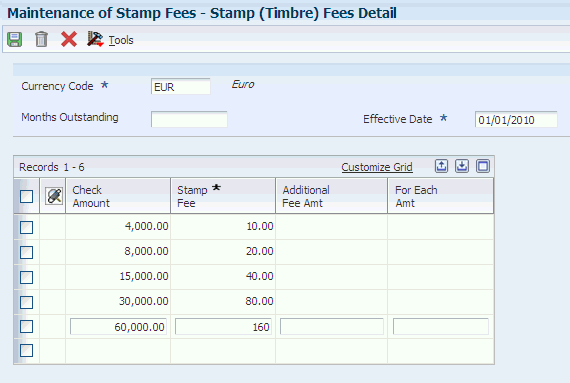
Description of ''Figure 3-1 Stamp (Timbre) Fees Detail form''
- Currency Code
-
Enter the code that identifies the currency of the fees.
- Months Outstanding
-
Enter the number of months between the draft emission date and the draft due date.
- Effective Date
-
Enter the date on which stamp fees become effective.
- Check Amount
-
Enter the upper limit of the receipt amounts to which the fee applies. For example, if you enter a check amount of 4000 on the first line with a corresponding stamp fee of 10, all receipts less than or equal to 4000 will require a stamp fee of 10.
The check amount you enter also becomes the lower limit for the next line. For example, if you enter a check amount of 4000 on the first line and a check amount of 8000 on the second line, all receipts that are greater than 4000 and less than or equal to 8000 require the stamp fee that corresponds to the 8000 check amount.
- Stamp Fee
-
Enter the fee amount (Timbre) paid to the government when a draft (Efecto) is created. The fee is based on these factors:
-
The amount of the draft receipt.
-
The number of days between the draft origination date and the draft due date.
-
The currency code.
-
The effective date.
-
- Additional Fee Amt (additional fee amount)
-
Enter the additional fee amount that will be added to the original fee amount obtained from the fee table. An additional fee amount is added when the draft amount is beyond the upper limit that is listed on the table.
- For Each Amt (for each amount)
-
Enter the additional draft amount for which you have to pay an additional fee. For example, if you must pay a 3 euro fee for each additional 1000 euros of the draft amount, you would enter 1000 in this field and enter 3 in the Additional Fee Amount field.
|
Note: You complete the Check Amount and Stamp Fee fields for each row in the fee table. You complete the Additional Fee Amt and For Each Amt fields only for last row in the fee table. |
3.6 Entering a Village Code for Companies in Spain
This section provides and overview of village codes for companies and lists the forms used to enter the village code.
3.6.1 Understanding Village Codes for Companies
In Spain, when you set up a company record, you need to enter a village code for the company. The village code is the INE (National Institute of Statistics) code that identifies the place of origin of transactions that are initiated by the customer or supplier.
If your user profile is set to Spain (ES), the Spain Company Additional Information Revisions form appears when you add a company record. You specify the village code for the company on this form.
3.6.2 Forms Used to Set Up Companies for Spain
3.7 Adding Commercial Site Address Information to Company Records
This section provides an overview of commercial leased sites and discusses how to add commercial site information.
3.7.1 Understanding Commercial Leased Sites
If you lease a commercial site to a customer, you must set up information about the commercial site on the C & V Additional Info Revisions form. You must also complete the C & V Additional Info Revisions form for any commercial site that you lease from another company. The system uses the information about the commercial site when you submit the 347 and 349 tax declarations.
3.7.2 Forms Used to Add Commercial Site Address Information
| Form Name | FormID | Navigation | Usage |
|---|---|---|---|
| Work With C & V Additional Info | W74S74A | Process 347 - Spain (G74S8011), Address Information | Review and select existing records. |
| C & V Additional Info Revisions | W74S74B | Click Add on the Work With C & V Additional Info.
Select an existing record and click Select on the Work With C & V Additional Info. form. |
Add commercial site address information. |
3.7.3 Adding Commercial Site Address Information
Access the C & V Additional Info Revisions form.
Figure 3-2 C & V Additional Info Revisions form
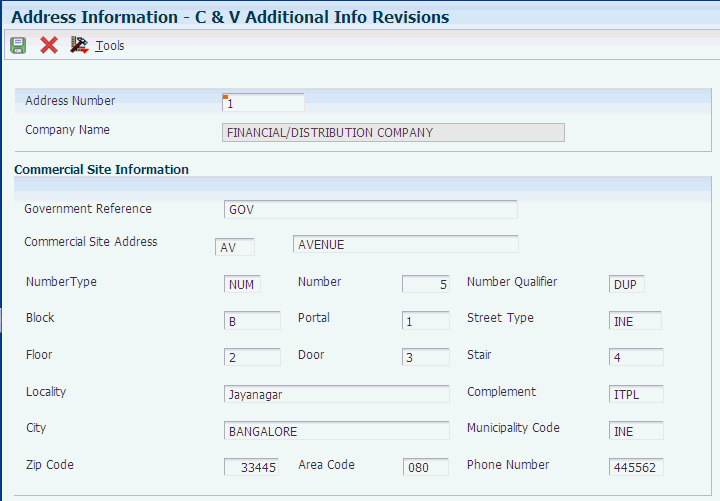
Description of ''Figure 3-2 C & V Additional Info Revisions form''
- Government Reference
-
Enter the reference assigned by the government to the commercial site that has been leased.
- Commercial Site Address (address abbreviation and name)
-
Enter a value from the Address Abbreviation (74S/AA) UDC table to specify the abbreviation for the address. Examples are:
AV: Avenue
CL: Street
PZ: Square
In the second, unlabeled field, enter the name of the avenue, street or road of the commercial site's location.
- Number Type
-
Enter a value from the Number Type (74S/NT) UDC table to specify the number type. Examples are:
KM: Kilometer.
NUM: Number
- Number
-
Enter the street number or kilometer number, if the address is on a road.
- Number Qualifier
-
Enter a value from the Number Qualifier (74S/NQ) UDC table to specify the number qualifier. Examples are:
ANT
BIS
DUP
- Block
-
Enter the block number or letter.
- Portal
-
Enter the portal number or letter.
- Street Type
-
Enter the street type code according to the National Statistics Institute (Instituto Nacional de Estadística [INE]).
- Floor
-
Enter the floor or apartment identification in number or letters.
- Door
-
Enter the door identification in numbers or letters.
- Stair
-
The identification of the stair in numbers or letters.
- Locality
-
Enter the locality name if it is different from the municipality.
- Complement
-
Enter addition address or location information, such as shopping center, resort, and so on.
- City
-
Enter the name of the city where the leased commercial site is located.
- Municipality Code
-
Enter the municipal code as defined by the National Statistics Institute (Instituto Nacional de Estadística [INE]).
- Zip Code
-
Enter the postal code of the commercial site.
- Area Code
-
Enter the prefix for the phone number.
- Phone Number
-
Enter the phone number for the location.
3.8 Setting Up Payment Formats for Spain
This section provides an overview of payment formats for Spain and discusses how to:
-
Create a payment format template.
-
Set processing options for Print Automatic Payments - Check - Spain (R74S572A).
-
Set processing options for Print Automatic Payments - Check With Letter - Spain (R74S572B).
-
Set processing options for Print Automatic Payments - Draft - Spain (R74S572C).
-
Set processing options for Print Automatic Payments - Funds Transfer Order - Spain (R74S572D).
-
Set processing options for Print Automatic Payments - Transf Order, (Foreign) - Spain (R74S572E).
-
Set processing options for Print Automatic Payments - Tape Format, (CSB 34/1) - Spain (R74S572FA).
3.8.1 Understanding Payment Formats for Spain
JD Edwards EnterpriseOne software provides these payment formats for Spain:
| Format | Description |
|---|---|
| R74S572A | Checks. |
| R74S572B | Checks with letters. |
| R74S572C | Draft format. |
| R74S572D | Transfer order (domestic currency). |
| R74S572E | Transfer order (foreign currency). |
| R74S572FA | Electronic fund transfer. This format supports IBAN; the output records contain the IBAN number and other related IBAN information if you set up IBAN information for your suppliers. |
3.8.1.1 Considerations for the Print Automatic Payments - Tape Format, (CSB 34/1) - Spain (R74S572FA) Format
The Print Automatic Payments - Tape Format, (CSB 34/1) - Spain format supports cheques, electronic funds transfers (EFT) for foreign payments, and EFT for domestic payments. You specify in a processing option whether the system processes payments as foreign EFT, domestic EFT, or cheques.
3.8.2 Understanding Payment Format Templates for Spain
Use the Media Objects program (P98TMPL) to create header text for these payment formats:
-
R74S572B for check with letter.
-
R74S572C for draft.
-
R74S572D for transfer order (domestic currency).
-
R74S572E for transfer order (foreign currency).
You attach the header text to these payment formats by entering the name of the payment format template in the processing options of the payment formats.
3.8.3 Setting Processing Options for Print Automatic Payments - Check - Spain (R74S572A)
Processing options enable you to specify the default processing for programs and reports.
3.8.3.1 Translation
- Translation Program
-
Specify which translation program to use to translate the payment amount into words. The value that you enter must exist in the Check Translation (98/CT) UDC table. If you leave this processing option blank, the system uses the translation program associated with the payment currency.
3.8.3.2 Conversion
- First Line Size
-
Enter the size of the first line of the check format. If you leave this processing option blank, the system uses the maximum value of 85.
- Second Line Size
-
Enter the size of the second line of the check format. If you leave this processing option blank, the system uses the maximum value of 85.
- Convert Decimals
-
Enter 1 to prevent the conversion of decimal numbers (cents) to words.
3.8.3.3 Payment
- Company Name
-
Enter 1 to print the company name and address on the payment. If you leave this processing option blank, no company information is printed.
3.8.3.4 Print
- Form Type (Future)
-
This processing option is not used.
- City Name
-
Enter the name of the city to print on the check. If you leave this processing option blank, no city is printed.
3.8.4 Setting Processing Options for Print Automatic Payments - Check with Letter - Spain (R74S572B)
Processing options enable you to specify the default processing for programs and reports.
3.8.4.1 Translation
- Translation Program
-
Specify which translation program to use to translate the payment amount into words. The value that you enter must exist in the Check Translation (98/CT) UDC table. If you leave this processing option blank, the system uses the translation program associated with the payment currency.
3.8.4.2 Conversion
- First Line Size
-
Enter the size of the first line of the check format. If you leave this processing option blank, the system uses the maximum value of 85.
- Second Line Size
-
Enter the size of the second line of the check format. If you leave this processing option blank, the system uses the maximum value of 85.
- Convert Decimals
-
Enter 1 to prevent the conversion of decimal numbers (cents) to words.
3.8.4.3 Payment
- Company Name
-
Enter 1 to print the company name and address on the payment. If you leave this processing option blank, no company information is printed.
- Purchase Order
-
Enter 1 to print the purchase order number on the stub instead of the supplier invoice number.
- Alternate Stub Information
-
Enter 1 to print the suppler name on the payment stub. Enter 2 to print the supplier invoice number. Leave this processing option blank to print the remark.
3.8.4.4 Print
- Form Type (Future)
-
This processing option is not used.
- City Name
-
Enter the name of the city to print on the check. If you leave this processing option blank, no city is printed.
- Template Name
-
Enter the name of the template that will be used to retrieve the header text.
3.8.5 Setting Processing Options for Print Automatic Payments - Draft - Spain (R74S572C)
Processing options enable you to specify the default processing for programs and reports.
3.8.5.1 Translation
- Translation Program
-
Specify which translation program to use to translate the payment amount into words. The value that you enter must exist in the Check Translation (98/CT) UDC table. If you leave this processing option blank, the system uses the translation program associated with the payment currency.
3.8.5.2 Print
- Form Type (Future)
-
This processing option is not used.
- City Name
-
Enter the name of the city to print on the check. If you leave this processing option blank, no city is printed.
- Template Name
-
Enter the name of the template that will be used to retrieve the header text.
3.8.5.3 Conversion
- First Line Size
-
Enter the size of the first line of the check format. If you leave this processing option blank, the system uses the maximum value of 85.
- Second Line Size
-
Enter the size of the second line of the check format. If you leave this processing option blank, the system uses the maximum value of 85.
- Convert Decimals
-
Enter 1 to prevent the conversion of decimal numbers (cents) to words.
3.8.5.4 Payment
- Company Name
-
Enter 1 to print the company name and address on the payment. If you leave this processing option blank, no company information is printed.
- Purchase Order
-
Enter 1 to print the purchase order number on the stub instead of the supplier invoice number.
- Alternate Stub Information
-
Enter 1 to print the suppler name on the payment stub. Enter 2 to print the supplier invoice number. Leave this processing option blank to print the remark.
3.8.6 Setting Processing Options for Print Automatic Payments - Funds Transfer Order - Spain (R74S572D)
Processing options enable you to specify the default processing for programs and reports.
3.8.6.1 Translation
- Translation Program
-
Specify which translation program to use to translate the payment amount into words. The value that you enter must exist in the Check Translation (98/CT) UDC table. If you leave this processing option blank, the system uses the translation program associated with the payment currency.
3.8.6.2 Conversion
- First Line Size
-
Enter the size of the first line of the check format. If you leave this processing option blank, the system uses the maximum value of 75.
- Second Line Size
-
Enter the size of the second line of the check format. If you leave this processing option blank, the system uses the maximum value of 75.
- Convert Decimals
-
Enter 1 to prevent the conversion of decimal numbers (cents) to words.
3.8.6.3 Print
- Form Type (Future)
-
This processing option is not used.
- City Name
-
Enter the name of the city to print on the check. If you leave this processing option blank, no city is printed.
- Template Name
-
Enter the name of the template that will be used to retrieve the header text.
3.8.6.4 Next Number
- 1. Next Number for Matching Document PT
-
Specify which next number the system uses for the matching document with document type PT. Values are:
1.The system uses the standard Next Number program (P0002).
Blank: The system uses the Payment Next Number from G/L Bank Account setup application (P0030G).
Depending on the Next Number constants, the system retrieves the information from the system 04 and line 5; or from the Company, Fiscal Year and Document Type PT.
3.8.7 Processing Options for Print Automatic Payments -Transf. Order (Foreign) - Spain (R74S572E)
Processing options enable you to specify the default processing for programs and reports.
3.8.7.1 Address
- Address Format
-
Enter an override address format to use for the payee or company addresses. If you leave this processing option blank, the address does not print.
3.8.7.2 Translation
- Translation Program
-
Specify which translation program to use to translate the payment amount into words. The value that you enter must exist in the Check Translation (98/CT) UDC table. If you leave this processing option blank, the system uses the translation program associated with the payment currency.
3.8.7.3 Conversion
- First Line Size
-
Enter the size of the first line of the check format. If you leave this processing option blank, the system uses the maximum value of 75.
- Second Line Size
-
Enter the size of the second line of the check format. If you leave this processing option blank, the system uses the maximum value of 75.
- Convert Decimals
-
Enter 1 to prevent the conversion of decimal numbers (cents) to words.
3.8.7.4 Payment
- Purchase Order
-
Enter 1 to print the purchase order number on the stub instead of the supplier invoice number.
3.8.7.5 Print
- Form Type (Future)
-
This processing option is not used.
- City Name
-
Enter the name of the city to print on the check. If you leave this processing option blank, no city is printed.
- Summarize Statistic Codes
-
Enter 1 to summarize detail lines by the Statistic Code. If you leave this processing option blank, the system prints detailed information.
- Template Name
-
Enter the name of the template that will be used to retrieve the header text.
3.8.7.6 Next Number
- 1. Next Number for Matching Document PT
-
Specify which next number the system uses for the matching document with document type PT. Values are:
1.The system uses the standard Next Number program (P0002).
Blank: The system uses the Payment Next Number from G/L Bank Account setup application (P0030G).
Depending on the Next Number constants, the system retrieves the information from the system 04 and line 5; or from the Company, Fiscal Year and Document Type PT.
3.8.8 Setting Processing Options for Print Automatic Payments - Tape Format, (CSB 34/1) - Spain (R74S572FA)
Processing options enable you to specify the default processing for programs and reports.
3.8.8.1 Address
- 1. Address Line #
-
Specify the address line that contains the address of the payee. If you do not complete this processing option, the system prints the value that exists in the Address Line 4 field (data item ADD4) in the Address Book Master table (F0101).
- 2. City Line Number
-
Specify the Address Line that contains the city of the payee. If you do not complete this processing option, the system prints the value that exists in the City field (data item CTY1) in the Address Book Master table (F0101).
- 3. Zip Code Field
-
Specify whether the system uses the value that exists in the Postal Code field as the postal code. Values are:
Blank: The system uses the value that exists in the Postal Code field (data item ADDZ) in the Address Book Master table (F0101).
1: The system uses the first five characters of the value that exists in the City field (data item CYT1) in the Address Book Master table (F0101).
- 4. Second Company Address Number
-
Enter the Address Number of a second company if the order belongs to other company.
If the order belongs to another company, use this processing option to specify the address number of the company.
- 5. Suffix
-
Specify a suffix for the file. The value that you enter must be between 111 and 999.
3.8.8.2 Print
- 1. Form Type (Future Use)
-
This processing option is not used.
3.8.8.3 Tape Format
- 1. Transaction Type
-
Specify whether the tape contains cheques, or is a domestic or cross-border transfer. Values are:
1: Cheques
2: Domestic transfer
3: Cross-border transfer
- 2. Expenses
-
Specify whether expenses are paid by your company or by the payee. Values are:
1: Expenses are paid by company.
2: Expenses are paid by the payee.
3: Expense costs are shared.
- 3. Charge Detail
-
Specify whether the system prints detailed information about the expenses. Values are:
Blank: No details are printed.
1: Details are printed.
- 4. Payment City Name
-
Specify the city of origin for the payment.
3.8.8.4 Next Number
- 1. Next Number for Matching Document PT
-
Specify which next number the system uses for the matching document with document type PT. Values are:
1.The system uses the standard Next Number program (P0002).
Blank: The system uses the Payment Next Number from G/L Bank Account setup application (P0030G).
Depending on the Next Number constants, the system retrieves the information from the system 04 and line 5; or from the Company, Fiscal Year and Document Type PT.