4 Setting Up Your System to Process VAT in Russia
This chapter contains the following topics:
4.1 Setting Up AAIs for Russian Taxes
In addition to the standard AAIs available throughout JD Edwards EnterpriseOne software, you must set up Automatic Accounting Instructions (AAIs) to process Russian value-added tax (VAT).
4.1.1 Russian-Specific AAIs
Set up these AAIs for Russian VAT processing:
-
P9xxxx for VAT actual accounts for accounts payable transactions, where xxxx is the general ledger class of the tax area.
-
PTxxxx for VAT receivable accounts for accounts payable transactions, where xxxx is the general ledger class of the tax area.
-
R9xxxx for VAT actual account, for accounts receivable transactions, where xxxx is the general ledger class of the tax area.
-
RTxxxx for VAT receivable accounts, for accounts receivable transactions, where xxxx is the general ledger class of the tax area.
-
RJxxxx for VAT revenue accounts, where xxxx is the general ledger class of the tax area.
Set up the RJxxxx AAI with the same GL class as you use in the RTxxxx AAI. The system uses this AAI to determine the revenue account when you post the accounts receivable transaction.
4.1.2 Notes About Standard AAIs
When you set up AAIs for Russia, note that:
-
AAIs 4350 and 4355 for the JD Edwards Enterprise One Procurement system are used only with the C tax explanation code.
These AAIs look for a combination of the company number, order type, and general ledger class code in the Tax Areas table (F4008). If you do not set up these AAIs correctly, you receive an error message when you run the PO Receipts program (P4312).
-
AAI 4250 for the JD Edwards EnterpriseOne Sales Order Management system is used only with the C tax explanation code.
This AAI looks for a combination of the company number, order type, and general ledger class code in the F4008 table. If the 4250 AAI is not set up correctly, you receive an error message when you run the Sales Update program (R42800).
-
AAI RT for accounts receivable transactions is used only with the V, VT, and E tax explanation codes, including items that are not taxable.
When an item or line type has an N in the taxable field, the system passes an E (exempt from tax) explanation code. Even though this item/line is not taxable, the Sales Update program still validates the existence of the RT AAI and the program generates an error message if the AAI is not set up.
4.1.3 AAI Used to Release Suspended VAT Amounts to a Profit and Loss Account
Set up one or more AAIs that the system uses to release suspended VAT amounts to a profit and loss account. The AAIs must be set up using the AAI prefix that you set up in the AAI for Profit Loss Account constant and the GL class code that you use when you manually release suspended VAT amounts to a profit and loss account.
The system determines to which account to write the amount being released to a profit and loss account by using the AAI prefix and GL class code combination to locate the AAI in the Automatic Accounting Instructions program (P0012).
4.1.4 AAI Used for Sales Order Processing
When you run the Sales Update program for Russian sales order transactions, the Sales Update program runs a Russian localization. The localization debits a VAT revenue account and credits a revenue account. You must set up a distribution/manufacturing AAI (DMAAI) that the system uses to identify the account set up as the VAT revenue account. You enter the DMAAI that you set up in the AAI for VAT Revenue Account constant in the Constants for VAT (P74R0020) program.
|
Note: The system uses DMAAI 4230 to write the credit amount to the revenue account. |
4.2 Setting Up VAT Constants for Russia
This section provides an overview of VAT constants for Russia and specifies how to set up VAT constants.
4.2.1 Understanding VAT Constants for Russia
You set up VAT constants to specify the AAIs that the system uses to process VAT. You set up these constants:
-
AAI for Actual Vat Account
Enter the prefix for the AAI used to write suspended VAT amounts to the Actual VAT account. The system appends the GL offset code associated with the first line in the Tax/Rate Area program (P4008) for a tax area to the prefix that you enter in the constant.
-
AAI for Profit Loss Account
Enter the prefix for the AAI used to write suspended VAT amounts to a profit and loss account.
-
AAI for VAT Revenue Account
Enter the AAI that the system uses to write amounts to the VAT Revenue account when you run the Sales Update program for Russian transactions.
4.2.2 Form Used to Set Up VAT Constants for Russia
| Form Name | FormID | Navigation | Usage |
|---|---|---|---|
| Russia Localization Constants | W74R0010A | VAT Setup (G74RVAT), Constants for VAT
Select the Account Payable or the Sales tab. |
Specify the AAI or AAI prefix that the system uses to write automatic journal entries for the actual VAT account, the profit and loss account, and the VAT revenue account. |
4.2.3 Setting Up VAT Constants
Access the Russia Localization Constants form.
Figure 4-1 Russia Localization Constants form
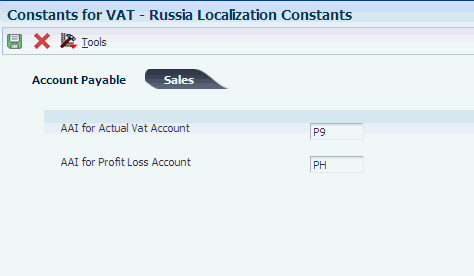
Description of "Figure 4-1 Russia Localization Constants form"
- AAI for Actual Vat Account
-
Enter the prefix for the AAI used to write suspended VAT amounts to the Actual VAT account. The system uses this AAI when you process suspended VAT.
- AAI for Profit Loss Account
-
Enter the prefix for the AAI used to write suspended VAT amounts to a profit and loss account. The system uses this AAI when you process suspended VAT.
- AAI for VAT Revenue Account
-
Enter the AAI that the system uses to write amounts to the VAT Revenue account when you run the Sales Update (R42800) program for Russian transactions.
4.3 Defining Methods of Releasing Suspended VAT
This section provides an overview of the methods of releasing suspended VAT and discusses how to define methods of releasing suspended VAT.
4.3.1 Understanding Methods of Releasing Suspended VAT
When you run the General Ledger Post program (R09801) for Russian vouchers, a Russian localization writes suspended VAT amounts to the Tax on Hold table (F74R410). Before you process suspended VAT, you set up the system so that the General Ledger Post program can determine whether to:
-
Automatically release the suspended VAT to the Actual VAT account.
When suspended VAT is automatically released, they system writes a record to the F74R410 table to show the amount being released, and writes a record to the Tax Released table (F74R420) to show the released amount.
-
Leave the suspended VAT amount in the suspense account until you use the Suspended VAT - Manual Release program (P74R4010) to release the VAT to the Actual VAT account or to a profit and loss account.
When you manually release suspended VAT amounts, the system writes a record to the F74R410 table to show the amount that you manually release, and writes a record to the F74R420 table to show the amount that was released.
4.3.2 Forms Used to Define Methods of Releasing Suspended VAT
| Form Name | FormID | Navigation | Usage |
|---|---|---|---|
| Work with Account Payable Setup for VAT release | W74R4000A | VAT Setup (G74RVAT), Account Payable Setup for VAT Release | Review and select existing associations and release methods. |
| Account Payable Setup for VAT release | W74R4000B | Click Add on the Work with Account Payable Setup for VAT release form. | Specify the tax rate area and document type for which you set up a suspended VAT release method. |
4.3.3 Defining Methods of Releasing Suspended VAT
Access the Account Payable Setup for VAT release form.
Figure 4-2 Account Payable Setup for VAT release form
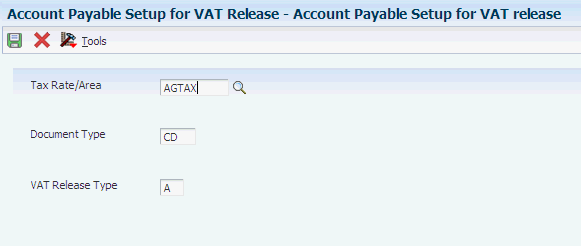
Description of "Figure 4-2 Account Payable Setup for VAT release form"
- Tax Rate/Area
-
Specify the tax rate area for which you define the release method.
- Document Type
-
Enter a value that exists in the Document Type (00/DT) UDC table to specify the document type for which you define the release method.
- VAT Release Type
-
Enter a value that exists in the VAT Type (74R/VT) UDC table to specify whether voucher lines for the tax rate area and document type that you specified are released automatically or manually.
Values are:
A: Automatic release
M: Manual release
4.4 Setting Up the System to Work with VAT for Sales Transactions
This section provides an overview of the setup for VAT for sales transactions and discusses how to:
-
Specify the VAT accrual on dispatch method.
-
Associate a GL class code with a transit account GL class code.
4.4.1 Understanding Setup for VAT for Sales Transactions
VAT on sales is payable to the government immediately on dispatch of goods. The sales recognition for VAT for many transactions is concurrent with the dispatch of the goods sold. In some cases, though, the sales recognition might be postponed. You use the VAT Accrual on Sales Method Setup program (P74R2001) to specify which transactions recognize sales concurrently with shipment (concurrent) and which transactions do not recognize sales when the goods are shipped (postponed). For transactions that use the concurrent method, the system writes one set of journal entries. For transaction that use the postponed method, the system writes the debit amounts to transit accounts for the initial transaction, and then writes another set of entries when you recognize the sale.
You set up the concurrent and postponed methods of sales recognition by associating a sales order type and sales order line type combination with a value in the Sales VAT Accrual Method (74R/AM) UDC table. The system reads the method type for the combinations when you run the VAT Accrual on Sales program (R74R2018) to process VAT amounts. You must set up all of the sales order type/sales order line type combinations that you use. If the system does not find in the VAT Accrual on Sales Method Setup table (F74R201) a combination that exists in the F4211 records that you process, the system does not process the record.
You also set up associations between the GL offset account for sales-order-line tax areas and the GL class codes for the Transit VAT account. The system stores the associations in the Transit VAT Account Setup table (F74R202) and uses these associations to determine how to write entries for the Transit VAT account for postponed VAT.
4.4.2 Forms Used to Set Up VAT for Sales Transactions
| Form Name | FormID | Navigation | Usage |
|---|---|---|---|
| Work with VAT Accrual on Sales Method Setup | W74R2001A | VAT Accrual on Sales (G74R42ACC), VAT Accrual on Sales Method Setup | Review and select existing records. |
| VAT Accrual on Sales Method Revision | W74R2001B | Click Add on the Work with VAT Accrual on Sales Method Setup form. | Specify the VAT accrual on dispatch method for a sales order type/sales order line combination. |
| Work with Transit VAT Account Setup | W74R2002A | VAT Accrual on Sales (G74R42ACC), Transit VAT Account Setup | Review and select existing records. |
| Transit VAT Account Revision | W74R2002B | Click Add on the Work with Transit VAT Account Setup form. | Associate a GL class code for a tax area with a transit account GL class code. |
4.4.3 Specifying the VAT Accrual on Dispatch Method
Access the VAT Accrual on Sales Method Revision form.
Figure 4-3 VAT Accrual on Sales Method Revision form
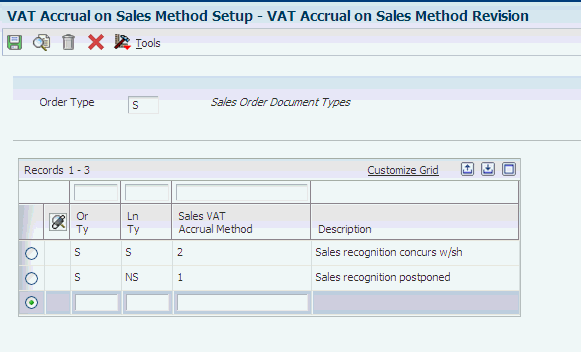
Description of "Figure 4-3 VAT Accrual on Sales Method Revision form"
- Or Tye (order type)
-
Enter a value that exists in the Document Type (00/DT) UDC table to specify the order type to which you associate a VAT accrual on dispatch method.
- Ln Ty (line type)
-
Specify the line type to which you associate a VAT accrual on dispatch method.
- VAT Accrual Method
-
Enter a value that exists in the Sales VAT Accrual Method (74R/AM) UDC table to specify the accrual on dispatch method that you associate with the order type/line type combination. Values are:
1: Postponed
2: Concurrent
4.4.4 Associating a GL Class Code with a Transit Account GL Class Code
Access the Transit VAT Account Revision form.
Figure 4-4 Transit VAT Account Revision form
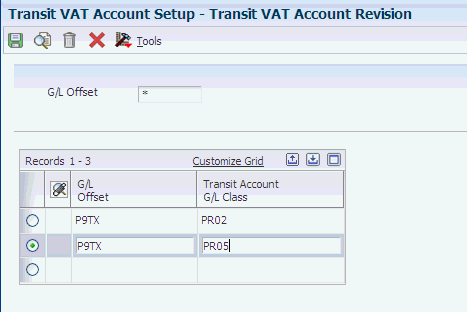
Description of "Figure 4-4 Transit VAT Account Revision form"
- GL Class
-
Specify the GL class code to associate with a transit account GL class code.
- Transit Acc GL Class (transit account general ledger class)
-
Specify the transit account GL class code to associate with the GL class code.