4 Working with Sales Order and Accounts Receivable Transactions in Taiwan
This chapter contains the following topics:
-
Section 4.1, "Understanding Sales Order and Accounts Receivable Transactions in Taiwan"
-
Section 4.2, "Understanding How to Process Advance Payments from Customers"
-
Section 4.4, "Entering and Modifying GUI/VAT Records for Sales Orders"
-
Section 4.6, "Creating GUI/VAT Records for Multiple Accounts Receivable or Sales Order Records"
-
Section 4.7, "Creating GUI/VAT Records for Selected Accounts Receivable or Sales Order Records"
-
Section 4.8, "Creating GUI/VAT Records for Individual Accounts Receivable Records"
-
Section 4.9, "Creating GUI/VAT Records for Individual Sales Order Records"
-
Section 4.11, "Voiding GUI Information for Sales Transactions"
-
Section 4.14, "Updating Sales Order Records with Current Exchange Rate Information"
-
Section 4.15, "Printing a Taiwan-Specific Customer Statement"
4.1 Understanding Sales Order and Accounts Receivable Transactions in Taiwan
Taiwan Business Tax Law (BTL) stipulates that all goods and services sold by wholesalers, retailers, or manufacturers must be issued with a government uniform invoice (GUI) as the accounting receipt to buyers of goods and services, and as the official accounting document for tax reporting. To meet this requirement, you enter GUI/VAT information when you enter a sales order in the Sales Order Entry program or create an invoice using either the Standard Invoice Entry program or the Speed Invoice Entry program.
Taiwan requires that all sales transactions be uniquely numbered. The government provides a numbering scheme to ensure that numbers are unique, and to track the creation, adjusting, deleting, and voiding of such transactions when you report value-added tax (VAT) to the government.
The JD Edwards EnterpriseOne Taiwan Localization system enables you to:
-
Set up GUI numbers so that the system automatically assigns the next number in a sequence.
-
Control access by using authorization codes.
-
Process records in proof mode to review before processing in final mode to assign a GUI number.
-
Assign the GUI number for multiple GUI records or select specific GUI records to which to assign a GUI number.
-
Print a GUI for document types GUI or SRC (sales receipt).
-
Update the exchange rate information so that you use the current, approved exchange rate for sales transactions in a foreign currency.
When you work with sales order and accounts receivable transactions in Taiwan, you can:
-
Enter GUI/VAT information when you enter sales order.
-
Enter GUI/VAT information after you enter sales order.
-
Enter GUI/VAT information when you enter invoices.
-
Enter GUI/VAT information after you enter invoices.
-
Modify GUI/VAT information.
-
Print GUIs for certain sales transactions.
-
Void or delete GUI records.
You use these JD Edwards EnterpriseOne programs to work with GUI/VAT for sales order and accounts receivable transactions:
4.1.1 Typical Process Flow for Sales Order Transactions in Taiwan
If you use the JD Edwards EnterpriseOne Sales Order Management system, you likely have an automatic process flow controlled by order activity rules. In a typical process flow, the JD Edwards EnterpriseOne programs for Taiwan are called by the standard programs that you use to process sales orders. A typical process flow for sales orders in Taiwan is:
-
Use the Standard Order Entry program (P4210) to enter sales orders.
The system calls the GUI/VAT Transactions program in which you enter the GUI information needed for the sales order.
-
Use the standard program Print Pick Slips (R42520) to print pick slips.
-
Use the standard program Confirm Shipments (P4205) to confirm shipments.
-
Use the standard program Print Invoices (P42565) to assign a standard invoice number.
If you are set up as a Taiwan user, the system calls the GUI/VAT Creation from Multi-SO program (R75T004O) to assign the GUI number. You must have the system set up to run the GUI/VAT Creation from Multi-SO program in final mode to assign the GUI number. The GUI/VAT Creation from Multi-SO program calls the GUI/VAT Computer GUI Print Sample program (R75T004G) or GUI/VAT Computer GUI Print Sample program (R75T004G1) to print the GUI, depending on the set up of your declaration site.
-
Use the standard program Update Customer Sales (R42800) to update inventory and post the transactions.
-
Run the Taiwan Ten-Days Exchange Rate (R75T1113U) program to update exchange rate information for transactions in a foreign currency.
4.1.2 Typical Process Flow for Invoice Processing in Taiwan
If you do not use the JD Edwards EnterpriseOne Sales Order Management system, or have a transaction that you do not process in that system, you can enter invoices in the JD Edwards EnterpriseOne Accounts Receivable system. A typical process flow for an accounts receivable transaction is:
-
Use the Customer Service Inquiry program (P03B2002) to enter the standard invoice information.
The system calls the GUI/VAT Transactions program in which you enter the GUI information needed for the invoice.
-
Use the GUI/VAT Creation from Multi-SO program or the GUI/VAT Creation from Multi-AR program (R75T004S) to assign the GUI number. You must run one of these programs in final mode to assign the GUI number. The GUI/VAT Creation from Multi-SO and the GUI/VAT Creation from Multi-AR programs call either the GUI/VAT Computer GUI Print Sample program (R75T004G) or GUI/VAT Computer GUI Print Sample program (R75T004G1) to print the GUI, depending on the set up of your declaration site.
-
Run the General Ledger Post program (R09801) to post the invoice.
This process flow shows how you can enter GUI information when you enter an invoice or at a later time.
Figure 4-1 Entering Invoices and GUI Information Process Flow.
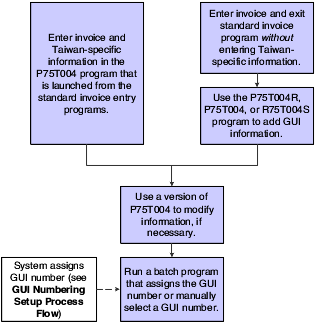
Description of ''Figure 4-1 Entering Invoices and GUI Information Process Flow.''
4.1.3 Rounding of VAT Amounts
The standard JD Edwards EnterpriseOne software calculates VAT amounts for each sales order line or accounts receivable pay item line. However, Taiwan law requires that the VAT be calculated for each GUI, which might include more than one line. Also, you might have more than one transaction associated with a GUI number.
When you enter VAT amounts when you use the Standard Invoice Entry program, GUI/VAT Transactions program, Journal Entries program (P0911), or Journal Entries with VAT program (P09106), the system stores the tax amounts for each sales order line or accounts receivable pay item line in the GUI/VAT Tax Rounding table (F75T016). Then, when you complete the entry of the transactions, the system accesses the accumulated tax amounts that were written to the F75T016 table and rounds the amounts to the required decimal position. The system writes the rounded amount to the Taxes table (F0018) and to the F75T005 table.
4.1.4 Creating a Stand-Alone GUI Transaction Record
You might have instances in which you need to create a GUI transaction record for which you do not create an associated sales order record. For example, you might have a sale to a one-time customer for which no customer master record exists and for which you need to report the VAT. You can create a generic customer master record to use for customers for whom you do not need to track information other than the VAT information. You must set up customer constants for the generic customer. You can create the GUI/VAT record by using the GUI/VAT Transaction - Sales program, and then associate the GUI record to an existing invoice.
When you enter a stand-alone GUI transaction record, you can use a generic customer address book record, and then change the customer name, uniform number, and so on to the information for the one-time customer.
4.1.5 Assigning GUI Numbers
The system does not assign a GUI number until you run the GUI/VAT Creation from Multi-AR (R75T004S) or GUI/VAT Creation from Multi-SO (R75T004O) program in final mode. The system automatically assigns the next available GUI number from a batch of GUI numbers if you set up the system to do so.
When you run the GUI/VAT Creation From Multi-AR program, the system also updates the GUI/VAT number in the URRF field of the F03B11 table.
You can use the Get GUI Number option in the GUI/VAT Transactions Revision program to manually assign a number. You can access only a number that is set up for the declaration site and period.
You can use the GUI number during receipt and draft processing to match customer payments to invoices. The GUI number is also displayed in the Customer Ledger Inquiry program, on accounts receivable statements, and on collections and aging reports.
Changes to and deletions of invoices and their associated GUI information are not supported. If you change or delete an invoice, you must manually update the GUI/VAT Transaction Header table (F75T004) and the GUI/VAT Transaction Detail table (F75T005) to ensure integrity between the Customer Ledger table (F03B11) and the F76T004 and F75T005 tables.
4.1.6 Using the GUI/VAT Transaction Program for Sales Transactions
The GUI/VAT Transaction program (P75T004) displays information from the GUI/VAT Transaction Header table (F75T004). You can use this program to review and modify existing GUI/VAT information, to add GUI/VAT additional information to existing records, to void GUI documents, and to print GUI documents. You can also create a new GUI/VAT record and then associate the new record to an existing invoice, voucher, or journal entry record.
The system provides several versions of the GUI/VAT Transaction program; use the GUI/VAT Transaction - Sales (version ZJDE0001) for sales order transactions.
The processing options control the default values for the header area of the Work With GUI/VAT Transaction form and control other aspects of how the program operates, such as whether modifications to existing GUI/VAT transactions are allowed.
4.1.6.1 Reviewing Information
You can use the GUI/VAT Transaction program to review existing GUI/VAT transactions. When you use the GUI/VAT Transaction program to review transactions, verify that the processing options for the version of the program that you are using are set to display the appropriate transactions.
These JD Edwards EnterpriseOne Accounts Receivable programs display the GUI number from the F03B11 table:
-
Standard Receipts Entry (P03B102)
-
Customer Ledger Inquiry (P03B2002)
-
Draft Inquiry (P03B602)
-
Review Statements (P03B202)
In addition, these JD Edwards EnterpriseOne Accounts Receivable reports list the GUI number from the F03B11 table:
-
Open A/R Detail with Remarks (R03B4201A)
-
Open A/R Detail with Aging (R03B4201B)
-
Taiwan GUI/VAT Statement Print (R03B5001TW)
4.1.6.2 Modifying Information
You can modify some GUI/VAT information after the transaction is created. When you modify an original sales order or accounts receivable transaction, the system does not modify the information in the F75T004 table; only the values in the base software tables are changed. Therefore, modification of the GUI/VAT information is necessary if you modify the original transaction. For example, if you change an amount on an original transaction, you must also change the amount on the corresponding GUI/VAT record. You can use the GUI/VAT Transaction - Sales program (P75T004, version ZJDE0001) to manually update the F75T004 and F75T005 tables to ensure integrity between the Customer Ledger table (F03B11) and the F76T004 and F75T005 tables.
|
Note: You cannot modify certain data, such as amounts, after the GUI number is assigned. |
You can modify GUI/VAT information only if the processing options for the version of the GUI/VAT Transaction program that you are using are set to allow modifications. If the OK button is disabled, the processing options for the version of the GUI/VAT Transaction program that you are using are set to allow no modifications.
4.2 Understanding How to Process Advance Payments from Customers
At times, a customer might make a payment to you before receiving the goods or services that you provide. You must provide a GUI for the VAT amount for these advance payments.
To process advance payments:
-
Use the standard software functionality to process an unapplied receipt.
-
Create an invoice for the tax amount using a tax explanation code of VT so that you can generate a GUI for the tax amount.
When you create the invoice, the system creates a line for the tax as well as the balance of the amount. You print the GUI for the tax amount.
-
Use the Standard Receipt Entry program (P03B102) to match the unapplied receipt to the invoice.
-
When you create an invoice for the sale, you will also match that invoice to the unapplied receipt.
You match the invoice to the remaining unapplied amount, which does not include the VAT. Because you have already issued a GUI for the tax amount, you do not issue another GUI.
4.3 Prerequisites
Before you complete the tasks in this section:
-
Set up the user preferences with a Localization country code of TW (Taiwan).
-
Specify Y in the Link AR To GUI field on the GUI/VAT Declaration Site form for the declaration site for which you are entering transactions.
-
Set up customer constants for the customer for whom you are entering invoices or sales orders.
-
Set up and activate a user/declaration site mapping for the user who will enter invoices or sales orders.
-
Set up a GUI/VAT number segment batch for the declaration site and declaration period that are specified in the processing options of the GUI/VAT Creation From Selected AR program (P75T004R) or the GUI/VAT Creations from Selected SO program (P75T004O).
-
Verify that the version of the GUI/VAT Transaction program (P75T004) that you are using has the value of SAL (sales) in the Transaction Type of GUI/VAT processing option.
-
Verify that corresponding versions exist for the standard software transaction entry programs and the PO GUI/VAT Transaction (P75T003) and GUI/VAT Transaction (P75T004) programs.
See Understanding Corresponding Versions for GUI/VAT Transactions.
4.4 Entering and Modifying GUI/VAT Records for Sales Orders
This section provides an overview of sales orders with GUI/VAT information and discusses how to:
-
Enter or modify GUI information for sales orders.
-
Enter or modify category code and additional sales information.
4.4.1 Understanding Sales Orders with GUI/VAT Information
You can enter GUI/VAT information for a sales order transaction when you enter the sales order, or you can add it later. When you click OK on the Sales Order Detail Revisions form, the system displays the GUI/VAT Transactions Revisions form, on which you enter the GUI/VAT information.
If you have sales order transactions for which the GUI/VAT information was not entered, you can create a GUI/VAT record by accessing the sales order record using the GUI/VAT SO Inquiry program (P75T4211) or the GUI/VAT SO History Enquiry program (P75T4219). Both of these programs enable you to search for records that do not have an associated GUI/VAT record, and then create a GUI record.
See Creating GUI/VAT Records for Individual Sales Order Records.
You can also create a stand-alone GUI record, and then associate the GUI record to an existing accounts receivable or general ledger transaction. You use the GUI/VAT Transactions - Sales program to access the GUI/VAT Transactions Revisions form to create the stand-alone GUI record.
4.4.2 Forms Used to Work with GUI Information for Sales Orders
| Form Name | FormID | Navigation | Usage |
|---|---|---|---|
| Customer Service Inquiry | W4210E | GUI/VAT Daily Processing (G75T110), Sales Order Entry | Review and select existing sales order records that exist in the Sales Order Detail File table (F4211). |
| Sales Order Detail Revisions | W4210A | Click Add on the Customer Service Inquiry form. | Enter the standard information for a sales order.
Note: The form that appears when you click Add on the Customer Service Inquiry form depends on the processing option values. The Sales Order Detail Revisions form appears when you have the processing options set to display the detail form instead of the header form. |
| GUI/VAT Transactions Revisions | W75T004B | Click OK on the Sales Order Detail Revisions form.
Select a record and click Select on the Work With GUI/VAT Transaction form. Click Add on the Work With GUI/VAT Transaction form. |
Enter GUI information for sales order transactions. |
| Work With GUI/VAT SO Detail Inquiry | W75T4211A | Select a record on the Customer Service Inquiry form and select Regional Info from the Form menu. | Review and select existing sales order records.
You can set an option to have the system display all sales order records, only sales order records for which a GUI record exists, or only sales order records for which no GUI record exists. |
| Work With GUI/VAT Transaction | W75T004A | GUI/VAT Daily Processing (G75T110), GUI/VAT Transactions - Sales | Review and select sales transactions for which a GUI record exists. |
| Work With GUI/VAT Transaction Detail | W75T004C | Select a record on the Work With GUI/VAT Transaction form and select GUI Detail from the Row menu. | Review the detail lines of the sales order. You cannot make changes to the record on this form. |
| GUI/VAT Header Additional Information | W75T004G | Select a record on the Work With GUI/VAT Transaction form and select Additional Info. from the Row menu. | Add category code and additional sales information to the GUI record. |
| Get AR Num | W75T004UF | On the GUI/VAT Transaction Revisions form, select Get AR Number from the Form menu. | Select the accounts receivable record to associate with the GUI record. |
| Get GL Num | W75T004UH | On the GUI/VAT Transaction Revisions form, select Get GL Number from the Form menu. | Select the general ledger record to associate with the GUI record. |
| GUI/VAT Sales Number Segment - Search & Select | W75T002E | On the GUI/VAT Transaction Revisions form, select Get GUI Number from the Form menu. | Manually select a GUI number to assign to the record.
Note: The system displays only the active GUI number segments that are valid for the transactions, based on the declaration company, site, and period, the transaction type, and the authorization code. |
| Work With GUI/VAT SO History Inquiry | W75T4219A | GUI/VAT Daily Processing (G75T110), GUI/VAT SO History Enquiry | Review and select from sales order records that exist in the Sales Order History File table (F42119). |
4.4.3 Entering or Modifying GUI Information for a Sales Order
Access the GUI/VAT Transaction Revisions form.
This section lists the fields for which you enter specific values for sales transactions. Other fields are discussed elsewhere in this documentation.
See Common Fields Used in Taiwan.
- Dclr Co (declaration company)
-
Enter the company number of the company for which the transaction occurred.
- Dclr Site (declaration site)
-
Enter a value that exists in the Declaration Site (75T/DS) UDC table to specify the declaration site for which you file the declaration.
- GUI Trs Typ (transaction type)
-
The system completes this field with a value from the processing options for the GUI Transaction program (P74T004). Values are:
FSV: Purchase Foreign Services
IDG: Import Goods
PUR: Purchase
SAL: Sales
4.4.3.1 Basic
- Invoice To
-
Enter the customer number associated with the location to which the invoice is sent. The system complete the description and the uniform number of the customer.
- Sold To
-
Enter the customer number if it is different from the value that you entered in the Invoice To field.
- Trans. Date (transaction date)
-
Enter the date that the transaction was entered into the system.
- Declaration YM
-
Enter the Taiwanese calendar year and month of the GUI/VAT declaration.
- Ship To
-
Enter the customer number associated with the location to which you ship the goods sold.
- Authorized Code
-
Enter a value that exists in the Authorization Code (75T/AC) UDC table to specify the authorization code for the GUI/VAT site and transactions. Only users with the same authorization code can generate GUI records for the transaction type and declaration site.
- GUI Format Code
-
Enter a value that exists in the GUI/VAT Format Code (75T/FC) UDC table to specify the format code for the transaction.
Values for sales transactions are:
31: Triplicate / Computer GUI
32: Duplicate / Duplicate. Cash Register GUI
33: Triplicate Sales Return / Allowance
34: Duplicate Sales Return / Allowance
35: Triplicate Cash Register GUI
36: GUI-Exempt
37: Special Tax: Sales
38: Special Tax: Return, Allowance
99: Sales Receipt
- Item Description
-
Enter a description of the goods or service. This is a free-form data entry field; this item description is not associated with the items in the Item Master table (F4101).
- Item Quantity
-
Specify the quantity of the item sold.
4.4.3.2 Amount
- Sales Item Type
-
Enter a code that indicates the type of item sold. The code that you enter must exist in the GUI/VAT Sales Item Type (75T/ST) UDC table.
4.4.4 Entering or Modifying Category Code and Additional Sales Information
Access the GUI/VAT Header Additional Information form.
4.4.4.1 Cate. Code
- Cat. Cd 1 - Segment (category code 1 - segment)
-
Enter a value that exists in the GUI/VAT Cat. Code 1 - Segment (75T/C1) UDC table to associate additional information to the segment number.
- Cat. Cd 2 - Segment (category code 2 - segment)
-
Enter a value that exists in the GUI/VAT Cat. Code 2 - Segment (75T/C2) UDC table to associate additional information to the segment number.
- Cat. Cd 3 - Segment (category code 3 - segment)
-
Enter a value that exists in the GUI/VAT Cat. Code 3 - Segment (75T/C3) UDC table to associate additional information to the segment number.
- Cat. Cd 4 - Customer (category code 4 - customer)
-
Enter a value that exists in the GUI/VAT Cat. Code 4 - Customer (75T/C4) UDC table to associate additional information to the customer.
- Cat. Cd 5 - Customer (category code 5 - customer)
-
Enter a value that exists in the GUI/VAT Cat. Code 5 - Customer (75T/C5) UDC table to associate additional information to the customer.
- Cat. Cd 5 - Customer (category code 6 - customer)
-
Enter a value that exists in the GUI/VAT Cat. Code 6 - Customer (75T/C6) UDC table to associate additional information to the customer.
- Cat. Cd 7 - Supplier (category code 7 - supplier)
-
Enter a value that exists in the GUI/VAT Cat. Code 7 - Supplier (75T/C7) UDC table to associate additional information to the supplier.
Use this category code for customs authorities that you set up as a supplier.
See Setting Up Suppliers.
- Cat. Cd 8 - Supplier (category code 8 - supplier)
-
Enter a value that exists in the GUI/VAT Cat. Code 8 - Supplier (75T/C8) UDC table to associate additional information to the supplier.
- Cat. Cd 9 - Supplier (category code 9 - supplier)
-
Enter a value that exists in the GUI/VAT Cat. Code 9 - Supplier (75T/C9) UDC table to associate additional information to the supplier.
- Revenue Type
-
Enter a code that indicates the revenue type of a sales transaction. The code that you enter must exist in the GUI/VAT Revenue Type (75T/RT) UDC table.
4.4.4.2 Other
- Salesperson ID
-
Enter the salesperson ID of a person in a retail store. The ID number might be a personal ID that is assigned by the government or an employee ID.
- Cash Register ID
-
Enter the ID number of the cash register in the store on which the sale originated.
- Citizenship ID
-
Enter the Taiwanese citizenship number for an individual. You use this field only when the customer is an individual.
- Payment Type
-
Enter the method that is used to pay for an item such as cash, check, or credit card.
- Credit Card No.
-
Enter the Taiwanese credit card number.
- Prepay Status
-
Enter a code that indicates the prepayment status. The code that you enter must exist in the GUI/VAT Prepayment Status (75T/PS) UDC table.
- Prepay Balance
-
Enter the remaining balance of an amount that has been prepaid.
4.5 Entering GUI/VAT Information for Invoices
This section discusses how to:
-
Enter GUI information for invoices.
-
Enter zero tax foreign transactions.
4.5.1 Forms Used to Enter GUI/VAT Information for Invoices
| Form Name | FormID | Navigation | Usage |
|---|---|---|---|
| Work with Customer Ledger Inquiry | W03B2002A | Customer Invoice Entry (G03B11), Standard Invoice Entry. | Locate, review, and delete invoices. |
| Standard Invoice Entry | W03B11A | Click Add on the Work with Customer Ledger Inquiry form. | Add and revise invoices. |
| Speed Invoice Entry | W03B11SIA | Customer Invoice Entry (G03B11), Speed Invoice Entry | Enter high-volume, simple invoices. |
| G/L Distribution | W03B11C | Click OK on the Standard Invoice Entry form. | Distribute the invoice amount to the G/L accounts. |
| GUI/VAT Multiple Transaction Revisions | W75T004E | Complete the steps to enter a standard or speed invoice and click OK on the G/L Distribution form.
The system displays the GUI/VAT Multiple Transaction Revisions form only if you have set up your user profile with a Localization Country code of TW (Taiwan) and you set the Link GUI to AR field in the GUI/VAT Declaration Site program (P75T001) to Y (yes). |
Enter GUI/VAT information for an invoice. |
| GUI/VAT Sales Number Segment - Search & Select | W75T002D | On the GUI/VAT Multiple Transaction Revisions form, select a row in the detail area and select Get GUI Number from the Row menu. | Select an active matching GUI/VAT sales number segment for the declaration year and month of the transaction from which to apply the next GUI/VAT number to the transaction. |
4.5.2 Entering GUI Information for Invoices
Access the Standard Invoice Entry or Speed Invoice Entry form.
To enter invoices for Taiwan:
-
Complete the steps to enter a standard or speed invoice, specifying V (Value Added (input) Tax) in the Tax Expl (tax explanation) field and specifying the appropriate tax rate area.
The system displays the GUI/VAT Multiple Transaction Revisions form.
-
On GUI/VAT Multiple Transaction Revisions, verify the values in these fields:
-
Trs Typ (GUI/VAT transaction type)
-
Doc Typ (GUI/VAT document type)
-
Fm Cd (GUI format code)
-
T T (GUI/VAT tax type)
-
-
Select a row in the detail area and select Get GUI Number from the Row menu.
The system displays the active matching GUI/VAT sales number segments for the declaration year and month of the transaction.
-
On GUI/VAT Sales Number Segment - Search & Select, select a number segment in the detail area and click Select.
The system completes these fields on the GUI/VAT Multiple Transaction Revisions form, using the next available GUI number from the segment that you selected:
-
UI PF
-
GUI/VAT No. From
-
GUI/VAT No. To
-
Trans. No. From
-
Trans. No. To
-
Register No. From
-
Segment No. From
-
-
If you need to adjust the declaration amounts, clear the Amount Check option in the header area, and then revise either the Taxable Amount or the Tax Amount fields in the detail area.
Note:
The system issues a warning message but allows you to decrease the GUI accumulated amounts so that they are less than the original invoice amounts. However, the system issues an error message and does not allow you to increase the GUI accumulated amounts to more than the original amounts. If you discover that the original amount is too low, cancel out of the GUI/VAT Multiple Transaction Revisions form, revise the amounts on the original invoice, and then assign GUI information to the invoice using GUI/VAT Creation From Selected AR (P75T004R) or GUI/VAT AR Inquiry (P75T3B11).If you change the accumulated amounts, the system does not make corresponding adjustment to the amounts on the original invoice. You should review the invoice and update the amounts, if necessary.
-
On GUI/VAT Multiple Transaction Revisions, complete any of the optional fields.
-
Click OK.
4.5.3 Entering Zero Tax Foreign Transactions
Access the Standard Invoice Entry or Speed Invoice Entry form.
To enter zero tax foreign transactions:
-
Complete the steps to enter a standard or speed invoice, specifying V (Value Added (input) Tax) in the Tax Expl (tax explanation) field and specifying the appropriate tax area for zero tax transactions.
The system displays the GUI/VAT Multiple Transaction Revisions form.
-
On the GUI/VAT Multiple Transaction Revisions form, verify the values in these fields:
-
Trs Typ (transaction type)
-
Doc Typ (document type)
-
Fm Cd (format code)
-
Trans. No. From
-
Trans. No. To
-
Zr Tx (zero tax rate item type)
-
T T (tax type)
-
-
Complete the Export Date and E M (exportation method) fields.
-
If you specified ZTC (Export Through Customs) in the Zr Tx field, complete the Exportation Doc. No. (exportation document number) and ED Ty (exportation declaration type) fields.
-
If you specified ZNC (Export Not Through Customs) in the Zr Tx field, complete the Proof Doc Name and Proof Doc Number fields.
-
If you need to adjust the declaration amounts, clear the Amount Check check box in the header area and then revise the Taxable Amount field in the detail area.
Note:
The system issues a warning message but allows you to decrease the GUI accumulated amounts so that they are less than the original invoice amounts. However, the system issues an error message and does not allow you to increase the GUI accumulated amounts to more than the original amounts. If you discover that the original amount is too low, cancel out of the GUI/VAT Multiple Transaction Revisions form, revise the amounts on the original invoice, and then assign GUI information to the invoice using GUI/VAT Creation From Selected AR (P75T004R) or GUI/VAT AR Inquiry (P75T3B11).If you change the accumulated amounts, the system does not make corresponding adjustment to the amounts on the original invoice. You should review the invoice and update the amounts, if necessary.
-
On GUI/VAT Multiple Transaction Revisions, complete any of the optional fields.
-
Click OK.
-
Doc Typ (document type)
The system supplies a value of INV (Commercial Invoice) in this field.
-
Fm Cd (format code)
The system supplies a value of 36 in this field.
-
Zr Tx (zero tax)
Enter the code that indicates whether the zero tax rate item has passed through customs. The code that you enter must exist in the GUI/VAT Zero Tax Rate Type (75T/ZT) UDC table.
-
Proof Doc Number
Enter the number of the document that proves that an exported item did not go through customs.
-
4.6 Creating GUI/VAT Records for Multiple Accounts Receivable or Sales Order Records
This section provides overviews of generating GUI/VAT information for multiple accounts receivable or sales order transactions and the error messages for GUI/VAT records; lists prerequisites, and discusses how to:
-
Run the GUI/VAT Creation From Multi-AR program.
-
Run the GUI/VAT Creation From Multi-SO program.
-
Set processing options for GUI/VAT Creation From Multi-AR (R75T004S).
-
Set processing options for GUI/VAT Creation From Multi-SO (R75T004O).
4.6.1 Understanding GUI/VAT Generation for Multiple Accounts Receivable and Sales Order Transactions
You use the GUI/VAT Creation From Multi-AR program (R75T004S) and the to create government uniform invoices (GUIs) for records that have GUI/VAT Creation from Multi-SO program (R75T004O) been created in the JD Edwards EnterpriseOne Accounts Receivable system or in the JD Edwards EnterpriseOne Sales Order Management system. When you run these programs in final mode, the system assigns GUI numbers to the transactions for which the GUI number has not been assigned.
The GUI/VAT Creation From Multi-AR program processes records from table F03B11. The GUI/VAT Creation From Multi-SO program processes records from the Sales Order Detail File table (F4211).
The GUI/VAT Creation From Multi-AR and GUI/VAT Creation From Multi-SO programs first create temporary records in the GUI/VAT Transaction Header – Work table (F75T004Z) and the GUI/VAT Transaction Detail – Work table (F75T005Z) from multiple records in tables F03B11 or F4211. The programs then create GUI records in the GUI/VAT Transaction Header table (F75T004) and the GUI/VAT Transaction Detail table (F75T005) from the temporary records in tables F75T004Z and F75T005Z.
You can use the processing options to specify whether to merge all records for a single customer into one GUI record or to create separate GUI records for each transaction.
For Release 9.1 Update, to create the GUI Number for a sales order that uses Use Taxed Price (UTP) logic, the GUI/VAT Creation From Multi-SO program first checks for the Sales Taxed Price constant (TPSC) in the F4009T1 table. If this constant is turned on, then the system verifies if the SO uses the UTP logic. To verify this, the system checks the value of UTP in the F4201TX table. If the system does not obtain any result from this table, the system tries to retrieve the value of UTP from the F42019TX table. If the value of UTP is 1, the GUI/VAT Creation From Multi-SO program retrieves the taxed prices for the order from the business view V75T421T. This view contains data from F4211TX and F42119TX tables. The system retrieves this data from a combination of two tables because when you run this report after the Sales Update process, the system may have purged the data in F4201TX and F4211TX tables to F42019TX and F42119TX tables, respectively. Therefore, if the system does not retrieve any UTP value from the F4201TX table, it tries to retrieve the value from the F42019TX table.
For Release 9.1 Update, in the case of sales orders with UTP logic, the system performs no tax calculation. It retrieves the taxable amount from F4211 or F42119 table and the taxed extended price based on tax and gross amount from the F4211TX or F42119TX table.
(This paragraph pertains to Release 9.1 Update) For the orders that use UTP logic, the system displays taxed extended prices in the Extended Price column of the report and displays a message 'The Extended Prices for the above order include taxes' in the Process Description column of the report.
|
Note: The GUI/VAT Creation From Multi-AR and GUI/VAT Creation From Multi-SO programs process only transactions for which a GUI number does not already exist. |
The system uses the GUI/VAT Number Segment table (F75T003) to keep track of the last-used GUI date and next available GUI number. During the creation of GUI records, the system locks the GUI number segment that it is using to prevent other users from using the same GUI segment numbers.
When the process of creating GUI records in tables F75T004 and F75T005 is finished, the system deletes the temporary records in tables F75T004Z and F75T005Z unless you specify in the processing options of the GUI/VAT Creation From Multi-AR program or GUI/VAT Creation From Multi-SO that the records should be saved for troubleshooting.
Both programs produce reports of the transaction records that are processed and the resulting GUI/VAT records. The reports also list any errors that have occurred during the process.
The programs automatically print the GUIs that they create if you set up the processing options to do so. The system uses the print program that you specified when you set up the GUI/VAT declaration site.
4.6.2 Understanding Error Messages for GUI/VAT Records
This table lists and briefly explains the error messages that might appear on the GUI/VAT Creation From Multi-AR report or the GUI/VAT Creation From Multi-SO report.
| Error Message | Description |
|---|---|
| GUI Number Existed | The transaction already has a GUI number assigned.
Change the data selection to exclude transactions that have GUI numbers. |
| Zero Gross Amount Invalid | The gross amount for the transaction in the Customer Ledger table (F03B11) is zero.
Correct the gross amount for the transaction, or exclude the transaction with the zero gross amount from the data select |
| Return / Allowance Not Processed | You cannot create GUI/VAT information for return or allowance transactions that have been entered in the JD Edwards EnterpriseOne Sales Order Management system.
Use the Print Invoices program (R42565) to create an invoice with a document type of RI for the original transaction, if this has not been done already, and then use the Standard Invoice Entry program (P03B11) to enter a return or allowance transaction against the original transaction in the JD Edwards EnterpriseOne Accounts Receivable system. |
| Declaration Site Not Authorized | The user who is running the program does not have an active mapping to the declaration site that is specified in the processing options.
Use the GUI/VAT User/Declaration Site Mapping program (P75T001) to map the user to sales transactions for the declaration site, and change the status of the mapping to active. |
| Transaction Date Not Found | The GUI transaction date processing option has an invalid value.
Specify a value for GUI transaction date in the processing options. |
| Transaction Date Not Accepted | The transaction date does not correspond to the declaration period that is specified in the processing options.
Correct the declaration period in the processing options. |
| Print Invoice Not Done | A standard invoice has not been printed for the transaction in the JD Edwards EnterpriseOne Sales Order Management system.
Use the Print Invoices program to print a standard invoice for the transaction. |
| Invoice-To Address No. Not Found | The value in the Send Invoice To field (SITO) on the GUI/VAT Declaration Site form specifies an address number that is not populated for the transaction. For example, you might have specified that invoices should be sent to the alternate payor, but no alternate payor is specified on the transaction.
Either specify the appropriate address number on the transaction, or specify a different value in the Send Invoice To field. |
| F03012 Category Code Not Match | You have specified Y in the Check Flag (Y/N) field (date item 75TCCC) on the GUI/VAT Declaration Site form, and the category codes that are specified for the declaration site do not match the category codes that are specified for the customer.
Change the category codes for either the declaration site or the customer so that they match, or specify N in the Check Flag (Y/N) field. |
| Tax Type Not Found | The tax type that is specified in the Tx Ex field (data item EXR1) for the transaction is not set up in the GUI/VAT Tax Type Mapping table (F75T008).
Correct the tax type on the transaction, or use GUI/VAT Tax Type Mapping (P75T008) to map the tax type that is used for the transaction. |
| Tax Rate Not Found | The tax rate specified in the Tax Area field (data item TXA1) for the transaction is not set up in the F75T008 table.
Correct the tax rate for the transaction, or use GUI/VAT Tax Type Mapping (P75T008) to map the tax rate that is used on the transaction. |
| GUI/SRC Segment Not Assigned in F75T014 | A GUI/VAT number segment has not been set up for the declaration site and declaration period that are specified in the processing options.
Use the GUI/VAT Number Segment (Batch) Setup program (P75T014) to activate a GUI/VAT number segment for the proper declaration site and declaration period, or correct the declaration site and declaration period in the processing options. |
| GUI/SRC Number Segment Locked | The active GUI/VAT number segment is locked by another user who is using it to assign GUI/VAT numbers.
Wait for the other user to finish and release the lock; if the lock remains because of the inappropriate termination of a program that was assigning GUI/VAT numbers, use the GUI/VAT Segment Lock Review program (P75T002) to release the lock. |
| GUI/SRC Segment Inactive | The GUI/VAT number segment that is specified in the GUI/VAT Number Segment (Batch) Setup program is inactive.
Specify a different GUI/VAT number segment in the GUI/VAT Number Segment (Batch) Setup program, or use the GUI/VAT Number Register - Sales program (P75T002) to change the segment to an active status. |
| GUI/SRC Segment Numbers Out Of Usage | No unused GUI numbers remain in the active GUI/VAT number segment.
Use the GUI/VAT Number Segment (Batch) Setup program to activate a new GUI/VAT number segment. |
| GUI Date Not Sequent In Order | The transaction date is earlier than the date that was last used for the active GUI/VAT number segment.
Use the GUI/VAT Number Segment (Batch) Setup program to activate a GUI/VAT number segment with a last-used date that precedes the transaction date. |
| GUI Date Not Located In The Effective Date Range | The transaction date is outside of the date range of the active GUI/VAT number segment batch.
Correct the transaction date or use the GUI/VAT Number Segment (Batch) Setup program to activate a GUI/VAT number segment with the appropriate date range. |
| Authorized Code Not Match | The value in the Auth Code field (data item 75TAUC) for the GUI/VAT number segment does not match the value in the Authorized Code processing option.
Activate a GUI/VAT number segment with the appropriate authorization code, or specify the correct authorization code in the processing options. |
| Can't Get GUI/SRC Number From F75T003 | The system cannot locate the F75T003 table.
Restore table F75T003. |
| Can't Insert F75T004Z | The transaction exists in the F75T004Z table from a previous attempt to create GUI/VAT information for the transaction.
Use the GUI/VAT Working Table Review program (P75T004Z) to delete the record from the F75T004Z table. |
4.6.3 Prerequisites
Before you complete the tasks in this section:
-
Set up and activate a user/declaration site mapping for the user who will run the program.
-
Set up a GUI/VAT number segment batch for the declaration site and declaration period that are specified in the processing options of the GUI/VAT Creation From Selected AR program or the GUI/VAT Creation From Selected SO program.
-
Set up corresponding versions of the GUI/VAT Create from Multi-SO (R75T004O) and Print Invoice (R42565) programs.
The Print Invoice program calls the corresponding version of the GUI/VAT Create from Multi-SO program.
4.6.4 Run the GUI/VAT Creation From Multi-AR Program
Select GUI/VAT Daily Processing (G75T110), GUI/VAT Creation From Multi-AR.
4.6.5 Run the GUI/VAT Creation From Multi-SO Program
Select GUI/VAT Daily Processing (G75T110), GUI/VAT Creation From Multi-SO.
|
Note: The system automatically runs this program when you run the Print Invoices (R42565) program. |
4.6.6 Setting Processing Options for GUI/VAT Creation From Multi-AR (R75T004S)
Processing options enable you set specify default processing values.
4.6.6.1 GUI/VAT
- Declaration Company of GUI/VAT
-
Specify the company for which you are filing the GUI/VAT declaration.
- Declaration Site of GUI/VAT
-
Enter a value that exists in the Declaration Site (75T/DS) UDC table to specify the declaration site for which you file the declaration.
- Authorized Code of GUI/VAT
-
Enter a value that exists in the Authorization Code (75T/AC) UDC table to specify the authorization code for the GUI/VAT site and transactions. Only users with the same authorization code can generate GUI records for the transaction type and declaration site.
- Year and Month of GUI/VAT Declaration
-
Specify the year and month of the GUI/VAT declaration. Enter the year in the following format: YYMM, where YY is the Taiwan calendar year (the international calendar year minus 1911), and MM is the 2-digit number of the month. For example, September 2009 is 9809.
4.6.6.2 Option
- GUI Transaction Date:
-
Specify the date to use for the GUI transaction date. Values are:
Blank: Invoice date (Default)
1: G/L date
2: Service date
- Merge Type:
-
Specify whether the system merges multiple accounts receivable documents for the same customer number into one GUI. Values are:
Blank: Do not merge. This is the default value.
1: Merge the accounts receivable documents into one GUI.
- Page Break:
-
Specify whether the system inserts a page break after a specified number of GUI detail lines. Enter a number between 1 and 99 so that the system inserts a page break after that number of lines. When the system creates a page break, it also advances the GUI number. If you do not want the system to create a page break and advance the GUI number, enter 0.
- Process Mode:
-
Specify whether the system processes the data in proof or final mode. Values are:
Blank: Proof mode. This is the default value.
1: Final mode.
The system assigns the GUI number to the GUI records when you run the report in final mode. The system uses the setup in the GUI/VAT Number Segment (Batch) Setup program (P75T014) to determine the GUI number to assign.
- Print Computer GUI:
-
Specify whether the system prints the GUI in addition to writing data to the appropriate tables. Values are:
Blank: Do not print. This is the default value.
1: Print.
The system uses the print program that you specify for the declaration site in the GUI/VAT Declaration Site program (P75T001).
- Working Table:
-
Specify whether the system saves the data in the GUI/VAT Transaction Header - Work table (F75T004Z) and the GUI/VAT Transaction Detail - Work table (F75T005Z) after processing. You might want to save the data in these tables for troubleshooting. Values are:
Blank: Do not save data in the work tables. This is the default value.
1: Save data in the work tables.
4.6.7 Setting Processing Options for GUI/VAT Creation From Multi-SO (R75T004O)
Processing options enable you to specify default processing values.
4.6.7.1 GUI/VAT
- Declaration Company of GUI/VAT
-
Specify the company for which the GUI/VAT declaration is filed.
- Declaration Site of GUI/VAT
-
Enter a value that exists in the Declaration Site (75T/DS) UDC table to specify the declaration site for which you file the declaration.
- Authorization Code of GUI/VAT
-
Enter a value that exists in the Authorization Code (75T/AC) UDC table to specify the authorization code for the GUI/VAT site and transactions. Only users with the same authorization code can generate GUI records for the transaction type and declaration site.
- Year and Month of GUI/VAT Declaration
-
Specify the year and month of the GUI/VAT declaration. Enter the year in this format: YYMM, where YY is the Taiwan calendar year (the international calendar year minus 1911), and MM is the 2-digit number of the month. For example, September 2009 is 9809.
4.6.7.2 Option
- GUI Transaction Date:
-
Specify which date from the sales order that the system uses as the GUI transaction date. Values are:
Blank: Invoice date. This is the default value.
1: General ledger date.
2: Order/transaction date.
3: Request date.
- Merge Type:
-
Specify whether the system merges multiple sales orders for the same customer number into one GUI. Values are:
Blank: Do not merge. This is the default value.
1: Merge the sales orders into one GUI.
- Page Break:
-
Specify whether the system inserts a page break after a specified number of GUI detail lines. Enter a number between 1 and 99 so that the system inserts a page break after that number of lines. When the system creates a page break, it also advances the GUI number. If you do not want the system to create a page break and advance the GUI number, enter 0.
- Process Mode:
-
Specify whether the system processes the data in proof or final mode. Values are:
Blank: Proof mode. This is the default value.
1: Final mode.
The system assigns the GUI number to the GUI records when you run the report in final mode. The system uses the setup in the GUI/VAT Number Segment (Batch) Setup program (P75T014) to determine the GUI number to assign.
- Print Computer GUI:
-
Specify whether the system should print the GUI in addition to writing data to the appropriate tables. Values are:
Blank: Do not print. This is the default value.
1: Print.
The system uses the print program that you specify for the declaration site in the GUI/VAT Declaration Site program (P75T001).
- Working Table:
-
Specify whether the system saves the data in the F75T004Z and the F75T005Z tables after processing. You might want to save the data in these tables for troubleshooting. Values are:
Blank: Do not save data in the work tables. This is the default value.
1: Save data in the work tables.
4.7 Creating GUI/VAT Records for Selected Accounts Receivable or Sales Order Records
This section provides an overview of generating GUI/VAT information for selected accounts receivable and sales order records, lists the forms used to work with the records, and discusses how to:
-
Set processing options for GUI/VAT Creation From Selected SO (P75T004O).
-
Set processing options for GUI/VAT Creation From Selected AR (P75T004R).
4.7.1 Understanding GUI/VAT Generation for Selected Accounts Receivable and Sales Order Records
You use the GUI/VAT Creation From Selected AR program (P75T004R) and the GUI/VAT Creation From Selected SO program (P75T004O) to create government uniform invoices (GUIs) for selected invoice records that have been created in the JD Edwards EnterpriseOne Accounts Receivable system or in the JD Edwards EnterpriseOne Sales Order Management system.
The GUI/VAT Creation From Selected AR program displays records from the Customer Ledger table (F03B11). The GUI/VAT Creation From Selected SO program displays records from the Sales Order Detail File table (F4211) and the Sales Order History File table (F42119). From both programs, you can generate GUI/VAT information for selected records for which GUI/VAT information does not already exist.
The GUI/VAT Creation From Selected AR program calls the GUI/VAT Creation from Multi-AR program (R75T004S) to generate GUI/VAT information for the records that you selected on the Work With GUI/VAT Creation From Selected AR form. If you set the processing option in the GUI/VAT Creation from Multi-AR program to do so, the program also prints the GUI.
The GUI/VAT Creation From Selected SO program calls the GUI/VAT Creation from Multi-SO program (R75T004O) to generate GUI/VAT information for the records that you selected on the Work With GUI/VAT Creation From Selected SO form. If you set the processing option in the GUI/VAT Creation from Multi-SO program to do so, the program also prints the GUI.
You can use the processing options to specify whether to merge all selected records for a single customer into one GUI record, or to create separate GUI records for each selected record.
(Release 9.1 Update) If the sales taxed price constant (TPSC) is enabled, the GUI/VAT Creation From Selected SO program also displays the taxed unit price, taxed extended price, foreign taxed unit price, and foreign taxed extended price during both foreign and domestic currency processing. This program also displays the total taxed extended price in the Taxed Extended Price field at the bottom of the Work With GUI /VAT Creation form if the TPSC is enabled. This field contains the total of taxed extended prices for all selected records.
(Release 9.1 Update) If all selected sales order records have not been processed based on the UTP logic, the system displays a blank value in the taxed prices fields for the records that are not based on the UTP logic. In such a case, the system does not display the accumulated Taxed Extended Price at the bottom of Work With GUI /VAT Creation form.
(Release 9.1 Update) Both the GUI/VAT Creation From Selected AR and GUI/VAT Creation From Selected SO program programs produce reports of the records that are processed and the resulting GUI/VAT records. The reports also list any errors that occurred during the process.
4.7.2 Prerequisites
Before you begin the tasks in this section:
-
Set up and activate a user/declaration site mapping for the user who run the program.
-
Set up a GUI/VAT number segment batch for the declaration site and declaration period that are specified in the processing options of the GUI/VAT Creation From Selected AR or GUI/VAT Creation From Selected SO program.
4.7.3 Forms Used to Generate GUI/VAT Information for Selected Sales Order and Accounts Receivable Records
| Form Name | FormID | Navigation | Usage |
|---|---|---|---|
| Work With GUI/VAT Creation From Selected SO | W75T004OA | GUI/VAT Daily Processing (G75T110), GUI/VAT Creation From Selected SO. | Review and select sales order records for which you want to generate GUI/VAT information. |
| Work With GUI/VAT Creation From Selected SO | W75T004OA | Select a record for which the GUI Number field is blank, and then select Select/Deselect from the Form menu on Work With GUI/VAT Creation From Selected SO. Select Create GUI/VAT from the Form menu. | The system generates GUI/VAT information using the GUI/VAT Creation From Multi SO program. |
| Work With GUI/VAT Creation From Selected AR | W75T004RA | GUI/VAT Daily Processing menu (G75T110), GUI/VAT Creation From Selected AR. | Review and select accounts receivable records for which you want to generate GUI/VAT information. |
| Work With GUI/VAT Creation From Selected AR | W75T004RA | Select a record for which the GUI Number field is blank, and then select Select/Deselect from the Form menu on Work With GUI/VAT Creation From Selected AR form. Select Create GUI/VAT from the Form menu. | The system generates GUI/VAT information using the GUI/VAT Creation From Multi-AR program. |
4.7.4 Setting Processing Options for GUI/VAT Creation From Selected AR (P75T004R)
Processing options enable you to set default processing values.
4.7.4.1 GUI/VAT
- Declaration Company of GUI/VAT
-
Specify the company for which the GUI/VAT declaration is filed.
- Declaration Site of GUI/VAT
-
Enter a value that exists in the Declaration Site (75T/DS) UDC table to specify the declaration site for which you file the declaration.
- Authorization Code of GUI/VAT
-
Enter a value that exists in the Authorization Code (75T/AC) UDC table to specify the authorization code for the GUI/VAT record.
- Year and Month of GUI/VAT Declaration
-
Specify the year and month of the GUI/VAT declaration. Enter the year in this format: YYMM, where YY is the Taiwan calendar year (the international calendar year minus 1911), and MM is the 2-digit number of the month. For example, September 2009 is expressed as 9809.
4.7.4.2 Option
- GUI Transaction Date:
-
Specify which date from the sales order the system uses as the GUI transaction date. Values are:
Blank: Invoice date. This is the default value.
1: General ledger date.
2: Order/transaction date.
3: Request date.
- Merge Type:
-
Specify whether the system merges multiple sales orders for the same customer number into one GUI. Values are:
Blank: Do not merge. This is the default value.
1: Merge the sales orders into one GUI.
- Page Break:
-
Specify whether the system inserts a page break after a specified number of GUI detail lines. Enter a number between 1 and 99 so that the system inserts a page break after that number of lines. When the system creates a page break, it also advances the GUI number. If you do not want the system to create a page break and advance the GUI number, enter 0.
- Process Mode:
-
Specify whether the system processes the data in proof or final mode. Values are:
Blank: Proof mode. This is the default value.
1: Final mode.
- Print Computer GUI:
-
Specify whether the system should print the GUI in addition to writing data to the appropriate tables. Values are:
Blank: Do not print the GUI. This is the default value.
1: Print the GUI.
- Working Table:
-
Specify whether the system saves the data in the F75T004Z table and the F75T005Z table after processing. You might want to save the data in these tables for troubleshooting. Values are:
Blank: Do not save data in the work tables. This is the default value.
1: Save data in the work tables.
- R75T004S Version
-
Specify the version of the GUI/VAT Creation From Multi-AR report that you want to run from the GUI/VAT Creation From Selected AR program.
You need to specify a value in this field when you need to run the GUI/VAT Creation From Multi-AR report from the GUI/VAT Creation From Selected AR program. You leave this field blank when you run the GUI/VAT Creation From Multi-AR report directly.
If you leave this field blank, then the system runs the XJDE0001 version of the GUI/VAT Creation From Multi-AR report.
4.7.5 Setting Processing Options for GUI/VAT Creation from Selected SO (P75T004O)
Processing options enable you to set default processing values.
4.7.5.1 GUI/VAT
- Declaration Company of GUI/VAT
-
Specify the company for which the GUI/VAT declaration is filed.
- Declaration Site of GUI/VAT
-
Enter a value that exists in the Declaration Site (75T/DS) UDC table to specify the declaration site for which you file the declaration.
- Authorization Code of GUI/VAT
-
Enter a value that exists in the Authorization Code (75T/AC) UDC table to specify the authorization code for the GUI/VAT record.
- Year and Month of GUI/VAT Declaration
-
Specify the year and month of the GUI/VAT declaration. Enter the year in this format: YYMM, where YY is the Taiwan calendar year (the international calendar year minus 1911), and MM is the 2-digit number of the month. For example, September 2009 is expressed as 9809.
4.7.5.2 Option
- GUI Transaction Date:
-
Specify which date from the sales order the system uses as the GUI transaction date. Values are:
Blank: Invoice date. This is the default value.
1: General ledger date.
2: Order/transaction date.
3: Request date.
- Merge Type:
-
Specify whether the system merges multiple sales orders for the same customer number into one GUI. Values are:
Blank: Do not merge. This is the default value.
1: Merge the sales orders into one GUI.
- Page Break:
-
Use this processing option to specify whether the system inserts a page break after a specified number of GUI detail lines. Enter a number between 1 and 99 so that the system inserts a page break after that number of lines. When the system creates a page break, it also advances the GUI number. If you do not want the system to create a page break and advance the GUI number, enter 0.
- Process Mode:
-
Specify whether the system processes the data in proof or final mode. Values are:
Blank: Proof mode. This is the default value.
1: Final mode.
- Print Computer GUI:
-
Specify whether the system should print the GUI in addition to writing data to the appropriate tables. Values are:
Blank: Do not print the GUI. This is the default value.
1: Print the GUI.
- Working Table:
-
Specify whether the system saves the data in the F75T004Z table and the F75T005Z table after processing. You might want to save the data in these tables for troubleshooting. Values are:
Blank: Do not save data in the work tables. This is the default value.
1: Save data in the work tables.
- R75T004O Version
-
Specify the version of the GUI/VAT Creation From Multi-SO report (R75T004O) that you want to run from the GUI/VAT Creation from Selected SO program.
You need to specify a value in this field when you need to run the GUI/VAT Creation From Multi-SO report from the GUI/VAT Creation from Selected SO program. You leave this field blank when you run the GUI/VAT Creation From Multi-SO report directly.
If you leave this field blank, then the system runs the XJDE0001 version of the GUI/VAT Creation From Multi-SO report.
4.8 Creating GUI/VAT Records for Individual Accounts Receivable Records
This section provides an overview of generating GUI/VAT information for individual accounts receivable records and lists the forms used to generate GUI/VAT information for individual accounts receivable records.
4.8.1 Understanding GUI/VAT Generation for Individual Accounts Receivable Records
The GUI/VAT AR Inquiry program (P75T3B11) displays records from the Customer Ledger table (F03B11) and associated GUI/VAT information from the GUI/VAT Transactions Header table (F75T004) for those records from table F03B11 for which GUI/VAT information exists.
You use the GUI/VAT AR Inquiry program to generate GUI/VAT information for individual records that have been created in the JD Edwards EnterpriseOne Accounts Receivable system but have not yet had GUI/VAT information assigned.
4.8.2 Forms Used to Generate GUI/VAT Information for Individual Accounts Receivable Records
| Form Name | FormID | Navigation | Usage |
|---|---|---|---|
| Work With GUI/VAT AR Inquiry | W75T3B11A | GUI/VAT Daily Processing (G75T110), GUI/VAT AR Inquiry.
Select Regional Info from the Form menu on the Work with Customer Ledger Inquiry form in the Customer Ledger Inquiry program (P03B2002). |
Review and select existing accounts receivable records. |
| Confirm | W75T3B11B | Select a record for which the GUI Number field is blank, and then select Create GUI/VAT from the Row menu on Work With GUI/VAT AR Inquiry. | Add and revise GUI/VAT information for the accounts receivable record. |
4.9 Creating GUI/VAT Records for Individual Sales Order Records
This section provides an overview of generating GUI/VAT information for individual sales orders and lists the forms used to generate GUI/VAT information for individual sales orders.
4.9.1 Understanding GUI/VAT Generation for Individual Sales Orders
The GUI/VAT SO Inquiry program (P75T4211) displays records from the F4211 table. The GUI/VAT SO History Enquiry program (P75T4219) displays records from the Sales Order History File table (F42119), Both programs also display associated GUI/VAT information from the GUI/VAT Transaction Header table (F75T004) for those records from tables F4211 and F42119 for which GUI/VAT information exists.
You use the GUI/VAT SO Inquiry program or GUI/VAT SO History Enquiry program to generate GUI/VAT information for individual records that have been created in the JD Edwards EnterpriseOne Sales Order Management system but have not yet had GUI/VAT information assigned.
The GUI/VAT SO Inquiry and GUI/VAT SO History Enquiry programs calls the GUI/VAT Creation from Multi-SO program (R75T004O) to generate GUI/VAT information for the record that you selected on the Work With GUI/VAT SO Inquiry form. It also produces a report of the record that is processed and the resulting GUI/VAT record. The report also lists any errors that have occurred during the process.
(This paragraph pertains to Release 9.1 Update) If you have enabled TPSC, the GUI/VAT SO Inquiry and GUI/VAT SO History Enquiry programs also display the taxed unit price, taxed extended price, foreign taxed unit price, and foreign taxed extended price during both foreign and domestic currency processing.
(This paragraph pertains to Release 9.1 Update) If all selected sales order records have not been processed based on the UTP logic, the system displays a blank value in the taxed prices fields for the records that are not based on the UTP logic.
|
Note: Transactions coming from the JD Edwards EnterpriseOne Sales Order Management system should have the GUI information generated only after the transactions have been processed through the Print Invoices program (R42565) and the invoice numbers have been assigned. |
4.9.2 Forms Used to Generate GUI/VAT Information for Sales Orders
| Form Name | FormID | Navigation | Usage |
|---|---|---|---|
| Work With GUI/VAT SO Inquiry | W75T4211A | GUI/VAT Daily Processing (G75T110), GUI/VAT SO Inquiry
Select Regional Info from the Form menu on the Customer Service Inquiry form in the Standard Invoice Entry program (P4210). |
Review and select sales orders that exist in the F4211 table to generate the GUI/VAT information. |
| GUI/VAT Creation From Single SO | W75T004OB | Select a record for which the GUI Number field is blank, and then select Create GUI/VAT from the Row menu on the Work With GUI/VAT SO Inquiry or Work With GUI/VAT SO History Inquiry form. | Complete the processing options for the GUI/VAT transaction and then generate the GUI.
See Setting Processing Options for GUI/VAT Creation from Selected SO (P75T004O). |
| Work With GUI/VAT SO History Inquiry | W75T4219A | GUI/VAT Daily Processing (G75T110), GUI/VAT SO History Enquiry | Review and select sales orders that exist in the F42119 table to generate the GUI/VAT information. |
4.10 Working with Sales Returns in Taiwan
This section provides an overviews of credit notes for sales returns and printing a sales return document and discusses how to:
-
Enter a sales return or allowance.
-
Set processing options for GUI Sales/Purchase Returns and Allowances Print (R75T004G6).
-
Print a sales return document.
4.10.1 Understanding Credit Notes for Sales Returns
A credit note, also called a credit memo, is a credit that you send to your customer. You enter credit notes using the Standard Invoice Entry program. You enter the amount as a negative amount and use the GUI number from your original invoice as the invoice number.
When you enter a credit note for a transaction that included VAT, you must associate the original transaction and GUI number to the credit note. When you click OK after entering the credit note, the system displays the GUI/VAT Multiple Transactions form of the GUI/VAT Transactions program and validates that:
-
The amount of the credit note does not exceed the amount of the original transaction.
-
The original transaction and the credit note have the same currency code.
-
The original transaction and the credit note are for the same customer.
|
Important: You must take care to enter a credit note for a sales return transaction. The system enables you to enter the GUI/VAT return information as a stand-alone transaction using only the GUI/VAT Transactions program. However, if you enter the sales return transaction without accessing the GUI/VAT Transactions program from the Standard Invoice Entry program, you do not associate the GUI/VAT sales return transaction to a credit note. Failure to associate a credit note to the GUI/VAT sales return information causes data integrity issues in your F4211 and F75T004 tables. |
When you enter the GUI information for a credit note, you use the GUI document type of ALW (allowance). The system automatically changes these format codes:
-
31 to 33
-
33 to 35
-
32 to 34
-
36 to 34
4.10.2 Understanding How to Print a Sales Return Document
When you process a sales return, you might need to print a document with the details of the transaction. You can use the GUI Sales/Purchase Returns and Allowances Print program (R75T004G6) to print the detailed document. The document includes:
-
GUI number
-
Taxable amount
-
Tax amount
-
Tax type
-
Customer information
4.10.3 Forms Used to Enter Sales Returns or Allowances
| Form Name | FormID | Navigation | Usage |
|---|---|---|---|
| Work with Customer Ledger Inquiry | W03B2002A | GUI/VAT Daily Processing (G75T110), Standard Invoice Entry. | Locate, review, and delete invoices. |
| Standard Invoice Entry | W03B11A | Click Add on the Work with Customer Ledger Inquiry form. | Add and revise invoices. |
| Speed Invoice Entry | W03B11SIA | GUI/VAT Daily Processing (G75T110), Speed Invoice Entry | Enter high-volume, simple invoices. |
| G/L Distribution | W03B11C | Click OK on the Standard Invoice Entry form. | Distribute the invoice amount to the G/L accounts. |
| GUI/VAT Multiple Transaction Revisions | W75T004E | Complete the steps to enter a standard or speed invoice and click OK on the G/L Distribution form.
The system displays the GUI/VAT Multiple Transaction Revisions form only if you have set up your user profile with a Localization Country code of TW (Taiwan) and you enter Y in the Link GUI to AR field in the GUI/VAT Declaration Site program (P75T001). |
Enter GUI/VAT information for a sales return. |
4.10.4 Entering Sales Returns or Allowances
Access the Standard Invoice Entry or Speed Invoice Entry form.
To enter sales returns or allowances:
-
Complete the steps to enter a standard or speed invoice, specifying a negative gross amount, specifying V in the Tax Expl (tax explanation) field, and specifying the appropriate tax area.
The system displays the GUI/VAT Multiple Transaction Revisions form.
-
On GUI/VAT Multiple Transaction Revisions, verify the values in the Trs Typ (transaction type), Doc Typ (document type), Fm Cd (format code), and T T (tax type) fields.
-
Select Get ALW Number from the Form menu to retrieve the original invoice number.
-
If you need to adjust the declaration amounts, clear the Amount Check check box in the header area, and revise either the Taxable Amount or the Tax Amount field in the detail area.
Note:
The system issues a warning message but allows you to decrease the GUI accumulated amounts so that they are less than the original invoice amounts. However, the system issues an error message and does not allow you to increase the GUI accumulated amounts to more than the original amounts. If you discover that the original amount is too low, cancel out of the GUI/VAT Multiple Transaction Revisions form, revise the amounts on the original invoice, and then assign GUI information to the invoice using either the GUI/VAT Creation From Selected AR (P75T004R) or the GUI/VAT AR Inquiry (P75T3B11) program.If you change the accumulated amounts, the system does not make corresponding adjustment to the amounts on the original invoice. You should review the invoice and update the amounts, if necessary.
-
On GUI/VAT Multiple Transaction Revisions, complete any of the optional fields.
-
Click OK.
-
Doc Typ (document type)
Enter the code that specifies the type of GUI/VAT document. The value that you enter must exist in the GUI/VAT Document Type (75T/DT) UDC table.
For negative output tax transactions, the system supplies a value of ALW (Allowance) in the Doc Typ (GUI/VAT Document Type) field.
-
Fm Cd (format code)
Displays the code that specifies the GUI format code for the transaction. The code that you enter must exist in the GUI/VAT Format Code (75T/FC) UDC table.
For negative output tax transactions, the system supplies a value of 33 or 34 in the Fm Cd (GUI Format Code) field.
-
Trans. No. From
Enter the GUI number from the original invoice.
-
Seq. No. (returns/allowances sequence number)
Displays the number assigned by the system. The system updates this field with a number from 1 to 9999, depending on the number of allowance entries that have been entered against the same GUI number.
-
4.10.5 Setting Processing Options for GUI Sales/Purchase Returns and Allowances Print (R75T004G6)
Processing options enable you to specify default processing values.
4.10.5.1 Default
- Company
-
Specify the company for which you print the return document.
- GUI/VAT Declaration Site
-
Enter a value that exists in the Declaration Site (75T/DS) UDC table to specify the declaration site for which you print the return document.
- GUI/VAT Transaction Type
-
Enter the transaction type that specifies the transaction type of the GUI/VAT. The code that you enter must exist in the GUI/VAT Transaction Type (75T/TT) UDC table.
4.10.6 Printing a Sales Return Document
Select GUI/VAT Periodic Processing (G75T120), GUI Sales/Purchase Returns and Allowances Print.
4.11 Voiding GUI Information for Sales Transactions
This section provides an overview of how to void GUI information for sales transactions and lists the forms used to void individual and multiple sales GUIs.
4.11.1 Understanding How to Void GUI Information for Sales Transactions
You might need to void a transaction for which a GUI number has been assigned. You report the GUI number for voided transactions in the GUI/VAT Void or Unused List report (R75T004V).
When you void a GUI, the system:
-
Marks the GUI number as void, which enables you to issue a new GUI for that transaction.
-
Changes the value in the TT (Tax Type) field to F (Void).
-
Removes the values in the Document Number, Document Type, Document Company, Taxable Amount, Tax Amount, and Gross Amount fields.
-
Changes the color of the detail line to gray.
When you void multiple GUIs, the system displays the Confirm message for each selected record.
If the sales GUI transaction itself has been voided, you must void the transaction in the JD Edwards EnterpriseOne Accounts Receivable system, in addition to voiding the GUI information.
You can void GUI information for individual sales transactions or for multiple sales transactions.
|
Note: You can void only GUI documents of type GUI or SRC (sales receipt). If return or allowance transactions against the GUI or SRC transaction exist, the system does not allow you to void the GUI or SRC transaction.Use the Delete function to void other types of output tax and input tax transactions. Deleted transactions are removed from the F75T004 table and the F75T005 table. |
4.11.2 Forms Used to Void Individual and Multiple Sales GUIs
| Form Name | FormID | Navigation | Usage |
|---|---|---|---|
| Work With GUI/VAT Transaction | W75T004A | GUI/VAT Daily Processing (G75T110), GUI/VAT Transaction - Sales | Review and select the GUI or SRC document that you want to void. |
| GUI/VAT Multiple Void Sales GUI | W75T004H | Select Multiple Void from the Form menu on Work With GUI/VAT Transaction.
Select the document to void, and then select Void Sales GUI from the Row menu on Work With GUI/VAT Transaction. |
Select records to void. |
4.12 Printing Multiple Sales GUIs
This section provides an overview of printing multiple sales GUIs and discusses how to:
-
Run the GUI/VAT Computer GUI Print - Sample program (R75T004G).
-
Run the GUI/VAT Computer GUI Print - Sample 1 program (R75T004G1).
4.12.1 Understanding Printing Multiple Sales GUIs
You can use the GUI/VAT Computer GUI Print - Sample program (R75T004G) and the GUI/VAT Computer GUI Print - Sample 1 program (R75T004G1) to print sales GUI documents. These programs print all of the GUI documents that meet the data selection criteria.
You can use the GUI/VAT Computer GUI Print - Sample program to print the amounts either in the Government format or in a Personal format.
If the Tax ID for the customer address number (AN8) of the sales order is blank in F0101, then this report prints in the Personal format, else the Government format. In the Government format the report displays Non-Taxed Unit Price and Taxable Amount for the GUI Number. In the Government format, the system retrieves the data from the F75T005 table and displays Extended Tax Amount on the footer of the report. However, in the Personal format, the report displays TUP instead of the Non-Taxed Unit Price and Gross Amount instead of the Taxable Amount for the GUI Number. If the sales order related to the GUI Number has UTP logic enabled, then the system retreives the tax data for the personal format from the F4211TX or F42119TX table. If the related sales order was not entered with the UTP logic, then the system calculates the Taxed Unit Price at the time of processing the report and displays it on the PDF. The system retrieves tax rate and the unit price used for the calculation of the taxed unit price from F75T004 and F75T005 tables, respectively. The system retrieves the gross amount from the F75T005 table and displays it on the report.
For Release 9.1 Update, when you run this report in Personal format, the system does not display any taxes on the footer of this report and displays the message 'The Amounts for the above GUI (Sales Order) are Inclusive of Taxes' in the GUI Details section.
|
Note: You can print only GUI documents of type GUI or SRC. |
You can create custom GUI print programs or modify versions of these sample programs.
4.12.1.1 Data Selection for the GUI/VAT Computer GUI Print - Sample and GUI/VAT Computer GUI Print - Sample 1 Programs
This table contains an example of the data selection that you might use when printing GUI documents:
| Operator | Left Operand | Comparison | Right Operand |
|---|---|---|---|
| Where | BC GUI/VAT Transaction Type (F75T004) | is equal to | SAL |
| And | BC GUI/VAT Document Type (F75T004) | is equal to | GUI |
| And | BC VAT Tax Type (F75T004) | is not equal to | D |
| And | BC GUI/VAT Transaction Number (From) (F75T004) | is equal to | AA10001025-AA10001030 |
| And | BC Returns/Allowances Sequence Number (F75T004) | is equal to | Zero |
4.12.2 Running the GUI/VAT Computer GUI Print - Sample Program (R75T004G)
-
Select GUI/VAT Daily Processing (G75T110), GUI/VAT Computer GUI Print - Sample.
-
Select Sales Order Processing (G4211), Print Invoices.
The Print Invoices program calls the GUI/VAT Computer GUI Print - Sample program if you have it set up as the print program for the declaration site.
4.12.3 Running the GUI/VAT Computer GUI Print - Sample 1 Program (R75T004G1)
-
Select GUI/VAT Daily Processing (G75T110), GUI/VAT Computer GUI Print - Sample 1.
-
Select Sales Order Processing (G4211), Print Invoices.
The Print Invoices program calls the GUI/VAT Computer GUI Print - Sample 1 program if you have it set up as the print program for the declaration site.
4.13 Printing Individual Sales GUIs
This section provides an overview of printing individual sales GUIs and lists the form used to print an individual sales GUI.
4.13.1 Understanding How to Print Individual Sales GUIs
You can print individual sales GUI documents from the GUI/VAT Transaction program (P75T004). The system uses the print program and version that you have specified for the declaration site on the GUI/VAT Declaration Site form.
|
Note: You can print only GUI documents of type GUI or SRC (sales receipt). |
The system provides these sample print programs:
-
GUI/VAT Computer GUI Print - Sample (R75T004G).
-
GUI/VAT Computer GUI Print - Sample 1 (R75T004G1).
4.13.2 Form Used to Print an Individual Sales GUI
| Form Name | FormID | Navigation | Usage |
|---|---|---|---|
| Work With GUI/VAT Transaction | W75T004A | GUI/VAT Daily Processing (G75T110), GUI/VAT Transaction - Sales | Review and select the GUI or SRC document that you want print and select Print GUI from the Row menu. |
4.14 Updating Sales Order Records with Current Exchange Rate Information
This section provides an overview currency exchange rates for sales order transactions, lists a prerequisite, and discusses how to:
-
Run the Taiwan Ten-Days Exchange Rate program.
-
Set processing options for Taiwan Ten-Days Exchange Rate (R75T1113U).
4.14.1 Understanding Currency Exchange Rates for Sales Order Transactions
If you have sales order transactions with amounts in a foreign currency, you must run the Taiwan Ten-Days Exchange Rate program before you run the Customer Sales Update program (R42800). The Taiwan Ten-Days Exchange Rate program updates the transaction amounts and currency exchange rate in the Sales Order Detail File table (F4211) based on the values that you set up in the processing options and the Currency Exchange Rate Entry program. The Taiwan Ten-Days Exchange Rate program updates the sales order amounts in F4211 using multiplier or divisor based on what you set up in the Currency Exchange Rate Entry program.
The system updates these fields in the F4211 table and creates matching records in the SO Detail Ledger File table (F42199):
-
Currency Conversion Rate - Spot Rate
-
Amount - List Price
-
Amount - Price per Unit
-
Amount - Extended Price
-
Foreign Unit Cost
-
Foreign Extended Cost
(This paragraph is releavnt for the UTP logic that pertains to Release 9.1 Update) If you had processed the sales order using the Use Taxed Prices (UTP) logic, the Taiwan Ten-Days Exchange Rate program updates the domestic taxed prices in the F4211TX table and inserts the updated taxed prices in the F42199TX table . To verify this, the system checks the value of TPSC in the F4009T1 table. If the value of UTPPSC is 1 and the value of UTP is 1, that indicates that the sales order was processes using the UTP logic.
|
Note: If you use order activity rules to track statuses in the JD Edwards EnterpriseOne Sales Order Management system, you should add an order activity rule for the line type that you use for sales in a foreign currency. |
4.14.2 Prerequisite
Before you perform the task in this section, verify that the exchange rate tables are set up.
4.14.3 Running the Taiwan Ten-Days Exchange Rate Program
Select GUI/VAT Daily Processing (G75T110), Taiwan Ten-Days Exchange Rate.
4.14.4 Setting Processing Options for Taiwan Ten-Days Exchange Rate (R75T1113U)
Processing options enable you to specify default processing values.
4.14.4.1 Process
- 1. Company
-
Enter the company for which you set up the exchange rate.
- 2. Exchange Rate Process Mode
-
Specify the mode in which to run the process. Values are:
Blank or 0: Proof mode. The system generates a report but does not update the F4211 and F42199 tables.
1: Final mode. The system generates a report and updates the values in the F4211 and F42199 tables.
- 3. Ten Days Exchange Rate Type
-
Enter a value that exists in the Rate Type (11/RT) UDC table to specify the ten days exchange rate type. You must use the value that you have set up using the Ten-Days Exchange Rate Setup program. You must not select a blank value, else, the system displays an error when you run the Taiwan Ten-Days Exchange Rate program.
- 4. Tax Explanation Code
-
Enter a value that exists in the Tax Explanation Code (00/EX) UDC table to specify the code that the system uses to select the records to process.
- 5. Tax Rate/Area
-
Enter a value that exists in the Tax Areas table (F4008) to specify the tax rate/area that the system uses to select the records to process.
4.14.4.2 Exchange Rate Date Based
- 1. Ten-days Exchange Rate Date Based
-
Specify whether the system uses the sales order invoice date or a date that you specify to determine the exchange rate date. Values are:
Blank or 0: Use the sales order invoice date.
1: Use the date specified in the Specific Date as Exchange Rate date Based processing option.
2: Use the transaction date of the sales order.
3: Use the system date.
- 2. Specific Date as Exchange Rate date Based
-
Specify the date that the system uses as the exchange rate date. You must enter 1 in the Ten-days Exchange Rate Date Based processing option before the system will use the date that you specify.
4.15 Printing a Taiwan-Specific Customer Statement
This section provides an overview of the Taiwan GUI/VAT Statement Print program (R03B5001TW) and discusses how to:
-
Run the Taiwan GUI/VAT Statement Print program.
-
Set processing options for Taiwan GUI/VAT Statement Print (R03B5001TW).
4.15.1 Understanding the Taiwan GUI/VAT Statement Print Program
The Taiwan GUI/VAT Statement Print program enables you to print a customer statement with the GUI numbers for transactions for the customer. The program is the same as the standard software program Statement Print (R03B5001), except that the Taiwan program also prints the GUI number.
4.15.2 Running the Taiwan GUI/VAT Statement Print Program
Select GUI/VAT Periodic Processing (G75T120), Taiwan GUI/VAT Statement Print.
4.15.3 Setting Processing Options for Taiwan GUI/VAT Statement Print (R03B5001TW)
Processing options enable you to specify default processing values.
4.15.3.1 Print
- 1. Print Aging Information
-
Specify whether to print aging information on the statement. Values are:
Blank: Do not print aging information.
1: Print aging information.
- 2. Suppress Account Summary
-
Specify whether to print an account summary on the bottom of each statement. Values are:
Blank: Print an account summary.
1: Do not print an account summary.
- 3. Print Date
-
Specify the date to print on the statement. Values are:
Blank: Print the due date.
1: Print the invoice date.
- 4. Print Statement Number
-
Specify whether to print the statement number at the top of each statement. Values are:
Blank: Do not print the statement number.
1: Print the statement number.
- 5. Print ' Remit to ' Address
-
Specify whether to print the Remit To address at the top of each statement. Values are:
Blank: Do not print the Remit To address.
1: Print the Remit To address.
Note:
The system determines which Remit To address to print based on the corresponding processing option in the Statement Notification Refresh program (R03B500X). - 6. Print Summarized Invoices
-
Specify whether to print each invoice or each invoice pay item on the statement.
Blank: Print each invoice pay item on the statement.
1: Print one invoice that summarizes all its pay items on the statement. You must appropriately set the corresponding processing option (Summarize Invoices on the Update Tab) in the Statement Notification Refresh program (R03B500X) if you enter 1 for this processing option.
4.16 Recovering from System Failures for Taiwan
This section provides an overview of temporary records and lists the forms used to recover from system failures.
4.16.1 Understanding Temporary Records
The GUI/VAT Creation From Multi-AR program (R75T004S) and the GUI/VAT Creation From Multi-SO program (R75T004O) temporarily copy data from the Customer Ledger table (F03B11) and the Sales Order Detail File table (F4211) to the GUI/VAT Transaction Header - Work table (F75T004Z) and the GUI/VAT Transaction Detail - Work table (F75T005Z). When the GUI/VAT Creation From Multi-AR and GUI/VAT Creation From Multi-SO programs are finished processing, the system deletes the temporary records from tables F75T004Z and F75T005Z.
The system locks the GUI/VAT sales register number segment while a user is assigning GUI numbers from that segment. The system normally releases the lock when the GUI number assignment is finished. However, if a system failure occurs during the assignment of GUI numbers or causes the GUI/VAT Creation From Multi-AR program or the GUI/VAT Creation From Multi-SO program to terminate incorrectly, you might need to release the GUI/VAT segment lock, manually delete the temporary records from tables F75T004Z and F75T005Z, or both.
4.16.2 Forms Used to Recover from System Failures
| Form Name | FormID | Navigation | Usage |
|---|---|---|---|
| Work With GUI/VAT Number Segment Lock | W75T002H | GUI/VAT Advanced & Technical Operations (G75T131), GUI/VAT Segment Lock Review | To release a GUI/VAT segment lock, select the segment that you want to release and click Delete. |
| Work With GUI/VAT Working Table Header | W75T004ZA | GUI/VAT Advanced & Technical Operations (G75T131), GUI/VAT Working Table Review | To delete a temporary GUI/VAT records, select a record on this form and click Delete. |
| Work With GUI/VAT Working Table Detail | W75T004ZB | On the Work With GUI/VAT Working Table Header form, select the record in the detail area and then click Select. | Review detail information about a temporary GUI/VAT record. |