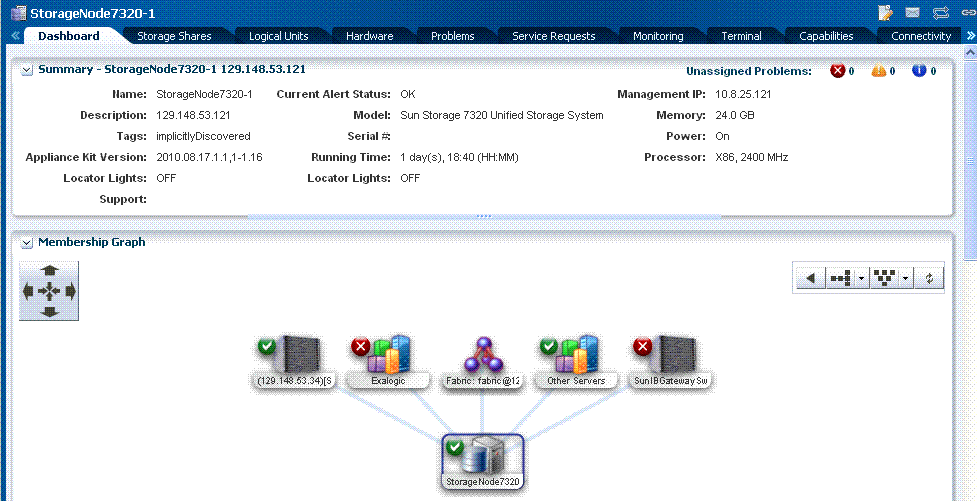17.12 Viewing the Storage Appliance
To view the storage appliance included in the Exalogic machine, do the following:
-
On the left navigation pane, under Assets, from the drop-down list, select the All User Defined Groups option.
-
Select the
Exalogictop-level group. The Exalogic group page is displayed, as in Figure 17-9. -
On the left navigation pane, select the storage appliance under the
Storagesub-group to view information about the storage appliance, as shown in Figure 17-14. -
Click the Hardware tab to view detailed information about the storage appliance. This information includes CPU, memory, network adapters, disks, and so on.
Figure 17-15 Storage appliance Hardware View
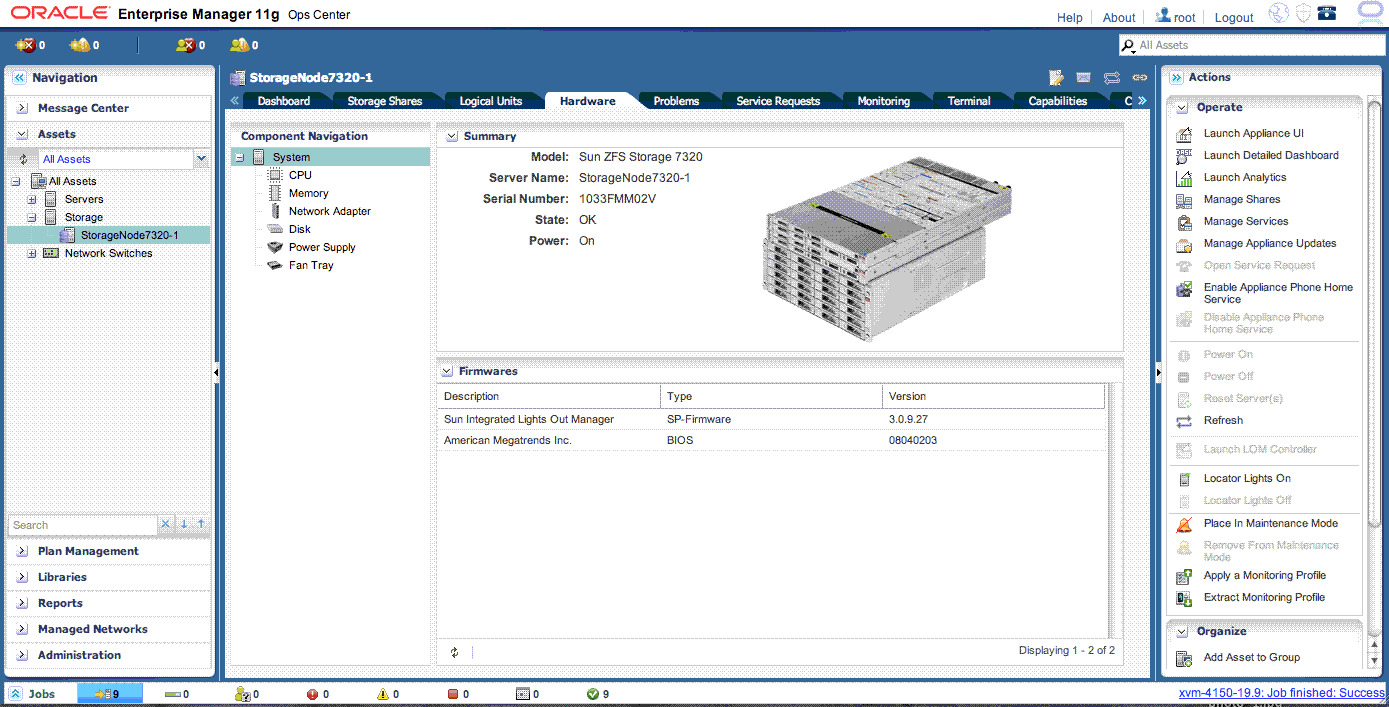
Description of "Figure 17-15 Storage appliance Hardware View" -
Review this information to verify that the configuration corresponds to the corresponding storage appliance specifications in your Exalogic machine.
-
Click the Storage Shares tab to view the shares (exported file systems) configured on the storage appliance, as shown in Figure 17-16.
Figure 17-16 Viewing Shares Configured on the Storage Appliance
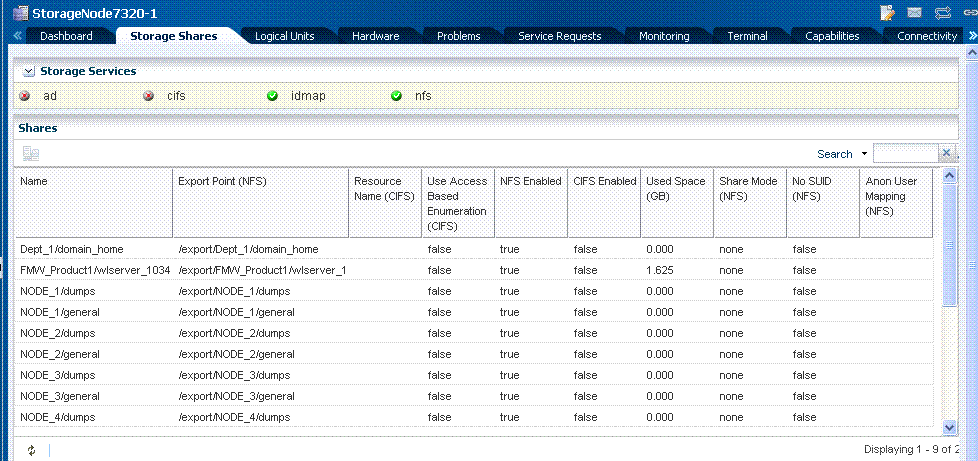
Description of "Figure 17-16 Viewing Shares Configured on the Storage Appliance" -
If you wish to launch the administration console for the storage appliance from within the Oracle Enterprise Manager Ops Center interface, click the Terminal tab.
Note:
You can also launch the storage appliance UI, detailed dashboard, analytics, and manage shares and services by selecting an appropriate action from the Operate actions pane, as shown in Figure 17-15.