Material Control
This chapter explains how materials are transacted, controlled, and tracked in Work in Process.
This chapter covers the following topics:
- Overview of Material Control
- Setting Up Material Control
- Material Requirements Control
- Adding and Updating Material Requirements
- Deleting Material Requirements
- Viewing Material Requirements
- Viewing Component Requirements
- Viewing Component ATP (Available to Promise) Information
- Material Control Process Diagram
- Component Picking
- Using the Find Window for Component Picking
- Using the Component Pick Release Window
- Component Pick Release Submit Requests Program
- Component Issues and Returns
- Repetitive Component Issues and Returns
- Issuing and Returning Specific Components
- Issuing and Returning All Push Components
- Phantom Assemblies
- Supply Subinventory and Locator Replenishment
- Replenishing Supply Subinventories and Locators
- Replenishing Higher Level Supply
- Backflush Transactions
- Assembly Completions and Returns
- Completion Transaction Types
- Completing and Returning Assemblies
- WIP Inventory Accuracy
Overview of Material Control
You can control and monitor which materials are used and how they flow from inventory to discrete jobs and repetitive schedules and from jobs and schedules to inventory.
Material Requirements
When you define jobs and repetitive schedules, you can combine standard, alternate, or common bills of material and routings to create specific material requirements anywhere in the routing. The job or schedule assembly revision determines which version of the bill of materials is used to create the material requirements. See: Overview of Bills of Material, Oracle Bills of Material User's Guide and Creating a Bill of Material, Oracle Bills of Material User's Guide.
Synchronizing your Bills of Material and Routings
You can specify at which operations component items are required by associating bills of material with routings. When bills and routings are synchronized, material is pushed or pulled onto jobs and schedules only where and when it is needed. This eliminates excess work in process inventory.
Push and Pull Requirements
You can push (issue) and pull (backflush) components items onto jobs and repetitive schedules. A component's supply type determines how it is supplied. See: Supply Types, Backflush Transactions, and Component Issues and Returns.
Replenish Supply Subinventories and Locators
You can replenish depleted supply subinventory stores. This ensures that materials are available for backflush transactions. See: Supply Subinventory and Locator Replenishment.
Component Picking
You can select component requirements to issue to jobs and schedules on the Component Pick Release window. This window generates move orders. You can select items for discrete jobs, lot based jobs, repetitive schedules, and flow schedules. Each manufacturing mode has a distinct and individual window. You can also use a rules based system to determine a recommended source location for each component. See: Component Picking
Reverse Transactions
Material transactions are reversible. You can return components that have been issued to jobs and schedules back to inventory. You can also return completed assemblies from inventory to jobs and schedules. See: Component Issues and Returns and Assembly Completions and Returns.
Transaction Processing Options
You can choose how to process material transactions using WIP transaction processing profile options. For most transactions, the available options are on-line, concurrent, and background processing. See: Profile Option Descriptions.
Open Material Transactions Interface
You can load work in process material transaction information from external systems - such as bar code readers and other data collection devices - into the Inventory Transaction Interface. When this data is processed, it is validated, and invalid records are marked so that you can correct and resubmit them.
Transaction Control
The status of a job or schedule indicates what point it has reached in its life cycle. Statuses also control which activities can be performed. For example, when you define a job or schedule, its status defaults to Unreleased. You must change its status to Released before you can transact against it. See: Transaction Control By Status.
Lot and Serial Number Control
You can issue, backflush, and complete lot, serial number, and lot and serial number controlled items. For lot controlled assemblies you build using discrete jobs, there are complete lot composition inquiries and reports. See: Lot and Serial Number Backflushing.
You can track your jobs using serial control throughout the manufacturing process, with serial transaction entry for assembly moves. This functionality is supported through Oracle Mobile Supply Chain Applications. See: Serial Number Tracking Throughout Manufacturing
Backflush Lot Selection
You can specify how lot controlled components are selected during backflush transactions with the Work in Process Lot Selection Method parameter. Lots can be selected manually or automatically. Single lot information can be entered directly in the Backflush window, for one or multiple components, when the transaction quantity for a component comes from a single lot. When there are multiple backflush transactions for the same component on the same job, you can set the system to retain lot numbers used in the previous transactions. See: Material Parameters.
Revision Control
Complete revision control is provided. You can define item revisions in either Oracle Inventory, Oracle Bills of Material, or Oracle Engineering—and build open, released, scheduled, and implemented revisions. You can specify a bill of material revision for an assembly when performing a completion or return transaction, providing the option to complete a particular revision of revision controlled assemblies. See: Item and Routing Revisions, Oracle Bills of Material User's Guide, and Specifying Revision at Completion
Engineering Items
You can choose whether to build engineering items and whether to use engineering items as material requirements.
Alternate Units of Measure
You can issue components and complete assemblies using alternate units of measure. Transactions are recorded and reported in both the base and transacted units of measure.
Nettable Controls
You can specify whether assembly quantities are included as supply in the MRP planning process when you define jobs and schedules. You can also specify whether job and schedule material requirement quantities are included as demand in the net requirements calculation.
You can specify, using the WIP:Requirement Nettable profile option, whether the quantities in non-nettable subinventories are included when on-hand quantities are displayed in the Material Requirements and View Material Requirements windows. You can also choose to include non-nettable inventories when using the Discrete Job and Repetitive Schedule Shortage Reports to view inventory balances.
Component Yield and Shrinkage
Component yield is factored into component quantities during transactions. The quantity is an entered value on the bill of material, and the aggregate required quantity can be inflated to allow for shrinkage. In some cases, component yield and shrinkage are more appropriate for planning than for execution processes. You can disable this function to avoid inflating transaction quantities during execution. This is set in the Include Component Yield check box on the Work in Process Parameters window. See: Material Parameters
This parameter enables you to use the component yield factor and required quantity separately on the bill of material for planning purposes. Or exclude yield and shrinkage if it is not appropriate for shop floor execution—eliminating decimal quantities that can inflate component related transactions. This functionality applies to discrete jobs, repetitive schedules, flow schedules, and lot based jobs. Based on the setting of this parameter, component yield is effected in the following transactions:
-
Backflush quantities
-
Material transaction quantities performed with the All Material option for push components
-
Component shortage quantity calculations
-
Quantity to Release calculations for Component Pick Release transactions
Note: The Required Quantity field in the Material Requirements window for Discrete Jobs and Repetitive Schedules always includes component yield, regardless of this parameter setting.
Actual cost organizations (Average, LIFO, and FIFO) use this parameter setting at the time of completion and scrap transactions. Standard cost organizations use the Component Yield field on the Cost Types window, in the Rollup Options region. See: Defining Cost Types, Oracle Cost Management User's Guide
Inverse Component Usage
Work in Process rounds fractional quantities to six decimal places; this can create small variances that multiply into larger variances when the job quantity is large. Inverse component usage is employed in cases where the component quantity per assembly is fractional. You can enter an inverse usage for component requirements on the bill of material. This enables you to store a fractional quantity per assembly, preventing component usage variances with large build quantities. Inverse usage values are not rounded when stored in the database, enabling you to accurately represent the total job requirement for such components.
When defined on a bill of material, an inverse usage—assemblies per component, when converted to component quantity per assembly—is not rounded. This eliminates the variance.
Inverse usage requirements affect backflush transactions, material issue transactions, work order-less completions, component picking, and the WIP Mass Load interface program.
See: Creating a Bill of Material, Oracle Bills of Material User's Guide
Requirements Reporting
You can view material requirements in a variety of ways including by assembly, by job, by production line, by date required, and by subinventory. Shortages can be highlighted so that planners and buyers can respond. See: Viewing Material Requirements.
Mobile Manufacturing
If Oracle Mobile Supply Chain Applications is installed, the Mobile Manufacturing component enables you to perform all work in process material transactions using a mobile client device networked with a computer system. This includes issuing material from inventory to charge against a job, reversing component issues, and issuing components from jobs to fill negative material requirements. See: Mobile Manufacturing, Oracle Mobile Supply Chain Applications User's Guide.
WIP Inventory Accuracy
You can maintain accurate inventory balances for components and assemblies using tools provided in Oracle Inventory and Work in Process. See: WIP Inventory Accuracy.
Related Topics
Setting Up Material Control
-
For a listing of out-of-product setups that affect material processing see:Setup Prerequisites
-
For a listing of setup within Work in Process that affect material processing see: Setup Check List
-
For additional information about parameters that affect material processing see: WIP Parameters
-
For a listing of profile options that affect material processing see: Profile Options
Material Requirements Control
Open material requirements are satisfied when components are issued and backflushed.
When you create jobs and repetitive schedules that have bills of material, routings, or both, material requirements for the appropriate components are automatically created. These requirements (demands) are considered 'open' until they are fulfilled.
Note: Oracle Work in Process does not support Enforce Integer Rounding.
The planning process and available to promise calculations include open requirements as demand, but do not formally allocate them to their parent jobs and repetitive schedules.
Material shortages occur when insufficient inventory exists to cover open requirements. The MRP planning process reports current and projected material shortages and develops a plan to satisfy those shortages.
Negative Requirements
You can use negative material requirements to recover by-products or other reusable components. Jobs and repetitive schedules supply negative requirements instead of consuming them. See: By-Product Recovery.
Fixed Component Usage
Work in Process supports fixed component usage for material requirement calculations. For these components, the total quantity required remains the same without regard to the build quantity, and consumption quantity does not vary with the assembly quantity produced. This feature is used when a fixed lot quantity of a component is used for manufacturing setup, production startup, or during the course of the manufacturing process.
Fixed component usage is defined in the Resources window in Oracle Bills of Material: set the Basis field to Lot. For lot type basis, component usage is fixed per lot. See: Defining a Resource, Oracle Bills of Material User's Guide
This feature is applicable to discrete jobs, and work orderless, and flow transactions, but not supported for components of:
-
Phantom assemblies
-
Repetitive schedules
-
Option items, and sub-models on an ATO option class or ATO models
Note: It is available for mandatory components on an ATO option class or ATO models.
Available-to-Promise Materials
You can view available-to-promise (ATP) status of components as you define, simulate, and view discrete jobs and as you view repetitive schedules. See: Viewing Component ATP Information
WIP Shortage Reporting
The Discrete Job Shortage and Repetitive Schedule Shortage Reports list shortages or open requirements for jobs and repetitive schedules based on requirement date. You can optionally include quantities in non-nettable subinventories in the on-hand quantities displayed on these reports. You can also use these report to view bulk and supplier component requirements.
The View Material Requirements window can be used to view the requirements for a component across jobs and schedules. You can view quantities required and issued for each component.
Material Requirements Reporting
You can supplement materials information provided by WIP reports and inquiries with Oracle Inventory reports and inquiries. For example, you can use Oracle Inventory reports to list on-hand balances and transaction information.
By-Product Recovery
You can create negative material requirements to support the recovery of by-products and other re-useable or recoverable components. Negative requirements are supplied instead of consumed by jobs and schedules. For example, if you add negative material requirements to a non-standard discrete job that is tracking the disassembly of a completed part, the job supplies component materials rather than consuming them. Negative requirements are considered supply by the MRP planning process.
You can define negative requirement usage quantities when you assign components to bills of material in Oracle Bills of Material. Negative requirements can be assigned to lot, serial number, and lot and serial number controlled items.
Related Topics
WIP Material Transaction Types
Adding and Updating Material Requirements
Kanban Completion Supply Statuses
In a pull-based system, inventory items for a particular part or assembly area are replenished as soon as they are needed. When the items are needed, kanban cards in Oracle Inventory change their Supply Status to Empty, and Inventory generates production kanban replenishment requests automatically.
When completing WIP Entities (jobs, repetitive schedules, and Flow schedules) that replenish production kanbans, you can override the defaulted kanban number with a supply status of Empty or In process.
You can also override the defaulted kanban number with a kanban supply status of Full if previous completions from the selected schedule have set that kanban's status to Full or if it has been referenced. Referenced in this context means that the WIP Entity and Kanban are linked because the WIP Entity was created to replenish the Kanban.
Related Topics
Kanban Planning and Execution, Oracle Flow Manufacturing User's Guide
Accessing the Planning Region, Oracle Flow Manufacturing User's Guide
Accessing the Production Region, Oracle Flow Manufacturing User's Guide
Adding and Updating Material Requirements
You can add material requirements to discrete jobs and repetitive schedules with statuses of Unreleased, Released, On Hold, and Complete.
Note: You can also add material requirements to jobs and schedules by issuing components not required by the job or schedule. See: Issuing and Returning Specific Components.
To add or update material requirements
-
Navigate to the Material Requirements window.
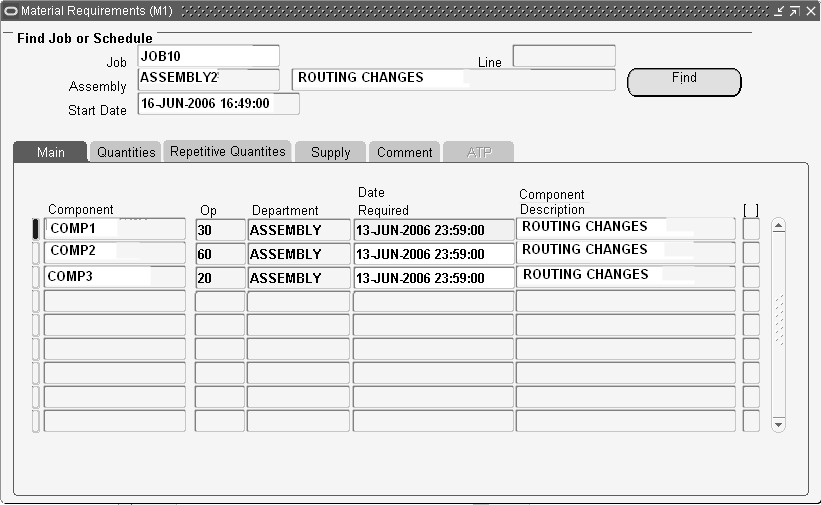
-
Select the Job or repetitive Line and Assembly.
You can only select a discrete job or a repetitive line and assembly for a repetitive schedule if the job or schedule has a status of Unreleased, Released, On Hold, or Complete.
-
If you select a line and assembly, choose the repetitive schedule by selecting the first unit start date of that schedule. If you select a discrete job, the system displays the scheduled start date of the job.
-
Optionally, choose the Find button to populate the Material Requirements region.
-
From the Main tabbed region of the Material Requirements region, select the Component to update or add.
You can add items with Push, Assembly Pull, Operation Pull, Bulk, Phantom, and Supplier supply types. If you add Phantom items, their supply types are changed to Push. Supply types are also changed to Push if you add Assembly Pull items to jobs or schedules without bills of material. Similarly, if you add Operation Pull items to jobs or schedules without routings, their supply types are changed to Assembly Pull.
You can add engineering items as requirements if you have the WIP:See Engineering Items profile option set to Yes. See: Profile Option Descriptions and Engineering Bills of Material and Routings in the Oracle User's Engineering User's Guide.
In the case of non-standard discrete jobs, you can add the primary assembly as a component. In other words, the job assembly requires itself. This is useful when you use non-standard jobs to manage rework or disassembly. See: Rework Assemblies and Disassemble Assemblies.
You can add items that already exists as job or schedule component requirements if you add them at a different operation sequence.
-
If adding a component, select the Operation Sequence number. See: Overview of Routings, Oracle Bills of Material User's Guide and Creating a Routing, Oracle Bills of Material User's Guide.
You can only add components at existing operations. The operation sequence identifies where the material is required.
If you add a requirement to a job or schedule without a routing, the system displays 1 as the default operation sequence. This value cannot be updated.
-
For jobs with routings, the system displays the start date of the operation as the default. For repetitive schedules with routings, the system displays the first unit start date of the operation as the default. You can update the date required with a date that lies between the start and completion dates of the operation.
For jobs and schedules without routings, the systems displays the scheduled start date of the job or the first unit start date of the schedule as the default. You can update the date required with a date and time that lies between the start date and time and completion date and time of the job or schedule.
-
In the Quantities tabbed region, the default Basis Type of the component displays from the bill of material. This field is used for calculating component requirements. You can change this value, your choices are:
-
Item: Usage quantity is the amount required per job or schedule, and multiplied by the job quantity.
-
Lot: Usage quantity is taken directly from the bill of material and not multiplied by job quantity, component usage is fixed per lot. See: Fixed Component Usage
-
-
Enter the Per Assembly Quantity, or the Required Quantity for the component.
Required Quantity field is calculated based on basis type.
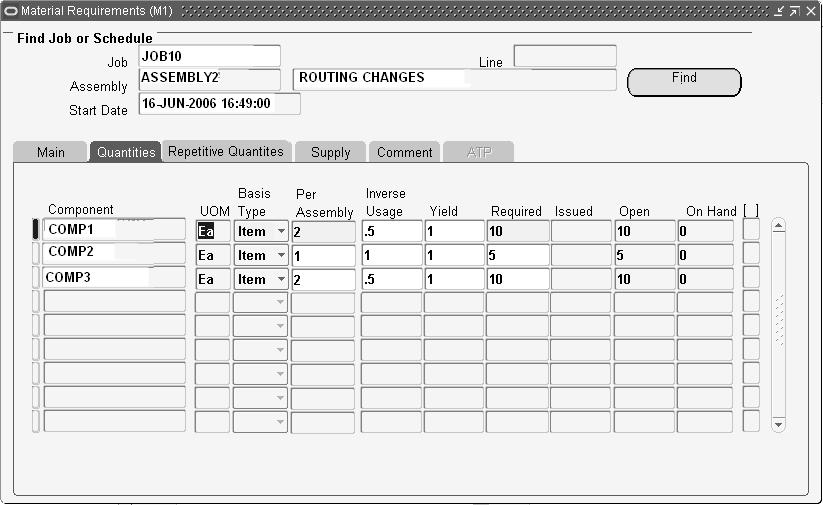
If you are adding a component, the per assembly quantity defaults to 1 and the required quantity is derived from the job or schedule quantity and displayed in the component's primary UOM. It can be updated. If you update the per assembly quantity, the required quantity is automatically calculated. Conversely if you update the required quantity, the per assembly quantity calculated. You can enter a decimal value, such as 1.25, for both the per assembly and the required quantity. You can also enter a required or per assembly quantity of zero.
-
The Inverse Usage and Yield fields are used in cases where decimal quantities may inflate requirements or cause variances in rounding calculations. The Inverse Usage and Yield fields default to the value of 1. You can edit these fields to fit your manufacturing requirements. See: Component Yield and Shrinkage and Inverse Component Usage
-
In the Supply tabbed region, select the Supply Type. See: Supply Types.
When you add components, the supply type specified for the item in Oracle Inventory is normally defaulted. If the item does not have a supply type, the supply type defaults to Push.
Supply type selection is restricted based on the type and makeup of the job or schedule. You cannot, for example, change the supply type of a Push component to Assembly Pull if the job or schedule has no routing.
-
If the component's supply type is Assembly Pull or Operation Pull, you must select the supply Subinventory, and if required by the supply subinventory, the supply Locator. See: Supply Subinventory and Locator Fields, Oracle Bills of Material User's Guide.
-
Check the MRP Net check box to include material requirements as demand in the calculation of net requirements. See: Net Work in Process, Oracle Master Scheduling/MRP and Oracle Supply Chain Planning User's Guide.
If a negative quantity for a standard discrete job or repetitive schedule is entered, this check box is disabled.
For non standard-jobs with a negative quantity, the MRP check box is enabled. However, Oracle planning nets the negative requirement as supply rather than demand.
When initially creating non-standard discrete jobs, this flag is unchecked. You must manually mark the check box for components to be considered as demand by Oracle planning applications.
-
In the Comments tabbed region, enter or update the Comment.
-
Save your work.
Related Topics
Deleting Material Requirements
Deleting Material Requirements
You can delete material requirements from Unreleased discrete jobs and repetitive schedules. You cannot delete material requirements that have been issued even if their due quantity is 0. You cannot delete material requirements if any transactions gave been made for a particular component.
To delete material requirements
-
Select the Job or Line and Assembly.
-
If you select a line and assembly, choose the repetitive schedule by selecting the first unit start date of that schedule. If you have selected a discrete job, the system displays the scheduled start date of the job.
-
Choose the Find button to populate the Material Requirements region.
-
In the Material Requirements region, select the Component.
-
Choose Delete Record from the Edit Menu.
-
Save your work.
Viewing Material Requirements
You can view material requirements for individual discrete jobs and repetitive schedules using the View Material Requirements window. You can also view material requirements across jobs and schedules using this window.
To find and view material requirements
-
Navigate to the View Material Requirements window. The Find Material Requirements window appears.
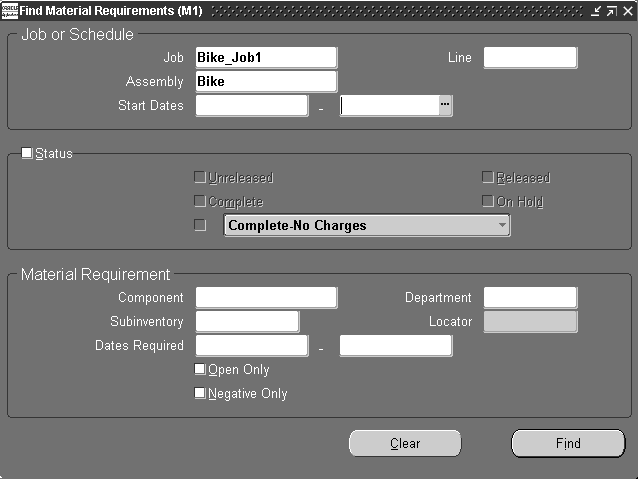
You can view requirements for jobs and schedules of a specific status (Unreleased, Complete, Released, On Hold, Complete-No Charges). You can view all requirements for a specific component or all components required from a specific subinventory/locator. You can also view components required on a specific date or within a range of dates. Lastly you can view open or negative requirements.
-
Enter any combination of search criteria and choose the Find button. The results display in the View Material Requirements window.
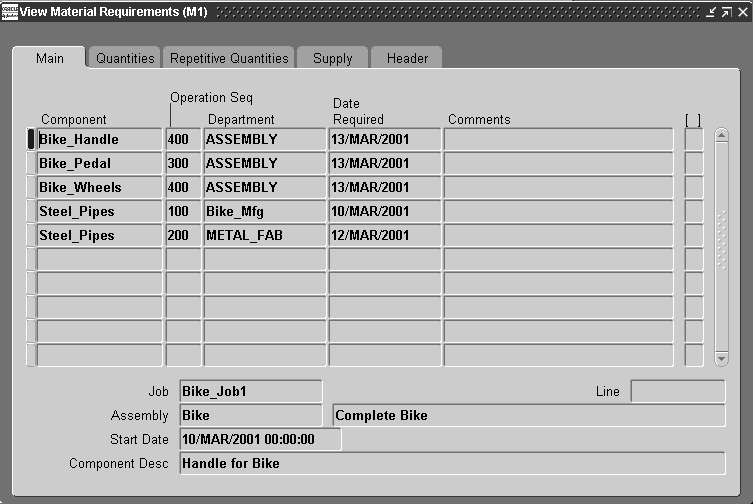
You can view the following information in View Material Requirements window's tabbed regions:
Main: Component, Operation Sequence, Department, Date Required, Comments
Note: You can view Component Descriptions using the Material Requirements window. See: Adding and Updating Material Requirements
Quantities: Component, UOM, Per Assembly, Basis Type, Inverse Usage, Yield, Required, Issued, Open, and On Hand
Repetitive Quantities: Component, UOM, Per Assembly, Required Today, Issued Today, Ahead or Behind Quantities, Days
Supply: Component, (Supply) Type, Subinventory, Locator, and MRP Net flag
Header: Component, Job, Line, Assembly, and Status
ATP: ATP Allowed flag and ATP Rule
You can also view, if entered, descriptive flexfield information. See: Setting Up Descriptive Flexfields.
Related Topics
Searching for Information, Oracle E-Business Suite User's Guide
Viewing Component Requirements
You can view job and repetitive schedule component requirements by choosing the Components button from the Discrete Jobs, Simulate Discrete Jobs, View Discrete Jobs, Close Discrete Jobs, Purge Discrete Jobs, Repetitive Schedules, View Repetitive Schedules, and Purge Repetitive Schedule windows. You can also view component requirements for a specific job or repetitive schedule operation by choosing the Operations then the Components button from any of these windows. From the Discrete Jobs, Simulate Discrete Jobs, and View Discrete Jobs windows, you can optionally view ATP component information.
Note: Oracle Work in Process does not support Enforce Integer Rounding.
To view component requirements for the current job, schedule or operation
-
After choosing the Components button, the Material Requirements window (in view only mode) appears. You can then view detailed information about components in the window's tabbed regions. You can view material requirements across jobs and schedules using the View Material Requirements window. See: Viewing Material Requirements.
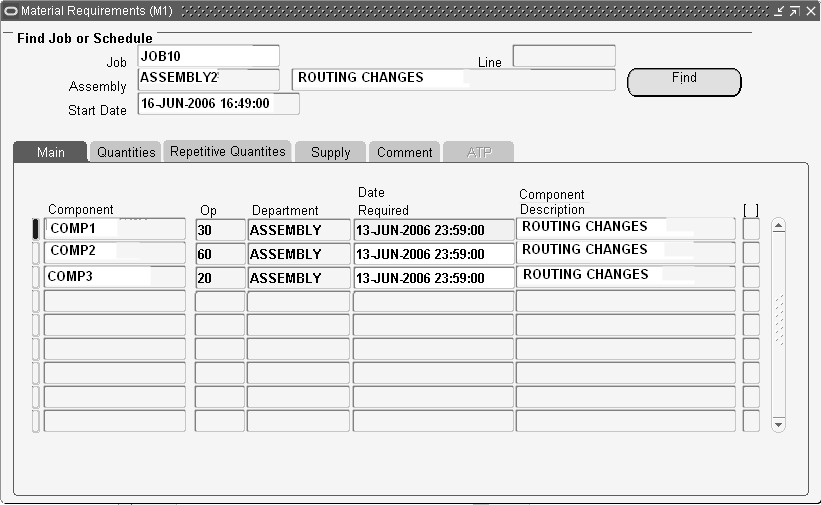
-
Main: Component, Operation Sequence, Department, Date Required, Component Description.
-
Quantities: Component, UOM, Basis Type, Per Assembly, Inverse Usage, Yield, Required, Issued, Open, and On Hand.
-
Repetitive Quantities: Component, Per Assembly, Required Today, Issued Today, Ahead or Behind Quantity, Days.
-
Supply: Component, (Supply) Type, Subinventory, Locator, and MRP Net flag.
-
Comment: Component, comment
-
ATP: Component, ATP Allowed flag and ATP Rule
Note: This region is accessible only if you are viewing material requirements using a window that allows ATP checking the Material Requirements window, the Check ATP button is enabled only if you have accessed this window from a window that allows ATP checking.
-
To view component ATP for jobs and repetitive schedules
-
If the Check ATP button is enabled in the Material Requirements window, you can check the ATP status of components. See: Viewing Component ATP Information.
Note: The Check ATP button is only enabled if you choose the Components button from the Discrete Jobs, Simulate Discrete Jobs, View Discrete Jobs, or View Repetitive Schedules window, or if you choose the Operations button, then the Components button from any of these windows.
You can only check the ATP status of the components that have their ATP Allowed flag set. This flag is automatically set if the Check ATP attribute for that item is set. See: Defining Items, Oracle Inventory User's Guide and Order Management Attribute Group, Oracle Inventory User's Guide.
You can view the ATP status of several component records at one time by choosing multiple records. If you choose Select All from the Edit menu, only those components that have their ATP Allowed flag set are highlighted. If you specifically select components that do not have this flag set, you are warned that the components that you have selected are not Check ATP enabled. You must deselect these components before proceeding. .
Related Topics
Defining Discrete Jobs Manually
Simulating and Saving Simulated Jobs
Viewing Discrete Job Information
Viewing Repetitive Schedule Information
Viewing Component ATP (Available to Promise) Information
As you define, simulate, and view discrete jobs and as you view repetitive schedules, you can view their associated components by choosing the Components button. See: Viewing Component Requirements.
If the displayed components have their Check ATP attribute set, you can optionally view their ATP status by choosing the Check ATP button. See: Defining Items, Oracle Inventory User's Guide and Order Management Attribute Group, Oracle Inventory User's Guide.
Note: You do not have to enter ATP Information and ATP Criteria as you do when checking the ATP status of components in Oracle Inventory. This information is automatically derived.
However, you can only view the ATP status of a component if an ATP Rule can be found and applied to that component. When searching for an ATP Rule, the system first checks at the WIP parameter level, then at the item attribute level, and finally at the organization parameter level. If an ATP rule cannot be found, an error message is displayed when you Choose the Check ATP button. See: , Organization Parameters Window, Oracle Inventory User's Guide, and Defining ATP, Pick, Item-Sourcing Parameters, Oracle Inventory User's Guide.
To view the available-to-promise status of components
-
After choosing the Check ATP button from the Material Requirements window, the ATP Results window appears and displays current ATP information as follows:
Required and Projected region: Displays the job Required Quantity and Required Date, the Available Quantity (current on-hand quantity that is available to promise on the required date), and the Projected Transactable quantity (includes the current available quantity, minus reservations, plus all future sources of supply and less all future sources of demand up to the required date).
ATP and Early ATP region: Displays the ATP Date (the first date on or after the required date that the required quantity is available), ATP Quantity (the projected on-hand quantity of the item at the ATP date), the Early ATP Date (the earliest date that the required quantity of the item is projected to be available), and the Early ATP Quantity (the quantity of the item available on the earliest ATP date. If the earliest ATP date is the date corresponding to infinite supply, the quantity is displayed as 10,000,000,000).
To view the supply, demand, and ATP item quantities for the periods that fall between the current date and the infinite supply time fence date
-
Choose the Period ATP button. .
To view the supply source and demand source used to calculate the ATP quantity for the item
-
Choose the Supply/Demand button. See: Viewing ATP Supply/Demand Detail, Oracle Inventory User's Guide.
Note: This option is not available if you are viewing ATP material availability for discrete jobs.
Material Control Process Diagram
The following diagram illustrates the flow of materials in Work in Process.
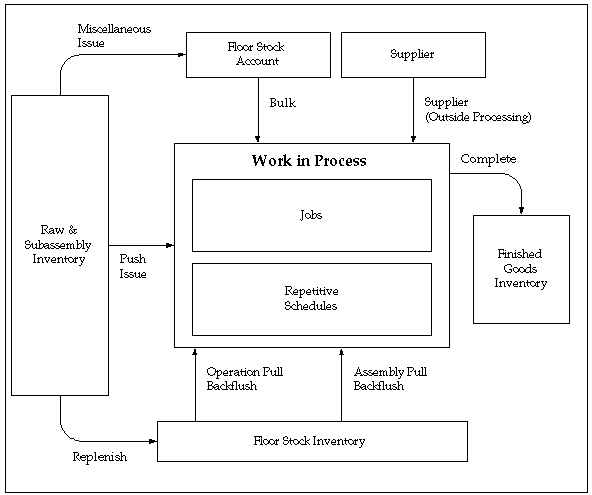
Component Picking
Component picking, obtaining requirements for specific jobs and schedules, is the process of moving items from source locations and issuing them to work orders. You can use a rules based system to determine a recommended source location for each issued component item specified on the bill of material. The features for component picking include:
-
The Component Pick Release window is used to select requirements and create move orders for discrete jobs, lot based jobs, repetitive schedules, and flow schedules.
-
Move orders are created for picked items. Move orders are requests for the movement of material within an organization. They enable the replenishment of material within a warehouse or manufacturing shop floor.
-
There is a distinct and individual window for the manufacturing mode selected.
-
The source for material picked is based on Oracle Inventory allocation rules entered on the Picking Rules window. Or, if Oracle Warehouse Management is installed, rules based picking recommendations.
-
Rules based picking uses the Warehouse Management Rules engine. This employs user defined rules to recommend locations to pick from, specific items to pick, and item revision.
-
Pick methodologies, or grouping rules, control how pick tasks are grouped to individual picking. All grouping rules, available during picking for shipment against a sales order, are supported for component picking. These grouping rules include order pick, bulk pick, cluster pick, and user defined grouping rules.
-
The destination for picked material depends on the supply type. It can be a staging area, or directly to a job or schedule.
-
You have the option to release picking tasks at the time of the pick release. Or you can choose another time to release. See: Component Pick Release Submit Requests Program
-
You can link a supply subinventory to a machine resource. Defining this subinventory to a resource enables backflush components required on operations to have the specified subinventory as their supply subinventory.
-
You can issue a quantity of a component greater than the total quantity allocated during previous runs of pick releases.
-
Material requirement and move order changes are synchronized to account for changes in job status, job or component quantities, component deletions, assembly scrap, supply type, and location. Corresponding material handling related events include changes to picking instructions, warning messages, or move order line cancellations.
Job and Schedule Values for Picking
Depending on the job or schedule type, specific values control which records display on the Component Pick window, and how material issues are transacted:
-
Discrete Jobs
-
Status must be Released or Complete - Charges Allowed
-
Material is defined at the operation and autocharge is enabled
-
Item status attribute in Oracle Inventory is Transactable
-
-
Lot Based Jobs
-
Status must be Released or Complete - Charges Allowed
-
Components are picked based on the network routing
-
Item status attribute in Oracle Inventory is Transactable
-
Move order quantities are calculated as assemblies per operation multiplied by components per assembly, or:
The sum of all the quantities in each intraoperation step (Queue, Run, To Move, Reject and Scrap)
Multiplied by the component's quantity per assembly
-
-
Flow Schedules
-
Material must be defined at a valid line operation
-
Status must be Open
-
Item status attribute in Oracle Inventory is Transactable
-
Move orders are generated when all quantities for the flow schedule components can be filled
-
Components must be a supply type of Push
Note: In flow schedules, material and resources are specified in the events associated with the line operation. If components are not assigned to specific events, or events are not assigned to line operations - the value in the Line Operation field is 1. This indicates an unassigned line operation for that material requirement.
-
-
Repetitive Schedules
-
Status must be Released or Complete - Charges Allowed
-
Material is defined at the operation and autocharge is enabled
-
Item status attribute in Oracle Inventory is Transactable
-
The Days of Supply value is used to calculate the quantity of components to pick.
-
Setup
The Component Pick Release program only considers supply type push components in processing, unless the Release Backflush Components parameter is enabled. The Release Backflush Components parameter enables both operation pull and assembly pull supply type components are included in the pick release process.
Enable the Release Backflush Components check box on the WIP Parameter window if you want both operation pull and assembly pull supply type components included in picking. See: Material Parameters, and Supply Types
Material Destination
Material destination is automated with move orders in the component picking process; it depends on the supply type:
Operation Pull and Assembly Pull
Components are moved from the supply subinventory to a specific staging area. The staging area location is defined on the Bills of Material window, the Subinventory field (and applicable Locator) in the Material Control tabbed region. See: Creating a Bill of Material, Oracle Bills of Material User's Guide. If not defined, the default value on the Material tab of the WIP Parameters window is used. See: Defining WIP Parameters
Push
Push transactions are performed automatically by the system. Components are moved directly to the job or schedule. Specifically, the destination is defined as the department, job, and operation combination. The source of the material is the subinventory (and locator, if applicable) recommended by the sourcing rules. You can override this recommendation and enter another location as the source of the material.
Push items with predefined staging subinventory
You can define a staging subinventory on the bill of material if you do not want the push transaction automatically generated. If the staging subinventory is defined on the bill of material, the components are considered the same way as pull items - they are moved to that staging area. However, another step must be performed: you will have to manually move the parts to the job or schedule.
Link Supply Subinventory to Resources
You have the ability to associate a subinventory and locator, if under locator control, to any machine resource. Defining this subinventory to a resource enables backflush components required on operations to have the specified subinventory as their supply subinventory. The supply subinventory changes if the alternate resource is machine type, and has a different supply subinventory linked. This is applicable to discrete, repetitive, and lot based jobs. This relationship is defined on the Bills of Materials Resources window, in the Type, Subinventory, and Locator fields. See: Defining a Resource, Oracle Bills of Material
Kanban Components in Component Picking
The Component Pick Release program only considers supply type push components in its' processing, unless the Release Backflush Components parameter is enabled. You typically do not want kanban items considered in a pick release, but they are often defined as assembly pull components. Check the setting on this parameter to decide the appropriate behavior for your kanban environment, see: Material Parameters
Related Topics
Navigating on the Component Pick Release Window
Using the Component Pick Release Window
Defining Picking Rules, Oracle Inventory User's Guide
The WMS Rules Engine, Oracle Warehouse Management User's Guide
Overview of Move Orders, Oracle Inventory User's Guide
Setting Up Move Orders, Oracle Inventory User's Guide
Navigating on the Component Pick Release Window
The Component Pick window is a graphical workbench that consists of two panes:
-
The left pane is a navigation tree hierarchy containing three nodes. You can expand items on the navigation tree by left-clicking the plus sign (+) with your mouse to select a node detail. The associated fields display below the node.
The first node displays Discrete Jobs, Repetitive Schedules, Flow Schedules, or Lot Based Jobs-depending on the application you are using.
-
The right pane displays field information associated with the applicable records meeting your search criteria.
The initial view, or if you select the top job or schedule node, is a summary window. This displays rows with fields associated with the jobs or schedules meeting your search criteria.
You can display a detail window by selecting a record on the hierarchy tree.
Related Topics
Using the Find Window for Component Picking
Using the Component Pick Release Window
Using the Find Window for Component Picking
To query jobs or schedules for component picking
-
Navigate to the Component Pick Release window.
The Find window displays fields pertaining to the specific job or schedule type. Select query criteria. You can combine or omit criteria as required.
Discrete Jobs: You can query by range of jobs, operations, schedule groups, build sequences, lines, and material requirement dates. If you are using Oracle Projects or Project Manufacturing, you can search by project number and task number. You can also search using assembly number and sales order information. See: Defining Discrete Jobs Manually,
For discrete jobs only, you have the option to pick by a operation sequence range in a single job - or across multiple jobs. All components in the operation sequence range selected are displayed on the Component Pick Release window. This feature is valuable in manufacturing environments where pick releases based on the timing of operations is not feasible, because operation start times are unpredictable.
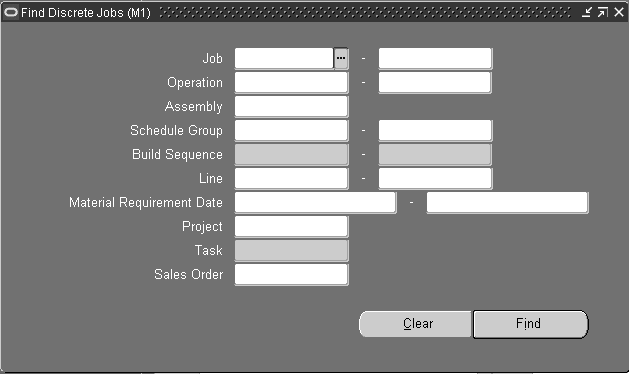
The Material Requirement Date field is used to search requirements based on a range of Date Requirement values entered on the Material Requirements window.
Note: The Material Requirements Date limits the date components are picked. For example, if you set this date for July 1, and you have requirements for June 1 and August 1 - the system will not consider the August 1 requirements. Set this date to consider material requirements and lead times.
Lot Based Jobs: You can query by Job name, Assembly, Schedule Group, and production Line. See: Creating a Lot Based Job in the Shop Floor Management User's Guide.
The Material Requirement Cutoff Date field is used to search for component records. The Date Requirement value entered on the Material Requirements window is used as the basis.
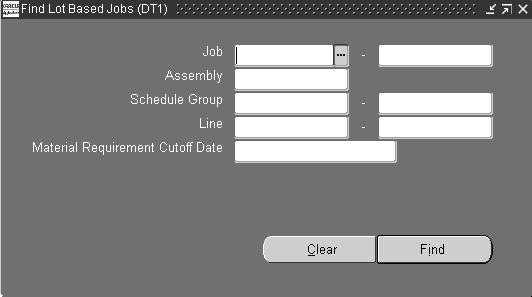
Note: The material requirements cutoff date limits the date components are picked. For example, if you set this date for July 1, and you have requirements for June 1 and August 1 - the system will not consider the August 1 requirements. Set this date to consider material requirements and lead times.
Repetitive Schedules: You can query by Assembly, production Line, and Material Requirement Cutoff Date. See: Overview of Creating Repetitive Schedules
The Material Requirement Cutoff Date field is used to search for component records. The Date Requirement value entered on the Material Requirements window is used as the basis.
Note: The material requirements cutoff date limits the date components are picked. For example, if you set this date for July 1, and you have requirements for June 1 and August 1 - the system will not consider the August 1 requirements. Set this date to consider material requirements and lead times.
The Days of Supply value is multiplied by the daily production rate and component quantity per assembly to calculate the pick quantity. If the open quantity is less than the value entered here, the open quantity is used instead.
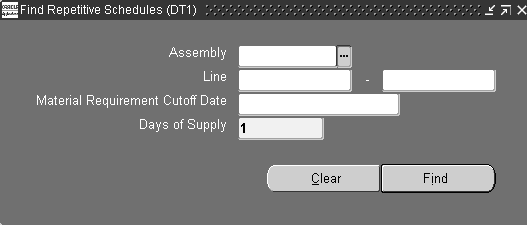
Flow Schedules: You can query by flow Line, Schedule Group, Build Sequence, or Sales Order. If you are using Oracle Projects or Project Manufacturing, you can search by Project Number and Task Number. See: Line Scheduling Workbench Options Window, Oracle Flow Manufacturing User's Guide
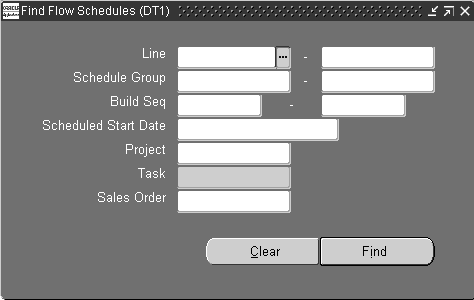
-
Choose Find to display the Component Pick Release window.
Related Topics
Using the Component Pick Release Window
Using the Component Pick Release Window
When you navigate to the Component Pick Release window, a Find window initially displays with the criteria for the job or schedule type you select.
To select and pick items for component picking
-
Navigate to the Component Pick Release window.
-
Choose your search criteria on the Find window. See: Using the Find Window for Component Picking
The Component Pick Release window displays in the summary view. Fields display applicable to the job or schedule type you choose. The Summary window is enabled as a folder form window. This gives you control of the columns displayed so you can view the information significant to you. See:
Customizing the Presentation of Data, Oracle E-Business Suite User's Guide
Defining Discrete Jobs Manually
Overview of Creating Repetitive Schedules
Creating Lot Based Jobs in Shop Floor Management
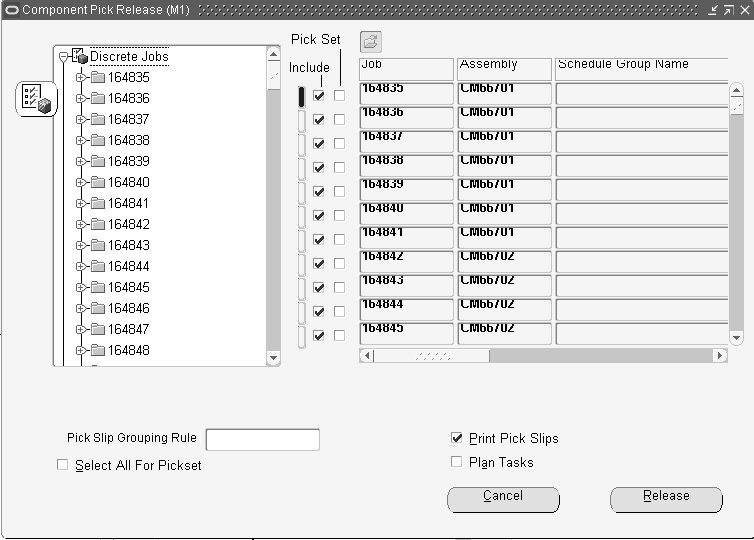
-
The Include in Release check box defaults as marked for all the records. Uncheck records you do not want to release, or clear a record from the Edit menu.
-
For the discrete manufacturing mode, the Pickset feature enables you to create move orders only when all the components can be allocated. If there is insufficient quantity for any component, then no components for that job are pick released. The Pickset check box is in both the summary and detail windows.
Note: For the Flow manufacturing mode, this feature is always enforced so there is not check box feature displayed.
-
The Pick Slip Grouping Rule field displays the organizational default selected on the Work in Process Parameters window. You can select another value for this pick release.
The grouping rule is used to group tasks based on the pick method. For example, if you select the Bulk Picking rule, all pick tasks for the same component item- across multiple work orders and operations - are picked. Rules are defined on the Pick Slip Grouping Rules window in Oracle Inventory. See: Pick Slip Grouping Rules, Oracle Inventory User's Guide
-
The Select All For Pickset box enables you to select, or deselect all Pickset check boxes.
-
The Print Pick Slips box is used to indicate if you want to print the Move Order Pick Slip Report, in Oracle Inventory as part of this component pick release. Check this box to enable printing, or deselect the box to disable it.
-
If you are using an Oracle Warehouse Management enabled organization, the Plan Tasks box displays the default on the Work in Process Parameters window. You can change this value.
This flag provides the option to plan tasks automatically or manually at the time of pick release.
-
If this check box is enabled, the system creates pick tasks in an Unreleased status. This option is used if you want to create the allocations, but postpone the dispatching. You can later choose the time to release the task. See: Component Pick Release Submit Requests Program
-
If this check box is not checked, tasks are created in a Pending status and are immediately eligible for dispatching.
-
-
To display detail windows of one of the records-expand the job or schedule node in the navigation tree, and select a record. Select the job or schedule to display the summary window.
The information on this window includes Job number, Description, Status, Assembly, Schedule Group Name, Build Sequence, Unit Number, job dates, Release Material flag, and Pick Set.
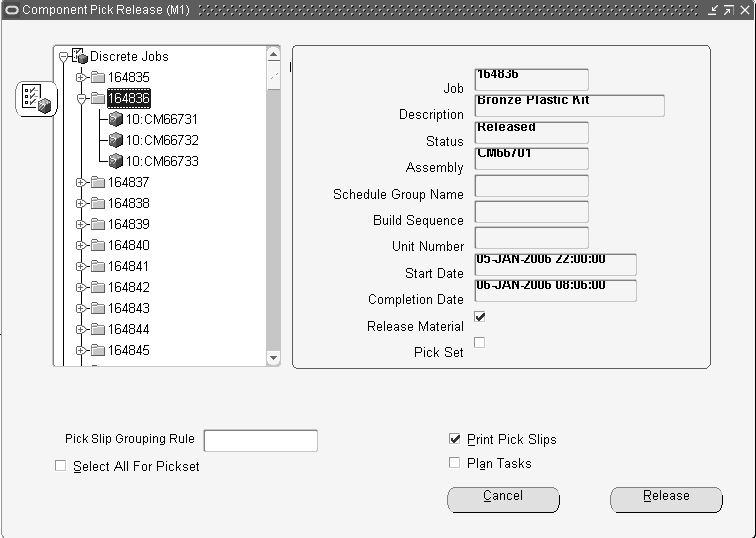
-
Select a component to display detail information on this item.
The detail window displays fields for Component, Description, Revision, Operation Sequence, Operation Code, Required Quantity, Quantity to Release, Back Order Quantity, Basis, Supply Type, and Required Date.
Note: The Revision field is null unless you are using Inventory allocation rules, or Warehouse Management rules based picking to choose previous revisions.
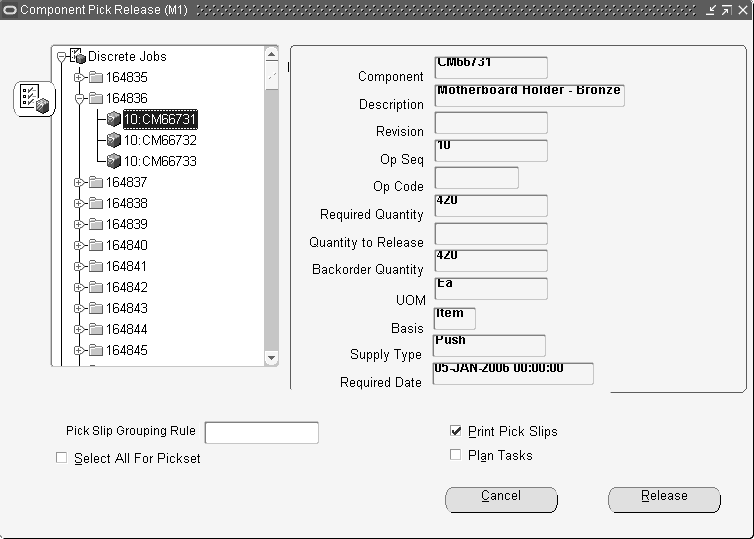
-
Choose Release to perform the pick release process.
All jobs or schedules displayed in the tree are released. Move orders are generated for ecords where the Include in Release check box is unchecked.
Records are cleared using the Edit menu.
All records on the tree are released regardless of whether you choose Release from the summary or detail window. When the transaction is complete, the pane is displayed as blank.
-
Choose Cancel to end this transaction. Records are not updated, and the Find window displays again.
Over-Issuing Move Order Quantities
You can issue a quantity of a component greater than the total quantity allocated during previous runs of pick releases. This feature recognizes that material packing considerations, such as box and pallet sizes, may be difficult to break down. Material requirements and move orders are synchronized to account for these changes. The Transact Move Order window in Oracle Inventory is used to increase the quantity allocated. See: Allocating and Transacting Move Orders, Oracle Inventory User's Guide
When you choose Release, the system creates move orders for the open component requirements. If the on-hand quantity does not meet requirements, or is already allocated, move orders are not created and an informational message displays. Backorders are created for these components. Backorders are filled when items are received (from purchase orders, completions, LPNs, and so forth).
-
If the allocation was partial, you can view the backorder quantity in the Component detail window.
-
If you are using Rules Based Picking, and the warehouse is enabled for cross docking, the WMS Rules engine checks for backorders and creates move orders to put material directly into the staging area.
Note: Backorders are not generated for flow schedules. Move orders are only generated when all quantities for the flow schedule components can be filled.
Multiple Generation of Pick Release
If you generate the pick release program on the same records multiple times, only open requirements are selected each subsequent time.
-
Discrete jobs, Lot Based jobs, and Repetitive schedules: New requirements are created only for items not moved to a job, or backordered.
-
Flow schedules: Since move orders are not generated for flow schedules with component shortages, you can run the pick release multiple times until the requirement is filled.
Cancelling Jobs and Schedules
When jobs and schedules are cancelled; all untransacted tasks and move orders associated with those work orders are cancelled. An API, WIP_PICKING_PVT.CANCEL_ALLOCATIONS, is used to select all open move orders to update their allocated and backflushed quantities. This procedure calls INV_MO_Cancel_PVT.Cancel_Move_Order_Line to cancel the corresponding move order lines. Material requirements and move orders are synchronized to account for move order line cancellations.
Component Pick Release Submit Requests Program
You can release picking tasks on the Component Pick Release window; or they can be submitted for another time using concurrent or scheduled processing.
To submit requests for component picking
-
Navigate to the Component Pick Release (SRS) window to display the Parameters window.
There are three separate submit request programs, depending on the job or schedule type you are picking:
-
Discrete Job Component Pick Release (SRS)
-
Repetitive Schedule Component Pick Release (SRS)
-
Lot Based Job Component Pick Release (SRS)
Note: This functionality is not currently available for flow schedule picking.
-
-
In the Days Forward field, enter the number of days in the future to consider requirements for this pick release.
For example, if this value is 1, and your program is scheduled to run daily-it will pick up requirements for jobs and schedules up to one day forward. Any new material requirements added today are picked up by the concurrent program when it is scheduled to run next.
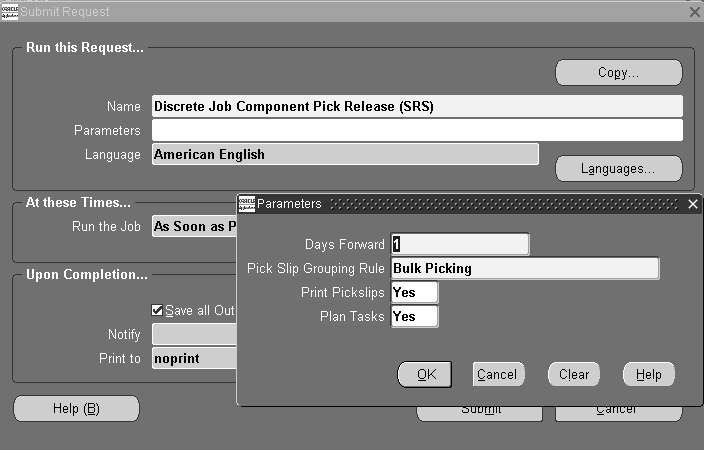
-
Select a rule in the Pick Slip Grouping Rule field.
The grouping rule is used to group tasks based on the pick method. Rules are defined on the Pick Slip Grouping Rules window in Oracle Inventory. See: Pick Slip Grouping Rules, Oracle Inventory User's Guide
-
In the Print Pick Slips field, select a value of Yes or No to indicate if you want to print the Move Order Pick Slip Report as part of this component pick release.
-
If this is an Oracle Warehouse Management organization, in the Plan Tasks field, select a value of Yes or No to indicate if you want to release tasks at the time of the pick release.
Yes indicates that the concurrent program will plan tasks and pass this data to the Inventory Pick Release API.
-
If this pick release is for repetitive schedules, enter a value in the Days of Supply field.
The Days of Supply value is used to calculate the pick quantity. This value is multiplied by the daily production rate, and component quantity per assembly. If the open quantity is less than the value entered here, the open quantity is used.
-
Choose OK to display the Submit Request window.
-
Choose Submit. See: Submitting a Request, Oracle E-Business Suite User's Guide.
Jobs that meet the criteria entered are released when your request is run.
Note: If errors occur in the processing, the concurrent program continues to process the other records in the batch, but ends in a warning—displaying a list of records that failed.
Related Topics
Using the Component Pick Release Window
Overview of Standard Request Submission, Oracle E-Business Suite User's Guide.
Component Issues and Returns
You can issue components from inventory to jobs and repetitive schedules and return issued components from jobs and schedules to inventory using the WIP Material Transactions window. There are two issue and return options available from this window: All Material and Specific Component.
Push and Pull Components
You can issue and return both push and pull components. You can 'push' components from inventory to specific job and repetitive schedule operations. A component's supply type determines how it is supplied to a job or schedule. See: Supply Types.
Negative Component Issues and Returns
You can issue components to satisfy negative job and schedule requirements. When you issue negative requirement components, the components are returned from the job or schedule to inventory.
You can reverse negative component issues with negative component returns. When you return components that have negative requirements, the components are issued from inventory to the job or repetitive schedule. See: WIP Material Transaction Types.
Negative Inventory Balances
You can set the Allow Negative Balances Parameter in Oracle Inventory so that the inventory balances of items can be driven negative. If this parameter is set, a warning message is displayed to notify you that balances are about to be driven negative. You can continue with the transaction or stop it and fix the condition.
Requirement Quantities
You can issue partial requirement quantities. You can also over-issue requirements. Material that is required, but not issued, is considered an open requirement.
Transaction Criteria
You can use the 'All Material' option to issue push components to specific departments or operations associated with jobs or schedules with routings. When you issue to a job, the assembly quantity specified determines how many push components are issued. When you issue to repetitive schedules, the component quantity is based on the specified start date and the number of days supply. The start date and days are used to determine the number of days worth of requirements you want to fulfill on the schedule.
Ad Hoc Requirements
You can issue and return components that do not appear as job or schedule material requirements using the 'Specific Component' option. When you issue or return components using this option, the system determines if the item is a material requirement for the job or schedule. If the item is not a material requirement, is a backflush component, or is not required at the operation sequence a warning message is displayed, but you can continue with the transaction. Components added in this manner are commonly referred to as 'ad hoc' components.
Bulk, Supplier, and Phantom Components
You can issue Bulk, Supplier, and Phantom supply type items, which do not normally appear as requirements in the WIP Material Transactions window, using the 'Specific Component' option.
Alternate Unit of Measure
You can issue and return component items in their primary or alternate unit of measure. If you select an alternate unit of measure, the system converts the transaction quantity using the conversion factor you specified when you defined the unit of measure in Oracle Inventory. You can change this quantity. If the material is under serial number control, you can only change the transaction quantity to an integer when expressed in the primary unit of measure. For example, you can issue 0.5 dozen (DZ) if the primary unit of measure is each (EA).
Supply Subinventory and Locator
You can change default supply subinventories and locators by updating component requirements using the Material Requirements window. You can also change default supply subinventories and locators as you issue components. See: .Supply Subinventory and Locator Fields, Oracle Bills of Material User's Guide
Serial Number Validations
You can issue and return component items that are under lot, serial number, or both lot and serial number control. Available serial number records are restricted for use when issuing a serialized item, returning it to stock, and then to a different job. At the time of completion, serialized components are available from stock if they have the following values set in the Serial Numbers window in Oracle Inventory:
-
Component Issues and Negative Component Returns
State value: Resides in stores.
-
Component Returns and Negative Component Issue
State value: Defined but not used.
This is restricted to serial numbers that were previously issued or negative returns-for the same job or schedule that you are performing the component return or negative component issue.
See: Serial Number Validations for Component Returns and Assembly Completions
Revision Control
You can issue and return component items that are under revision control. The system always defaults the component revision to the current revision as of the transaction date. You can select a different revision. See: Item and Routing Revisions, Oracle Bills of Material User's Guide
Related Topics
Issuing and Returning Specific Components
Repetitive Component Issues and Returns
Backflush Supply Subinventories and Locators
Repetitive Component Issues and Returns
To issue components from inventory to repetitive schedules or to return components from repetitive schedules to inventory, you must select a repetitive assembly and line.
Repetitive Component Issues
When you issue to a repetitive schedule, the system determines which components must be issued based on the start date and number of schedule days entered.
Positive Requirements
For positive requirements, WIP component issue transactions are automatically allocated to specific repetitive schedules on a first in-first out basis based on the schedule's start date. If there is more than one open schedule, issues are allocated to each schedule until there are no more open schedules. If you over-issue, the entire over-issue quantity is allocated to the last open schedule.
For positive requirements, WIP component return transactions are allocated on a last in - first out basis, based on the schedule's start date.
Negative Requirements
For negative requirements, WIP negative component issue transactions are automatically allocated to specific schedules on a first in - first out basis. WIP negative component issue transactions supply the components to Oracle Inventory as a part of normal production. If there is more than one open repetitive schedule, negative component issues are allocated to each schedule until there are no open schedules to allocate to. If you over-issue a negative component, the entire over-issue quantity is allocated to the last open schedule.
Multiple Schedules
When you have more than one active schedule for an assembly on a line, material transactions automatically allocate the correct amount of material to each schedule. The system assumes that you work on older schedules first and charges the earliest schedule first followed by the next earliest schedule and so on.
For example, suppose a repetitive schedule has been released to produce 100 assemblies ABC on 10-JAN and 200 assemblies ABC on 11-JAN. If you issue 200 assemblies' worth of components on 11-JAN, then 100 assemblies' worth of components are charged to the first schedule and the remaining 100 assemblies worth of components to the second schedule.
Phantoms
Phantom assemblies can be used in repetitive schedules. At the time the schedule is defined, the phantom's requirements are exploded and added to the schedule at the operation where the phantom was assigned.
Repetitive Component Returns
When you return components from a repetitive schedule, you must enter a start date and number of schedule days to default the return quantities.
Positive Requirements
For positive requirements, WIP component return transactions are automatically allocated to specific repetitive schedules on a last in-first out basis. If there is more than one open repetitive schedule, each schedule is allocated until there are no more open repetitive schedules to allocate to. If you over-return, the entire over-return quantity is allocated to the first open repetitive schedule.
Negative Requirements
For negative requirements, WIP negative component return transactions are automatically allocated to specific repetitive schedules on a last in-first out basis. If there is more than one open repetitive schedule, negative component returns are allocated to each schedule until there are no more open repetitive schedules to allocate to. If you over-return, the entire over-return quantity is allocated to the last open repetitive schedule.
Related Topics
Issuing and Returning Specific Components
Issuing and Returning All Push Components
WIP Material Transaction Types
Component Issue and Return Transaction Options
Component issue and return transactions can be launched by:
-
Issuing and Returning Specific Components and Issuing and Returning All Push Components
-
Backflushing Pull Components while Completing and Returning Assemblies
-
Backflushing Pull Components while Performing Move Transactions
-
Backflushing Pull Components while Entering Receipts. See: Entering Receipt Header Information, Oracle Purchasing User's Guide
Issue, return, and backflush transactions can also be imported through the Oracle Inventory: Open Transaction Interface, see the Oracle Integration Repository at http://irep.oracle.com
Viewing Material Transactions
You can search for all Work in Process-related material transactions using a variety of criteria, such as all transactions that you entered during a range of dates, on the View Material Transactions window. See: Viewing Material Transactions, Oracle Inventory User's Guide
To view your material transactions:
-
Navigate to the Work in Process menu, and select View Material Transactions. The View Material Transactions window opens.
WIP Material Transaction Types
When you enter material transactions in the WIP Material Transactions window you must select one of the following transaction types:
Related Topics
Issuing and Returning Specific Components
Issuing and Returning All Push Components
Replenishing Supply Subinventories and Locators
Transaction Types, Oracle Inventory User's Guide
Defining and Updating Transaction Types, Oracle Inventory User's Guide
Issuing and Returning Specific Components
You can use the Specific Component option to issue and return components of any supply type to and from jobs and schedules. If the job or schedule has a routing, components can be issued and returned to any operation.
Ad Hoc Material Requirements
You can use the Specific Component option to issue and return components that are not required on the work in process bills of jobs and schedules. These ad hoc material requirements are created with a required quantity of 0.
Prerequisites
- Release a job or repetitive schedule. See: Releasing Discrete Jobs and Releasing Repetitive Schedules.
To select sales orders, discrete jobs, or repetitive schedules
-
Navigate to the WIP Material Transactions window.
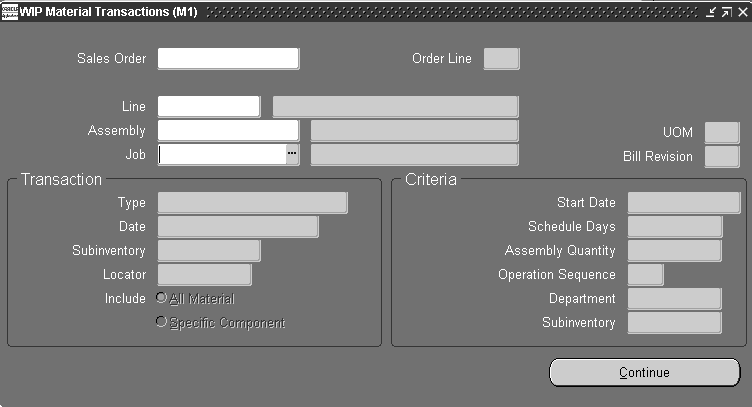
-
Select a Sales Order, repetitive Line and Assembly, Assembly, or Job. The cursor defaults to one of these fields based on how the TP:WIP:Material Transactions First Field profile option is set. See: Profile Options.
You can only select a discrete job or a repetitive line and assembly for a repetitive schedule if the job or schedule has a status of Released or Complete.
To define issue or return transaction header information
-
In the Transaction region, select the transaction Type: WIP component issue, WIP component return, WIP negative component issue, or WIP negative component return. See: WIP Material Transaction Types.
-
Enter the transaction Date and time.
The date and time must fall within an open accounting period and cannot be greater than the current date or less than the release date of the job or the earliest valid repetitive schedule.
-
Optionally, select a default supply Subinventory and, if required by the supply subinventory, the supply Locator. See: Supply Subinventory and Locator Fields, Oracle Bills of Material User's Guide.
If a supply subinventory/locator is entered here, it is used in the transaction detail window as the default for those components that do not have a supply subinventory/locator defined at the component or item level.
If the Oracle Inventory INV:Allow Expense to Asset Transfer profile option is set to Yes, you can select an expense subinventory. See: Inventory Profile Options, Oracle Inventory User's Guide.
-
Choose the Include Specific Component option.
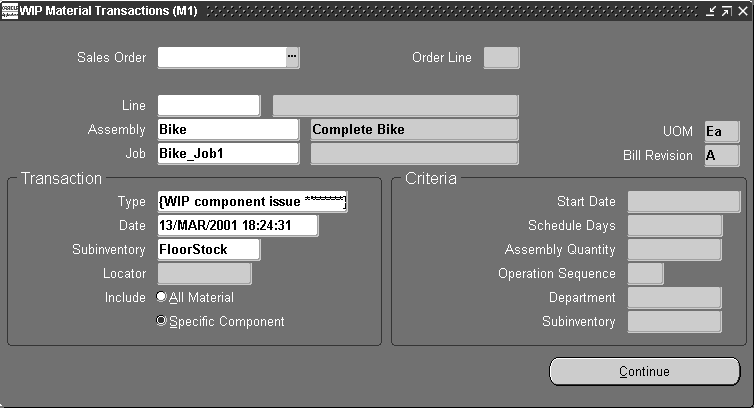
Note: You cannot enter transaction criteria when issuing or returning specific components.
-
Choose the Continue button.
Depending on the transaction type selected, the transaction detail folder window (WIP component issue, WIP component return, WIP negative component issue, or WIP negative component return) appears. See: Customizing the Presentation of Data in a Folder, Oracle E-Business Suite User's Guide.
To transact or add and transact `ad hoc' component requirements
-
In transaction detail folder window (WIP component issue, WIP component return, WIP negative component issue, or WIP negative component return), select the component Item.
You can select Push, Assembly Pull, Operation Pull, Bulk, Supplier and Phantom supply type items. You can select lot, serial, or lot and serial controlled items. You can select components that are required by a job or schedule even though they are not automatically displayed.
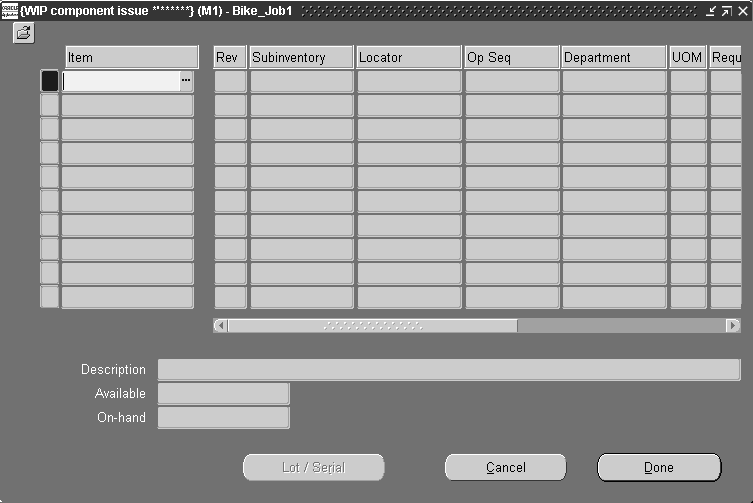
-
If the component is under revision control, select the component's Revision. See: Item and Routing Revisions, Oracle Bills of Material User's Guide.
The item's current revision is defaulted.
-
Select the supply Subinventory and, if required by the subinventory, the supply Locator. See: Supply Subinventory and Locator Fields, Oracle Bills of Material User's Guide.
If the component does not have an assigned subinventory/locator, the subinventory/locator entered in the WIP Material Transaction window is defaulted. It can be overwritten.
If the Oracle Inventory INV:Allow Expense to Asset Transfer profile option is set to Yes, you can select an expense subinventory. See: Inventory Profile Options, Oracle Inventory User's Guide
-
If the job or schedule has a routing, select the Operation Sequence.
If no routing exists, the operation sequence defaults to 1.
Note: Do not assign Assembly Pull items to operations that are non-count point/autocharge operations. This can result in over-issues at the operation if you do not transact all assemblies that you are completing through the operation.
-
Select the UOM. See: Overview of Units of Measure, Oracle Inventory User's Guide.
-
Enter the transaction Quantity.
You can enter any nonzero quantity including a quantity that result in an over-issue or over-return of a job or schedule's components requirements.
-
Optionally, select the transaction Reason code. See: Defining Transaction Reasons, Oracle Inventory User's Guide.
-
Optionally, enter the transaction Reference.
References can be used to identify transactions on standard reports. They can be up to 240 characters of alpha numeric text.
-
If the component is under lot, serial, or lot and serial control, choose the Lot/Serial button. See: Assigning Lot Numbers, Oracle Inventory User's Guide and Assigning Serial Numbers, Oracle Inventory User's Guide.
-
Choose the Done button to save your work.
Related Topics
Issuing and Returning All Push Components
Adding and Updating Material Requirements
Issuing and Returning All Push Components
You can use the All Material option to issue and return Push supply type components to discrete jobs and repetitive schedules. You can only issue and return Push components that already exist on the work in process bill or routing however.
Prerequisites
- Release a job or repetitive schedule. See: Releasing Discrete Jobs and Releasing Repetitive Schedules.
To select a sales order, discrete job, or repetitive schedule
-
Select a Sales Order, repetitive Line and Assembly, Assembly, or Job. The cursor defaults to one of these fields based on how the TP:WIP:Material Transactions First Field profile option is set.
You can only select a discrete job or a repetitive line and assembly for a repetitive schedule if the job or schedule has a status of Released or Complete.
To define issue or return transaction header information for discrete jobs
-
In the Transaction region, select the transaction type: WIP component issue, WIP component return, WIP negative component issue, or WIP negative component return. See: WIP Material Transaction Types.
-
Enter the transaction Date and time.
The date and time must fall within an open accounting period and cannot be greater than the current date or less than the release date of the job.
-
Select the supply Subinventory and, if required by the subinventory, the supply Locator. See: Supply Subinventory and Locator Fields, Oracle Bills of Material User's Guide.
The supply subinventory/locator is optional. If it is entered here, it is used as the default in the transaction detail window for those components that do not have a supply subinventory/locator defined at the component or item level.
If the Oracle Inventory INV:Allow Expense to Asset Transfer profile option is set to Yes, you can select an expense subinventory.
-
Choose the Include All Material option.
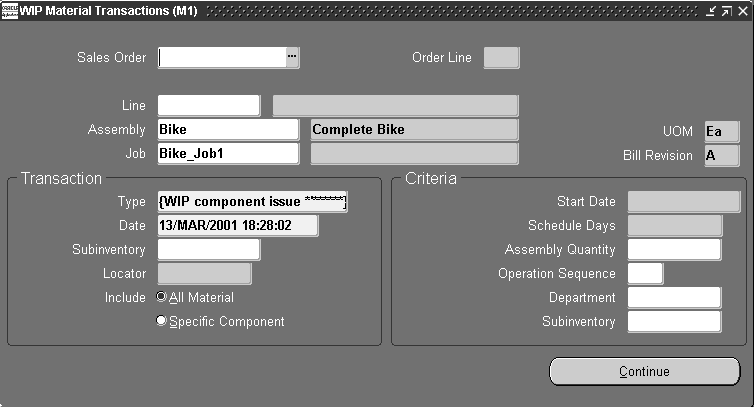
-
In the Criteria region, optionally enter any criteria or combination of criteria that is valid for the job: Assembly Quantity, Operation Sequence, or Department.
Assembly Quantity: If you enter an assembly quantity, it must be less than or equal to the job quantity. If the job has a routing and you do not enter an assembly quantity, required component quantities - original required quantity minus component quantities already issued - for all push components are calculated and displayed as defaults in the transaction detail folder window. You can change these defaulted quantities.
Operation Sequence: If the job has a routing, you can issue push components to or return push components from a specific operation.
If the job does not have a routing and you do not enter an assembly quantity, required component quantities are not automatically displayed in the transaction detail folder window.
Department: If the job has a routing, you can issue push components to or return push components from a specific department.
Supply Subinventory: If you select a supply Subinventory, only those components that have the same default supply Subinventory are displayed in the transaction detail folder window. This is convenient when assembly components have different subinventories and these subinventories are controlled by different users.
Note: You can optionally use the 'All Material' option to add push components to the work in process bill. However, you can only add requirements that already exist on that bill. Conversely, you can return only components that already exist on the work in process bill when you return components.
-
Choose the Continue button.
Depending on the transaction type selected, the transaction detail folder window (WIP component issue, WIP component return, WIP negative component issue, or WIP negative component return) appears.
To define issue or return header information for repetitive schedules
-
After selecting a repetitive schedule, repeat steps 1 through 3 above.
-
Choose the Include All Material option.
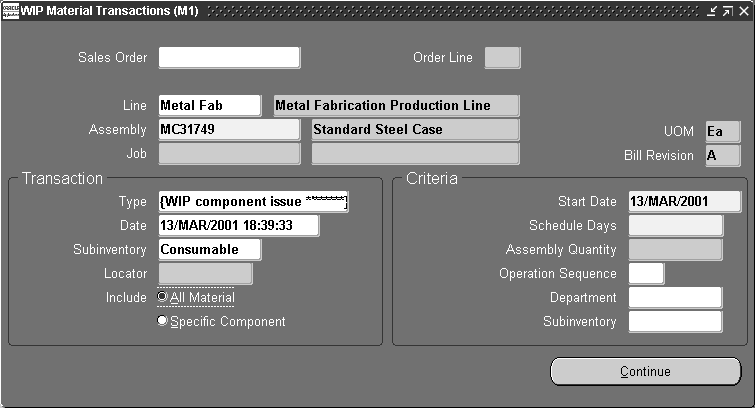
-
In the Criteria region, enter the Start Date and time and the number of Days.
Push component requirements are issued or returned to repetitive schedules based on the schedule Start Date and number of Days. The component quantities required to support the number of days entered are calculated and displayed as defaults in the transaction details folder window. You can change these defaulted quantities.
When you issue push components to repetitive schedules, all component requirements for the number of days and from the start date you specify - regardless of what you have already issued - are issued.
-
If the schedule has a routing, optionally select the Operation Sequence number, the Department, or both.
Operation Sequence: You can issue push components to or return push components from a specific repetitive schedule operation.
Department: You can issue push components to or return push components from a specific department of a repetitive schedule operation.
Supply Subinventory: If you select a supply Subinventory, only those components that have the same default supply Subinventory are displayed in the transaction detail folder window. This is convenient when assembly components have different subinventories and these subinventories are controlled by different users.
-
Choose the Continue button.
Depending on the transaction type selected, the transaction detail window (WIP component issue, WIP component return, WIP negative component issue, or WIP negative component return) appears.
To issue or return push components
-
From the transaction detail folder window (WIP component issue, WIP component return, WIP negative component issue, or WIP negative component return), select the component Item.
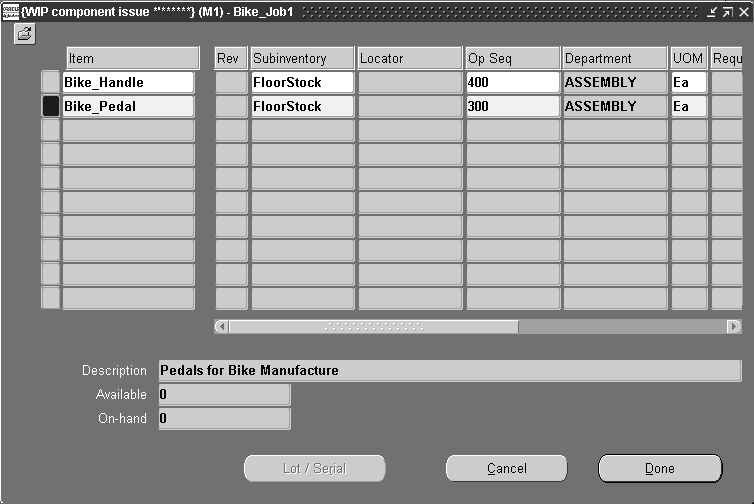
-
If the item is under revision control, select the item Revision. See: Item and Routing Revisions, Oracle Bills of Material User's Guide.
The item's current revision is defaulted.
-
Select the supply Subinventory and, if required by the subinventory, the supply Locator. See: Supply Subinventory and Locator Fields, Oracle Bills of Material User's Guide.
If the Oracle Inventory INV:Allow Expense to Asset Transfer profile option is set to Yes, you can select an expense subinventory. See: Inventory Profile Options, Oracle Inventory User's Guide.
-
Select the UOM. See: Overview of Units of Measure, Oracle Inventory User's Guide
The available to transact quantity and the current on-hand quantity for the component are displayed in this unit of measure.
-
Enter the transaction Quantity.
You can change the default quantity (original required quantity minus component quantities already issued). You can enter any nonzero quantity including a quantity that results in an over-issue or over-return of the job or schedule's components requirements. You can issue partial quantities or over-issue quantities.
For repetitive schedules, if you over-issue or over-return components with positive or negative requirements, quantities are appropriately allocated to the first or last open repetitive schedule. See: Repetitive Component Issues and Returns
-
Optionally, select the transaction Reason code. See: Defining Transaction Reasons, Oracle Inventory User's Guide
-
Optionally, enter the transaction Reference.
References can be used to identify transactions on standard reports. They can be up to 240 characters of alpha numeric text.
-
If the component is under lot, serial, or lot and serial control, choose the Lot/Serial button. See: Assigning Lot Numbers, Oracle Inventory User's Guide and Assigning Serial Numbers, Oracle Inventory User's Guide.
-
Choose the Done button to save your work.
To display details for components being added or issued
-
From the transaction detail folder window (WIP component issue, WIP component return, WIP negative component issue, or WIP negative component return), select or add the component Item
-
If you are adding a component, enter the transaction quantity. .
You cannot view component item details until you enter a quantity.
-
Choose Component Item Details from the Tools menu. .
The Component Item Details window appears displaying complete information about the component in a single record format.
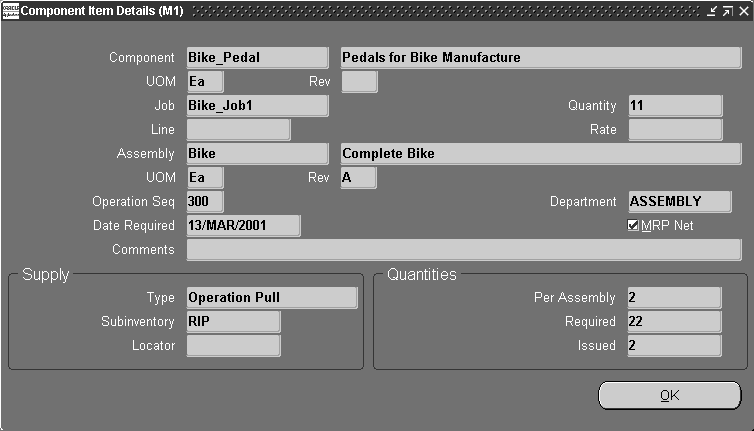
Related Topics
Issuing and Returning Specific Components
Phantom Assemblies
Phantom assemblies are non-stocked items that group material needed to produce an assembly or a subassembly. You can specify how phantom components and routing resources and overheads are charged, as well as whether phantom subassemblies will have their own operation sequence numbers or inherit the operation sequence numbers of their parent assemblies.
In Work in Process, phantom parent and high level assemblies conform to the standard APICS defined behavior, however, phantom subassemblies do not have individual identities and become a collection of their components. Work in Process does not recognize the phantom subassembly itself, and only sees and lists the individual phantom components on the bills of material for Discrete jobs and Repetitive schedules (although the phantom subassembly is recognized and planned for in Master Planning and Scheduling (MRP).
Phantom subassembly component costs are included in the higher level phantom assembly cost, and the components automatically inherit the operation sequence number of the parent assembly. Resource costs and overhead for these components, however, are not considered in the parent or higher level assembly cost. You have the option to specify that phantom subassemblies and their resources are visible in Work in Process and are charged by Oracle Cost Management. You also can specify that phantom subassemblies maintain their own operation sequence numbers and that their resource and overhead costs are charged to the parent or higher level assembly by setting up two parameters in Oracle Bills of Material.
Bills of Material Parameters for Phantoms
If you want Work in Process to maintain the individual operation sequence numbers for phantom subassemblies, and to charge their resource and overhead costs to the parent or higher level assembly, you set the following two parameters in Oracle Bills of Material:
BOM:Use Phantom Routings
Set this parameter to specify if phantom routing resource costs (including outside processing resources assigned to phantom routing operations) are charged to the parent or higher level assembly. Setting this parameter also implies department inheritance for resources; thus, phantom resources can be used by departments that they are not owned by or assigned to as a borrowed resource. Resource overhead costs are always charged to the department owning the resource, not the higher level assembly. You set the parameter at the inventory organization level and it then applies to all phantoms within a single inventory organization. These are its two values:
-
Yes: If you select this value, phantom routing components and resources are included in the cost of the higher level assembly. Resource overhead costs are charged to the department owning the resource. Routing resource costs are also included in capacity planning.
-
No: This is the default. This value specifies that only components are included in the higher assembly's cost, not resources.
BOM:Inherit Phantom Op Seq
Set this parameter to specify whether phantom subassembly components inherit the operation sequence number of their parent or higher level assembly, or maintain their own operation sequence number. This parameter is set at the inventory organization level, and applies to all phantoms within a single inventory organization. The parameter has these two values:
-
Yes: This is the default. This value specifies that phantom subassembly components inherit the operation sequence number of their parent or higher level assemblies.
-
No: If you select this value, phantom subassembly components maintain their own operation sequence numbers.
There are two exceptions when you select a value of No:
-
If the phantom component exists on an operation sequence that does not exist on the parent routing-then the components are added to the first operation sequence of the parent routing.
-
Also, if the phantom component exists on operation sequence 1 of the parent routing, the component is still added to the phantom operation sequence.
-
Routing and Routing Revision Numbers
Phantom subassembly routings for Discrete jobs and Repetitive schedules use the primary routing, and Flow schedules use the first priority routing. Phantoms with routing revisions use the routing revision number and date assigned when the job or schedule is defined. If these values are Null, the routing revision dates are defaulted to the job start date or the first unit start date.
Assemble To Order (ATO) Phantoms
Component, resource, and overhead costs for Assemble To Order items defined as model or option types are defined on the item's configured bill of material as phantoms. They differ from typical phantoms in that their component and routing costs are not charged to the parent or higher level assembly, and they are not affected by the setting of either of these two Bills of Material parameters.
Supply Subinventory and Locator Replenishment
You can replenish supply subinventories and locators to replace components that you have issued to jobs or repetitive schedules and to insure a source of material for backflush transactions. You can replenish components for an entire job or repetitive schedule, or for a specified number of days of repetitive production. Specifically you can do the following:
-
Replenish supply subinventories and locators by transferring components from any subinventory and locator into the supply subinventory and locator for the job or repetitive schedule. See: Replenishing Supply Subinventories and Locators.
This method works well if you stage the pull components one job or repetitive assembly at a time. For example, if you wanted to replenish the supply subinventory and locator for all the operation pull material requirements on a job, you would:
-
Generate the Discrete Job Pick List report for pull components. This report identifies material requirements, subinventories and locators with available inventory, and supply subinventories and locators where you backflush from. You would then pick the components using the pick list and transfer them into the appropriate supply subinventories and locators. Repetitive replenishment works the same way except you would replenish for an assembly for a number of days instead of for a job.
-
You can also use the Component Pick Release window to select material using rules based picking. See: Using the Component Pick Release Window
-
-
Replenish supply subinventories and locators for higher level assemblies by completing lower level assemblies into the next level's supply subinventory and locator. See: Replenishing Higher Level Supply.
This method works well if your plant is set up with feeder lines that physically flow to consuming lines. For example, assume you build a subassembly on a feeder line that ends at the consumption point of the subassembly into the higher level assembly. You can set the completion subinventory and locator on the subassembly to be the supply subinventory and locator of the subassembly on the next level bill of material. Then, as you complete the subassembly into its completion subinventory and locator using the Completion Transactions window, Move Transactions window, or the Inventory Transaction Interface, you automatically replenish the supply subinventory and locator on the next level bill of material.
-
Transfer components from any subinventory and locator into the supply subinventory and locator in Oracle Inventory using subinventory transfers to replenish supply subinventories and locators. See: Transferring Between Subinventories, Oracle Inventory User's Guide.
This method works well when you are replenishing for more than one job or one assembly on a line. For example, you can run a Repetitive Pick List report for all assemblies on a line to identify all the operation and assembly pull requirements for all repetitive schedules on the line regardless of their parent assembly. You can then use this consolidated pick list to pick the components. Then you can transact the transfer of the components into the supply subinventories and locators. You can also use the Component Pick Release window to select material using rules based picking. See: Using the Component Pick Release Window
-
Requisition material automatically to replenish supply subinventories in Oracle Inventory using internal requisitions. See: Sources of Replenishment, Oracle Inventory User's Guide and Overview of Inventory Planning and Replenishment, Oracle Inventory User's Guide.
This method works well when you have consistent material flows within your plant and can estimate reasonable floor stock inventory levels. For example, you can set a minimum quantity for a component item in a supply subinventory. As you reduce the balance in the supply subinventory due to push issues or backflushes, Oracle Inventory automatically generates a requisition when the balance for the component reaches the minimum quantity. Then when you fulfill the internal requisition, you replenish the supply subinventory.
-
Receive components directly from your supplier into supply subinventories and locators in Oracle Purchasing. See: Receipts, Oracle Purchasing User's Guide
This method works well if you have a smooth flow of raw materials from your suppliers and have space on the shop floor to inventory components you receive. For example, if you purchase a component that is consumed out of a supply subinventory, you could receive that component directly into that supply subinventory and locator using the Enter Receipts window in Oracle Purchasing. This method avoids a subsequent subinventory transfer of the component thereby saving both time and a transaction.
Note: You can simplify repetitive line replenishment by ensuring that the supply subinventory and locator for each item is consistent across the assemblies and across the alternate bills for an assembly. By sharing supply subinventories and locators, you can replenish the line with fewer transactions.
Related Topics
Supply Subinventory and Locator Replenishment Options
Supply Subinventory and Locator Replenishment Options
Replenishment transactions can be launched by:
-
Transferring Between Subinventories, Oracle Inventory User's Guide
-
Internal Requisitions in Oracle Inventory. See: Sources of Replenishment, Oracle Inventory User's Guide and Overview of Inventory Planning and Replenishment, Oracle Inventory User's Guide
-
Receiving Transactions in Oracle Purchasing. Receipts, Oracle Purchasing User's Guide
Related Topics
Supply Subinventory and Locator Replenishment
Replenishing Supply Subinventories and Locators
You can replenish the supply subinventories and locators for push and pull components that are assigned to your jobs and repetitive schedule. You can replenish from any subinventory and locator.
To select a sales order, discrete job, or repetitive schedule to replenish
-
Select a Sales Order, repetitive Line and Assembly, Assembly, or Job. The cursor defaults to one of these fields based on how the TP:WIP:Material Transactions First Field profile option is set. See: Profile Option Descriptions.
You can only select a discrete job or a repetitive line and assembly for a repetitive schedule if the job or schedule has a status of Released or Complete.
To define replenishment transaction header information
-
In the Transaction region, selectBackflush Transfer as the transaction Type.
-
Enter a transaction Date and time.
The date and time must fall within an open accounting period and cannot be greater than the current date or less than the release date of the job or the earliest valid repetitive schedule.
-
Select the Subinventory and, if required by the subinventory, the Locator.
This subinventory/locator becomes the default replenish from subinventory/locator in the Backflush Transfer window.
If the Oracle Inventory INV:Allow Expense to Asset Transfer profile option is set to Yes, you can select an expense subinventory. See: Inventory Profile Options, Oracle Inventory User's Guide.
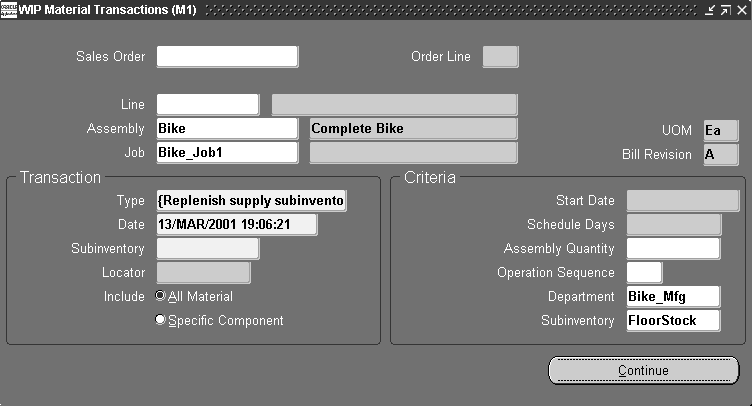
-
In the Criteria region, optionally enter any criteria or combination of criteria that is valid for the job: Assembly Quantity, Operation Sequence, or Department.
Assembly Quantity: If you enter an assembly quantity, it must be less than or equal to the job quantity. If the job has a routing and you do not enter an assembly quantity, required component quantities - original required quantity minus component quantities already issued - for all push components are calculated and displayed as defaults in the transaction detail folder window. You can change these defaulted quantities.
Operation Sequence: If the job has a routing, you can issue push components to or return push components from a specific operation.
If the job does not have a routing and you do not enter an assembly quantity, required component quantities are not automatically displayed in the transaction detail folder window.
Department: If the job has a routing, you can issue push components to or return push components from a specific department.
Supply Subinventory: If you select a supply Subinventory, only those components that have the same default supply Subinventory are displayed in the transaction detail folder window. This is convenient when assembly components have different subinventories and these subinventories are controlled by different users.
-
Choose Continue. The Backflush Transfer window displays. See: Customizing the Presentation of Data in a Folder, Oracle E-Business Suite User's Guide.
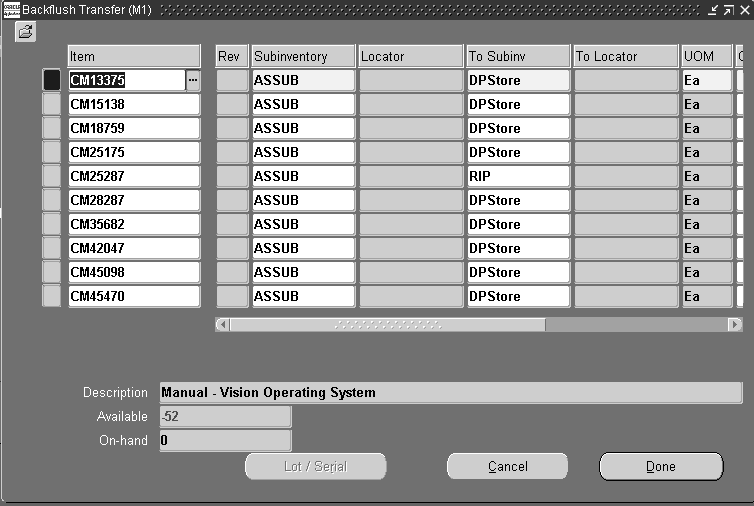
To replenish component supply subinventories and locators
-
Select the component item.
Assembly pull and operation pull components requirements that cannot be fulfilled from their default supply subinventories/locators are automatically displayed.
Note: To determine where on-hand inventories exist see: Viewing On-hand Quantities, Oracle Inventory User's Guide.
-
If the component is under revision control, select the Revision. See: Item and Routing Revisions, Oracle Bills of Material User's Guide.
The current revision for the item is displayed as the default.
-
Select the Subinventory and, if required by the subinventory, the Locator from which to transfer replenishment quantities.
The supply subinventory/locator selected in the WIP Material Transactions window is defaulted but can be overridden.
If the Oracle Inventory INV:Allow Expense to Asset Transfer profile option is set to Yes, you can select an expense subinventory. See: Inventory Profile Options, Oracle Inventory User's Guide.
-
Select the replenish To Subinventory and, if required by the subinventory, the To Locator.
If defined, the component's default supply subinventory/locator is defaulted but can be overridden. See: Supply Subinventory and Locator Fields, Oracle Bills of Material User's Guide.
If the Oracle Inventory INV:Allow Expense to Asset Transfer profile option is set to Yes, you can select an expense subinventory.
-
Select the UOM. See: Overview of Units of Measure, Oracle Inventory User's Guide.
-
Enter the replenishment Quantity.
The component's open requirement quantity is displayed. You can enter a quantity greater or less than this quantity.
-
Optionally, select the transaction Reason code. See: Defining Transaction Reasons, Oracle Inventory User's .
-
Optionally, enter the transaction Reference.
References can be used to identify transactions on standard reports. They can be up to 240 characters of alpha numeric text.
-
If the component that is being transferred is under lot, serial, or lot and serial control, choose the Lot/Serial button. See: Assigning Lot Numbers, Oracle Inventory User's Guide and Assigning Serial Numbers, Oracle Inventory User's Guide.
-
Choose the Done button to save your work.
Related Topics
Supply Subinventory and Locator Replenishment Options
Replenishing Higher Level Supply
Replenishing Higher Level Supply
You can complete lower level assemblies into the supply subinventory and locator of higher level assemblies to replenish the higher level supply subinventory and locator. This method works well if your plant is set up with feeder lines that physically flow to consuming lines.
Prerequisites
- Move the quantity to be completed for replenishment into the To move intraoperation step of the last operation if you are completing a job or schedule with a routing. This step cannot have a status that prevents moves. See: Performing Move Transactions.
-
Select a Sales Order, repetitive Line and Assembly, Assembly, or Job. The cursor defaults to one of these fields based on how the TP:WIP:Completion Transactions First Field profile option is set. See: Profile Options.
You can only select a discrete job or a repetitive line and assembly for a repetitive schedule if the job or schedule has a status of Released or Complete.
-
Select the WIP assembly completion Transaction Type. See: Completion Transaction Types.
-
Enter a transaction Date and time.
The date and time must fall within an open accounting period and cannot be greater than the current date or less than the release date of the job or the earliest valid repetitive schedule.
-
Choose the Transact button. The WIP assembly completion transaction detail window appears.
-
In the WIP assembly completion transaction detail window, select the replenish to Subinventory and, if required by the subinventory, the Locator. See: Completion Subinventory and Locator Fields, Oracle Bills of Material User's Guide.
The completion subinventory must be the supply subinventory for the assembly on the next level bill of material. See: Supply Subinventory and Locator Fields, Oracle Bills of Material User's Guide.
If the Oracle Inventory INV:Allow Expense to Asset Transfer profile option is set to Yes, you can select an expense subinventory. See: Inventory Profile Options, Oracle Inventory User's Guid.
-
Select the UOM. See: Overview of Units of Measure, Oracle Inventory User's Guide.
-
Enter the completion Quantity.
The quantity should be in the UOM you are transacting. You can receive partial quantities to different subinventories or locators.
-
Optionally, select the transaction Reason code. See: Defining Transaction Reasons, Oracle Inventory User's Guide.
-
Optionally, enter the transaction Reference.
References can be used to identify transactions on standard reports. They can be up to 240 characters of alpha numeric text.
-
If the assembly is under lot, serial, or lot and serial control, choose the Lot/Serial button. See: Assigning Lot Numbers, Oracle Inventory User's Guide and Assigning Serial Numbers, Oracle Inventory User's Guide.
-
Choose the Done button to save your work.
Related Topics
Replenishing Supply Subinventories and Locators
Supply Subinventory and Locator Replenishment
Backflush Transactions
Backflush transactions 'pull' components with Operation Pull and Assembly Pull supply types from inventory onto jobs and repetitive schedules. Backflush transactions can be launched by:
-
Completing assemblies at operations using the Move Transactions window
-
Moving and completing assemblies into inventory using the Move Transactions window
-
Completing assemblies into inventory using the Completion Transactions window
-
Receiving assemblies from an outside processing operation using the Oracle Purchasing, Enter Receipts window
Move transactions imported through the Open Move Transaction Interface can also create backflush transactions. Transactions imported through the Oracle Inventory, Inventory Transactions Interface can also create backflush transactions.
Note: Backflushing reduces the number of manual material transactions required to process the discrete jobs and repetitive schedules.
Reverse Backflush Transactions
You can reverse backflush transactions and automatically return backflushed components back to inventory. For example, pull components that are backflushed as you move assemblies to the next intraoperation step in a routing are automatically returned to inventory if you move assemblies to a previous step in the routing. Reverse backflush transactions can be created as you do the following:
-
Reverse operation completion transactions using the Move Transactions window
-
Return completed assemblies from inventory to jobs and schedules using the Completion Transactions
-
Move and return assemblies from inventory to jobs and schedules using the Move Transactions window
-
Return or correct transaction receipts in the Enter Returns or Enter Corrections windows in Oracle Purchasing
Move transactions imported through the Oracle Work in Process Open Move Transaction Interface can also reverse backflush transactions as can return transactions imported through the Inventory Transaction Interface.
Note: You can, if necessary, issue and return pull components to and from jobs and schedules to inventory using the Specific Component' option in WIP Material Transactions window.
Revision Control
For component items under revision control, the system always defaults the revision based on the item's current revision as of the date of the transaction. See: Item and Routing Revisions, Oracle Bills of Material User's Guide.
Backflush Transaction Rules
The following rules are enforced when performing backflush transactions:
-
An enabled default supply subinventory and, if required by the subinventory, locator must be defined for the component. See: Backflush Supply Subinventories and Locators
-
Routing references must be specified for non-standard discrete jobs. See: Defining Discrete Jobs Manually
-
Component item must be transactable. See: Status Attributes and Item Status Control, Oracle Inventory User's Guide
-
Subinventory you are backflushing from must be an asset subinventory if the Oracle Inventory Allow Expense to Asset Transfer profile option is set to No. See: Inventory Profile Options, Oracle Inventory User's Guide.
-
Backflush quantities in decimal values must be no more than five decimal places to create the backflush transaction.
-
Yield calculations are based on exact requirements, rather than rounded values.
Related Topics
Backflush Transaction Options
Backflush transactions can be launched from the following windows:
-
Completion Transactions window. See: Assembly Pull Backflush Transactions
-
Move Transactions window. See: Operation Pull Backflush Transactions
-
Enter Receipts window in Oracle Purchasing. See: Entering Receipt Header Information, Oracle Purchasing User's Guide
Transactions which reverse backflush transactions can be launched from the following windows:
-
Completion Transactions window
-
Move Transactions window
-
Enter Corrections in Oracle Purchasing. See: Entering Corrections, Oracle Purchasing User's Guide
-
Enter Returns in Oracle Purchasing. See: Entering Returns, Oracle Purchasing User's Guide
Assembly move completion and move return transactions imported through the Open Move Transaction Interface can also create and reverse backflush transactions. Similarly, assembly completion and return transaction imported through the Inventory Transaction Interface can create and reverse backflush transactions. See: Open Move Transaction Interface.
Backflush Supply Subinventories and Locators
Supply subinventories and locators can be defined at the item or bill of material component level. If they are not defined, the system uses the supply subinventory and locator specified by the WIP Backflush Supply Subinventory and Locator Parameters when components are backflushed. See: Material Parameters.
To ensure adequate supply for backflush transactions, you can replenish supply subinventories and locators as required. See: Supply Subinventory and Locator Replenishment Options.
Negative Inventory Balances during Backflushing
You can use the following two Oracle Inventory settings to determine whether or not inventory balances can be negative:
-
Allow Negative Balances parameter: you use this parameter to specify whether or not negative inventory balances are allowed.
-
Override Negative for Backflush profile option: you use this profile option to override a No setting on the Allow Negative Balances parameter during backflush transactions. This allows backflush transactions to drive the inventory negative even though the organization does not allow negative balances on any other types of transactions.
The only exception is when the component that you are backflushing is under serial number control. In this case, you will not be able to complete the backflush transaction unless you select a subinventory and locator that contains a sufficient quantity of valid serial numbered items. See: Default Inventory Parameters, Oracle Inventory User's Guide.
Component Quantity Change During Backflush
Backflush component transactions are derived from bill of material required quantities. In addition to Push components, which can be issued in any quantity, Pull components requiring lot and serial number entry can be over or under issued to a job. You can change the component quantity when performing assembly moves, assembly completions, and work orderless completions performed though Oracle Mobile Applications. This functionality is enabled in the Work in Process Backflush parameter, Allow Quantity Changes during Backflush. See: Material Parameters If this parameter is enabled:
-
For desktop assembly move or completions—Pull components requiring additional information such as lot or serial number, can be over or under issued. The Backflush window displays for component information for supply type Push or Pull. You can change the quantity for Pull components.
-
Flow work order-less completions enable both Push and Pull quantity changes using desktop transactions. For Mobile Applications work orderless completions, Pull components requiring lot or serial number, can be over or under issued.
Note: In Work Order-less completion transactions using desktop windows, this functionality exists for any Push and Pull component completion.
If the parameter is not enabled, the Backflush window displays for lot and serial entry only.
Related Topics
Assembly Completions and Returns
Assembly Pull Backflush Transactions
Operation Pull Backflush Transactions
Completing and Returning Assemblies
Performing Move Completion Transactions
Repetitive Production Line Backflushing
For repetitive manufacturing, all backflush assemblies are automatically allocated to the correct repetitive schedule using a FIFO algorithm. The algorithm is based on a first unit start date, and on the assemblies moved or completed in the transaction that initiated the backflush.
Overview of Repetitive Manufacturing
Lot and Serial Number Backflushing
Assembly and Operation Pull components under lot, serial, or lot and serial number control can be backflushed. Push components that are requirements of work order-less schedules are always backflushed. The Backflush window provides efficient entry for large numbers of lot and serial controlled items when creating assembly move transactions—including scrap, reject, and assembly completion. This includes:
-
Transaction Quantity Defaulting
Transaction quantity for each backflushed component is defaulted to the required quantity.
-
Visual Indicators for Data Entry
Contrasting coloring on the Item field displays when information is required. The Lot and Serial button labeling corresponds to the information needed for each component.
-
Single Lot Entry
Lot information can be entered directly in the Backflush window, The Lot Entry window is accessed if a component is being consumed from more than one lot, or if serial number data is required on the Serial Entry window.
-
Lot Number Defaulting
When there are multiple backflush transactions for the same component on the same job, you can set the system to retain lot numbers used in the previous transactions. This value is used as a default for the current transaction.
Note: Backflush transactions occur either during move or completion transactions. Backflush transactions fail if the processing mode is set to background mode, and any of the following conditions exist for the component:
-
It is under serial control
-
It is under lot control and the lot derivation method is set to Manual
-
It is under lot control, but the lot cannot be derived
See: Profile Option Descriptions
Work in Process parameters determine how lot numbers are assigned and verified during backflush transactions.
The Lot Selection Method parameter determines how lot controlled Assembly Pull and Component Pull component items are selected during backflush transactions. You can choose either manual or automatic methods. If the parameter is set to Manual, you must specify a valid lot number. You must also manually specify lot numbers if there is not enough on-hand inventory.
The Lot Verification parameter determines how lots are verified during backflush transactions.
The Lot Selection Method and Alternate Lot Selection Method parameters are used in combination with lot number defaulting. To default lot numbers previously transacted during backflush, set Lot Selection Method to Transaction History. In instances where there are no previous backflush transactions, the system uses the Alternate Lot Selection Method parameter to specify a method for selecting lots.
Related Topics
Backflush Supply Subinventories and Locators
Assembly Pull Backflush Transactions
When you complete an assembly that has Assembly Pull components, these components are automatically pulled (backflushed) from their assigned supply subinventories/locators.
If the components being backflushed are under manual lot control, serial control, or lot and serial control, you must enter lot and/or serial numbers. If the job is tied to one or more sales orders, the system automatically completes the assembly for those orders.
Note: Purchasing transactions initiate backflushes only if they are tied to outside processing resources with an autocharge type of PO Move and only if requirements with a supply type of Operation Pull exist at the outside processing operation.
Related Topics
Operation Pull Backflush Transactions
Move Completion/Return Transactions
Assembly Completions and Returns
You can complete assemblies from jobs and schedules into inventory, and you can return completed assemblies from inventory to jobs and repetitive schedules. A larger quantity than the job or schedule start quantity can be completed into inventory, as long as it is within the tolerance level set. Assemblies can be completed and returned using the Completion Transactions and the Move Transactions windows. You can also import assembly completion and return transactions through the Inventory Transaction Interface in Oracle Inventory. Completion and return functionality includes:
Completion Quantities
Completing assemblies from a job or schedule with a routing reduces the assembly quantity in the To move intraoperation step of the last operation sequence and increases the job or schedule completed quantity.
Transaction Processing
Processing for move related transactions (that is: move, scrap, reject, move and complete, and return and move) enable the parent assembly record to process even if backflush records fail.
In background processing for standard completion and return transactions, once the move completion manager picks up a record for processing, backflushing occurs in the same commit cycle. This prevents the possibility of processing transactions if backflushing fails.
Return Quantities
Returning assemblies to a job or schedule with a routing, increases the assembly quantity in the To move intraoperation step of the last operation sequence and decreases the job or schedule complete quantity.
Alternate Units of Measure
You can complete and return assemblies in their alternate unit of measure. If you enter an alternate unit of measure for the item, the transaction quantity is converted using the conversion information you specified when you defined the unit of measure in Oracle Inventory. You can change this quantity if desired.
Lot and Serial Number Control
If completing assemblies that have lot controlled Assembly Pull components, and the WIP Backflush Lot Selection parameter is set to Manual, manually select which lots to backflush. If you are completing assemblies that have serial controlled, or lot and serial controlled components, manually select which lots and/or serial numbers to backflush.
Specifying Revision at Completion
When you complete or return assemblies under revision control, the system defaults the current revision. You can specify another bill of material revision for an assembly when performing these transactions, providing the option to complete a particular revision. In cases for specific revision on serial controlled assemblies, you can associate the correct revision with the serial number. This may be appropriate in situations when a serialized assembly is returned to inventory, and the revisions associated with the assembly is older than the current effective revision.
Note: This functionality is not supported for Express move completion transactions, or simultaneous completion and scrap, or completion and reject transactions.
The Revision field default is derived using the following logic:
Completions
-
Standard Discrete Job: Highest current revision of assembly.
-
Non-Standard Discrete Job
-
Latest issued revision of the assembly.
-
If latest issued revision not available, default the highest current revision of assembly.
-
Returns
-
Standard Discrete Job: Highest current revision of assembly.
-
Non-Standard Discrete Job
-
Latest completed revision of the assembly.
-
If latest completed revision not available, default the highest current revision of assembly
-
See: Defining Items, Oracle Inventory User's Guide, Inventory Attribute Group, Oracle Inventory User's Guide, and Item and Routing Revisions, Oracle Bills of Material User's Guide
Completion Subinventory and Locator
When you complete assemblies, the completion subinventory defaults from the job or repetitive line/assembly association. For subassemblies, the completion subinventory can be the supply subinventory for higher level assemblies, for final assemblies or finished goods the completion subinventory can be finished goods inventory. You can change the default completion subinventory as you complete assemblies.
If you have set your organization, subinventory, or item controls to require locators, you must also enter locator as you complete assemblies.
Final Assembly Orders Completion
Reservations are automatically transferred from the job to the subinventory and locator as you complete assemblies from final assembly orders. Reservations are automatically transferred based on sales order line delivery due dates. You can override the automatic transfer. When assemblies are returned to a final assembly order, you must enter the sales order line and delivery information so that the system knows which specific reservations to transfer back from inventory.
Repetitive Production Lines
When you complete repetitive assemblies into inventory from a repetitive production line, the completion transaction is automatically allocated to a specific repetitive schedule on a first in-first out basis. When you return assemblies from inventory to a repetitive schedule line, the transaction is automatically allocated to specific repetitive schedules on a last in-first out basis.
Kanban Replenishment
The supply status of a production kanban is updated to Full when the first assembly from replenishment job or repetitive schedule is completed.
Mobile Manufacturing
If Oracle Mobile Supply Chain Applications is installed, the Mobile Manufacturing component enables you to perform work in process material transactions using a mobile client device networked with a computer system. This includes issuing material from inventory, reversing component issues, filling negative requirements, lot and serial number control, and viewing transaction information. See: Mobile Manufacturing, Oracle Mobile Supply Chain Applications User's Guide
Completions into License Plate Numbers
If Oracle Warehouse Management is installed, you can use License Plate Number functionality for tracking completions. License plate numbers are unique identifiers for containers in the supply chain. You can perform assembly completions and work order-less completions into license plate numbers. Multi-level nesting enables containers to be packed within another container. The container's genealogy provides content and transaction history for each license plate.Explaining License Plate Management, Oracle Warehouse Management User's Guide
Label Printing at Completion
Label printing capabilities are available at the time of completion in the Completion Transactions and Work Order-less Completions windows. This functionality enables you to create labels for shipping, order management, manufacturing, and other types of information. Labels are created by selecting a format type and setup in Oracle Inventory - and using a third-party label printing system. If Oracle Warehouse Management is installed, you can set up compliance labeling using bar code specifications and symbol content. This creates customer specific labels to comply with your customer's requirements.
If collection plans exist for the line operation, you can enter quality data within the Flow Workstation, and print labels for the quality plan at the first operation or subsequent operations.
See: Compliance Labeling Setup, Oracle Warehouse Management User's Guide
Serial Number Validations for Component Returns and Assembly Completions
For a serialized item returned to stock, validations occur to prevent re-issuing to a different assembly or schedule. At the time of completion, serialized assemblies and components are available from stock if they have the following values set in the Serial Numbers window in Oracle Inventory:
Discrete Assembly Completions
State value: Defined but not used.
State value: Issued out of stores. This is restricted to serial numbers that were previously returned to the same job that you are completing.
Flow Schedule Work Order-less Completions
State value: Defined but not used.
State value: Issued out of stores. This is restricted to serial numbers that were previously returned to the same flow schedule that you are completing.
Unscheduled Work Order-less Completions
State value: Defined but not used.
State value: Issued out of stores. This is restricted to serial numbers that were previously transacted for an unscheduled work order-less return.
Assembly Returns
This includes discrete jobs, flow schedule work order-less completions, and unscheduled work order-less completions.
State value: Resides in stores.
Component Issues and Negative Component Returns
State value: Resides in stores.
Component Returns and Negative Component Issue
State value: Issued out of stores.
State value: Defined but not used.
This is restricted to serial numbers that were previously issued or negative returns-for the same job or schedule that you are performing the component return or negative component issue.
Related Topics
Completing and Returning Assemblies.
Serial Number Assignment, Oracle Inventory User's Guide
Maintaining Serial Number Information, Oracle Inventory User's Guide
Assembly Over-Completions and Over-Moves
You can complete an assembly quantity into inventory that is greater than the Discrete job or Repetitive schedule start quantity, whether or not the assemblies have a routing. This is referred to as an over-completion, and it is useful when your production process yields more assemblies than planned. You also can move a quantity that is greater than the quantity at an interoperation step, whether or not the assemblies have a routing, and this is referred to as an “over-move."
You can over-complete and over-move assembly quantities on the Completion Transactions and Move Transaction windows. You also can over-complete assemblies using the Inventory Transaction Interface and the Open Move Transaction Interface, however, you must explicitly specify the over-completion transaction quantity, as it will not be derived by Work in Process. The over-completion quantity is the transaction quantity minus the available quantity.
To be able to over-complete assembly quantities on jobs or schedules, you must:
-
First, set up a tolerance level to restrict the number of assemblies that can be over-completed.
-
Then, enable the over-completion feature when completing assemblies by checking the Overcompletion check box on the Completion Transaction or Move Transaction windows.
All resources for over-completed assemblies are automatically charged and any backflush components are backflushed.
Over-Completion Tolerance
If you will be over-completing assembly quantities in your manufacturing process, you must set up a tolerance level for the quantity of assemblies that can be over-completed on a job or schedule. The tolerance level, which is either a number or a percent, is used to validate the quantity being over-completed. If the quantity is greater than the tolerance allows, the transaction will fail.
You can set up tolerances at these levels:
You can set up tolerances item by item, or you can set a parameter at the organization level that sets the default over-completion tolerance percent for all items. When you set the tolerance at the organization level, you also are setting the default that will be used to validate over-completion assembly quantities when no tolerance level has been set at either the item or job and schedule levels.
If you do not set a tolerance level, the default over-completion tolerance percent will be Null, which in effect is equal to zero percent or no tolerance. If you then try to over-complete assemblies, you will receive a message telling you that you cannot over-complete the assemblies because there is no tolerance.
You set the Default Overcompletion Tolerance Percent parameter on the Other tab of the WIP Parameters window. See: WIP Parameters
You also can set up over-completion tolerances at the item level in Oracle Inventory. The tolerance that you set up at the item level overrides the tolerance that you set up at the organization level. To set the over-completion tolerance at the item level, you define the following two item attributes on the WIP tab of Inventory's Item Definition window. Their values are defaulted to the Discrete or Repetitive item when it is defined:
-
Overcompletion Tolerance Type: the values for this attribute are: Percent or Amount. If you do not select an over-completion Tolerance Type, the tolerance defaults to the tolerance that you set at the organization level. (If you did not set a tolerance at the organization level, the default is Null, which signifies that no over-completions are allowed.)
-
Overcompletion Tolerance Value: the value for this attribute is the number value for the Overcompletion Tolerance Type that you selected. It determines the acceptable percent or quantity of assemblies that you will allow to be over-completed. For example, if you choose Percent as the Overcompletion Tolerance Type, and enter 100 as the Overcompletion Tolerance Value, you allow over-completions up to 100 percent of the original job or schedule quantity. If you did not select an Overcompletion Tolerance Type, you will not be able to enter a value in this field.
If you set tolerances at the item level, the item attributes default into the Overcompletion Tolerance Type and Overcompletion Tolerance Value fields on the Discrete Jobs and Repetitive Line/Assembly Associations windows, where you can manually modify them. Any modification to the tolerance is validated when the assemblies are completed to ensure that the value is not less than the already over-completed quantity.
You can set the over-completion tolerance at the job or schedule level when you define a Discrete job or Repetitive schedule. The tolerance then only applies to that particular job or schedule, and overrides any tolerance that you established at the organization or item levels. When you set a tolerance limit for a Repetitive item, it applies to all Repetitive schedules in which the item is used.
You set the tolerance by selecting the tolerance type and entering its value. For Discrete jobs, you set it on the More tab of the Discrete Jobs window. For Repetitive schedules, you set it on the Over-Completion block of the Repetitive Line/Assembly Associations window. See: Defining Discrete Jobs Manually and Associating Lines and Assemblies
Note: On Repetitive schedules, all over-completed quantities are allocated to the last open schedule, thus over-completion is subject to the tolerance limit of the last open schedule.
Over-Completions from the Move Transactions Window
To perform over-completions from the Move Transactions window, you select the transaction type (Move or Completion), which enables the Overcompletion check box. You must select the check box before you enter the over-completion quantity. Once you select the check box, you enter the transaction quantity, which must be greater than the quantity at the “From" operation or the available quantity and within tolerance levels. The Overcompletion check box is disabled if you are performing a Return transaction or a reverse Move transaction, or if the From operation step is the Scrap or Reject step.
Over-Completions from the Completion Transactions window
To over-complete assembly quantities from the Completion Transactions window, you select the Overcompletion check box in the Transaction region. If the transaction type is a WIP Assembly Return transaction, however, the Overcompletion check box will be disabled.
Selecting the Overcompletion check box enables you to complete more assemblies than the quantity in the To Move step of the last operation. If the total completion quantity specified in the Completion Transactions window exceeds the available quantity to complete, then the excess assemblies are moved from the Queue step of the first operation to the To Move step of the last operation, and all completion transactions are performed. The total transaction quantity (which is the sum of the transaction quantities for all completion transactions entered and must exceed the available quantity) is validated against the tolerance levels defined.
Security Functions
The system administrator must set up user access privileges that identify who has permission to perform over-completion transactions. If a user does not have permission, the Overcompletion check box will not be accessible on the Assembly Completion, Move Transaction, and Pending Move Transaction forms.
Over-completion Quantities Reserved to Sales Orders
You can reserve over-completion quantities from jobs linked to sales orders when using the Completion Transactions and Move Transactions windows. The sales order number is entered for each completion line. This reserves the surplus amount, otherwise the over-completion is unreserved excess inventory. See: Linking Sales Orders and Discrete Jobs.
Assembly Over-returns
You cannot return more assemblies than you have completed to standard discrete jobs. You can, however, return more assemblies than you have completed to non-standard Discrete jobs.
You can also return more assemblies than you have completed to repetitive schedules. Any excess quantity is allocated to the first open schedule.
Related Topics
Completing and Returning Assemblies
Kanban Completion Supply Statuses
In a pull-based system, inventory items for a particular part or assembly area are replenished as soon as they are needed. When the items are needed, kanban cards in Oracle Inventory change their Supply Status to Empty, and Inventory generates production kanban replenishment requests automatically.
When completing WIP entities (jobs, repetitive schedules, and flow schedules) that replenish production kanbans, you can override the defaulted kanban number with a supply status of Empty or In process.
You can also override the defaulted kanban number with a kanban that has supply status of Full (in other words it has been previously completed to) if previous completions from the WIP entity that you are completing set that kanban's status to Full, or if it has been referenced. Referenced in this context means that the WIP entity and Kanban are linked because the WIP entity was created to replenish the Kanban.
Supply Status of Full
The following example explains the logic used to determine whether a Kanban with a status of Full can be selected. The first column shows the relationship between the Kanban (Kanban1 and Kanban2) and the WIP entities (Job1 and Job2) created to replenish them. Note that in this example jobs are used as the WIP entity, but the same logic applies to repetitive schedules and flow schedules.
The second column shows the transactions and the order in which they are completed. Finally, the third column shows the transaction results and explains why the transaction was allowed or disallowed. The initial supply status of both Kanbans is Empty.
| Original WIP Entity Kanban Relationship | Completion Transaction Relationship | Transaction Results |
|---|---|---|
| Job1 linked to Kanban1 | Complete Job1 to Kanban2 | Supply Status of Kanban2, which was Empty, is set to Full |
| Job1 linked to Kanban1 | Complete Job1 to Kanban1 | Supply Status of Kanban1, which was Empty, is set to Full |
| Job2 linked to Kanban2 | Complete Job2 to Kanban2 | Transaction is disallowed, Kanban2 is Full because it was replenished by Job1 |
Completion and move completion transactions can also be imported through the Open Transaction Interface, See: and through the Open Move Transaction Interface.
Related Topics
Pull Sequence Window, Oracle Flow Manufacturing User's Guide
Accessing the Planning Region, Oracle Flow Manufacturing User's Guide
Accessing the Production Region, Oracle Flow Manufacturing User's Guide
Completion Transaction Types
When you enter transactions in the Completion Transactions window you must select one of the following transaction types:
Related Topics
Assembly Over-completions and Over-returns
Completing and Returning Assemblies
Replenishing Higher Level Supply
Transaction Types, Oracle Inventory User's Guide
Defining and Updating Transaction Types, Oracle Inventory User's Guide
Completing and Returning Assemblies
You can complete and over-complete assemblies from jobs and repetitive schedules into inventory, and you can also reverse a completion transaction by returning completed assemblies from inventory back to jobs and repetitive schedules.
Note: If Oracle Quality is installed and at least one qualified collection plan exists, you can collect quality data during completion transactions. When a Quality collection plan is available for the transaction, both the Enter Quality Results option on the Tools menu and the Quality tool on the toolbar are enabled. If the collection plan has been defined as mandatory, quality results data must be entered and saved before you can save the transaction. See: Using Oracle Quality with Oracle Work in Process, Oracle Quality User's Guide.
Prerequisites
- If you are completing assemblies from a job or schedule with a routing, move the quantity to be completed into the To move intraoperation step of the last operation. This intraoperation step cannot have a status that prevents moves. See: Performing Move Transactions.
- If you has set up revision control, you can select a particular revision. In cases for specific revision on serial controlled assemblies, you can associate the correct revision with the serial number. See: Specifying Revision at Completion, and Defining Items, Oracle Inventory User's Guide
- For a serialized item returned to stock, validations occur to prevent re-issuing to a different assembly. At the time of completion, serialized assemblies and components are available from stock if they have the following values set in the Serial Numbers window in Oracle Inventory:
- Discrete Assembly Completions
- Assembly Returns
State value: Defined but not used.
State value: Issued out of stores. This is restricted to serial numbers that were previously returned to the same job that you are completing.
This includes discrete jobs, flow schedule work order-less completions, and unscheduled work order-less completions.
State value: Resides in stores.
See: Serial Number Assignment, Oracle Inventory User's Guide
To define complete transaction header information
-
Navigate to the Completion Transactions window.
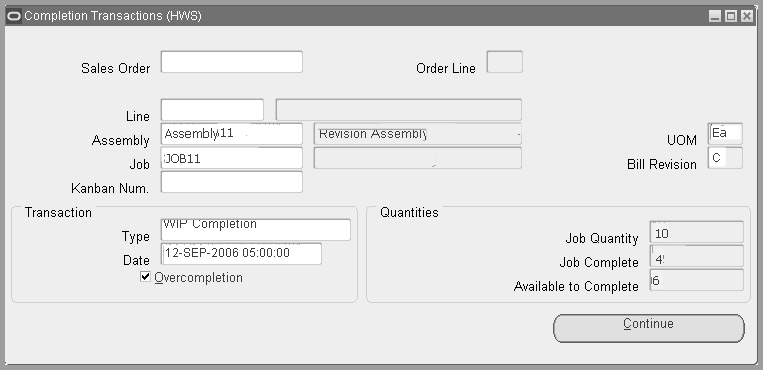
-
Select applicable values for Sales Order, Line, Assembly, Job, or Kanban Number.
Note: The cursor defaults to one of these fields based on how the TP:WIP:Completion Transactions First Field profile option is set. See: Profile Option Descriptions.
You can reserve over-completion quantities from jobs linked to sales orders. The sales order number must be entered to reserve the excess quantity. See: Linking Sales Orders and Discrete Jobs.
-
In the Transaction region, select the WIP Assembly Completion or WIP Assembly Return Transaction Type. See: Completion Transaction Types.
-
Enter the transaction Date and time.
The date and time must fall within an open accounting period and cannot be greater than the current date or less than the release date of the job or schedule.
-
If you are over-completing the assembly quantity, select the Overcompletion check box. If the transaction type is WIP Assembly Return, however, the check box will be disabled.
The Quantities regions displays Job Quantity, Job Complete, and Available to Complete values.
-
Choose the Continue button to navigate to the WIP Assembly Completion or WIP Assembly Return window.
To complete or return assemblies
-
If this assembly is under revision control, you can select a different bill of material revision than the current revision. Place your cursor in the Revision field to display the Item Revisions window. See: Specifying Revision at Completion
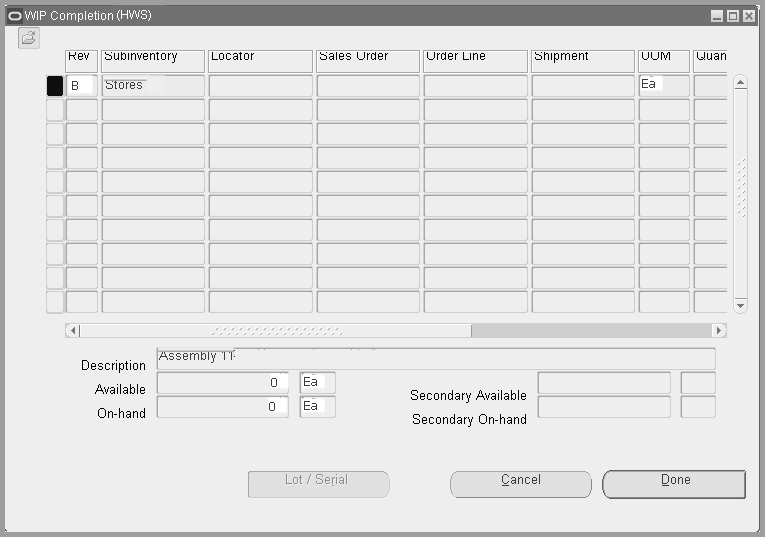
-
Choose the revision number you want to complete or return, and select OK.
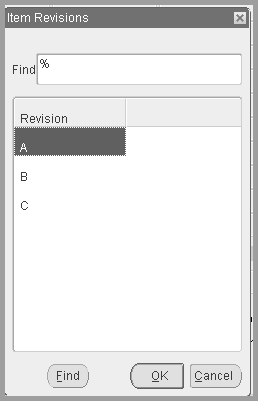
-
In the WIP Assembly Completion or WIP Assembly Return window, select the Subinventory and, if required by the subinventory, the Locator.
Assemblies are completed into or returned into or from this subinventory and locator. The completion subinventory and locator you specified for the job or the repetitive line/assembly association is defaulted but can be overwritten. See: Completion Subinventory and Locator Fields, Oracle Bills of Material User's Guide.
If the Oracle Inventory INV:Allow Expense to Asset Transfer profile option is set to Yes, you can select an expense subinventory. See: Inventory Profile Options, Oracle Inventory User's Guide.
-
Select the UOM. See: Overview of Units of Measure, Oracle Inventory User's Guide.
-
Enter the completion or return Quantity.
The quantity should be in the UOM you are transacting. You can complete or return partial job or schedule quantities to different subinventories and locators. You can over-complete from jobs and schedules, whether or not they have a routing. You can complete or return partial job or schedule quantities to different subinventories and locators.
If you are completing a serial controlled assembly, you can only enter a quantity that is an integer when expressed in the primary unit of measure. For example, you can complete 0.5 dozen (DZ) if the primary unit of measure is each (EA).
-
Choose the Final Complete check box.
If your current organization is an average costing organization, the Final Complete check box is displayed.
The value of the Final Completion option (enabled/disabled) is defaulted based on how the WIP Autocompute Final Completions parameter is set. Using the default eliminates the need to manually choose the option. Final completions ensure that no residual balance is left in the job after the last assembly has been completed. Residual balances are handled as discussed below under WIP Job Closures.
-
Optionally, select the transaction Reason code. See: Defining Transaction Reasons, Oracle Inventory User's Guide.
-
Optionally, enter the transaction Reference.
References can be used to identify transactions on standard reports. They can be up to 240 characters of alpha numeric text.
-
If you are completing assemblies under lot, serial, or lot and serial control, choose the Lot/Serial button. See: Assigning Lot Numbers, Oracle Inventory User's Guide and Assigning Serial Numbers, Oracle Inventory User's Guide.
-
Choose the Done button to save your work.
Note: If you are completing assemblies that have Assembly Pull components, the system pulls (backflushes) these components from the supply subinventory/locator assigned to the component requirement. If no supply subinventory/locator is assigned to the component, the system pulls components from the default supply subinventory/locator specified by the WIP Supply Subinventory and Supply Locator Parameters. See: Material Parameters.
To backflush or return backflushed pull components under lot, serial, or lot and serial control
Related Topics
Assembly Completions and Returns
Replenishing Higher Level Supply
WIP Inventory Accuracy
You can maintain accurate inventory balances for components and assemblies. Oracle Work in Process and Oracle Inventory combine to provide a number of tools to help you monitor and maintain inventory accuracy.
Transactions and Balances
When components are issued to jobs and repetitive schedules, the system automatically updates the component inventory balances in Oracle Inventory and the component issued quantities in Work in Process. Similarly, when job and repetitive schedule assemblies are completed, the system updates the assembly inventory balances in Oracle Inventory and the job or schedule completed quantities in Work in Process. Component and assembly returns work the same way only in reverse.
As you move assemblies on the shop floor, the system also automatically decrements the balance in the From operation sequence and intraoperation step and increments the To operation sequence and intraoperation step.
If you enter inaccurate information or delay the entry of transactions, the inventory balances become inaccurate. Performing material and move transactions in a timely manner helps you maintain accurate inventory balances.
Cycle Counting WIP Inventories
You can use Oracle Inventory's cycle counting system to cycle count inventory balances in work in process supply and completion subinventories and locators to check that material is being moved in and out of work in process accurately.
Physically Inventorying WIP Inventories
You can use Oracle Inventory's physical inventory system to check inventory balances in work in process supply and completion subinventories and locators to check that material is being moved in and out of work in process accurately.
Component Reports
You can check the timeliness and accuracy of the component balances in jobs and repetitive schedules using the Discrete Job Data Report and the Repetitive Schedule Data Report. Each report provides a complete list of material requirements including quantity required and quantity issued.
You can use these reports to randomly audit certain jobs or repetitive schedules in search of inaccurate balances. Whenever you find a problem, you can use Oracle Inventory's transaction reports and inquiries to identify its source. Once you know the source of the problem, you can take proactive steps to eliminate the causes and thereby improve the accuracy of work in process component balances.
Assembly Reporting
You can check the timeliness and accuracy of assembly balances in jobs and repetitive schedules using the WIP Location Report. This report provides a complete list of assembly balances by operation.
You can use this report to randomly audit certain jobs, repetitive schedules, assemblies, or work centers in search of inaccurate balances. Whenever you find a problem, you can use the Move Transaction Report and/or the View Move Transactions and View Resource Transactions windows to identify its source. Once you know the source of the problem, you can take proactive steps to eliminate the causes and thereby improve the accuracy of work in process assembly balances.
Related Topics
Overview of Cycle Counting, Oracle Inventory User's Guide
Overview of Physical Inventory, Oracle Inventory User's Guide
Viewing On-hand Quantities, Oracle Inventory User's Guide