Supplier Directory Services
This chapter covers the following topics:
- Overview of Supplier Directory Services
- Supplier Profile
- Searching for Suppliers
- Exporting Supplier Profile to Spreadsheet
- Notifying Suppliers
Overview of Supplier Directory Services
The Supplier Directory Services features enable buyers and administrators to query suppliers in their system, view a 360 degree view of their profiles, export search results to a spreadsheet, and notify suppliers.
Supplier Profile
Supplier Profile is composed of key supplier information required to maintain business relationship between buying organizations and their suppliers. Supplier profile includes details such as supplier identity information, addresses, contacts, contact points, business classifications, banking details, products and services category, supplier tasks, notes, and supplier party relationships. Administrators can define custom attributes to extend the profile and customize it based on their business domain. Suppliers can be given access to their profile online so the onus of maintaining the profile lies with the Supplier. Any changes by the supplier are subject to approval by the buying organization. This chapter discusses the supplier profile in detail. Oracle Supplier Lifecycle Management provides a number of customizable business processes such as Supplier Registration and Qualification Management, Supplier Compliance and Profile Audit, Item Supplier Qualification, and Supplier Performance Evaluation that use supplier profile and its extensions. These processes are discussed in further details in subsequent chapters.
If you are an existing customer of Oracle Payables, Oracle Purchasing, or Oracle iSupplier Portal, then you are familiar with the basic supplier profile that comes with any of these products. Supplier Management extends this profile and gives the Supplier Management Administrator role based access control to a supplier’s profile so they can restrict sensitive information from suppliers as well as internal users. For example, if you have created some custom attributes to gather supplier’s performance metrics, the administrator can hide these metrics from your suppliers.
Customers who are new to aforementioned Oracle Applications must follow references to those product manuals mentioned in this chapter along with the information provided to learn about supplier profile.
Supplier Profile Pages
These pages contain information about the supplier, their identity, and their type of business. A significant portion of this information needs to be elicited directly from your contacts at the supplier. You can give suppliers access to most of the profile details so that they can maintain the information for you. The application handles any updates that the supplier provides as change requests that require approval by an internal administrator.
Log in with Supplier Management User or Supplier Management Administrator responsibility and click on Supplier Home menu. This brings up the Supplier Home page, where you can search for suppliers. Click on the supplier name link to open the supplier’s profile details page. Follow the same navigation from Supplier Data Librarian and Supplier Data Librarian Super User responsibilities to access supplier profile.
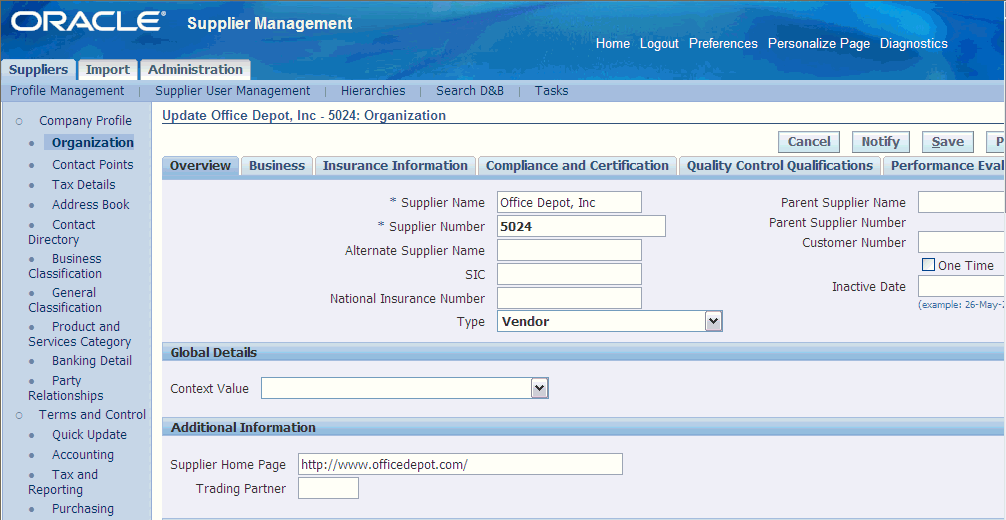
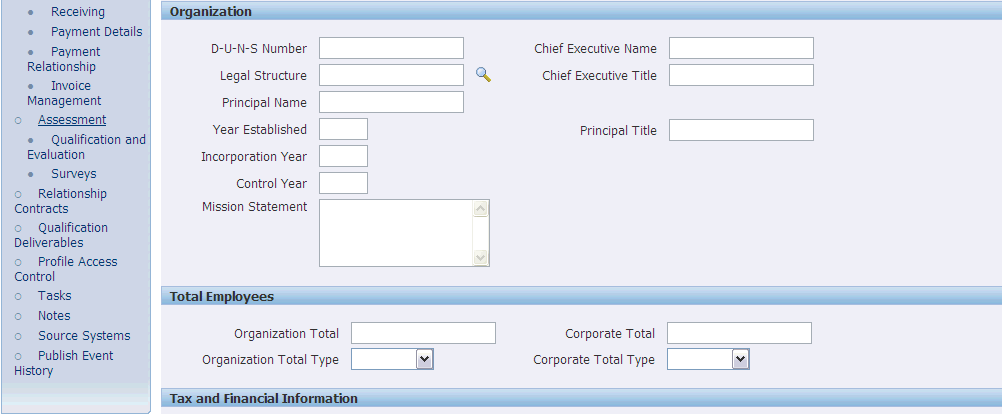
The following pages are visible to suppliers as well as internal users:
-
Organization
See: Suppliers Pages Reference in the Oracle Payables User’s Guide and Supplier Profile Management in Oracle iSupplier Portal User’s Guide for descriptions of these pages.
Additionally, the following pages are visible to suppliers and internal users:
-
Tasks:This page enables you to view, create, update, and delete tasks. See: Creating, Updating, and Finding Tasks in Oracle Common Application Calendar User Guide
Contact Points page is for internal users. Use this page to indicate the specific ways of contacting the organization, person, or contact. You can create and update these types of contact points: phone numbers, e-mail addresses, and URLs.
Party Relationships page is for internal users. This page enables you to specify the relationship between two parties such as a contact or employee.
General Classifications page is internal. Use the General Classification page to assign a classification to a supplier. See: Assigning Classifications.
Terms and Controls: These pages provide access to all of the attributes that are used to control the business relationship you have with the supplier. This includes account code references, internal tax setups, purchasing, receiving, invoicing, and payment options. In addition, there is a Quick Update page that can be personalized to provide access to the most commonly used setup attributes for individual users or groups of users. The following pages are visible only to internal users:
-
Terms and Control:
-
Quick Update – enables you to record key purchasing and payment setup information for your supplier sites. See: Key Setup Information in the Oracle Payables User’s Guide.
-
Accounting – enables you to specify accounting default values. See: Accounting Information in the Oracle Payables User’s Guide.
-
Tax and Reporting – use this page to record supplier tax information to enable three defaults during invoice entry, and to provide tax reporting information. See: Tax Reporting Information in the Oracle Payables User’s Guide.
-
Purchasing – enables you to enter purchasing defaults for your suppliers.
-
Receiving – enables you to enter receiving defaults for your suppliers. See: Receiving Information in the Oracle Payables User’s Guide.
-
Payment Details – See Payment method, Payment Attributes, Specifying Separate Remittance Advice in Oracle Payables User’s Guide.
-
Payment Relationship – See Supporting Third Party Payment in Oracle Payables User’s Guide.
-
Invoice Management – See: Control Information, Payment Information in the Oracle Payables User’s Guide.
-
Others: The following pages are internal and significant in managing supplier profile using Oracle Supplier Management:
-
-
Qualification and Evaluation – enables you to search, view, and act on existing qualification and evaluation RFIs.
-
Surveys – Usage of user defined supplier profile attributes and RFI Questionnaires are recommended over iSurvey for extensible supplier profile management implementations. Surveys link is provided in the Supplier Management navigation menu for customers who have been using the iSurvey functionality through other products like iSupplier portal.
-
-
Relationship Contracts: RFI Contract Clauses and Deliverables feature is part of Supplier Lifecycle Management license. However, for using contracts for any document other than RFI type, you should purchase an appropriate Oracle Contracts product license. Any contracts and deliverables pertaining to a supplier are visible from that supplier’s profile.
You can access Contract Terms Library, which is the central library of pre-approved clauses and contract templates in Oracle Contracts product that can be used to create contracts across the enterprise. See: Oracle Procurement Contracts Implementation and Administration Guide.
-
Qualification Deliverables: Deliverables are contractual commitments and obligations that buyers and suppliers can associate to a contract template. Buyers and suppliers can manage deliverables that represent obligations arising from the negotiation process. They indicate the success or failure of the fulfillment of the deliverable by changing the status of the deliverable for the negotiation.
You can access Contract Terms Library, which is the central library of pre-approved clauses and contract templates in Oracle Contracts product that can be used to create contracts across the enterprise. You can create templates that include both clauses and deliverables. See: Oracle Procurement Contracts Implementation and Administration Guide.
-
Profile Access Control – enables you to view and update the roles attached to suppliers that provide them access to the user-defined attributes. See: Setting up Profile Access in Oracle Supplier Management Implementation and Administration Guide.
-
Notes – enables you to view and create notes of several types. See: Setting up Tasks and Notes in Oracle Supplier Management Implementation and Administration Guide.
-
Source Systems – enables you to maintain details of the source systems related to the supplier. See: Creating and Updating Source Systems in Oracle Trading Community Architecture Administration Guide.
-
Transactions - You can extend your view of transactions in Oracle Supplier Management to include transaction data from applications that are not part of E-Business Suite applications to provide a complete view into all supplier business transactions in your organization. This is available only from the Supplier Data Librarian responsibility. See: Setting up Transaction Views in Oracle Supplier Management Implementation and Administration Guide.
-
Publish Event History – enables you to track the publication history of supplier information.
User Defined Attributes: Oracle Supplier Management enables you to maintain additional supplier information using user defined attributes. User defined attributes are aggregated in user defined attribute groups. These groups appear on the supplier profile pages where you as well as suppliers can maintain extended profile information based on your business requirements. For example, you could set up attribute groups to gather compliance and certification details, insurance information, business details, quality control qualifications, and any other information that meets your business requirements.
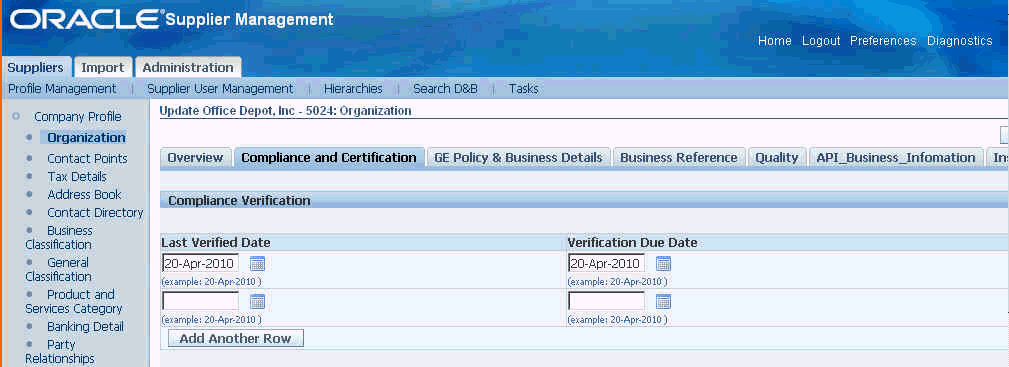
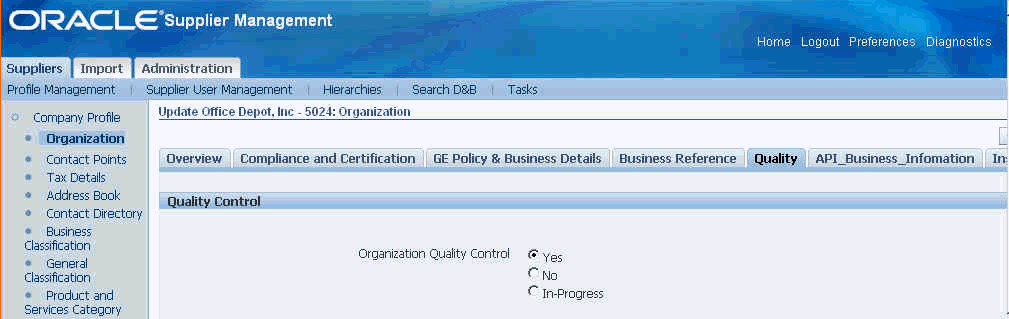
An attribute group can be multi-row or single-row. Multi-row attribute groups enable association of multiple sets of attribute values with the same attribute group. For example, for a supplier, you can set up a multi-row attribute group called ‘services’, with ‘service name’, ‘service type’, and ‘service frequency’ as the attributes. You can associate multiple rows of services with the supplier.
You can maintain additional supplier information at one or more business entity levels such as supplier party, party site, and supplier site. At each level you can associate the attribute group with a certain type or classification of that entity. For example, an attribute group called ‘Supplier Monitor Product Attributes’ created for a business entity ‘Supplier Party’ must apply only to those suppliers that supply monitors.
A supplier party user defined attribute can be associated with a certain type of supplier party based on the following:
-
Product and Service categories such as monitors, building materials, and electronic tubes.
-
Supplier type such as component manufacturer, distributor, and contract manufacturer.
-
Business classification such as women owned, small business, and minority owned.
-
Common: This association makes the user defined attribute applicable to all supplier parties.
An attribute group for capturing party site details can be associated with certain type of party sites based on:
-
Country such as US, China, and India.
-
Common: This association makes the user defined attribute applicable to all party sites.
An attribute group created for capturing supplier site details can be associated with certain type of supplier sites based on:
-
Country such as US, China, and India.
-
Common: This association makes the user defined attribute applicable to all supplier sites.
For setting up the user defined attributes, see Setting up User Defined Attributes in Oracle Supplier Management Implementation and Administration Guide.
Searching for Suppliers
Supplier search is available in the following modes:
-
Simple search that is available from the Suppliers Home page for Supplier Management responsibilities.
-
Advanced search that is available by clicking the Advanced Search button on the Suppliers Home page.
-
Smart search that is available from the Suppliers Home page for Supplier Data Librarian responsibilities.
Simple Search
In the Search region, you can enter a wide variety of search criteria, including supplier name, supplier number, tax registration, or DUNS number. If you want to search for employee-suppliers, then select Employee as the supplier type.
Use the Supplier Management Administrator and Supplier Management User responsibilities.
To find a supplier using the Search region:
-
On the Suppliers home page, enter your search values into the appropriate search fields. You can enter complex criteria by entering information in several fields. Click the Show More Options link to access additional search fields if necessary.
-
Click Go. The search results appear in the table below the search fields. Use the Update button to access the details for the supplier.
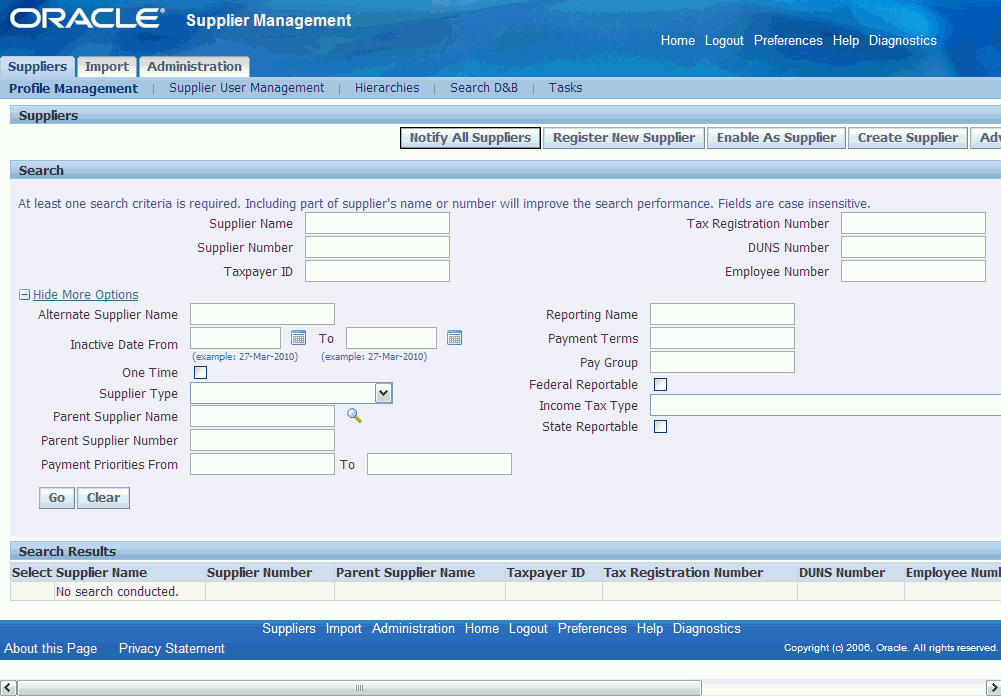
Advanced Search
Advanced search is provided to run complex search queries containing multiple search criteria. Search criteria are not just limited to the supplier’s name and identification information, but can include any attribute in the Supplier’s profile, including user-defined attributes. This helps buyers find appropriate suppliers to invite to a negotiation event based on the requirements of that negotiation. For example if you wish to find suppliers based in the United States who supply monitors and are ISO 9001 certified but in the process of becoming environmentally compliant with general liability insurance of at least USD $3 million, you can do that using Advanced Search.
Use the Advanced Search button available on the Suppliers page to go to the Advanced Search page. Follow these steps to search:
-
Setting the Search Context: There are three components on this page that contribute to the search. First is the Search Context. Here, select one of the classifications from Address Purpose, Business Classification, Country, General Classification, Products and Services Category, and Supplier Type. Then select a value for that classification and click Go. This sets the context for the remaining two regions, Search Criteria and Display formats.
Search criteria offer a convenient way to save frequently used search criteria and values. Display Formats enable you to predefine how search results are displayed. Results can be set up to show different sets of attributes of the suppliers that are returned by the search.
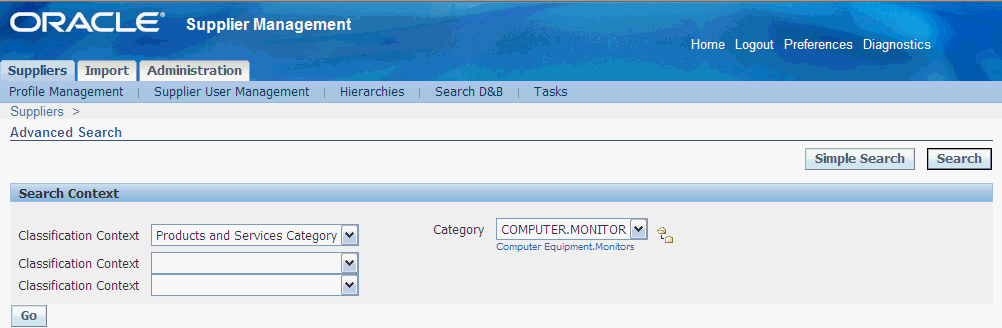
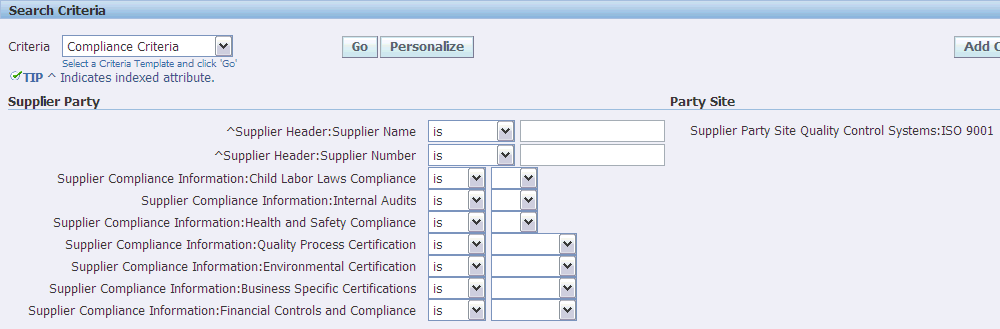
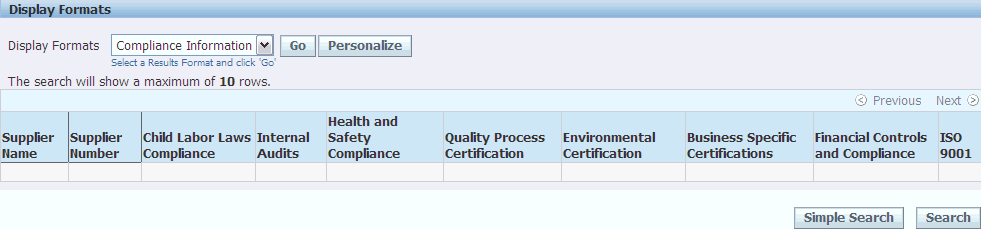
-
Creating Search Criteria and Display Formats: When you set the Search context and click Go, if there are Search criteria and Display formats for the selected search context, then the application displays them in the respective drop lists. However, in case there isn’t any search criteria or display format configured, click on Personalize to create one from this page.
Personal search criteria and display formats criteria created in this manner are only available to the user who created them. Administrators can create frequently used search criteria and display formats from the Administration tab, which become available to all users. When a user and administrator define a default search criteria template for a particular search context, the user-defined search criteria template takes precedence. See: Setting up Advanced Search Criteria and Display Format in Oracle Supplier Management Implementation and Administration Guide.
When you create search criteria and display formats, the attribute groups available to add criteria are dependent on the search context set on the Advanced Search page. For example; consider the attribute group EPA Guidelines. EPA Guidelines is associated with Country USA so it only applies to suppliers in the US. First you must set the Search context to Country and value to US. Only then EPA Guidelines will show up in the Search Criteria creation page.
-
Setting Mandatory Indexed Criteria to Search: Some of the attributes are indexed and this is indicated by a ‘^’ sign next to the attribute. The administrator can index a custom attribute at the time of creation. At least one indexed attribute must be used in the search criteria. Also a valid operator should be used to make the 'index' usable. Valid operators for an indexed attribute are - is, starts with, greater than, less than, after, and before. If you choose a 'contains' or 'ends with' operator, then the application ignores the indexing on that attribute.
A lock icon appears in the search results if the user searching for suppliers does not have the privilege required to view a particular attribute group. To assign privileges to users, see Setting up Profile Access in Oracle Supplier Management Implementation and Administration Guide.
Smart Search
Smart Search is a powerful search engine that finds suppliers that not only exactly match but are similar to your criteria. You can choose any search criteria from Supplier Party level attributes for the smart search (a strong advantage of smart search over simple search).
Ensure that you select the applicable attributes in the Data Quality Management (DQM) match rule as the available search criteria depends on the DQM match rule, HZ: Match Rule for Identifying Duplicates with Smart Search. Run the search with at least one criterion
Use the Supplier Data Librarian and Supplier Data Librarian Super User responsibilities to access Smart Search.
To find a supplier using the Smart Search region:
-
On the Suppliers home page, enter your search values into the appropriate search fields.
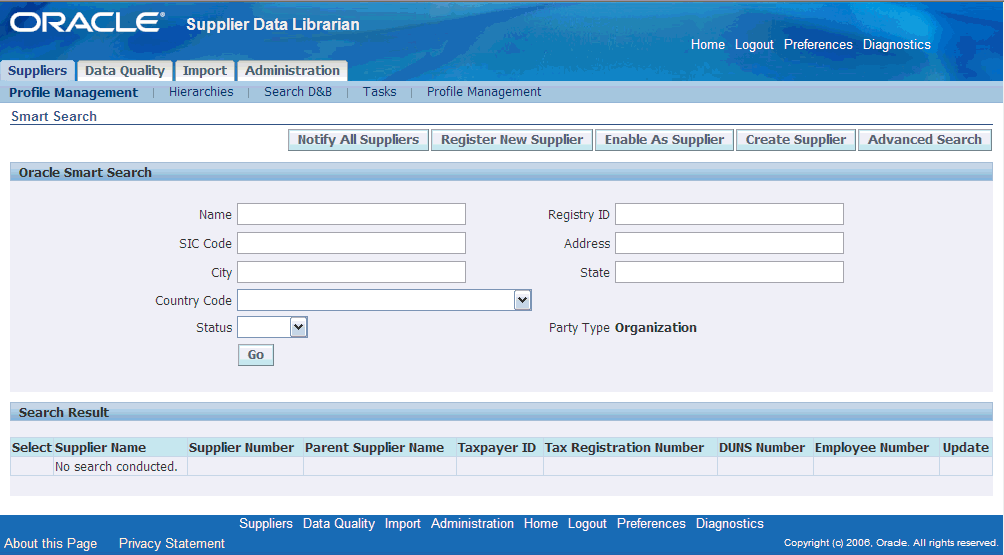
-
Click Go. The search results appear in the table below the search fields. Use the Update button to access the details for the supplier.
You can merge suppliers using the search results. Additionally, you can publish the supplier profile using the Publish button and generate the supplier profile report using the Generate Report button. See: Publishing Supplier Profile and Generating Supplier Profile Report.
Exporting Supplier Profile to Spreadsheet
Supplier Management allows export of supplier profile information into spreadsheet from the Advanced Search results page. Search for the supplier or suppliers who you wish to export. Then click on ‘Export All’ to export the entire result set to a spreadsheet. Set the display format to export the most relevant information.
Note: Before performing this step, ensure to check the Trust access to Visual Basic Project and close the MS Excel application. Refer to the applicable topic in MS Excel Help to check the Trust access.
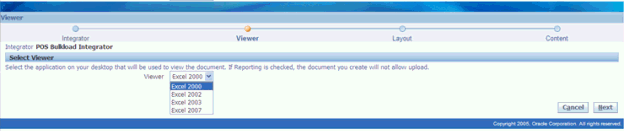
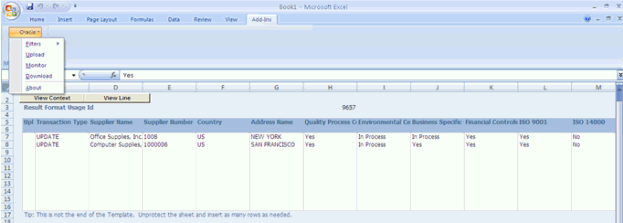
Notifying Suppliers
Many times buyers may wish to notify suppliers of required actions, change in policy, or upcoming events. Use Supplier Management User responsibility and Profile Extension subtab on the Supplier tab to notify suppliers.
To notify suppliers:
-
Click on Notify All Suppliers button to send a notification to all suppliers in the Supplier Master.
-
If you wish to notify a subset of suppliers, search for those suppliers using the Search region of the Suppliers page. Select the applicable suppliers and click Notify to open the Notifications page.
-
Enter subject and message to notify the selected supplier’s contacts.
-
Select the applicable option in the Send To field. If you select All Contacts, then the application notifies all the contacts of the selected suppliers. If you select Contact Users Only, then the application sends the email and workflow notification to those contacts of suppliers that have system user accounts.
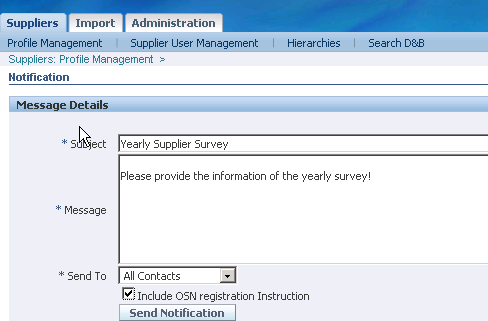
-
Optionally, select the Include OSN Registration Instruction, if you are notifying suppliers who have not yet registered on Oracle Supplier Network. See On-Boarding Suppliers on Oracle Supplier Network.