| C H A P T E R 8 |
|
LED Status Indicators |
This chapter provides information about the system's interior and rear panel LED status indicators. Topics covered in this chapter include:
For a description of the system's front panel LED indicators, see About the Status and Control Panel.
The CPU/Memory slot LEDs are located on the horizontal panel between CPU/Memory slots B and C and are visible when the right side door is open. There are two LEDs for each CPU/Memory slot, as shown below.
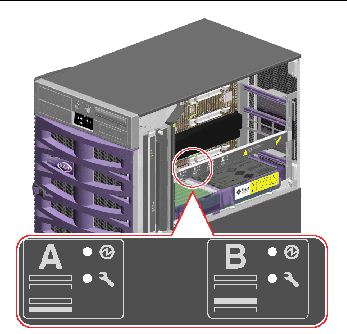
|
|
||
|
|
The PCI slot LEDs are located on the vertical bracket on the right side of the PCI slots and are visible when the left side door is open. There are three LEDs for each PCI slot, as shown below.
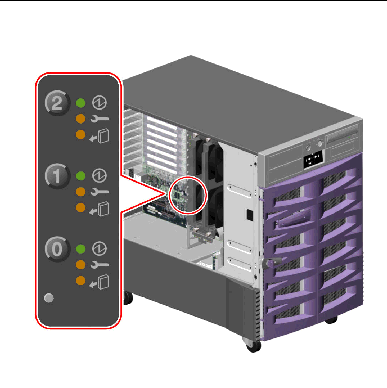
|
|
||
|
|
Blinks while the card is being tested, when a hot-plug operation is in progress, or when the card is powered on but logically detached from the operating system. |
|
|
|
The following table shows how to interpret the various possible LED patterns.
|
Note - If the slot is empty and the Fault or OK-to-Remove LED is on, pressing the contact push button for the slot will clear the LED. |
For more information about PCI cards and hot-plug operations, see:
There are three LEDs located on the rear of each power supply, as shown below.
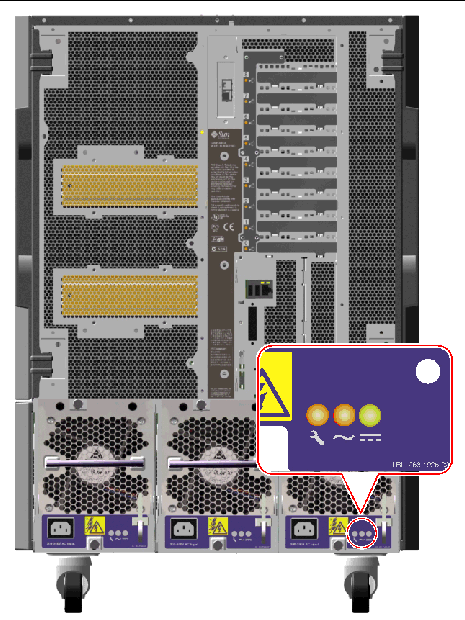
|
|
||
|
|
Lights when AC power input is present and within acceptable operating limits. |
|
|
|
Lights when all DC outputs are functional and within acceptable operating limits. |
The Thermal Fault LED on the system status and control panel indicates the overall status of the cooling system. The Thermal Fault LED lights when a fan fault or overtemperature condition is detected. LEDs inside the system indicate the fault status of each fan tray assembly.
The fan tray LEDs are located beside or beneath each fan tray assembly. There are three LEDs per fan tray, as shown below.
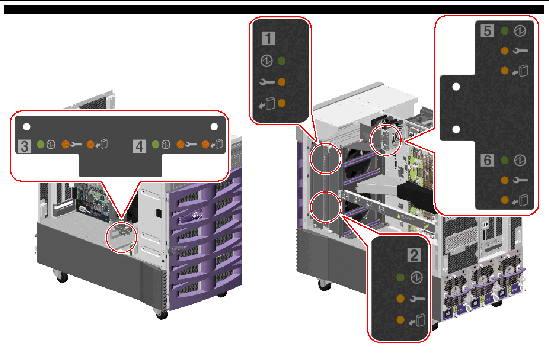
|
|
||
|
|
||
|
|
Lights when it is safe to remove the fan tray assembly from a powered-on system (only when redundant fan trays are present). |
The following table shows how to interpret the various possible LED patterns.
|
|
|
|
|
|---|---|---|---|
|
The fan tray is not receiving power or is improperly inserted. |
|||
|
The fan tray has encountered a fault and can be safely removed from a powered-on system. |
For more information about fan trays and hot-plug operations, see:
The Disk Fault LED on the system status and control panel indicates the general status of the disk subsystem. The Disk Fault LED lights when a fault is detected in the disk subsystem. LEDs inside the system indicate the fault status of individual disk drives.
There are three LEDs for each disk drive. The disk drive LEDs are located on the front of the disk cage, as shown below.
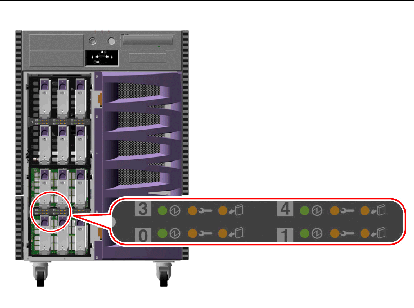
The following table shows how to interpret the various possible LED patterns.
For more information about disk drives and hot-plug operations, see:
Four LEDs provide status information for the Gigabit Ethernet port. The LEDs are located above the Gigabit Ethernet port on the system rear panel, as shown below.
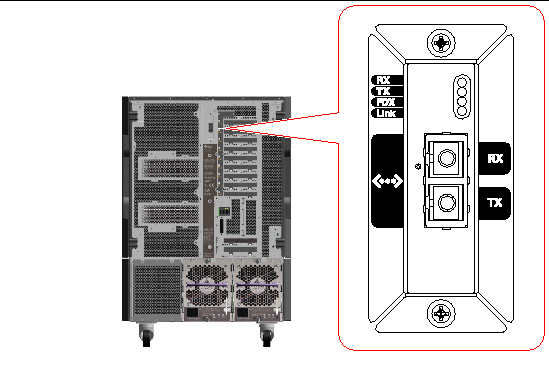
|
Indicates that the Gigabit Ethernet interface is operating in full-duplex mode. |
||
Copyright © 2005, Sun Microsystems, Inc. All Rights Reserved.