Customizing the Solstice Launcher
How to Customize Application Properties in the Solstice Launcher
-
Select Properties from the Launcher menu.
The Properties window is displayed.
-
To disable or enable the display of applications in the Launcher window, use the Hide/Show buttons.
-
To hide an application, select an application from the Show list and click on the Hide button.
The application is moved to the Hide list.
-
To show an application, select an application from the Hide list and click on the Show button.
The application is moved to the Show list.
-
Click on OK when you are finished moving applications to and from the Show and Hide lists.
-
-
To remove an application from a local registry file, use the Remove button.
See "How to Remove a Privately Registered Application" for information on removing a locally registered application.
-
To add an application to the Launcher window, click on the Add Application button.
The Add Application window is displayed. This window is equivalent to the Add Application command from the Launcher menu.
See "How to Privately Register an Application in the Solstice Launcher" for information on adding applications to the Launcher.
-
If you select an application from the Hide or Show lists and click on the Application Properties button, the Application Properties window is displayed.
See "How to Modify Properties of a Locally Registered Application" for information on modifying the properties of a locally registered application.
-
Change how the tool icons are displayed in the Launcher window.
-
If you increase the number of icons to be wider than the width of the Launcher window, use the scrollbar at the bottom of the Launcher to view any icons that moved off the window.
-
Click on OK.
Example of Customizing Application Properties in the Solstice Launcher
The following example shows that Database Manager has been moved to the Hide list. This means it will not be displayed in the Solstice Launcher.
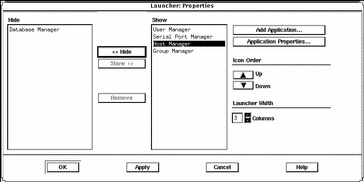
- © 2010, Oracle Corporation and/or its affiliates
