Customizing Locally Registered Applications in the Solstice Launcher
Locally registered applications can be customized in the following ways:
-
Applications can be hidden or redisplayed by using the Hide/Show feature.
-
The number of columns in the Launcher window can be expanded and contracted, which affects how the applications are displayed.
-
The application icons can be moved up or down to change the order in which the application icons are displayed.
See "How to Customize Application Properties in the Solstice Launcher" for more information on customizing applications.
How to Modify Properties of a Locally Registered Application
-
Select Properties from the Launcher menu.
The Properties window is displayed.
-
Select an application from the Hide or Show lists.
-
Click on the Application Properties button.
-
Modify the following application properties:
-
The application name in the Name text box.
Note -The application name must be changed in order for any application properties changes to be successful.
-
The application path name in the Application Path text box.
If you are not sure of the application path name, click on the ellipsis (...) button, which displays the Application Path Selection window. See "How to Use the File Selection Window" for information on using this window.
-
Any command-line arguments to the application in the Arguments text box.
These arguments are passed to the application when it is started.
-
The icon path name in the Icon Path text box.
If you are not sure of the icon path name, click on the ellipsis (...) button, which displays the Application Path Selection window. See "How to Use the File Selection Window" for information on using this window.
-
-
Click on Register.
Example of Modifying Properties of a Locally Registered Application
The following example provides an alternative executable and icon for Host Manager.
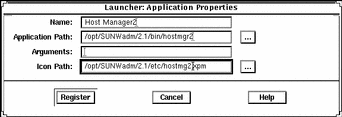
How to Use the File Selection Window
-
Use the Filter text box in the Application Path Selection window to specify a path name using a regular expression, such as the wildcard character (*).
When a new value is entered, the Directories and File lists are updated appropriately.
-
Select a file name from the Files list to update the Open File text box.
-
Click on OK to place the Open File text box value into the field from which the File Selection window was invoked.
The application file name is displayed in the Application Path text box in the Application window.
Example of Using the File Selection Window
The following example of the Application Path Selection window uses a filter to search the /opt/SUNWadm/2.3/bin directory for application tool executables, which are displayed under the Files list.

- © 2010, Oracle Corporation and/or its affiliates
