Serial Port Manager Features
The Serial Port Manager enables you to configure or remove terminals and modems used with your serial ports. This tool also enables you to configure multiple ports at the same time.
The Seral Port Manager consists primarily of two windows: the Serial Port Manager main window and the Modify window.
The Serial Port Manager main window displays the serial ports for the system that you are currently logged managing.
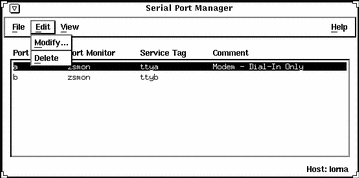
In this window, three pull-down menus enable you to:
-
Select the port that you wish to modify
-
Delete modems and terminals
-
View serial ports for different hosts
The three pull-down menus consist of the following:
|
Pull-down Menu |
Options |
Description |
|---|---|---|
|
File |
Exit |
Closes the Serial Port Manager tool |
|
Edit |
Modify |
Opens the Serial Port Manager: Modify window |
|
|
Delete |
Removes the port monitor and service tag configuration for the selected port |
|
View |
Host |
Brings up the Host window, which enables you to select from a list of available hosts |
The option that is most commonly used is the Modify option in the Edit pull-down menu. This option opens the Modify window.
In this window, you have many options to choose from, including templates for commonly used terminal and modem configurations. The templates can be viewed by selecting the Template button, which enables you to choose one of the following template options:
-
Terminal - Hardwired
-
Modem - Dial in Only
-
Modem - Dial out Only
-
Modem - Bidirectional
-
Initialize Only - No Connection
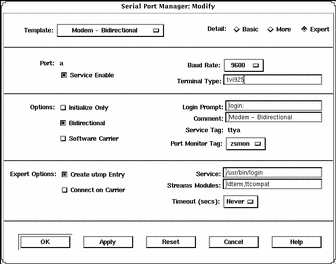
You can select the desired option level using one of the Detail buttons described in Table 8-1. Each button displays a different level of options, as shown in the previous screen display. (Each level is separated by a thin line.)
Table 8-1 Serial Port Manager Detail Options|
Detail |
Option |
Description |
|---|---|---|
|
Basic |
Service Enable |
Button that allows you to enable (button selected) or disable (button de-selected) the associated port. |
|
|
Baud Rate |
Button that allows you to select the baud rate of your terminal or modem. You can either choose one of the listed baud rates or enter a different baud rate using the other option. |
|
|
Terminal Type |
Text entry field that allows you to specify the type of terminal that will be connected to the serial port. |
|
More |
Initialize Only |
Button that specifies that the port software is initialized, but not configured. |
|
|
Bidirectional |
Button that specifies that the port line is used in both directions. |
|
|
Software Carrier |
Button that specifies that the software carrier detection feature is used. If this option is not checked, the hardware carrier detection signal is used. |
|
|
Login Prompt |
Text entry field that allows you to change the login prompt. |
|
|
Comment |
Text entry field that allows you to type any comments to clarify the type of port the serial port is configured to be; by default, the Comment field will display the name of the serial port template that you have selected. |
|
|
Service Tag |
tty tag entry that corresponds to the selected port. |
|
|
Port Monitor Tag |
Button that allows you to select the type of monitor associated with this port; you can either choose from the list or choose the Other option and then enter the monitor type. |
|
Expert |
Create utmp Entry |
Button that when selected, specifies that a utmp entry is created upon login. This item must be checked if a login service is used. |
|
Expert (continued) |
Connect on Carrier |
Button that when selected, specifies that a port's associate service is invoked immediately when a connect indication is received. |
|
|
Service |
Text entry field that specifies the program that is run upon connection. |
|
|
Streams Modules |
Text entry field that shows the Streams modules that are pushed before the service is started. |
|
|
Timeout (secs) |
Button that allows you to chose the amount of seconds before the connection times out. |
- © 2010, Oracle Corporation and/or its affiliates
